Weekly update: July 6
TABLE OF CONTENTS
- Re-Approval Triggering in Documents
- Enjoy the New Design
- Edit and Remove Comments in All Precoro Documents
Re-Approval Triggering in Documents
The re-approval process will get triggered in the following cases:
- The document Total has been increased and surpasses the Tolerance Limit.
Find more useful information on the Tolerance Limit functionality by the link.
- Supplier change.
- Important field changes that impact the approval flow (i.e., Locations, required DCF).
Detailed information on those important fields can be found here.
- Changes in Items Custom Fields if subsequently a Budget or Budget line will get altered.
Revision History in Request for Proposals
Track all the changes in Request for Proposals using the Revision History function.
To view the changes, follow these steps:
1. Select and open the Request for Proposal for which you want to see the history.
Enjoy the New Design
The new Create and Update Password pages are already available in the new design for all Precoro users.
Improved Filter Functionality
With this improvement, you can now use filters that recognize even partial matches of the requested Document Number field.
The functionality will work for all the search filters by number fields in documents.
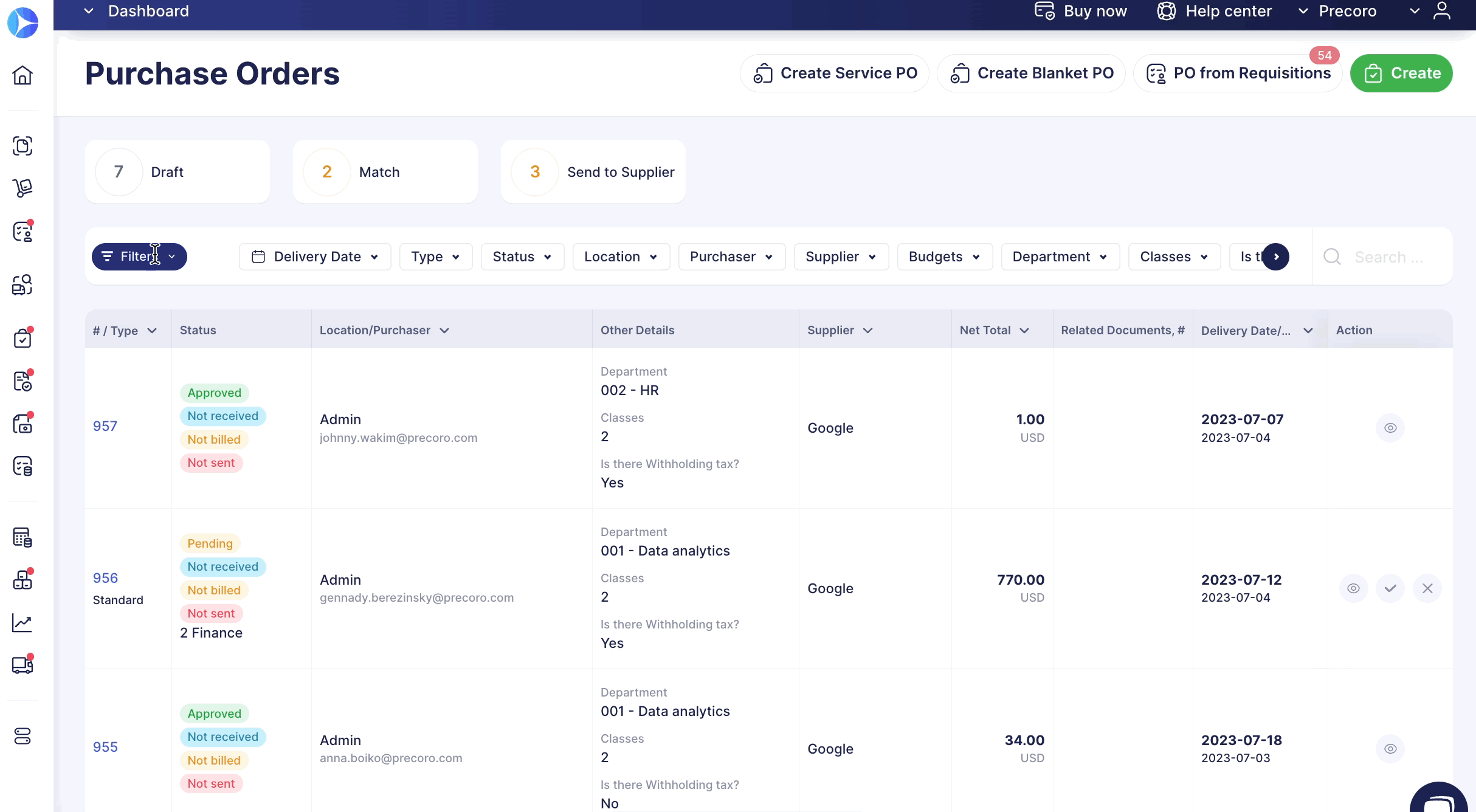
Edit and Remove Comments in All Precoro Documents
Editing and removing comments processes are now available for all Precoro users in all documents.
Please note that only the comment creator can perform those actions.
After you have removed the comment, there will be a corresponding system message with the time and date of removal.
Better Contract Management
On the Contract Management page, you can find a new Contract expires within filter. It will help you quickly find the overdue or soon-to-be expired Contracts and take the appropriate measures.
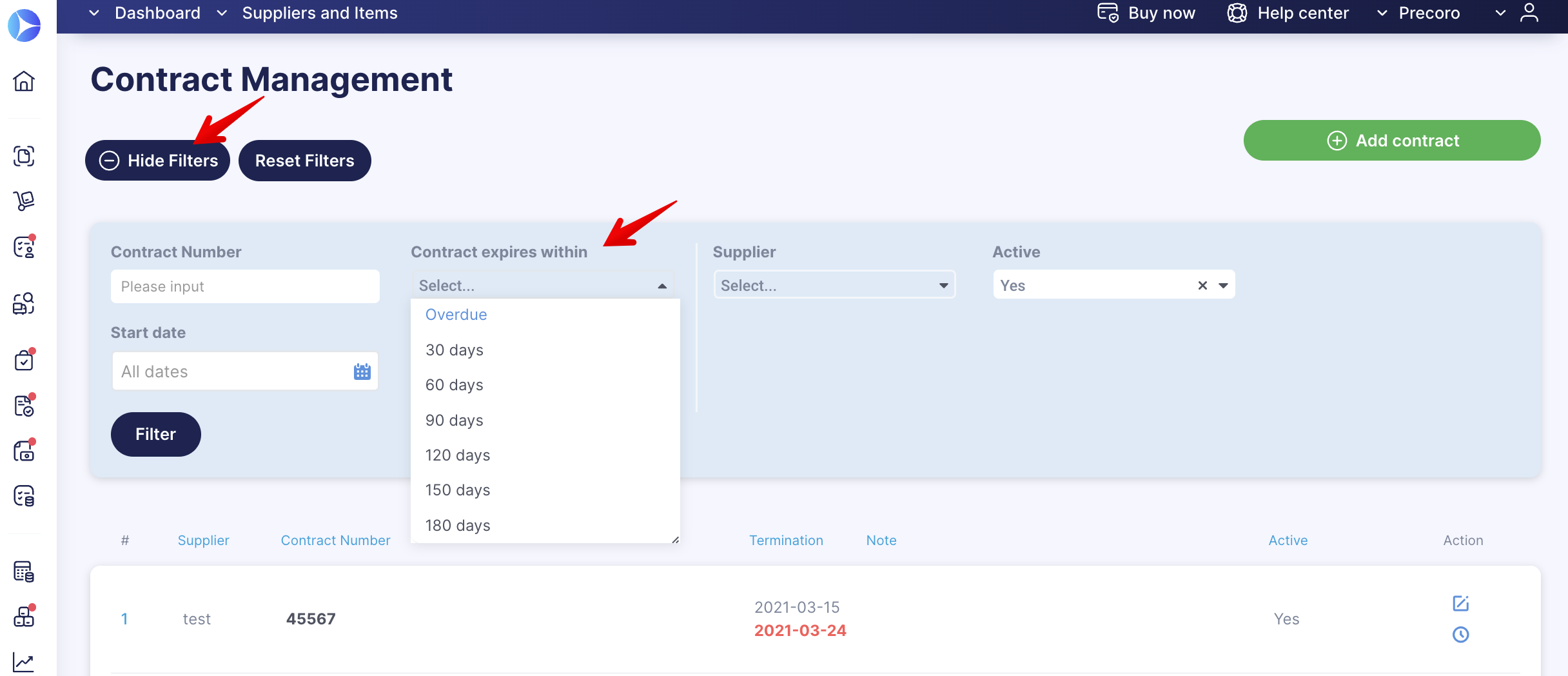
Disable Contact Mapping Option in QuickBooks
By default, when a user reconnects or establishes a new connection, all the accounting contacts from QuickBooks and purchasing contacts from Precoro are mapped.
You can now disable the default QuickBooks Contact Mapping for your users by simply enabling the corresponding checkbox on the Integrations page.
Changes in Precoro will not affect synced Suppliers in QuickBooks and vice versa.
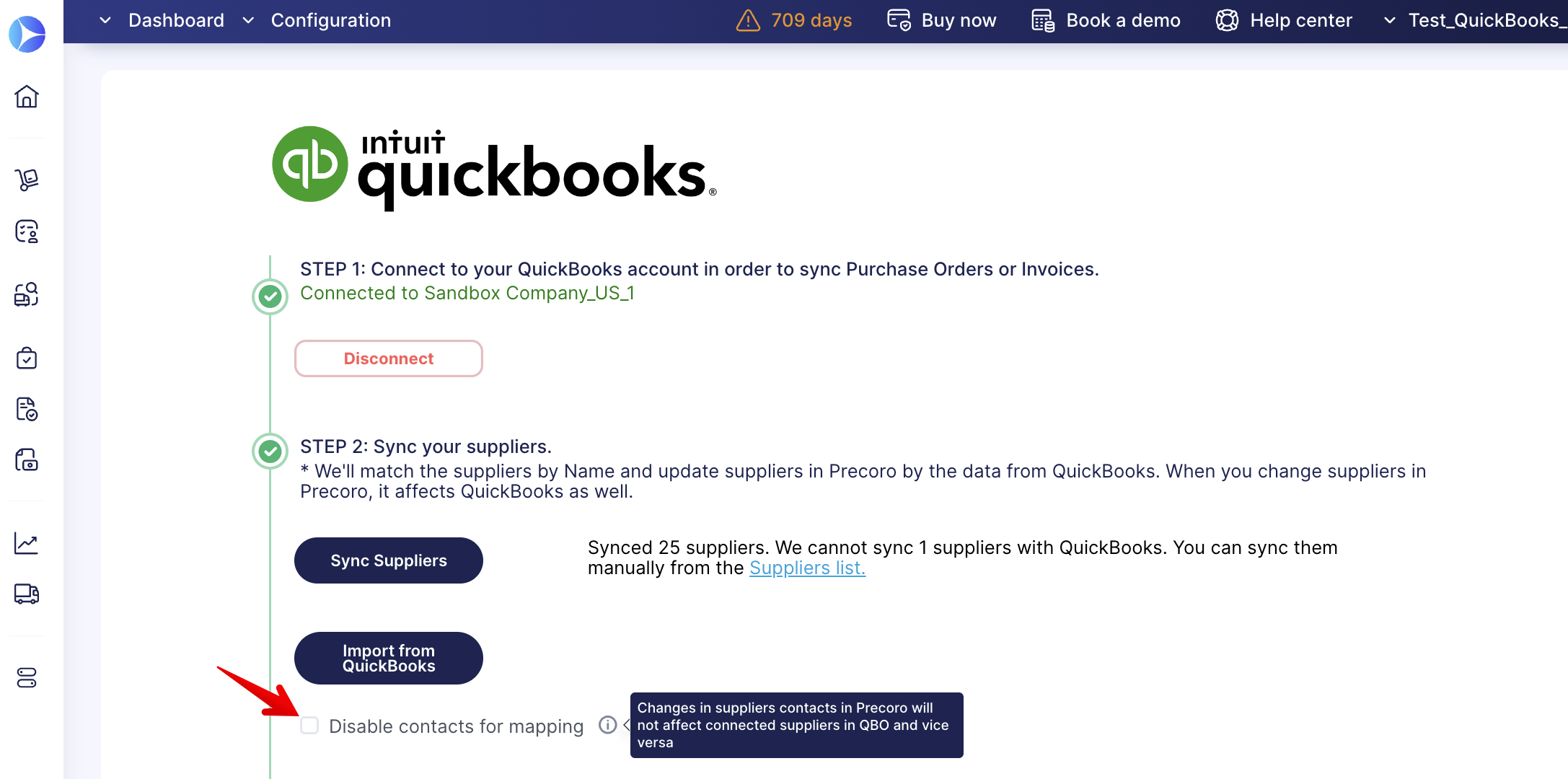
With Disable Contacts Mapping checked, QuickBooks and Precoro contacts will be disconnected from each other. It will affect the contact integration in the following ways:
- If you already have contacts in Precoro, they will remain in Precoro and will not be transferred to QuickBooks.
- If you already have contacts in QuickBooks, they will remain in QuickBooks and will not be transferred to Precoro.
- If you have contacts in both systems, then contacts from Precoro will remain in Precoro, and contacts from QuickBooks will remain in QuickBooks without being transferred.
Improved Search for the Imported NetSuite Information
Optimize your work with NetSuite integration by using the Search functionality that is available in the following import options:
-
Import Chart of Accounts
-
Import Departments
-
Import Classes
-
Import Customers.
In the Import Chart of Accounts only, you can search by both Name and Code. In all the other options, the search is performed by Name.
Optimized Tax Import with NetSuite
You can now import only those Taxes you need to by selecting the necessary options with checkmarks.
The process of Taxes import works similarly to all other objects:
1. Open the Integrations page and click the Import Taxes button.
2. Select and check the options you want to be imported.
3. Press the green Import button below. After that, you will see the system notification on the import success status.