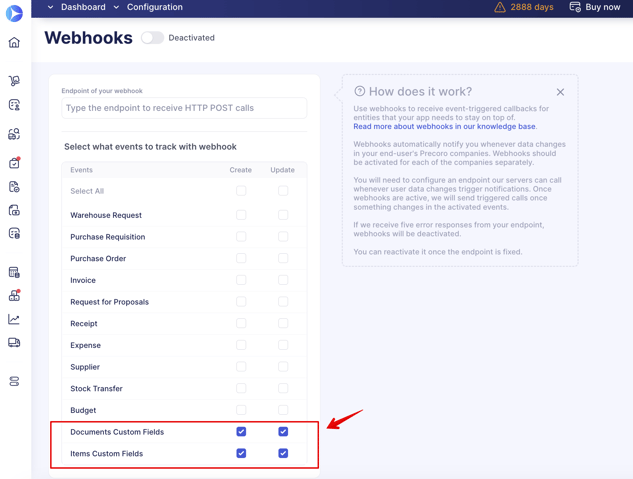Weekly update: November 16
TABLE OF CONTENTS
- New Billing and Add-Ons Management Page
- Added Negative Item Values For Service Orders
-
Added the Ability to See Changes in Exchange Rate in the Document Revision History
-
Added Items and Documents Custom Fields to the Webhooks Functionality
New Billing and Add-Ons Management Page
Use the unified Billing and Add-Ons management page that will provide you with the following opportunities:
- Monitor the validity of all subscriptions and pay for all the selected services from the same page.
- If you are still in Trial mode, you can book a consultation call, where our representative will help you get answers to all your questions and provide you with a demo. As well as activate the Premium Implementation service and buy the Precoro subscription.
- See a consolidated overview of the paid services status conveniently provided in one place.
- Individually manage all the Add-Ons. You can connect new ones as well as disconnect or prolong the existing Add-Ons.
The page consists of three sections where you can manage:
1. Company Balance — displays the current balance information.
- Current balance amount
- How much has already been used this month
- The number of actual users multiplied by the current tariff
- Number of days being activated
- The Total payment amount that is being calculated by the actual number of users
- Date for the next payment.
You can see the calculated Payment Amount and proceed to Pay from the same page.
2. My Add-Ons — this section displays the current connected services.
In this section, you can find the current services that you are using or the ones that were in use and now need action from you:
- You can see the annual Total price for each connected service.
- See the calculated amount and proceed to Pay for the selected services.
- Change plan for OCR, Add Suppliers in the Supplier Portal, Cancel subscriptions for the active services, and Renew them if needed.
- Proceed to the Knowledge Base and learn more about the functions and opportunities available for the add-on you are using.
3. Precoro Add-Ons — here are the available services you can add and use.
In this section, you can find the services you can activate with the pricing information and the opportunity to learn more about the feature, its benefits, and the setup process in the Knowledge Base.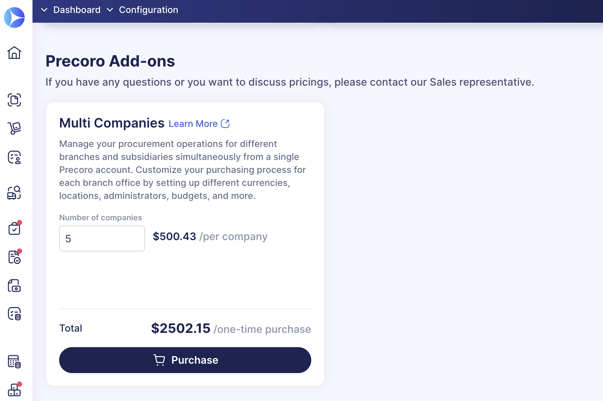
Go to the Billing and Add-Ons Management article to see more information about the new page.
Added Negative Item Values For Service Orders
Now, you can enter negative item values for Service Orders.
However, to be able to Confirm the document, please keep in mind that the Total amount of the entire document must remain positive.
All users with the necessary roles to create documents and add items can use this functionality.
When setting a negative value, please note the following:
- You can add taxes for a negative-value item.
- You can import and update items by entering negative values in the files.
- You can view the negative item values in Reports.
-
If you create an Invoice from PO or SO document, make sure the document’s Total is greater than 0. Otherwise, you will not be able to confirm it.
- You cannot enter negative values in the Credit Note document.
Automatic Purchase Order Creation From Purchase Requisition
We have created an ability to automate your document workflow and eliminate part of the routine work by setting up an automated PO from PR creation.
To set it up, please follow the steps below:
1. Go to Configuration → Basic Settings → Documents Setup → Purchase Requisitions → Enable Automatic PO From PR Creation.
When you check the Enable Automatic PO From PR Creation setting, you will see an option to Choose a Default Purchaser for Creating PO From PR. There, you can select the needed user from the list of available ones.
Please note that you can only see and select those users that have Purchase Order Create Role and access to all Locations and DCFs.
See this article to learn more about User Roles in Precoro.
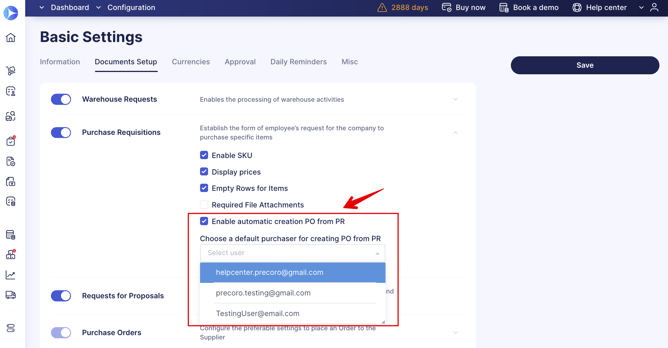
2. Create a new Purchase Requisition document and fill out all the required fields.
- Make sure to add the Supplier to items in PR. Only those items that have specified Supplier will be added to the automatically created PO. If you have one item in PR without the specified Supplier, the PO will only be generated after you add the Supplier.
- If all the required fields are filled out, the PO will be automatically sent for the Approval process (if your company has one in place).
- If any of the required fields are not filled out, the PO will obtain Draft status, and the purchaser will be notified that the autogenerated PO needs to be completed by email.
Please note that you can also create a Purchase Requisition from Afaxys (if you use this functionality), and the automatic PO creation workflow will be similar to that of a regular document.
However, if you create a Purchase Requisition from Afaxys, the Purchaser in the autogenerated PO will be automatically entered as one from Afaxys Default Purchaser.
See the example of the workflow if the PO was autogenerated but requires action from the purchaser:
Improved Net, Gross, and Tax Total Calculations for Items
We have improved the calculations for the following documents: Purchase Requisition, Purchase Order, Invoice, Credit Note, and Expense.
Now, if you edit the Gross Total of the item, the Net, Tax amount (according to the set tax rate), and Price will be automatically recalculated according to the changes.
| Initial numbers: | After editing the Gross Total: |
| Gross Total = 1200 |
Gross Total = 1300 |
| Tax = 20% | Tax = 20% |
| Tax amount = 200 | Tax amount = 260 |
| Net Total = 1000 | Net Total = 1040 |
If you edit the Net Total of the item, the Gross, Tax amount (according to the set tax rate), and Price will be automatically recalculated according to the changes.
If you edit the Tax amount of the item, the Gross Total will be automatically recalculated according to the changes. In this case, the recalculations will not change the Tax rate, Price, and quantity. You can trigger the recalculation if you change the item quantity or the Price or add/delete the Tax itself.
User Management Improvements
Added New Filter
We have added a new filter that will help you quickly manage user access to the options, sorting them by the necessary parameter.
You can find the filter in the User’s profiles in tabs for Documents Custom Fields, Locations, and Product Groups (if your company uses this functionality). The filter is, by default, set to Show All Options. Click on the filter to see other available choices: Checked and Unchecked Only.
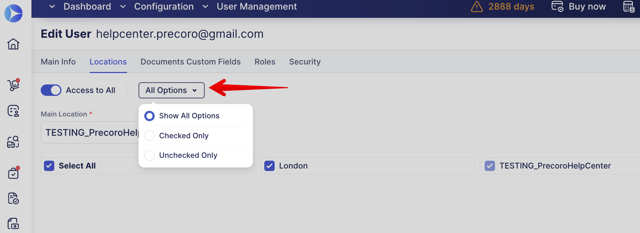
“Apply to All Companies” Mass Action Improvement
We have improved the Apply to All Companies mass action that now works even when the user has partial access to the options without having Access to All.
Now, you can clone and Apply to All Companies even without all options access:
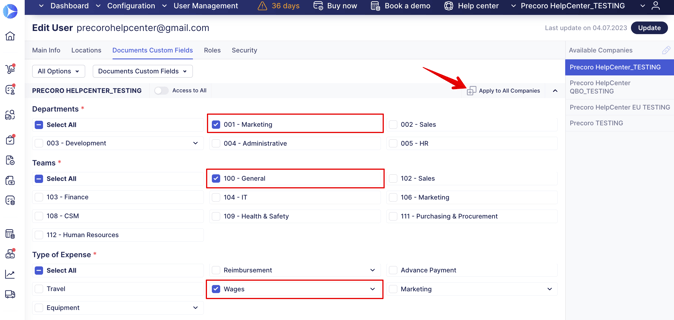
Added Ability to Multi-Select Several Budgets
In the Budget vs. Actual Report, you can multi-select several budgets at once and download them as one file, saving the time-consuming task of separately downloading the needed budgets and consolidating them afterward.
Please note that only those budgets with the same structure as Period and ICF and DCF options inclusion can be multi-selected.
The similar structure of reports you can multi-select includes:
-
Monthly Period Budgets with active DCF options.
- Monthly Period Budgets with active DCF and ICF options.
-
Quarterly Period Budgets with active DCF options.
-
Quarterly Period Budgets with active DCF and ICF options.
-
Custom Period Budgets with active DCF options.
-
Custom Period Budgets with active DCF and ICF options.
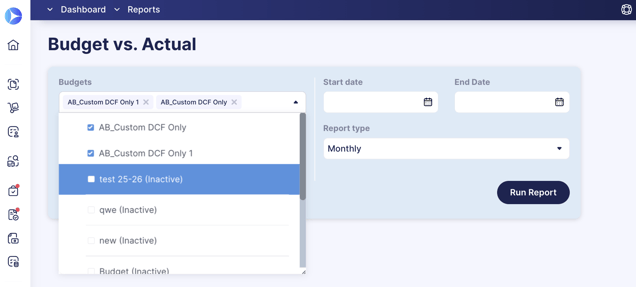
Improved Show Invoices Function in Receipts
Now, in the Receipt documents, when you click on the Show Invoices button, you will immediately see the current Items from the Invoice:
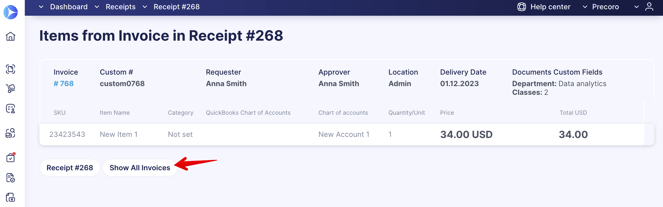
You can click the Show All Invoices button below to see all the invoiced items from the related Purchase Order:
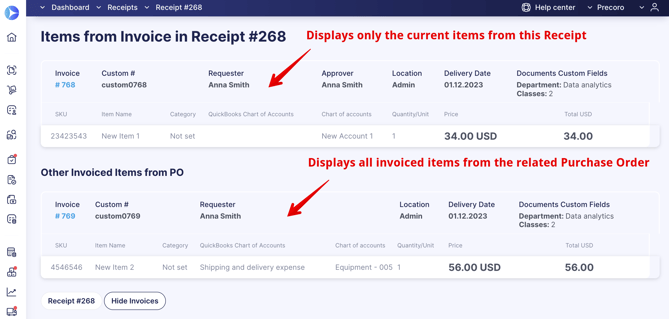
More Informative Receipt Printed Form
We have renewed the Excel printed form of the Receipt document by adding the related Purchase Order and Invoice Numbers.
If your company uses the Custom Numbering functionality, those numbers will be displayed in the form instead of the basic system ones.
To see the improvement, open the needed Receipt document, click on the preferred Download options, and in the form, you will see the related PO and Invoice document numbers:
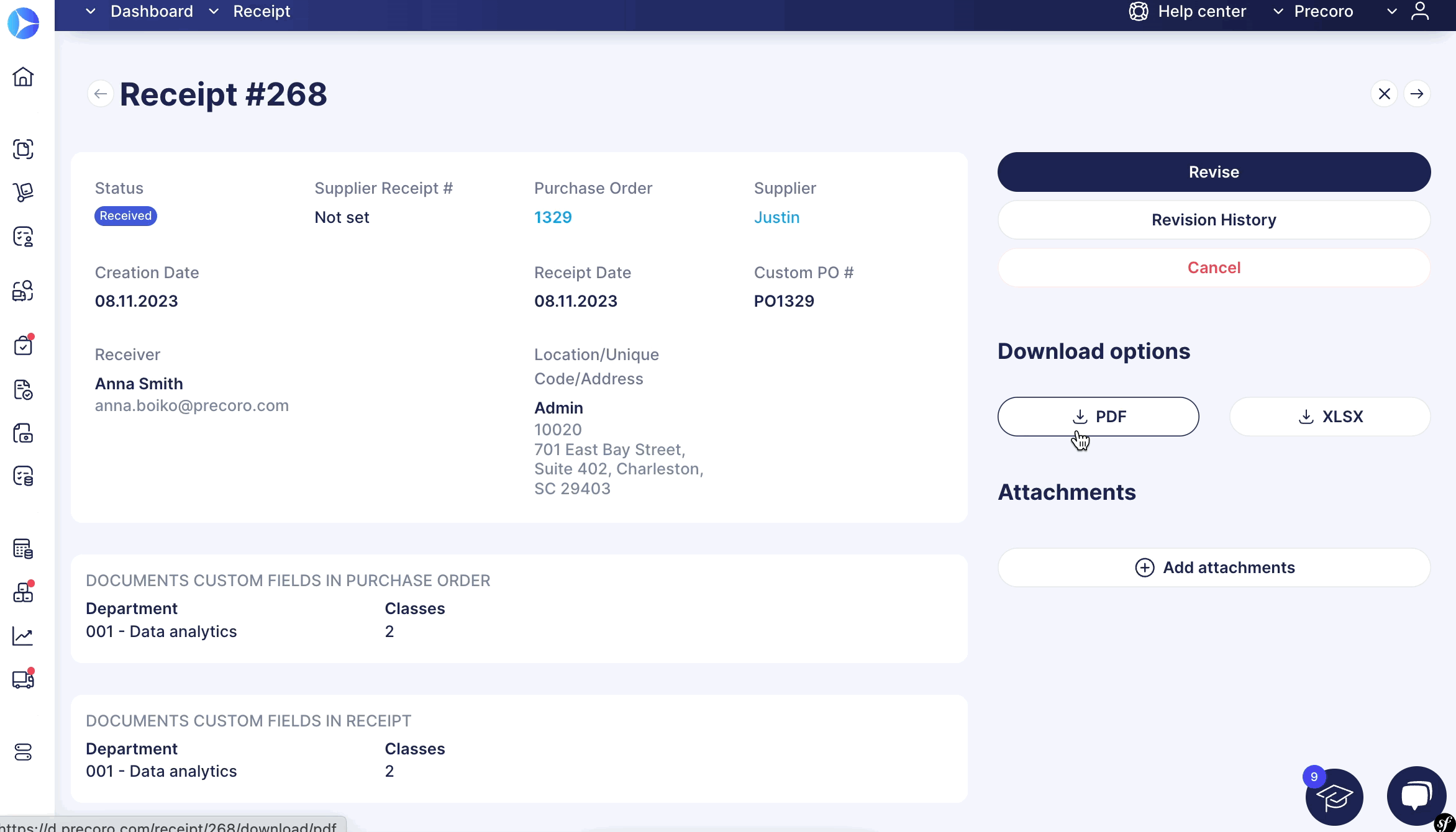
Additional Filter for the Receipt Documents
You can now apply the Purchase Requisition Requester filter on the Receipt list page. The functionality of this new filter will allow you to select your colleagues’ emails and sort the Receipt documents to find in which related PR documents they were Requesters.
Please note that the new filter is available only in the Advanced filter set.
The filter is a multi-select so that you can add several people simultaneously.
Added the Ability to See Changes in Exchange Rate in the Document Revision History
You can track the changes in exchange rates in documents by using the Revision History Function.
Please find out more about how to use the Document Revision History Function.
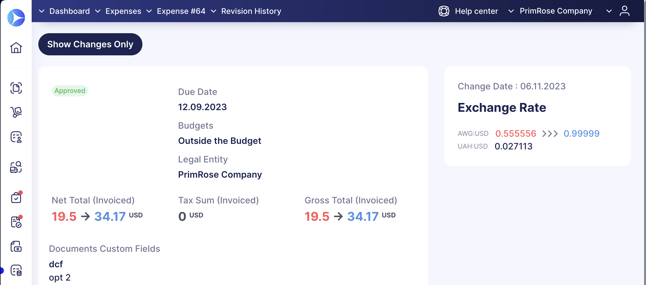
Improved Document Preview
We have improved several document preview windows:
- In the Receipt document preview mode, you can see the actual Received items quantity without having to open the document:
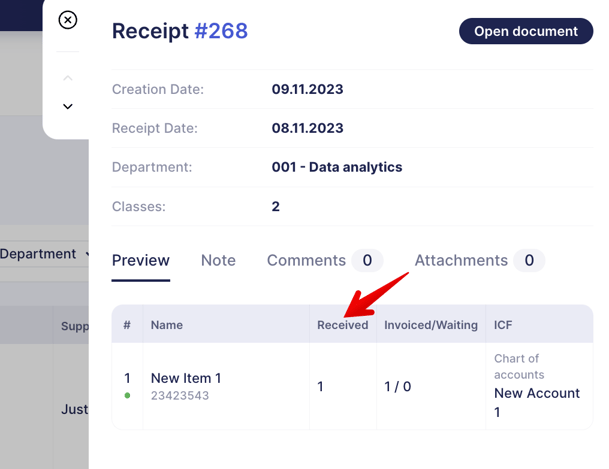
- In the Purchase Requisition document preview mode, you can see the actual Received items quantity calculated from the related Receipt document:
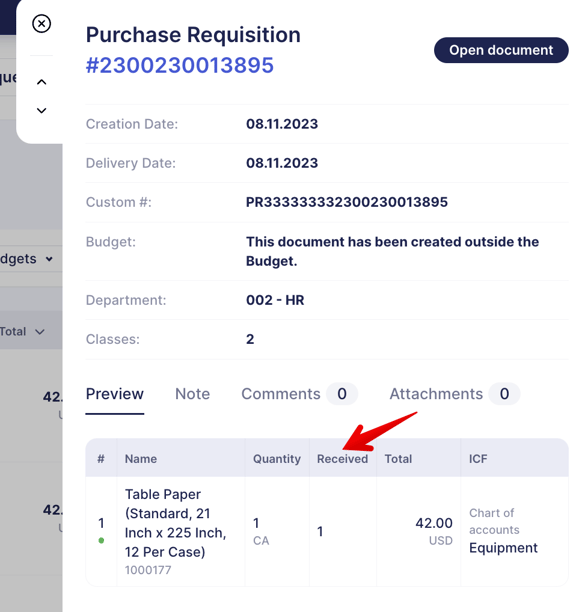
Updated Xero Approval Workflow Integration
Now, if the Purchase Order or Invoice document in Precoro has undergone the Approval Workflow and gained the Approved Status in Xero, the imported document will receive an Approved Status as well:-png.png?width=680&height=812&name=image%20(26)-png.png)
Added the Ability of Credit Note Entry with OCR
Now, you can use the OCR functionality to recognize the Credit Note documents as well.
Please note that the functionality is available only for users with the Invoice as One Line option enabled. If this option is not activated, you will not see the button to create a Credit Note with OCR Attachment.
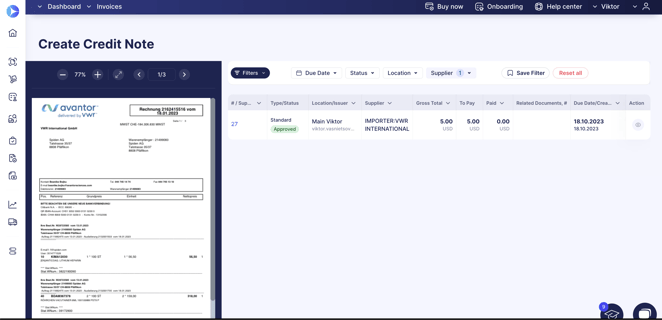
Added Items and Documents Custom Fields to the Webhooks Functionality
Now, you can also use the Items and Documents Custom Fields entities when working with webhooks.
Please visit this article to read a described use case for syncing new Invoices with related Item Custom Fields.