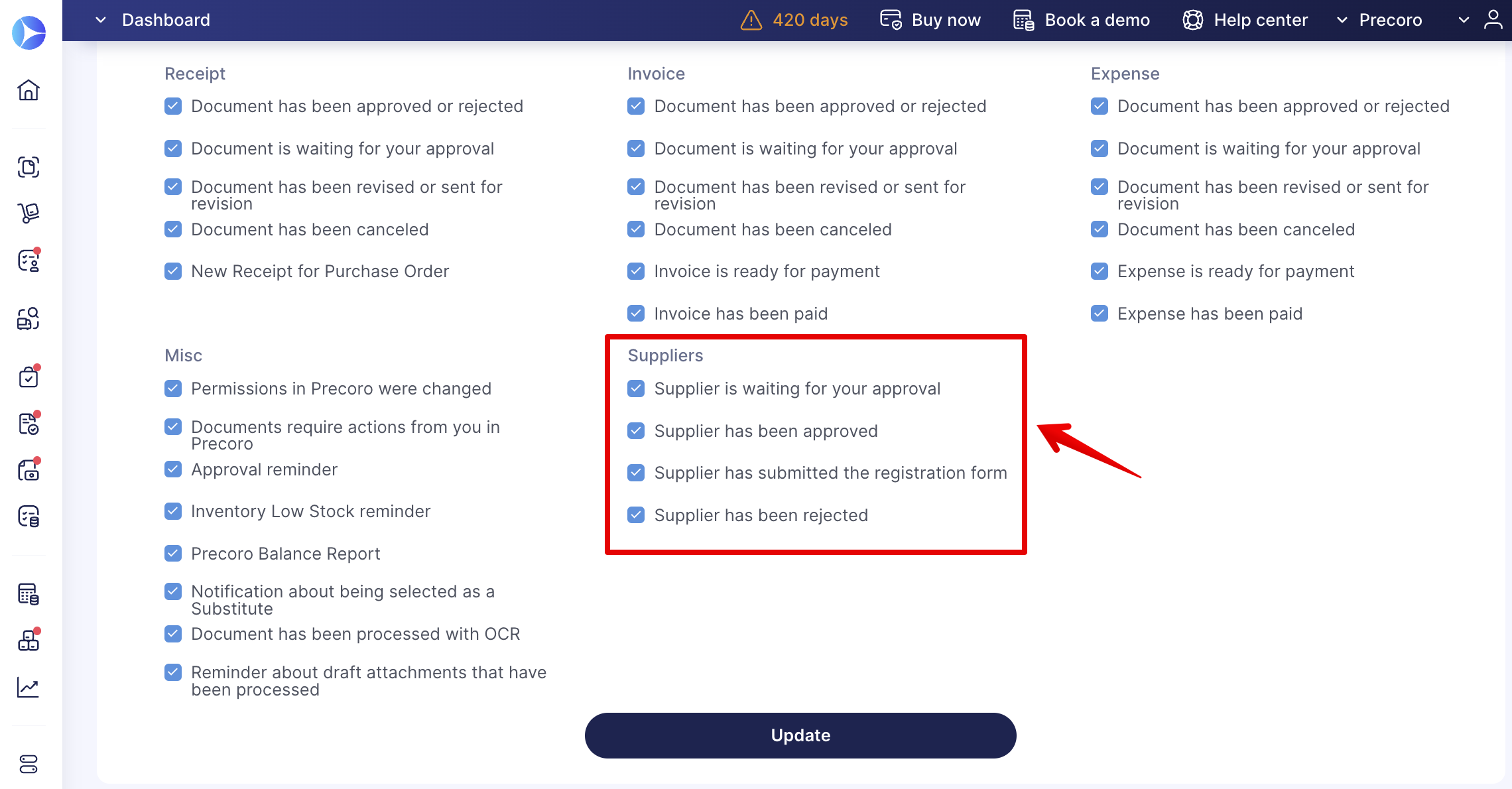Weekly update: June 8
TABLE OF CONTENTS
Displaying Sending Status in Purchase Orders
You can now view the Purchase Order sending status to the Supplier on the management page without having to open the document itself.
Learn more about the available PO statuses here.
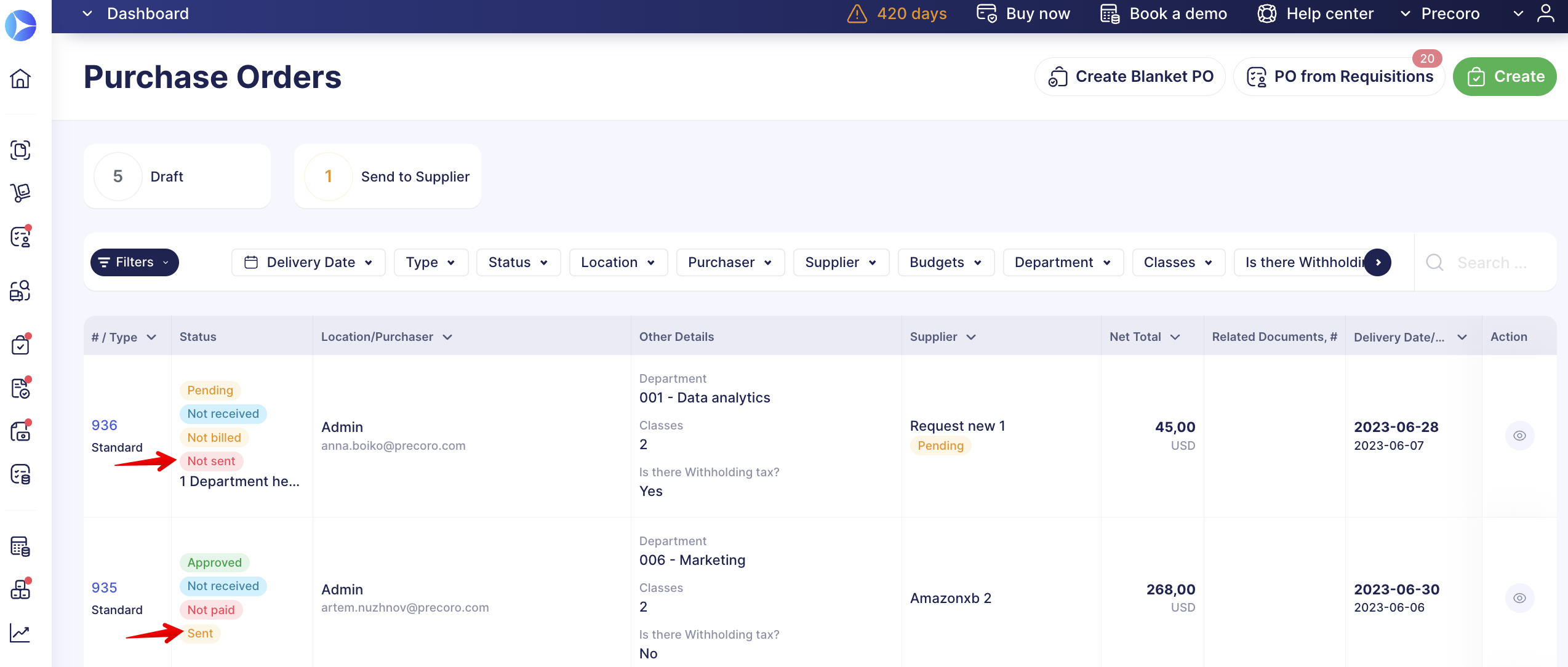
Revision History in Receipts
Track all the changes in Receipts using the Revision History function:
- Document level changes:
- Status
- Supplier Receipt #
- Receipt Date
- Location (if changed in the related Purchase Order, it will automatically update in the Receipt)
- Receiver
- Post to Warehouse
- Document Custom Fields
- Note
- Attachments.
- Item level changes:
-
Item row (if deleted directly in the Receipt or when the Receipt is Cancelled in the Purchase Order)
-
Description (if changed in Purchase Order, it will automatically update in the Receipt)
-
Received (changes after revising the Add to Receipt field)
-
Quantity (if changed in Purchase Order, it will automatically update in the Receipt)
-
Invoiced/Waiting
-
Items Custom Fields.
-
1. Select and open the Receipt for which you want to see the history.
Improved Amazon Catalog Item Mapping
With the updated process of working with Amazon integrations, you can now automate the processes of filling in the items fields when creating documents and automatically add new items to the Precoro Catalog as well. Let’s take a closer look at how this works.
Map Existing Items with Precoro Catalog
When you create a new Purchase Requisition or Purchase Order from Amazon, Precoro will check the items you have added and map them with the ones already existing in the Precoro Catalog. That way, you will not need to manually enter Items Custom Fields.
Therefore, if you have ICFs in the Catalog and they match the ones activated in the documents (i.e., both Items and PR or PO are checked in the ICF settings), then those values will be automatically entered when creating a document from Amazon.
Learn more about working with ICFs in Precoro here.
Also, if the Items Custom Fields values are not assigned in the Catalog, Precoro will search and input the default values you have set for the Supplier.
Please consult this article for more information on How to Set Default Values for Suppliers.
The mapping process includes the following values:
| Values For Mapping | Conditions That Must Be Met |
| Name + SKU + Supplier + Currency | Used when a Supplier is assigned for the item and you have enabled the SKU. |
| Name + SKU | Used when the item has no assigned Supplier and you have enabled the SKU. |
| Name | Used when the item has no assigned Supplier and you have disabled the SKU. |
| — | If the item is not in the Catalog, it will be added as an empty row, and you will need to assign all the ICFs manually. |
More on setting the SKU you can find here.
Automatically Add New Items to the Catalog
You can automate your workflow even further by enabling the Automatically Add Items to the Catalog parameter on your Amazon configuration page.
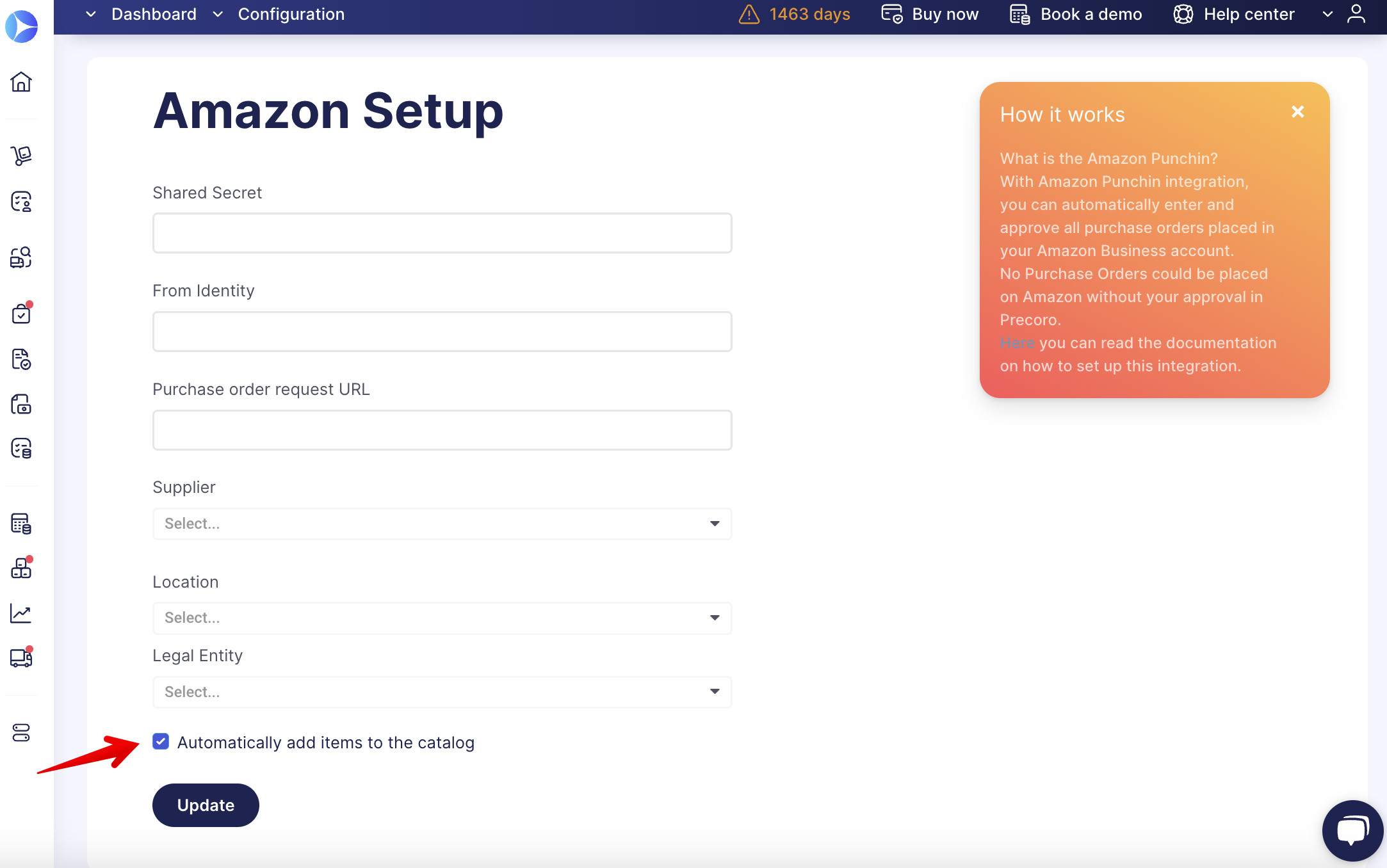
With the Automatically Add Items to the Catalog parameter activated, all new items will be added to your Catalog.
New items will not be automatically added to the Catalog if the parameter is deactivated.
New Notification to Document Creators Regarding Rejected Suppliers
When you have requested a new Supplier and created a document with that Supplier Pending in your company’s Approval Workflow, you receive a corresponding notification letter in your inbox when the Supplier is Approved.
You can find more information on how to Submit a Request for Creating a New Supplier here.
And now, the Purchase Order creators will also receive an email notification about the processing status, even if they did not have a Suppliers and Items role and are not the requester.
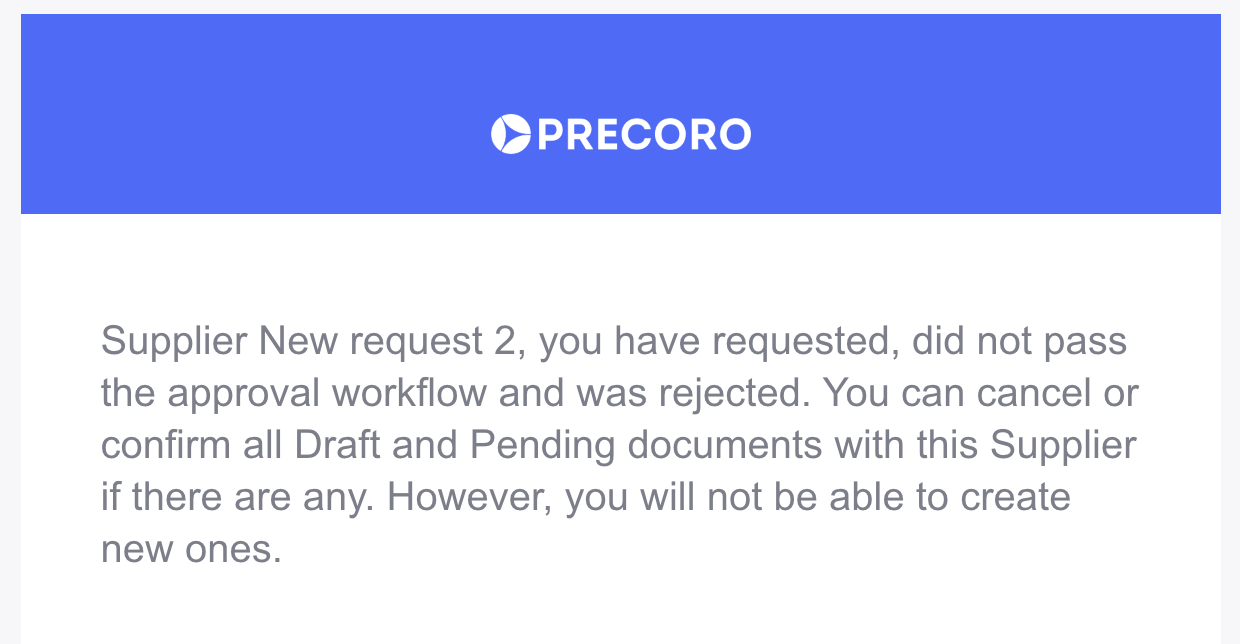
More Email Preferences Customization
In the Email Preferences, you can now customize the number of notifications regarding Supplier Approval functionality: