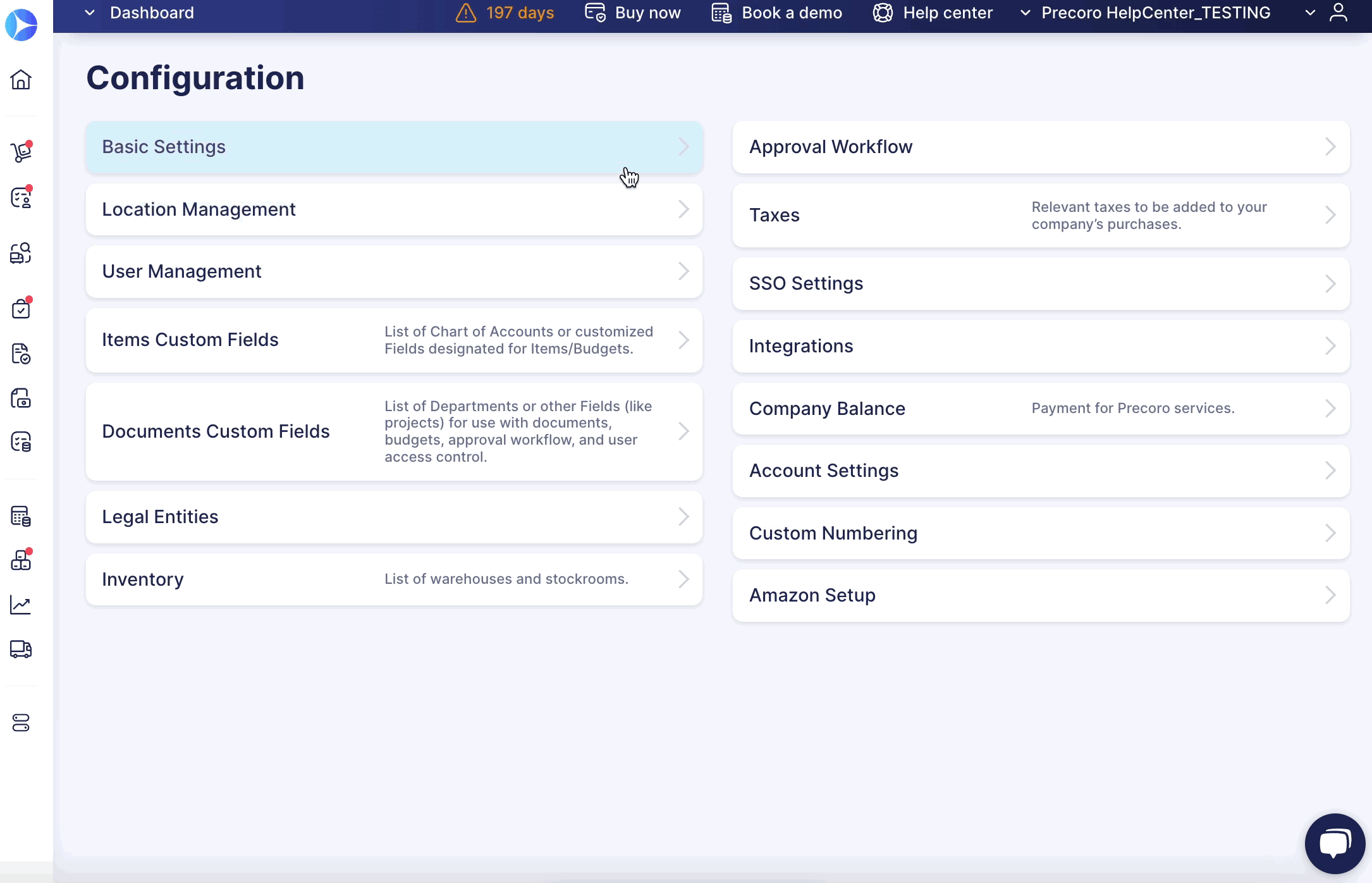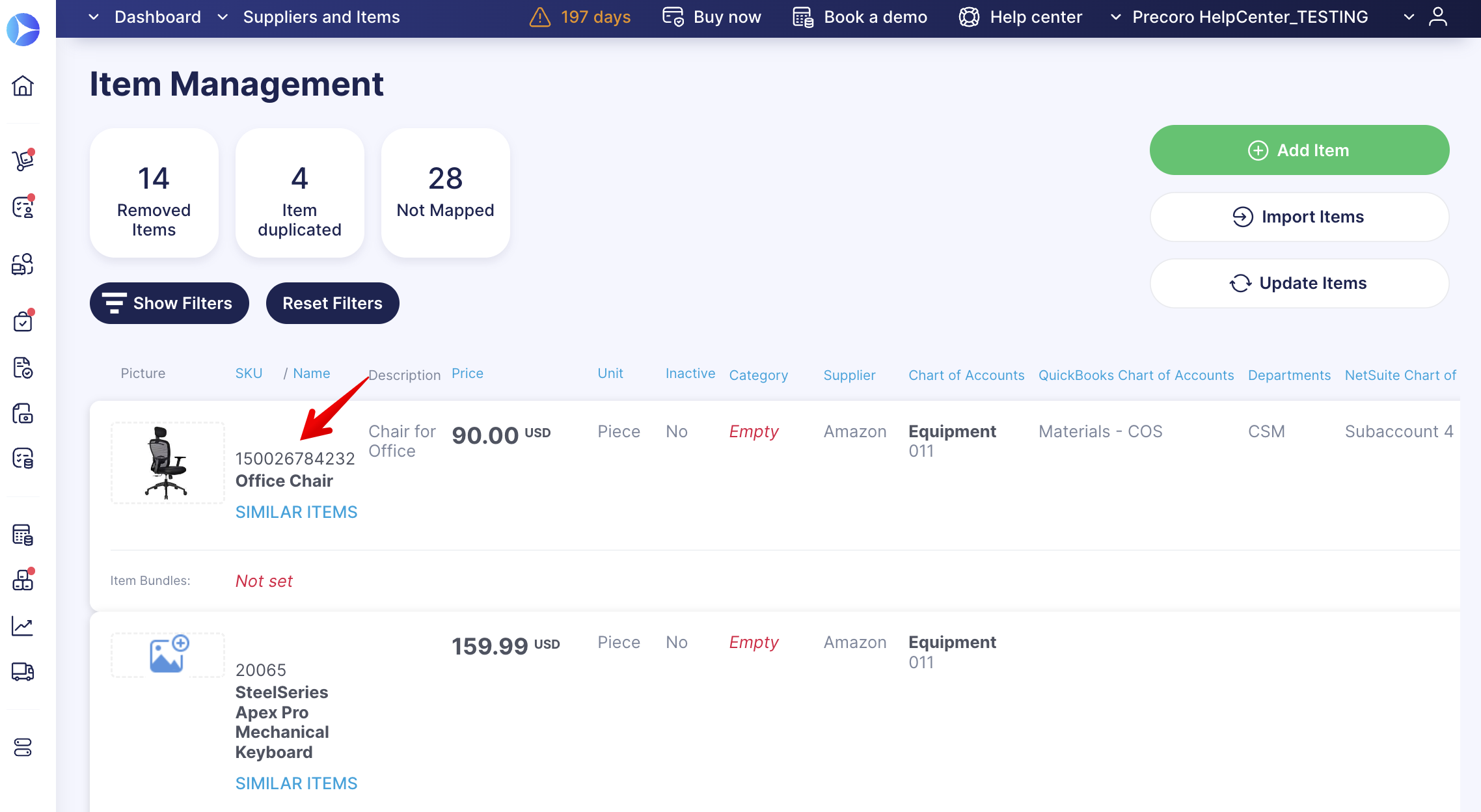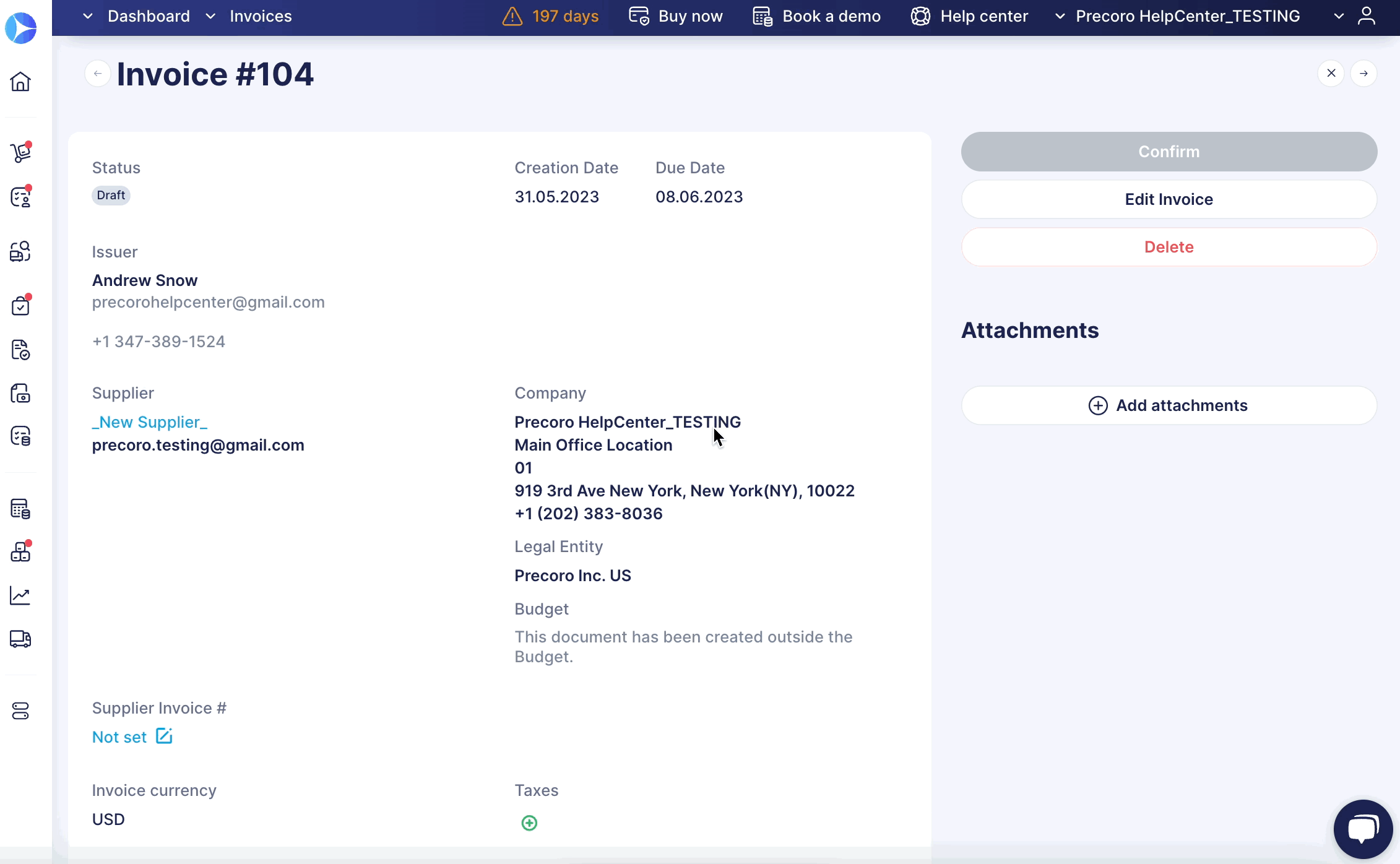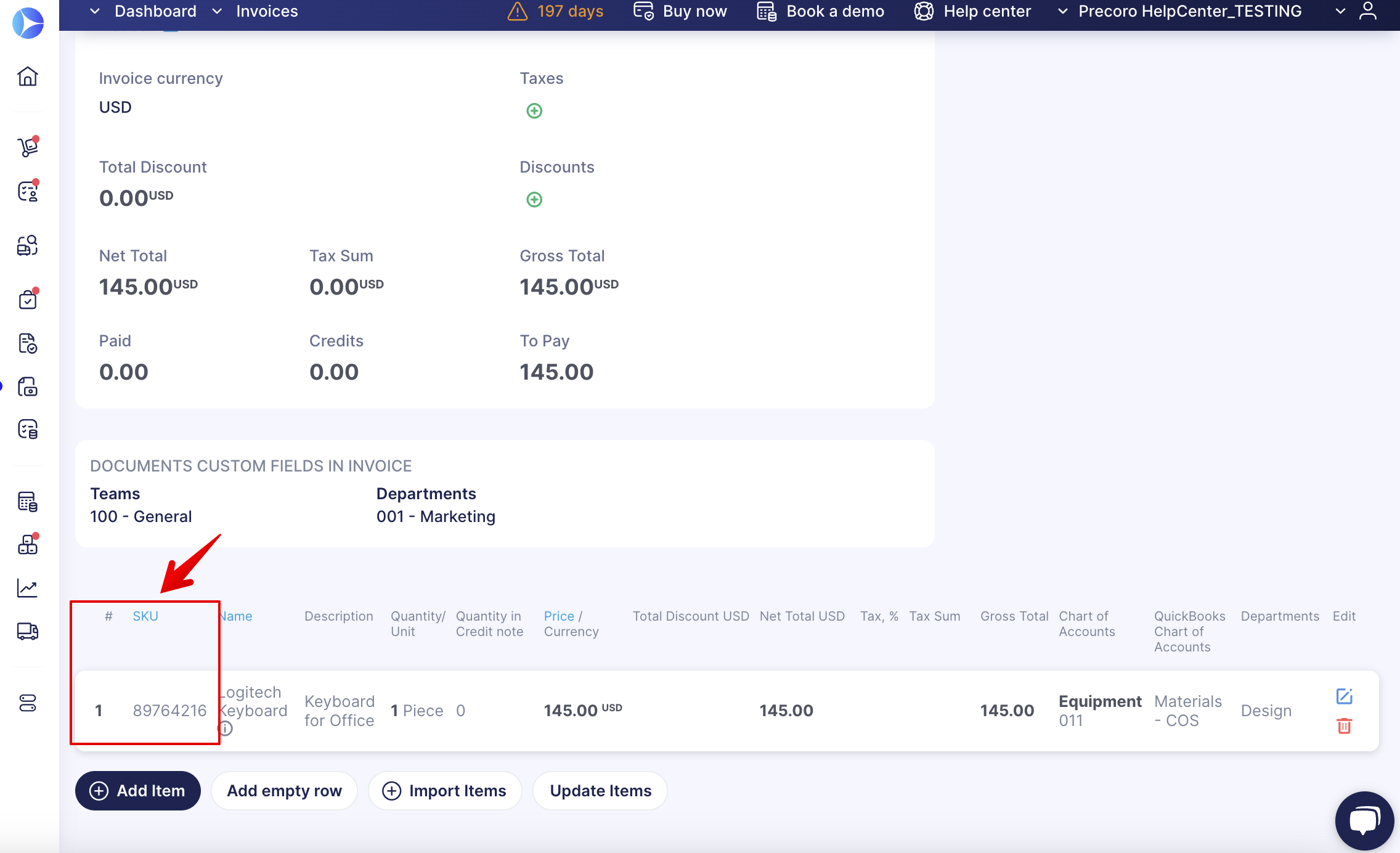How to Set SKU for Items
Learn how to enable and set SKUs for items in Precoro and see where SKU codes are displayed in documents.
TABLE OF CONTENTS
A Stock keeping unit (SKU) is a text or number (usually eight alphanumeric digits) that retailers assign to products to keep track of stock internally.
How to Enable SKU for Items
1. Go to Basic Settings → Configuration → Documents Setup → Item Management.
2. Check the SKUs option and press Save.
Also, for Purchase Requisitions only, you can separately choose whether to display SKU or not: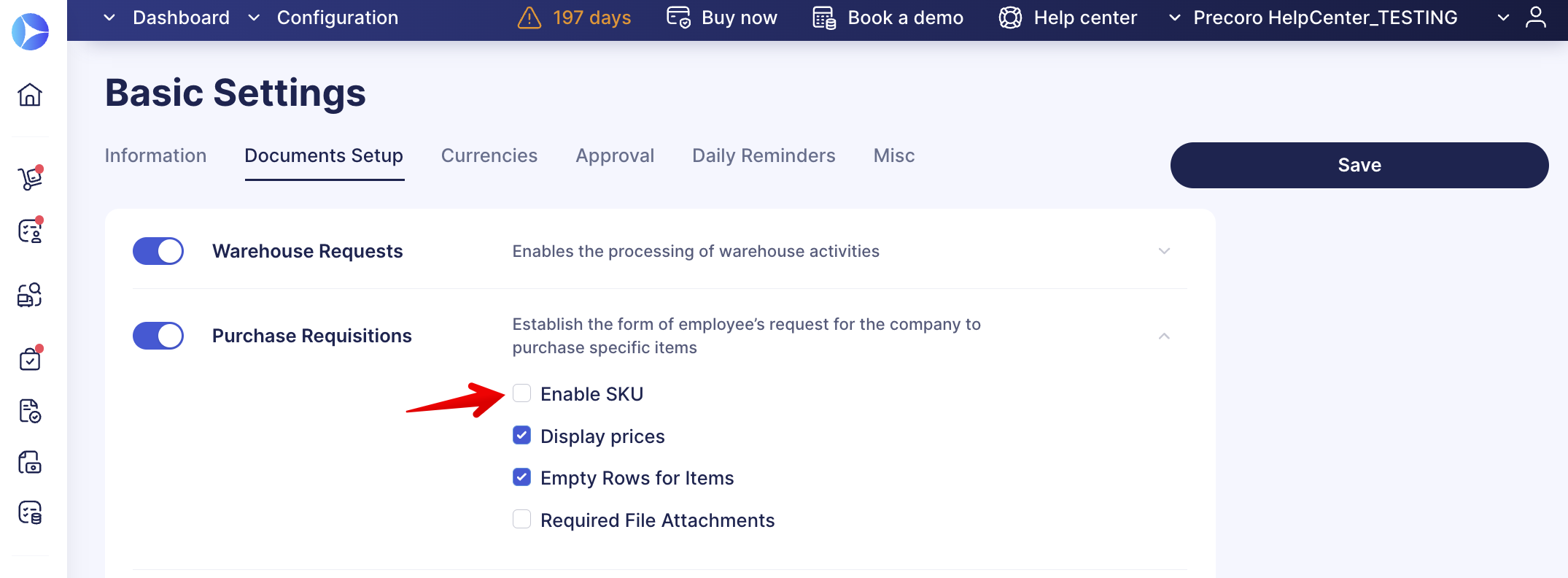
If SKU for a Purchase Requisition is disabled, then you will not see the SKU in the item’s row. However, if it is activated in Item Management, you will see the SKU options when selecting items from the Catalog:
How to Set SKU Values for Items
1. Go to the Item Management module → Item Management (Item Management for precoro.us).
2. When creating a new Item, you will see the SKU field that you can fill out. You can also edit existing items and enter that information.
Where the SKU Will be Displayed
The SKU code is available on the following:
- Item Management page.
- Catalog page when adding new Items to a document.
- Document processing page.