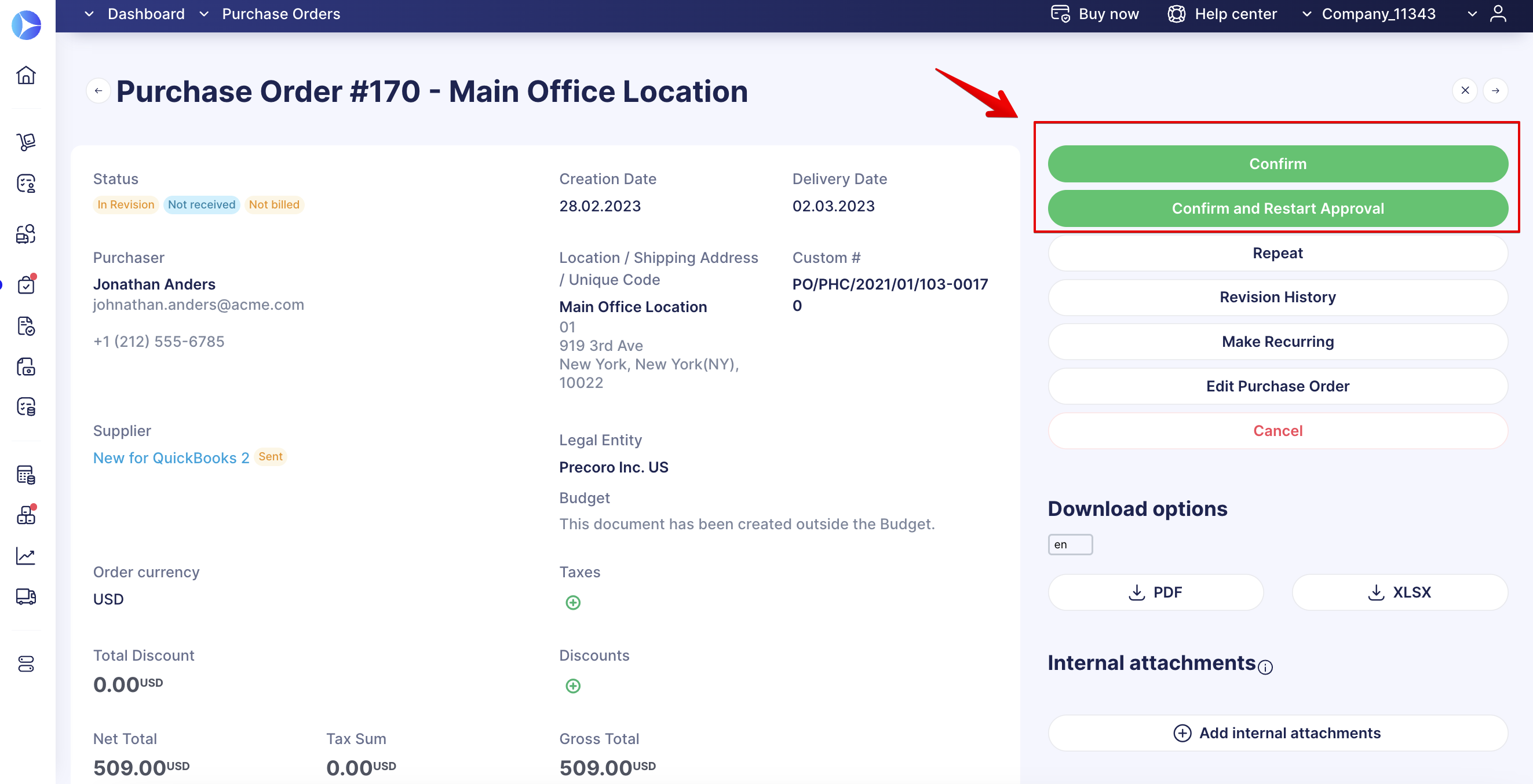Super User Role
Learn how to use the Super User role in Precoro to manage documents, approvals, users, and suppliers.
TABLE OF CONTENTS
The advantages of using the Super User Role include:
- Ability to maintain a smooth procurement flow even if certain users are currently unable to use Precoro. For example:
- A purchaser got sick/went on vacation and forgot to enable vacation mode in Precoro and choose a backup approver.
- A user has Pending/In Revision documents, and the approval process got jammed due to somebody’s absence.
- Ability to quickly make corrections and updates to a document. No need to push lots of employees to correct mistakes or add some details in documents and wait for the changes to be made.
What You Can Do with the Super User Role
Document and Approval Actions
-
Access all the documents according to their Locations, Custom Fields for Documents access, and Roles.
-
Revise, Send for Revision, Approve, Reject, and Cancel all the available documents (even if the Super User does not have an approval role or is not added to the Approval Workflow).
-
If a Super User is not added to an Approval Workflow and approves a document, in the Approval flow, the email and the notion Action by Super User will be written in the document. This way, the document creator and other approvers can understand who has approved this document. However, if the Super User is also an Approver in the Workflow, there will be no additional Action by Super User tip in the approval steps.
-
If a Super User is also an Approver, the info card Approve will contain only those documents that need to be approved by the Super User as Approver.
- Super Users can Approve, Reject, or Revise Matching Purchase Orders.
Re-Approval Actions
-
It will not trigger re-approval if a Super User takes the document for revision and makes any changes to Custom Fields for Documents, Budget, Item Price, or other fields that would trigger the re-approval process for other users without this role.
You can find more information on triggering the re-approval process in Precoro here.
- However, the document with In Revision status will have two buttons: Confirm and Confirm and Restart Approval. If Super Users think that others should re-approve the changes made, they can press the Confirm and Restart Approval button to trigger the re-approval.
Editing Email Addresses of Registered Users
Only employees with the Super User role can edit email addresses in User Management. They can update the addresses of users who have already confirmed their inboxes.
To update a user’s email address:
- Open the user profile in edit mode.
- Enter the new email address.
- Click Update to apply the changes.
Take Over the Document Revision from Another User
To speed up working through the documents with In Revision status, Super Users can take over revisions initiated by other users.
To initiate the revision swap, follow the steps below:
- Make sure you have the necessary role.
- Open the document with the In Revision status.
- Press the Take Over the Revise button in the action panel. This will make you the document reviser, allowing you to proceed with further work on the document.
💡 Please note: Regular users can't modify the document while you are revising it. However, other Super Users can take over the revision.
Also, the initial reviser will be sent the following email notification: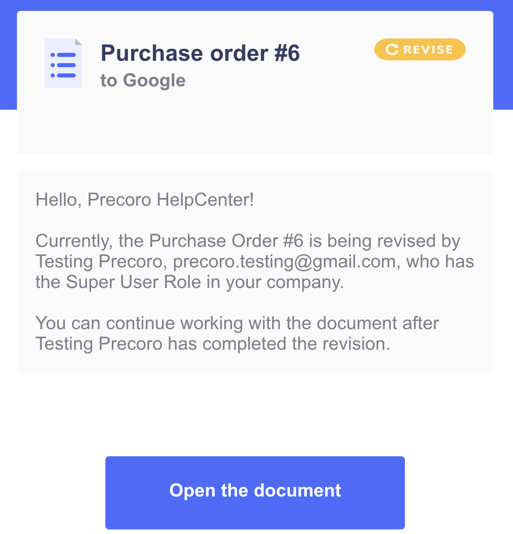
Complete Documents Without Having Approval Roles
People with Super User roles can Mark as Completed the Purchase Order, Purchase Requisition, and Request for Proposal documents without additionally having Approval roles for those documents.
Access to Supplier Management and Item Management Modules
Having the Super User role, users can still view the Supplier Management and Item Management modules even if those roles are turned off. They will have limited access to the functionality and will be able to perform the following actions:
- Approve/Reject the Supplier and view the Revision History on the Supplier Management page.
- View the list of the sent invitations and the ability to resend them on the Invitation to the Supplier Portal page.
- View the list of the forms sent on the Invite Supplier to Register page and the ability to Approve/Reject and resend it to the Supplier.
- View the lists and not edit the records for the others related to the Supplier Management and Item Management modules.
Important to Note
-
Super Users cannot work with the Draft documents of other users.
-
Super Users can't confirm revisions initiated by other users (only the initiator can confirm one's revision). Instead, they can use the Take Over the Revise functionality explained in this section.
-
Super Users can only cancel payments if they have the Pay role. For example, if the Invoice or Purchase Order you want to cancel is partly paid, you would need to cancel the payments first.