3-Way Match Functionality
The 3-way match process ensures that invoiced items are received before they are approved for payment or paid. If the document contains non-received items, the Invoice will obtain the Pending Receipt status, reminding users to confirm receiving.
TABLE OF CONTENTS
3-Way Match Functionality
You can block the document’s Invoice Confirmation without Receipt. After the Receipt creation, the Invoice will be automatically forwarded to the next Step in your Workflow.
How to set up:
-
Activate a checkbox in Configuration → Basic Settings → Documents Setup → → Invoice → 3-way match.
You can also select whom you wish to prompt to create Receipts. Those responsible will receive an email notification. You can split the notifications for users depending on their actions with the document. You can choose to send prompting letters to Purchase Order Creators, Purchase Requisition Requesters, and All Users with the Create Receipt Role.You can simultaneously select the Purchase Orders Creators and Purchase Requisition Requesters.
To send notifications for All Users with the Create Receipt Role, make sure to unselect the Purchase Orders Creators and Purchase Requisition Requesters.

- The Payment Terms field will be required when creating a Purchase Order or Invoice from PO with the checkbox activated. In Invoice documents with Payment Terms → Postpayment (i.e., the percent in the selected Postpayment Term is greater than 0), the Confirmation button will be automatically blocked if not all items were received. See this section on how you can automate and simplify this process.

- On the Show Invoice page, you can see an added Received column in items, which displays the received item quantity (same as in the related Purchase Order).
- When a user attempts to Confirm an Invoice without a Receipt, the document will obtain a new Pending Receipt status. With it, the Invoice will not be available for Confirmation until the Receipt is created, and afterward, the Invoice will be automatically forwarded to the next Step in your Workflow.
- To promptly filter data, use the Pending Receipt Infocard when creating Receipts for Purchase Orders:
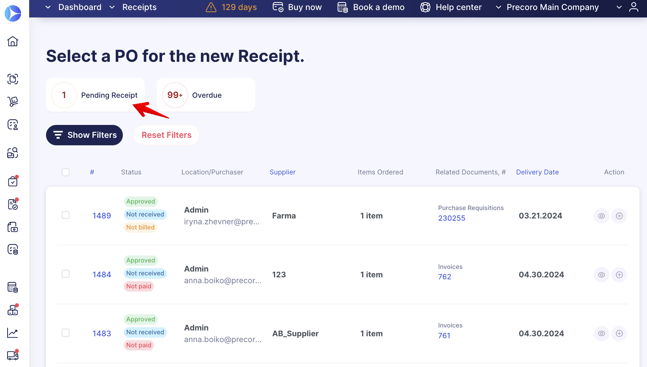
- Set up the parameters of sending the letters to those in charge of Receipt creation for the documents where we have an Invoice and the received quantity is less than the invoiced one.
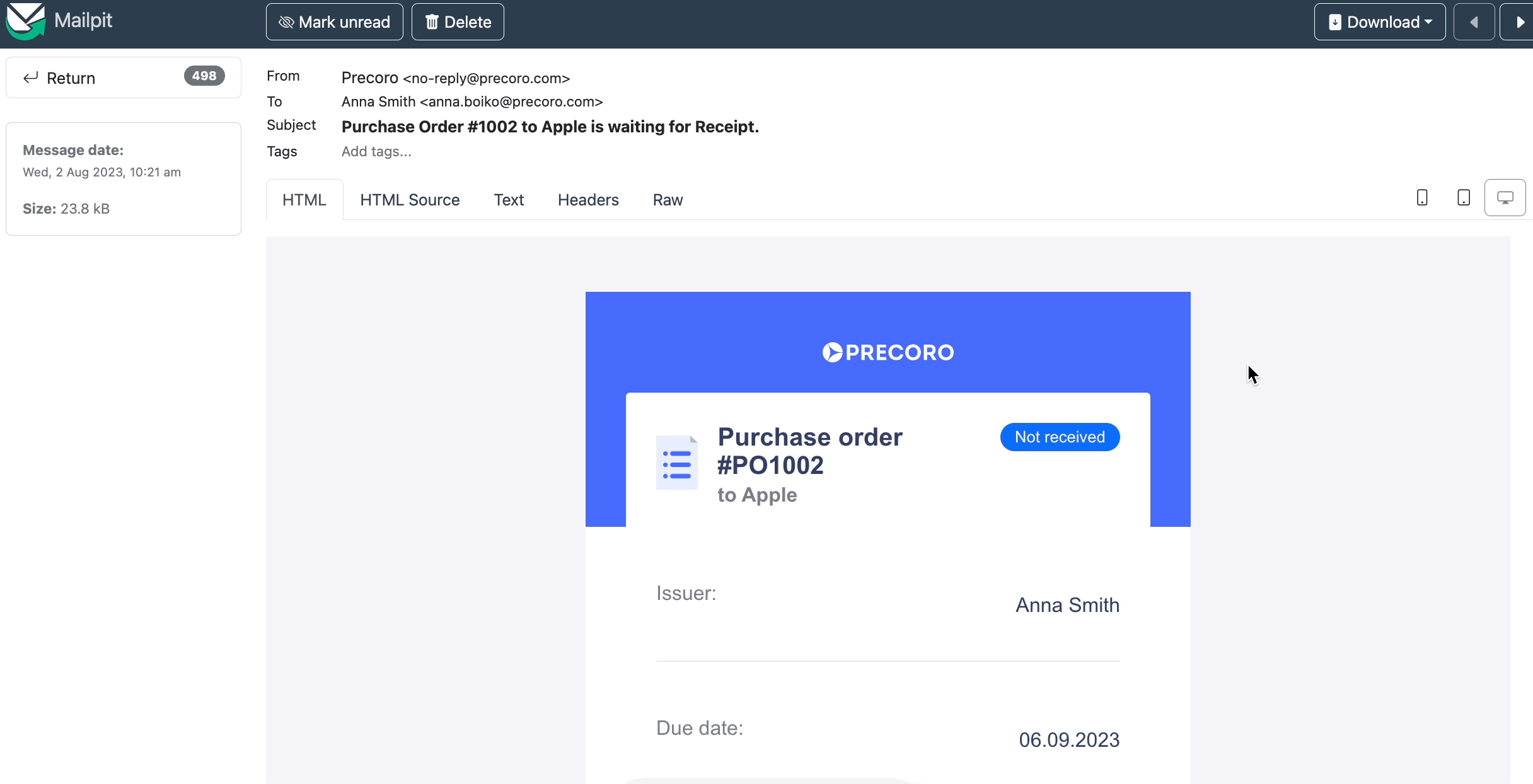
Also, on the Select Items to add to the Receipt page, you can find a Quantity in Pending Invoices column that displays information on how many items are currently in the Invoices that are waiting for Receipts to be created (Invoices with Pending Receipts Statuses).
Please note that the Quantity in Pending Invoices displays information that is part of the 3-Way-Match Functionality. Without that functionality enabled, the Quantity in Pending Invoices column will display 0.
When selecting items to add to the Receipt from PO with 3-Way-Match Functionality enabled, the Add to Receipt column includes the values from the Quantity in Pending Invoices column.
If there are no Quantity in Pending Invoices, then the working logic stays the same: Add to Receipt = Quantity - Received.
Please note that for Service Orders, the Quantity in Pending Invoices is called the Net Total in Pending Invoices.
-png.png?width=675&height=769&name=image%20(27)-png.png)
Also, you can see the Quantity in the Pending Invoices column to the Purchase Order that displays the number of items in Invoices blocked by Pending Receipts.
Please note that if you have no blocked items, the column will not be displayed.
Additional Payment Terms Setting Activation
Before proceeding to the 3-Way-Match functionality, take a look at additional Payment Terms settings that can help you manage it. Open Configuration → Basic Settings→ Documents Setup → Invoices section.
The Required Payment Terms in PO and Invoice and the Set Postpayment Term as Default checkboxes are not activated by default, but you can enable them if needed.
Please refer to the How to Manage Payment Terms In Basic Settings article, which provides an overview of those features.

Customize Notification Process
You can customize the notification process for the 3-way match functionality by selecting the needed options:

- Notify All Users with Invoice Roles When New Receipt is Created — if this setting is activated, then all users who have Invoice Roles will receive the following email notification when a new receipt is created. That way, the person responsible for payment will know when to proceed:
- Not To Send Mail Notifications On Prompting Receipt Creation — if this setting is activated, then nobody in your company will get an email notification prompting them to create a document for the Pending Receipt Invoice.
If you have already selected the option in Who will be prompted to create Receipts, and then you have activated the Not To Send Mail Notifications On Prompting Receipt Creation setting, then users will not be notified.
You can also configure the settings for the Purchase Order is waiting for Receipt letter in the Email Preferences. This letter is activated by default, and only the users with Create Receipt Roles can access it.
Please note that users will be able to see and turn off this letter if your company has an active 3-Way-Match functionality and has configured that the letter should be sent to all involved.
If you still do not wish to receive this type of email notification, you can simply turn them off in the personal Email Preferences: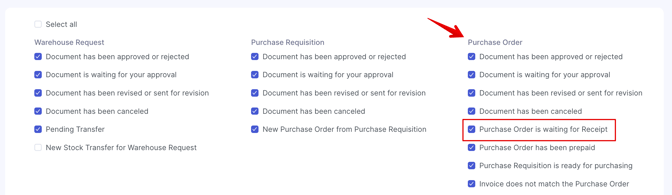
In case your company has deactivated sending this letter for all the users in the Basic Setting, this Purchase Order is waiting for Receipt letter option will not be displayed for you in the Email Preferences, as the company has set the preferences for all.
The Purchase Order is waiting for Receipt letter contains the following information:
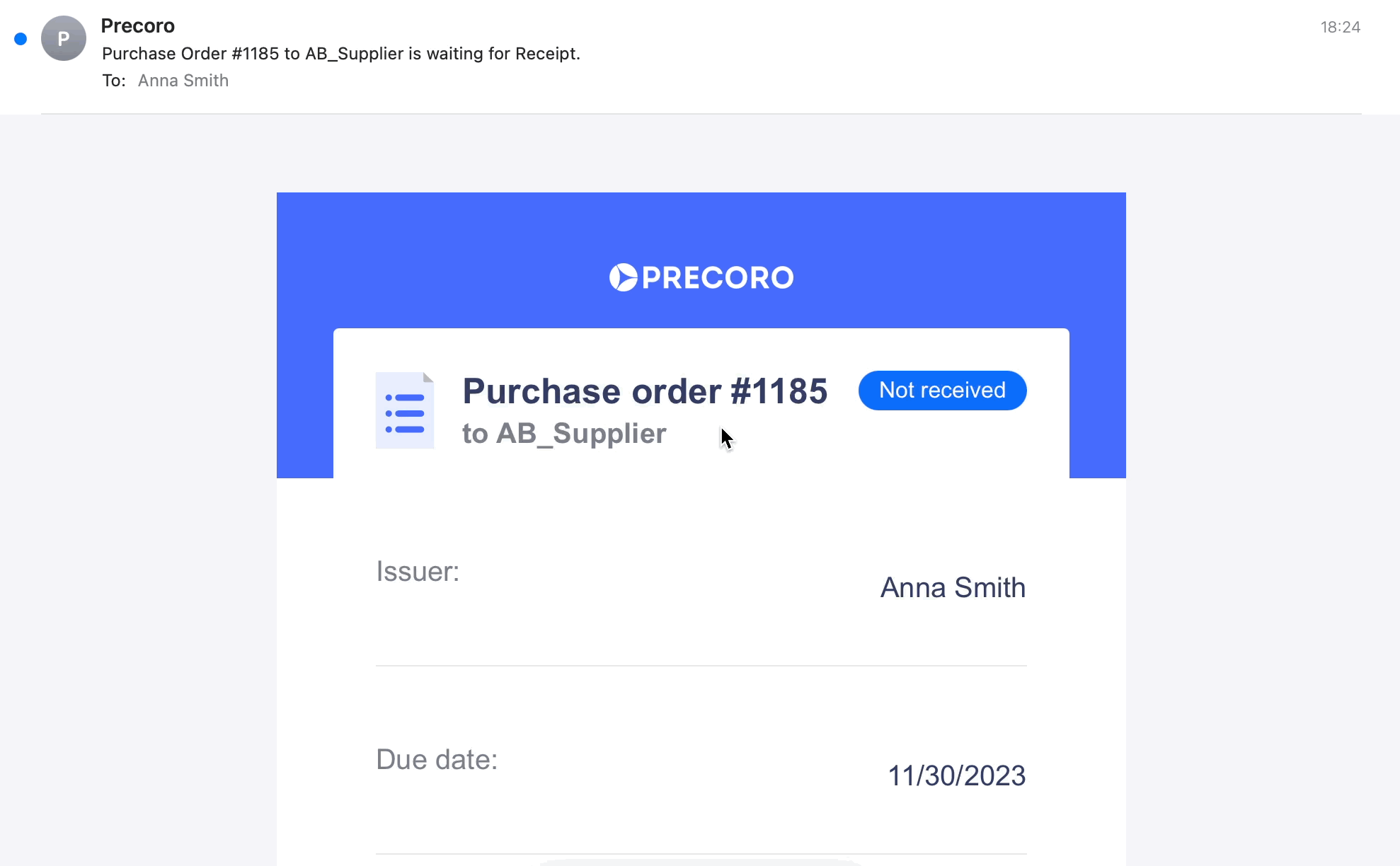
Receive Information on the Purchaser from Invoice Custom Reports
You can receive more information about the Purchaser, from whom the action is required to create the Receipt document that blocks the Invoice. You can add Purchaser Email and Purchaser Name fields, from General Data in the Invoice Custom Report.
More information on the creation and usage of the Invoice Custom Report can be found here.