Importing Payments from Xero
Learn how to import the payments added in Xero into Precoro.
TABLE OF CONTENTS
- How an Integrated Payment Process Works
- How to import Payments to Precoro
- Payment Cancellation
- Additional Useful Materials
In Precoro, you can create and send approved Invoices to Xero. Read more on how to work with this function here.
How an Integrated Payment Process Works
1. Create an Invoice in Precoro.
2. Approve it in Precoro so that it will be automatically sent to Xero.
3. Approve the Bill in Xero and add Payment.
4. Import the Payment from Xero to Precoro.
How to Import Payments to Precoro
You can import Payments from both the Payments page and from the Integration page.
To import data from the Payments page, follow these steps:
1. Open the Payments page and choose the Payment Date range for the ones you wish to import.
Please note that the Payments import window is only available when you choose the Approved Invoice type of document.
2. Press the Import from Xero button below, and Precoro will notify you of the number of imported objects.
To import data from the Integration page, follow these steps:
1. Open the Integration page and choose the Payment Date range for the ones you wish to import.
2. Press the Import Payments button below, and Precoro will notify you of the number of imported objects.
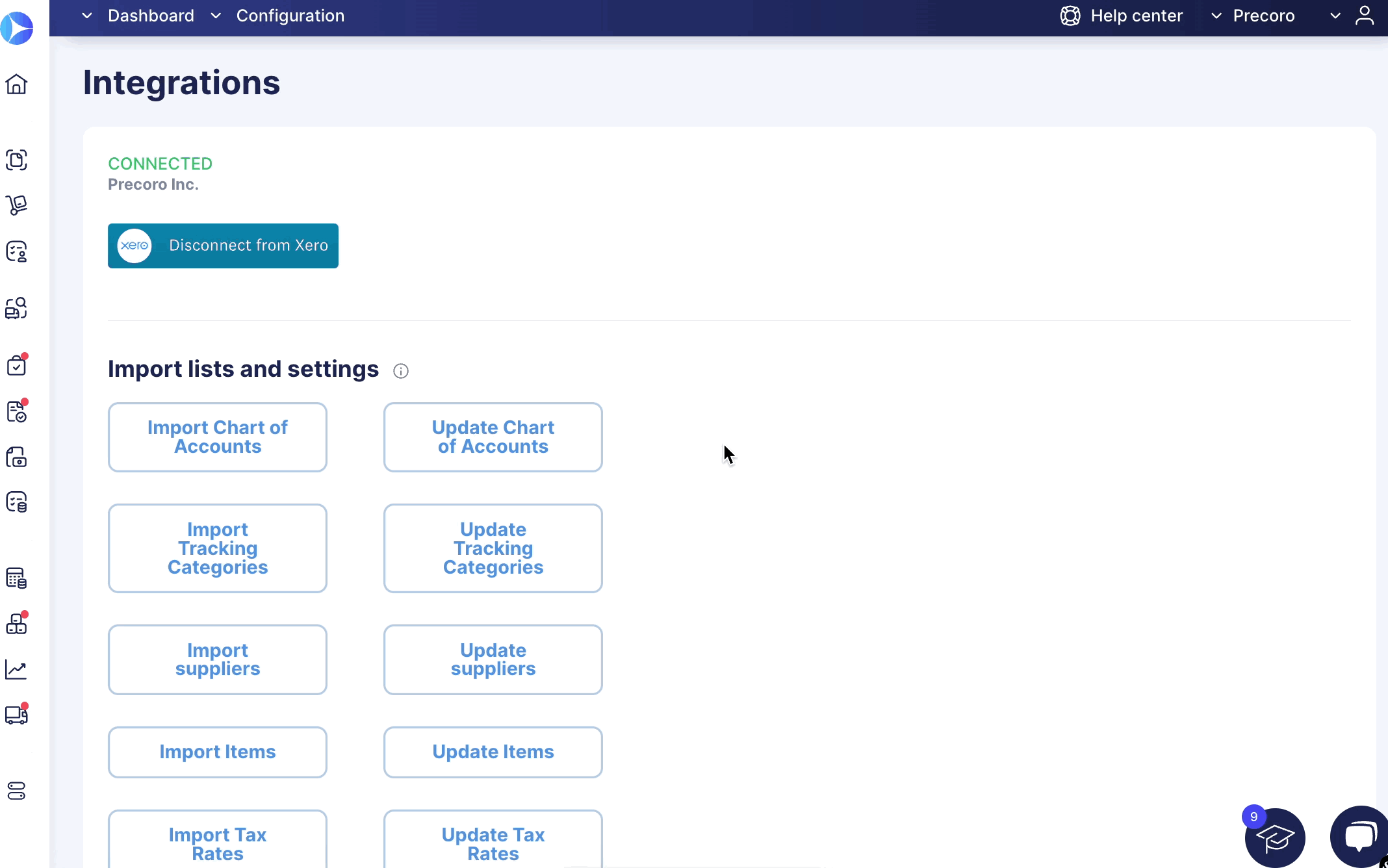
Payment Cancellation
One-way integration is established for payments, so canceling a payment in Precoro will not affect the payment in Xero.
If the payment is deleted in Xero, it will still exist in Precoro. You can Cancel the imported payment from Xero manually following the standard Precoro functionality. Find more on working with payments in Precoro here.