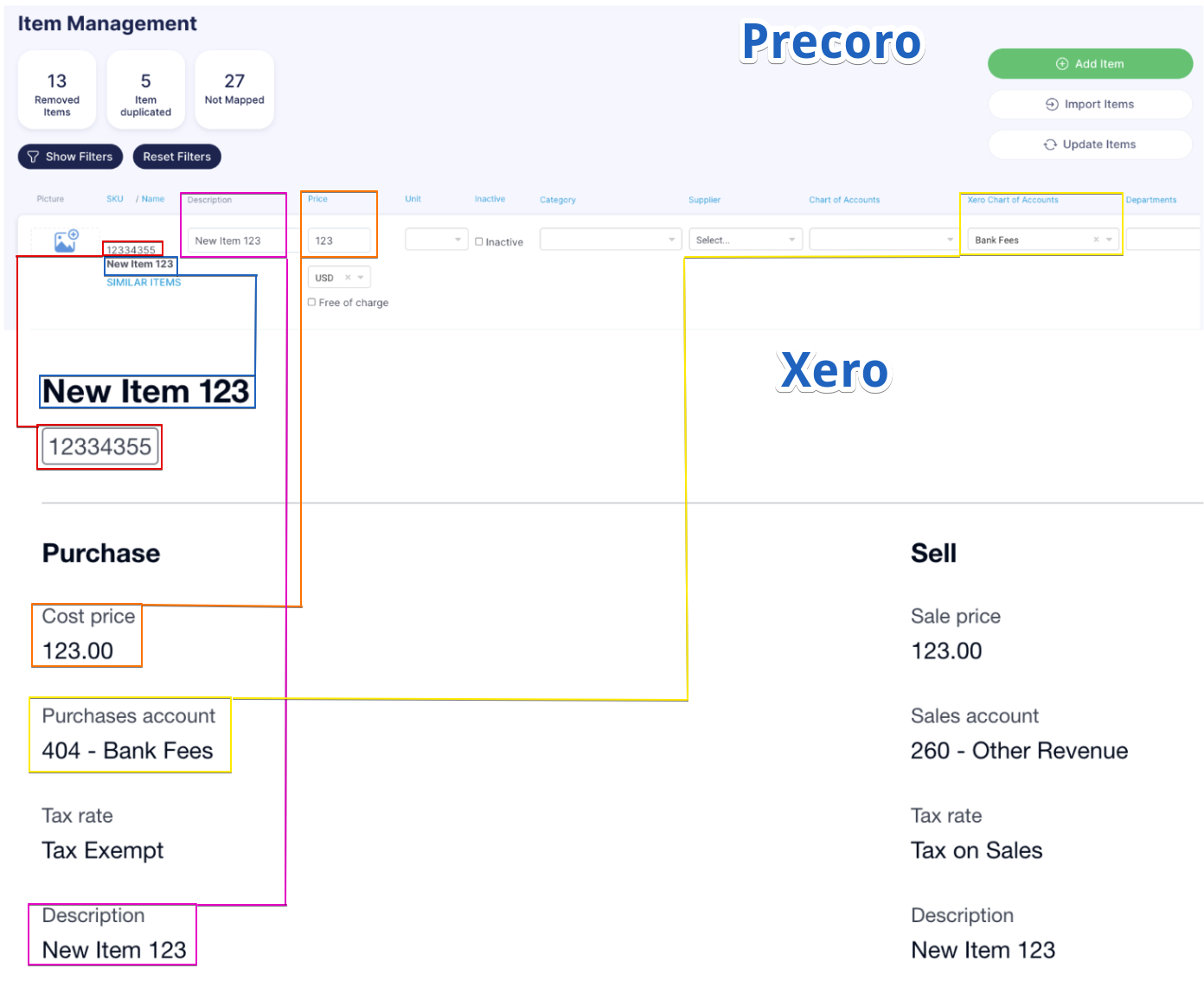Importing Items from Xero to Precoro
This article will provide you with information on how to import items from Xero to Precoro.
TABLE OF CONTENTS
- Additional Helpful Materials
- One-Way Synchronization
- How to Import Items from Xero to Precoro
- Field Mapping of the Imported Item
Additional Helpful Materials
Please consider also reading these articles:
- Getting Started with Xero
- Data Synchronization between Xero and Precoro
- Mapping the exported item data sent from Precoro to Xero with the Purchase Order document
- Mapping the exported item data sent from Precoro to Xero with the Invoice document.
One-way Synchronization
For Items, synchronization works one-way. This type of synchronization will import and update information from Xero in Precoro.
- Products and services is the source folder in Xero.
- Item Management is the target folder in Precoro.
Please remember that if one item in Precoro and Xero with a similar Name contains different information, when importing from Xero the data in Precoro will be updated according to the information provided in Xero.
How to Import Items from Xero to Precoro
1. Open the Precoro Integrations page.
2. Press the Import Items button.
3. Select the necessary Items you wish to Import to Precoro.
4. Press the green Import button below.
We map items by two values: Name and SKU.
Thus, items will only be mapped when both the SKU and Name fields in Precoro and Xero are identical.
If in Xero the Name differs by at least one character, when importing, you will create another Item in Precoro.
Field Mapping of the Imported Item
The information you have entered when creating an Item in Xero will be synced in Precoro during import:
| Precoro | Xero |
| Name | Name |
| SKU | Code |
| Price | Cost price |
| Xero Chart of Accounts (Items Custom Fields) | Purchases account |
| Description | Description |