How to Manage Multiple Companies in One Account
Learn how to set up and manage multiple companies in Precoro to centralize procurement.
Large organizations often need separate or customized purchasing processes for different branches or subsidiaries. In Precoro, you can easily manage procurement for multiple companies within a single account.
3 Steps to Set Up Multiple Companies Control and Access:
1. Define your requirements:
- How many companies are there?
- What are the companies’ names?
- What are their main currencies?
- Who is the administrator for every company?
2. Buy as many additional companies as your business process requires on the Precoro Billing page (follow the link for the EU or US server).
If you have any questions regarding the billing, please contact your Customer Success Manager, who will gladly help you with that.
Please visit this article to learn more about using the unified Billing and Add-Ons management page.

3. Establishing multiple companies can take up to several business days.
After the setup, all administrators will have access to multiple companies and can switch between companies.
This is how it works:
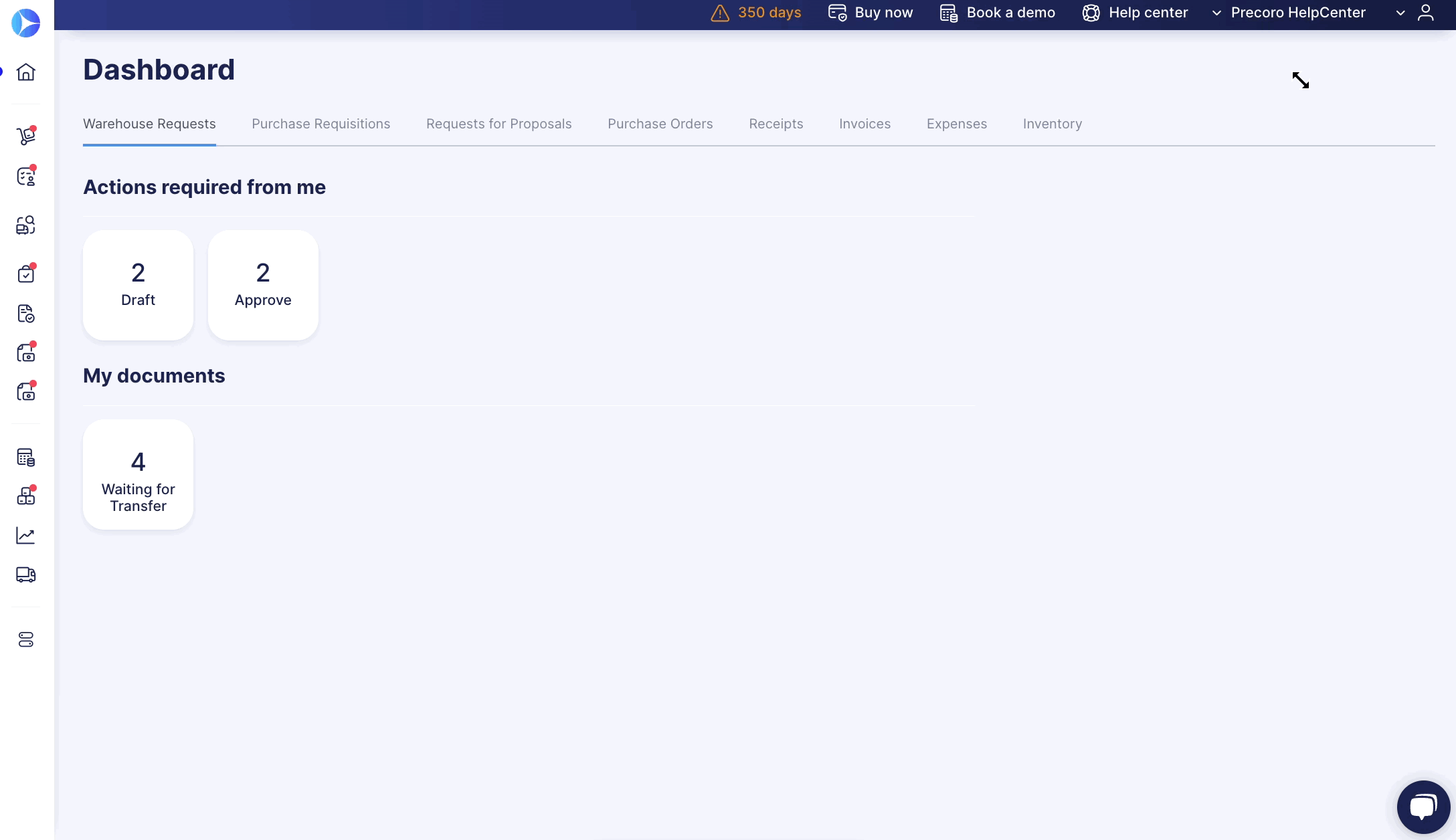
The following settings are individualized for each company, and your company administrator will be able to set them up:
- Locations
- Suppliers
- Items
- Categories, Product Groups
- Documents Custom Fields or Items Custom Fields.
If you have questions about setting up the new company you can always contact our Customer Success Team for help.