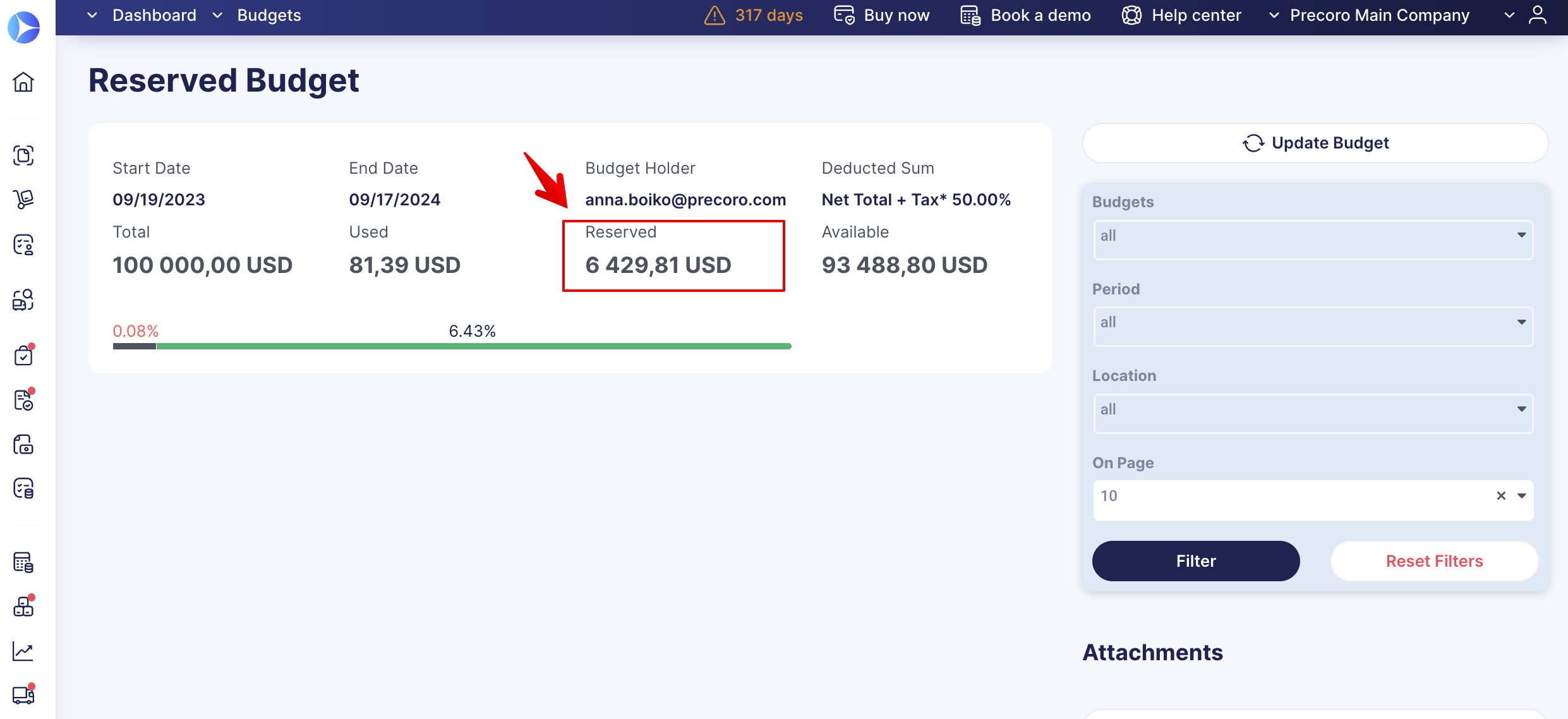How to Create Recurring Invoices
Learn how to create recurring invoices to avoid manually sending repeated invoices to your accountant. Automate regular payments and forecast the spending pipeline.
TABLE OF CONTENTS
- Most Common User Cases of Recurring Invoices
- How to Create a Recurring Invoice
- How Recurring Invoices Are Reflected in Your Budget
Most Common User Cases
- Software subscriptions
- Services and rentals.
How to Create a Recurring Invoice
You can create a Recurring Invoice from scratch or convert one of your existing Invoices.
💡 Please note: You can only make the document recurring if it has no related documents.
To make a recurring document, follow these steps:
1. Open the Invoice you want to make recurring and press the Make Recurring button on the right action panel.
2. Select the Validity Period and the Repeat frequency.
3. Select the Budgets for future recurring documents. You can use the Apply to All action button to automatically select the chosen Budget for all the periods instead of manual entry.
Depending on the date you set when creating a Recurring Invoice, Precoro will create an Invoice automatically and send it for approval.
💡 Please note: The new recurring documents will be created automatically with all the exact data from the original. If you had an Approval Workflow in place, the recurring documents would automatically undergo the same Approval Workflow.
Please see the How to Activate the Auto-Approve for Subsequent Recurring Documents guide to automate your working process.
How to Edit Recurring Invoices
You can make changes either to the document itself or to the recurring settings you have initially selected.
Editing the Recurring Document
You can change the recurring Invoice document at any time, but please note that these amendments will affect every following document. To edit the recurring document, follow these steps:
1. Open the recurring document you want to adjust.
2. On the right action panel, click the Edit Invoice button.
3. Input the changes you need and Save them.
💡 Please note: The re-approval process will get trigged according to the rules outlined here.
Editing Budget and Total Sum in Recurring Documents
Also, please note that if you edit and increase the Total of the document — the Total of the recurring documents will be increased, as well as the Total reserved in the Budget.
If the Budget Limit is exceeded — the last recurring document will not be included in the reserved Budget.
If there is no Budget for the Custom Fields for Items — the recurring document will not be reserved in a Budget anymore.
Editing the Recurring Settings
You can change the recurring settings of the document you have previously set, do to that follow the steps:
1. Open the recurring document where you want to adjust the settings.
2. On the right action panel, click the Edit Recurring button.
3. Input the changes you need and Save them.
Your changes will affect all the subsequent documents.
How to Stop the Recurring
In case you want to stop the recurring you have previously set, follow these steps:
1. Open the recurring document you want to adjust.
2. On the right action panel, click the Edit Recurring button.
3. Press the red Stop Recurring button.
Your changes will affect all the subsequent documents.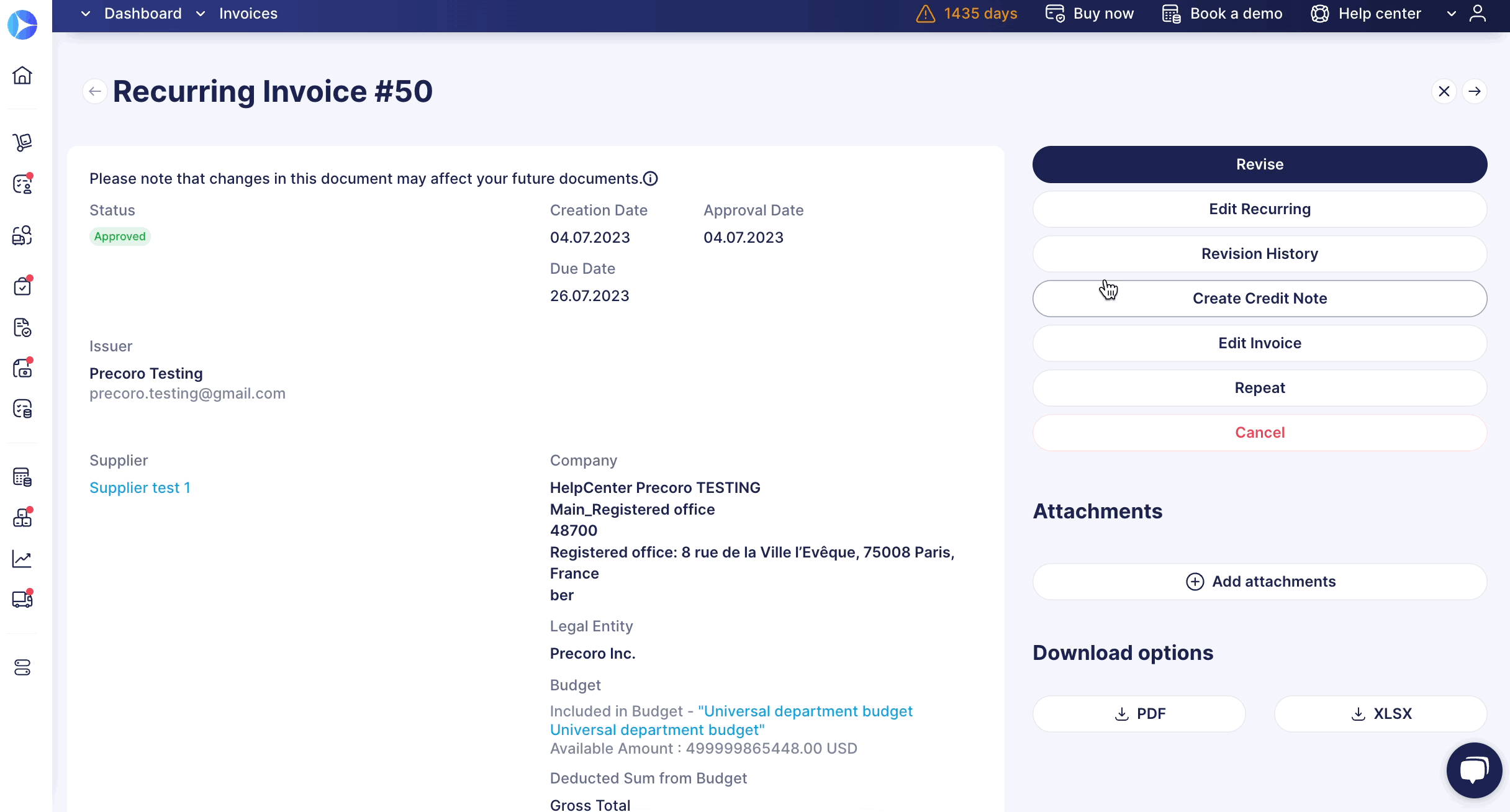
How Recurring Invoices Are Reflected in Your Budget
Imagine you started using new software. The price of a monthly subscription is $100, and it is an annual contract. You can create a recurring invoice for one year, and Precoro will reserve $1,200 in the Budget. Once you process the monthly payment, $100 will move from the Reserved to the Used section.