Custom Fields for Items are assigned to Items and can be used in documents or budgets. Usually, this is the list of Charts of Accounts/Cost Centers or other custom fields.
TABLE OF CONTENTS
Types of Custom Fields for Items
You can set the Type you need on the Custom Fields for Items/Documents creation pages.
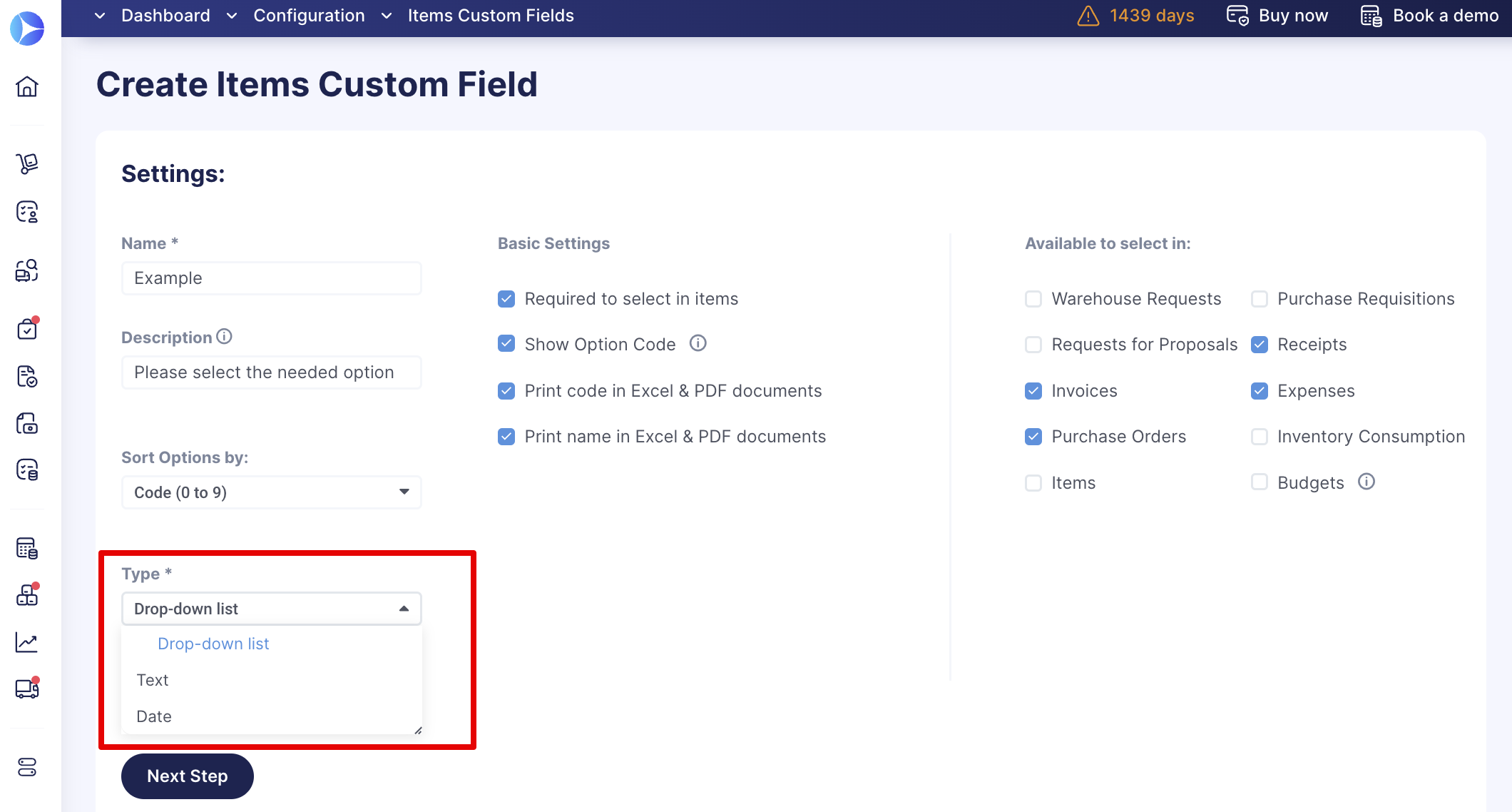
Drop-down list
With this Type, you can create and save a list of options to choose from.
For example, you can add the company’s Chart of Accounts options, and when adding items to a document, you can select a necessary option from the list of options you have previously created.
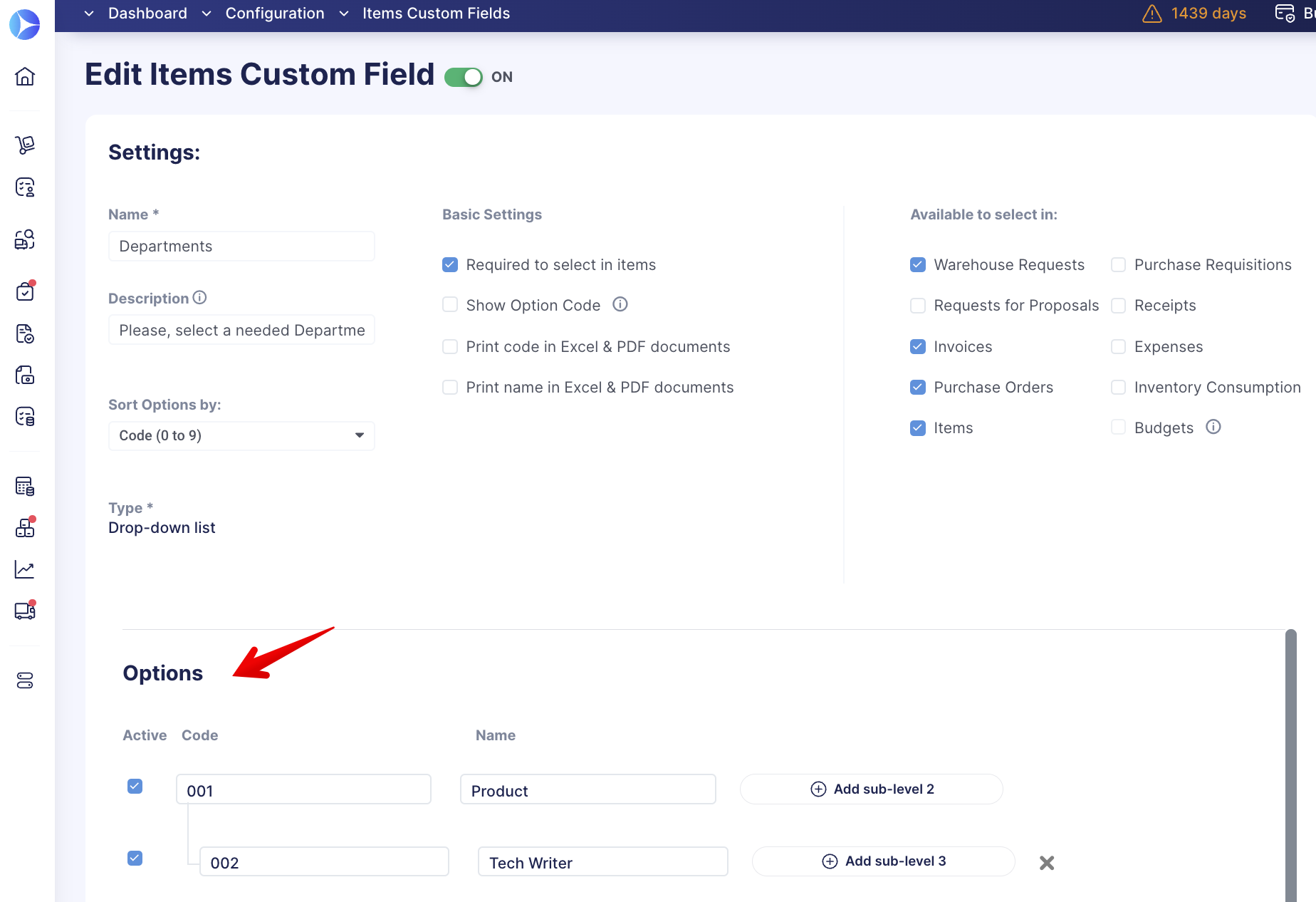
When creating documents, the Drop-down list fields type in items will look like this:
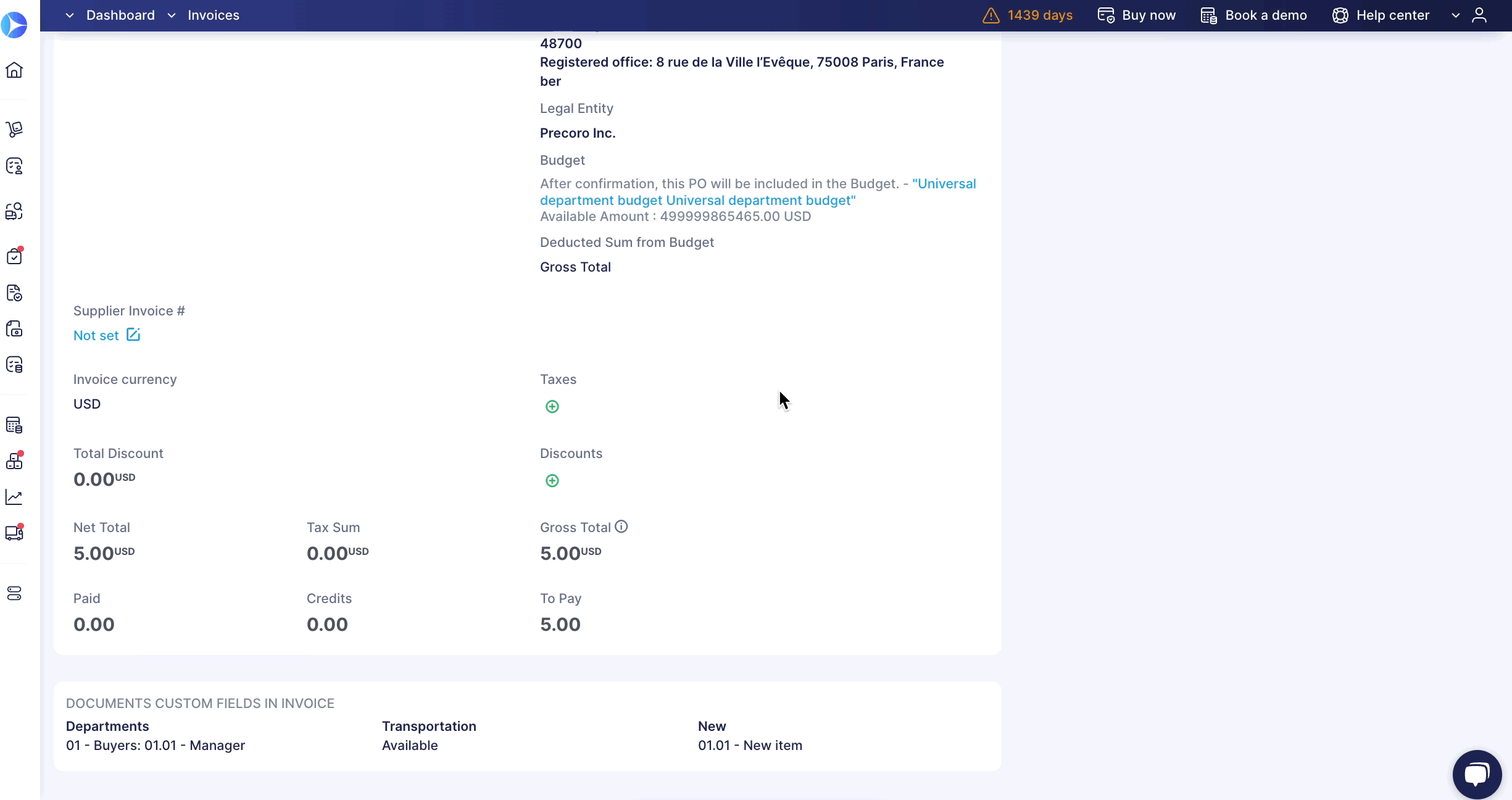
Text
The Text type allows you to enter the information needed each time you add an item. However, with this type, you will not be able to select options from a preset list.
You can use this type, for example, to specify a brand, project number, Machine/Vehicle #, add stock groups to items, etc.
Date
With the Date type, you can add a field where users would need to specify dates.
This type can be used for adding expected payment or delivery dates, etc.
Custom Fields Configurations
Basic Settings
In the Basic Settings section, you can set the following parameters:
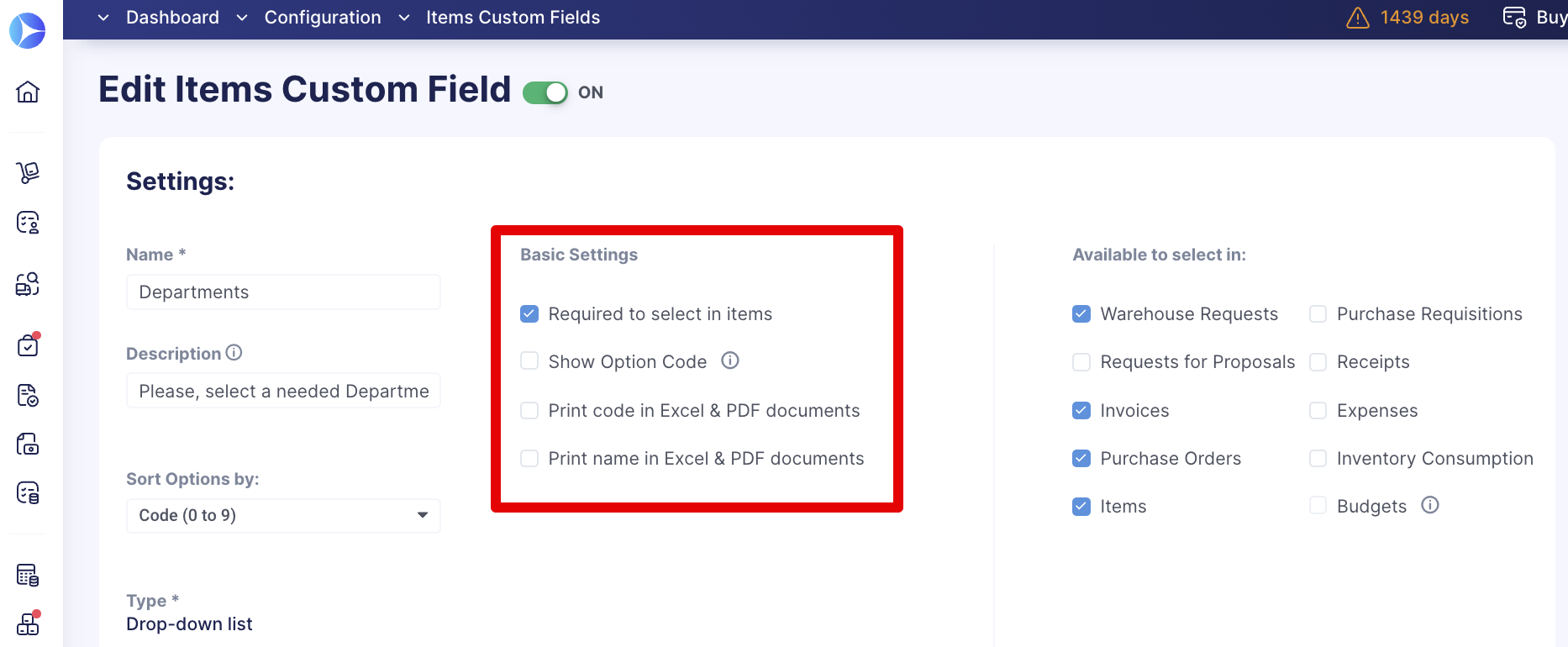
- Required to select in items/documents means this will be a mandatory field in your item/document.
- Show Option Code — if this parameter is active, the field codes will be shown in your documents/items.
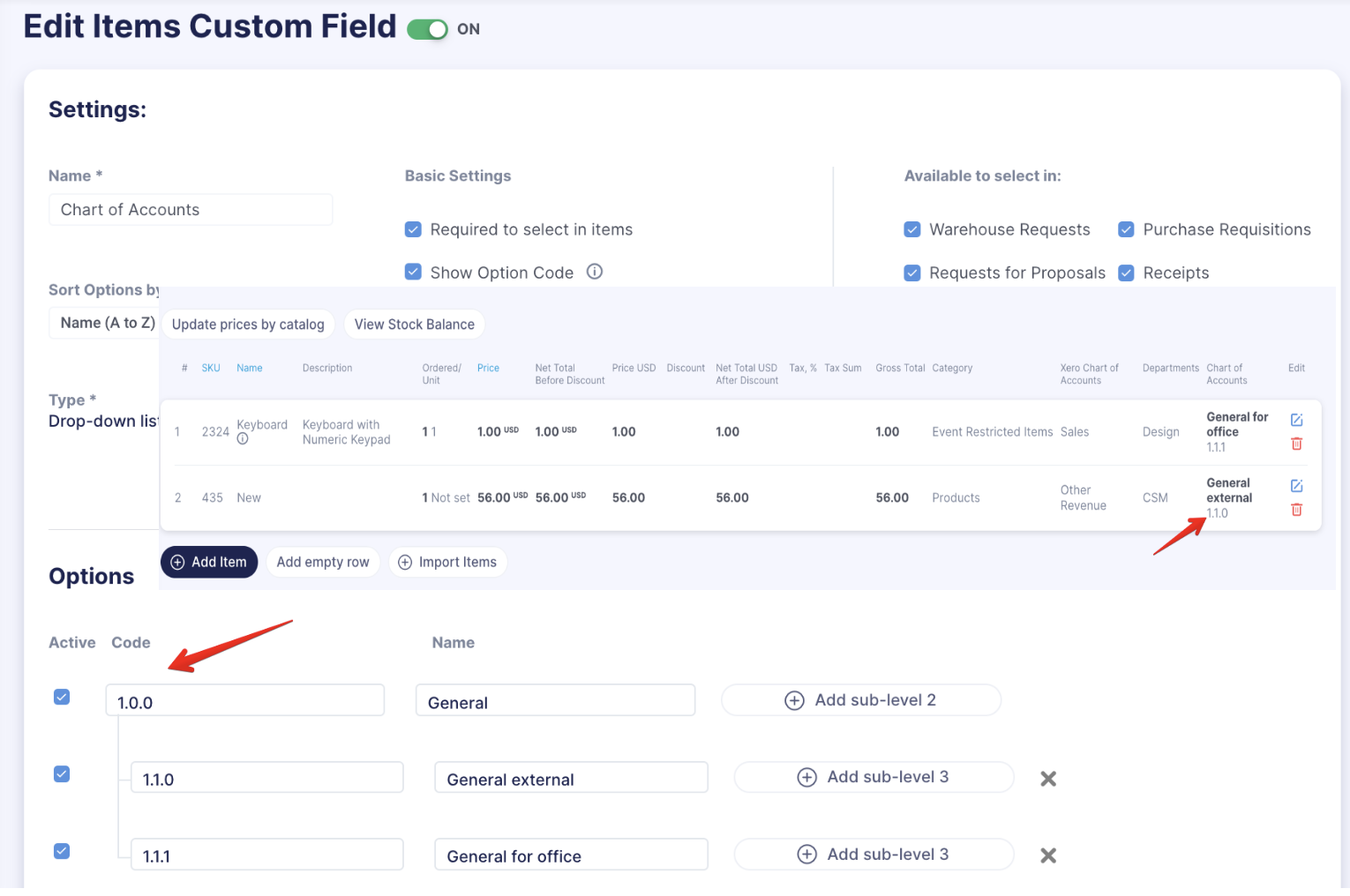
- Print code/name in Excel & PDF documents means that the field code/name or both will be printed on Excel & PDF versions of the chosen documents.
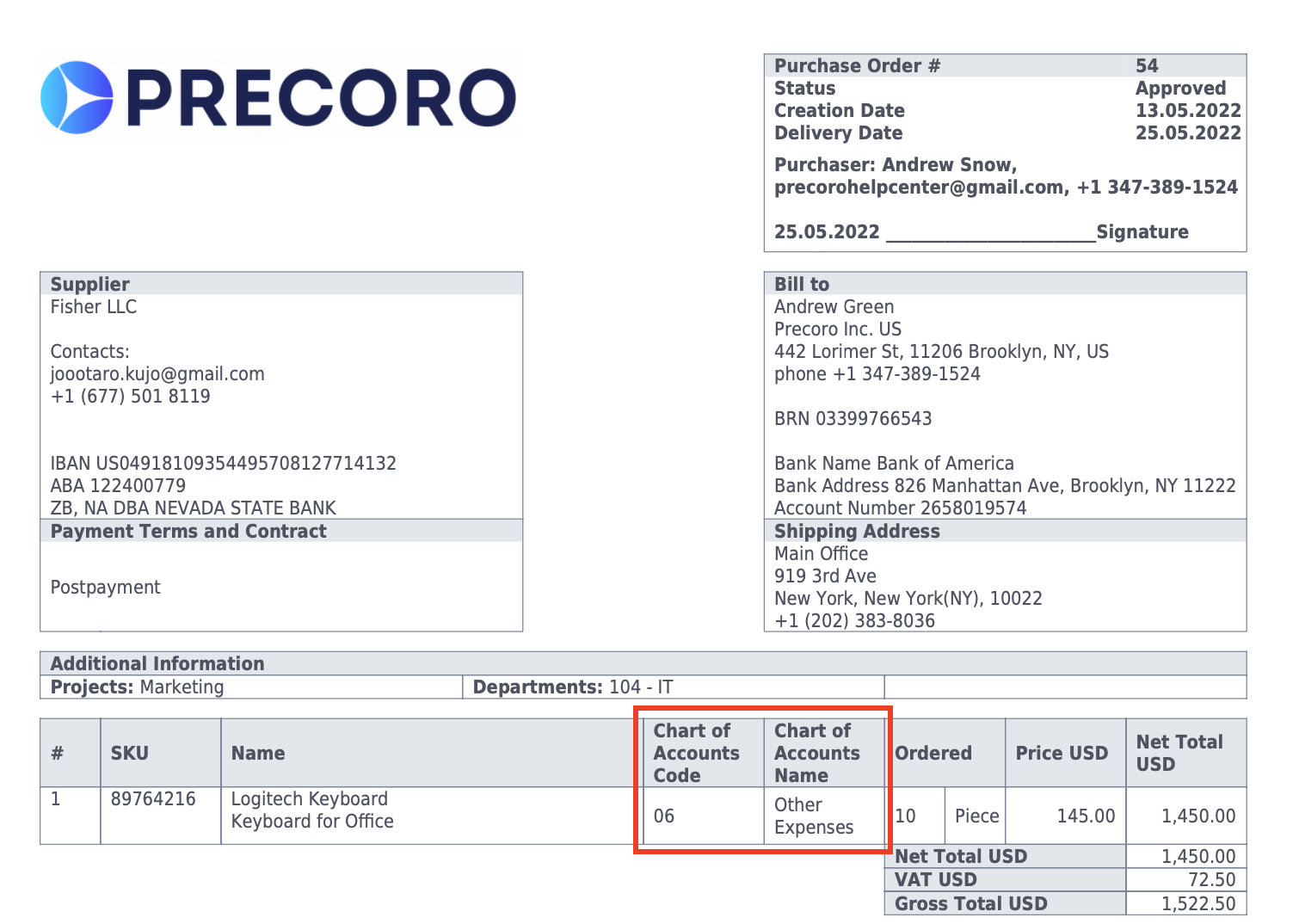
Please note that the two additional options for the Custom Fields for Documents are available in Basic Settings.
In Custom Fields for Documents only, you can set:
- Display in the lists of documents — the custom field will be displayed in the Other details column.
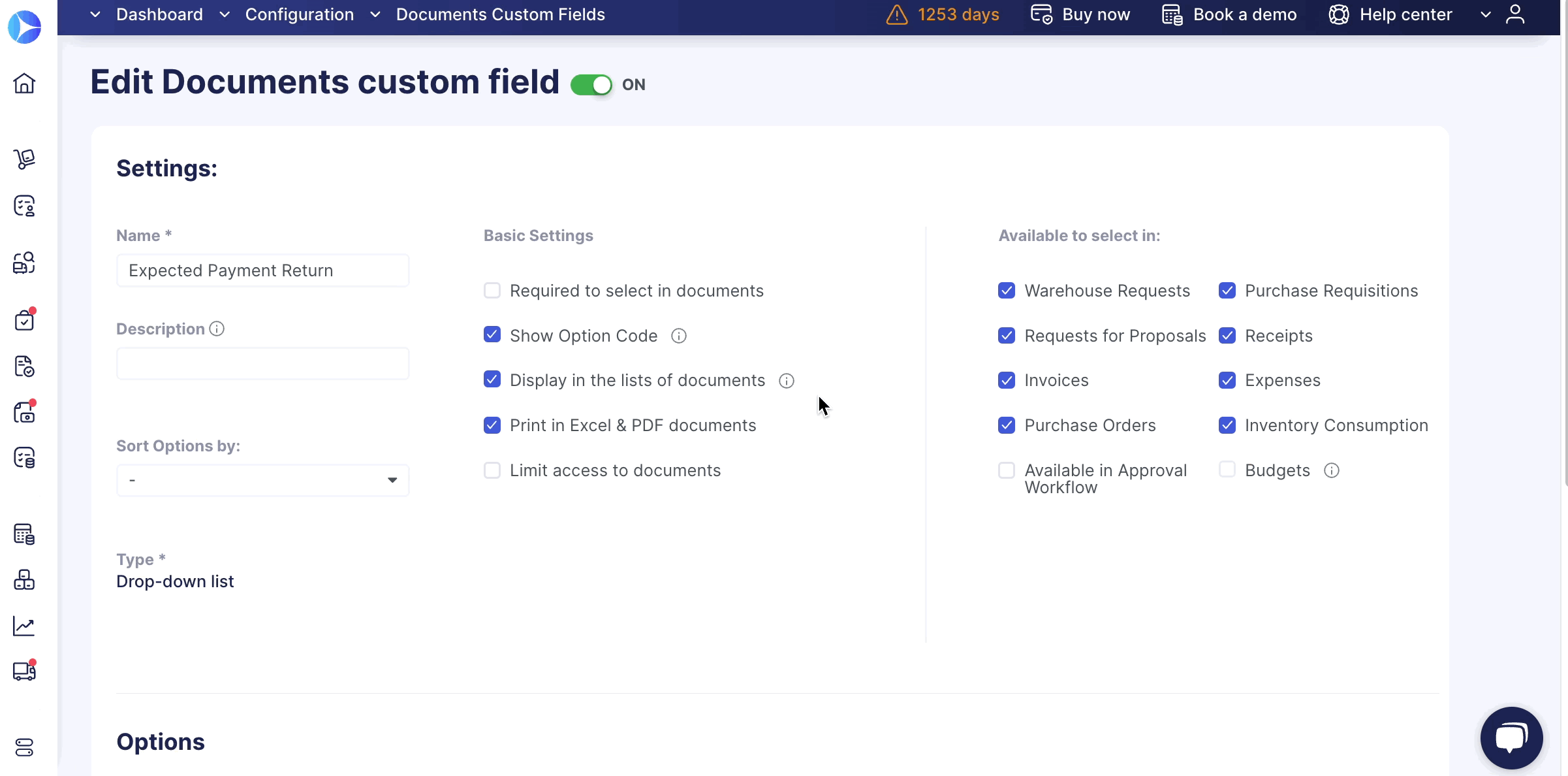
- Limit access to documents — to limit users’ access to documents, first make Custom Fields for the documents required.
When the Available in Approval Workflow option is activated, all approvers in the existing Approval Workflows have access to the current Custom Fields for Documents and can approve documents that include this Custom Field. To edit the approver’s accesses, go to the Approval Workflow.
Available to select in
Set up in which documents your Custom Fields for Items/Documents will be Available to select in: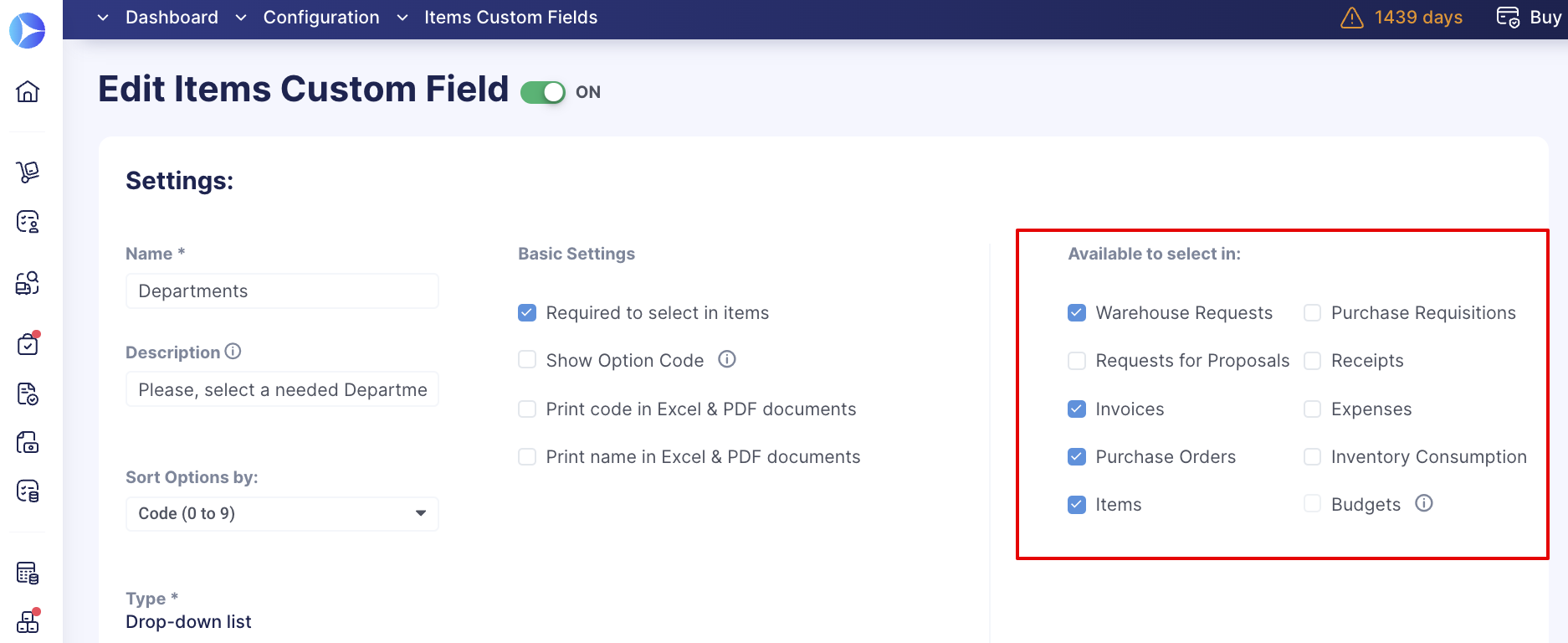
- Available in the Purchase Orders / Receipts / Invoices / Requests for Proposals / Warehouse Requests / Purchase Requisitions / Expenses / Items means that the field will be available to fill out in the selected documents.
- Available in the Budgets means that you can tie your budget to the Custom Field.
Editing the Existing Custom Fields
You can open the created custom field and edit all its settings as well as edit the existing option codes and names.
When you edit an existing option and change its name, the new name will be available when creating new documents. However, for already-created documents, if the document is in the Approved, Completed, or Closed status, it will not be changed.
To enter the changes, please follow these steps:
1. Select the field you want to adjust and click the Edit action.
2. Enter the needed changes.
3. Press the Update button below to apply the new edits.
Please double-check the information if you have active integrations, as name changes can affect the integration work.
Activating, Deactivating, and Reactivating Custom Fields
The green ON switch on the Edit Custom Fields for Items/Documents page means it is active and currently used by the company.
To deactivate Custom Fields:
1. Open the necessary Fields in the editing mode.
2. Turn the switch OFF.
3. Press the Update button below.
Once deactivated, the Custom Fields will not be shown in the general Custom Fields for Items/Documents list.

To reactivate the previously turned-off Custom Fields, follow these steps:
1. Click on Show Filters, select the No option in the Active field, and press the Filter button below.
2. In the filtered results, you can see the deactivated fields. Open the ones you need to activate in the editing mode.
3. Turn the switch back ON and press the Update button below.
How to Deactivate or Delete Custom Fields Options/Sub-Options
You can easily turn off your Custom Fields for Items options if they are not needed anymore, and activate them again if necessary. To deactivate the options, uncheck them in the Custom Field editing mode and press the Update button below.
Please note that you cannot delete options that have already been used in documents.
In case the option is not used in any documents you can delete it by clicking the cross icon next to it:

In case you are trying to delete the option used in the documents you will see the following message instructing you to either revise the document where this option was used and replace it or simply deactivate it:

If you have deactivated the option used in the documents, it will still be reordered there and you will still be able to find that option with a filter. That option will have an Inactive sign in the filter.
In filters, the inactive options will be displayed at the bottom. If you have deactivated the main option, all the sub-options will also obtain inactive statuses in filters as well. More information about this can be found here.
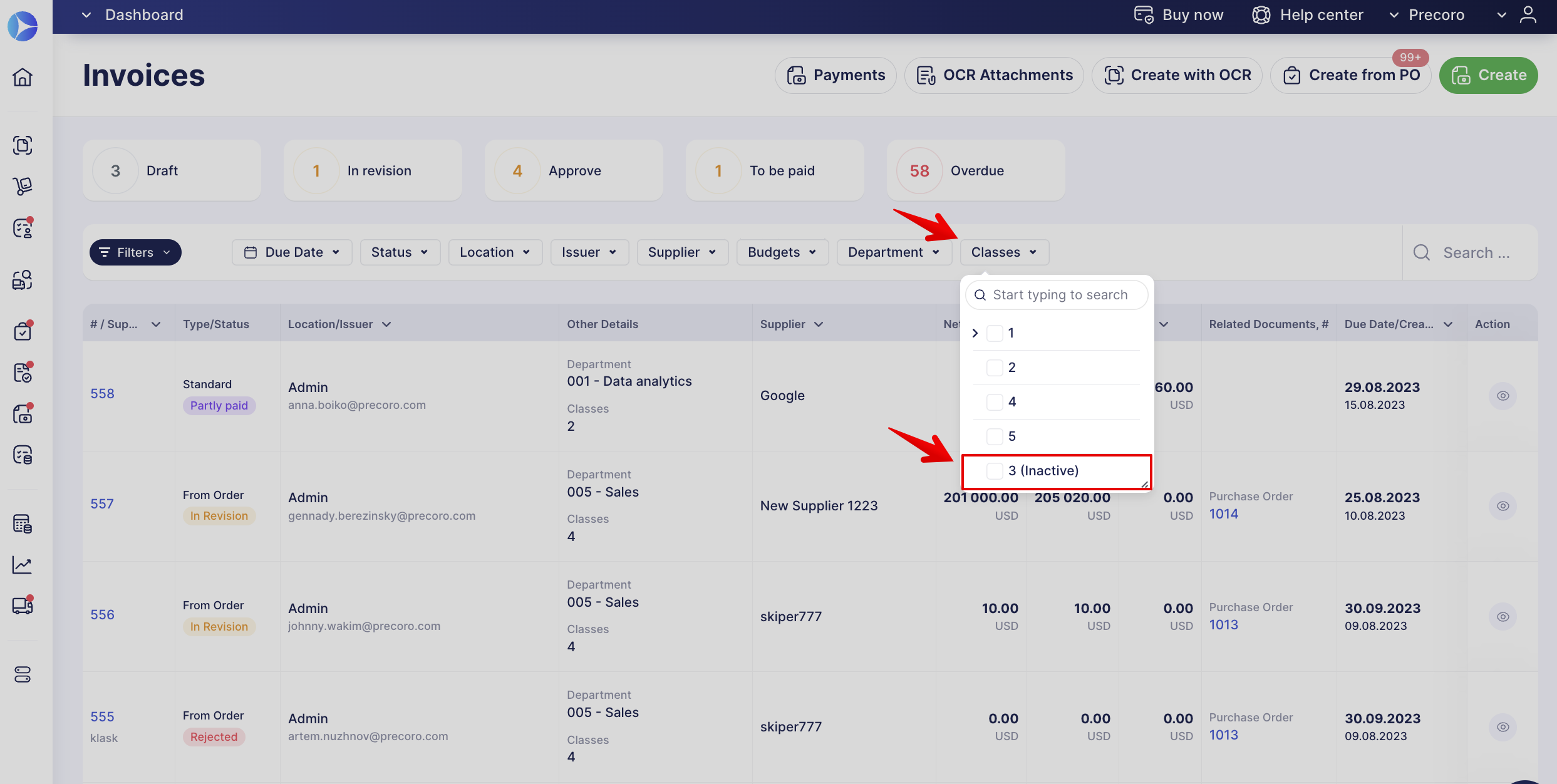
Custom Fields for Items Use Cases
Custom Fields for Items are assigned to items and can be used in documents and budgets. Usually, this is the list of Charts of Accounts/Cost Centers or other custom fields.
Generally, the Chart of Accounts/Cost Center lists the names of accounts that a company has identified and made available for recording transactions in its general ledger. They establish the level of details tracked in a record-keeping system.
Typically, the Chart of Accounts/Cost Center contains the accounts’ names and identification codes.
How to Create Charts of Accounts/Cost Centers
1. Navigate to Configuration → Custom Fields for Items.
2. Press the Add field button to create new Custom Fields for Items.
3. Enter the required information in the fields marked with *. Adjust the Basic Settings, Available to select in documents and Description as you prefer.
You have three available options to choose from: Drop-down list, Text, and Date.
For the Chart of Accounts set the Drop-down list option.
4. Press the Add option button and enter the necessary information. If you have enabled the Code, enter it as well.
You can make your list of options hierarchical: If you have any sub-levels of your Chart of Accounts/Cost Centers, use a hierarchy with up to 5 sub-levels.
5. Press the Update button below to save the changes.
How to Set Up a General Ledger or Chart of Accounts Codes for Items
General Ledger codes are numerals used to designate a payable or receivable by type.
In order to track all purchases through all the codes, add an appropriate type of cost tracking — a Drop-down list on the Custom Fields for Items page.
-
Select where to use these codes (Items, Purchase Orders, etc.).
-
Set up the field as required or not.
-
Add all values in lines or a hierarchy view. You can add options one by one using the + Add Option button, or using the bulk Import Options feature.
Please check this article on how to import options to your Custom Fields for Items.
If you have a fixed catalog of items and services that you use, it would be beneficial to predefine the Chart of Accounts for items in the Catalog. Preselected codes will be settled for items in the documents (Purchase Order, Invoice, etc.).
