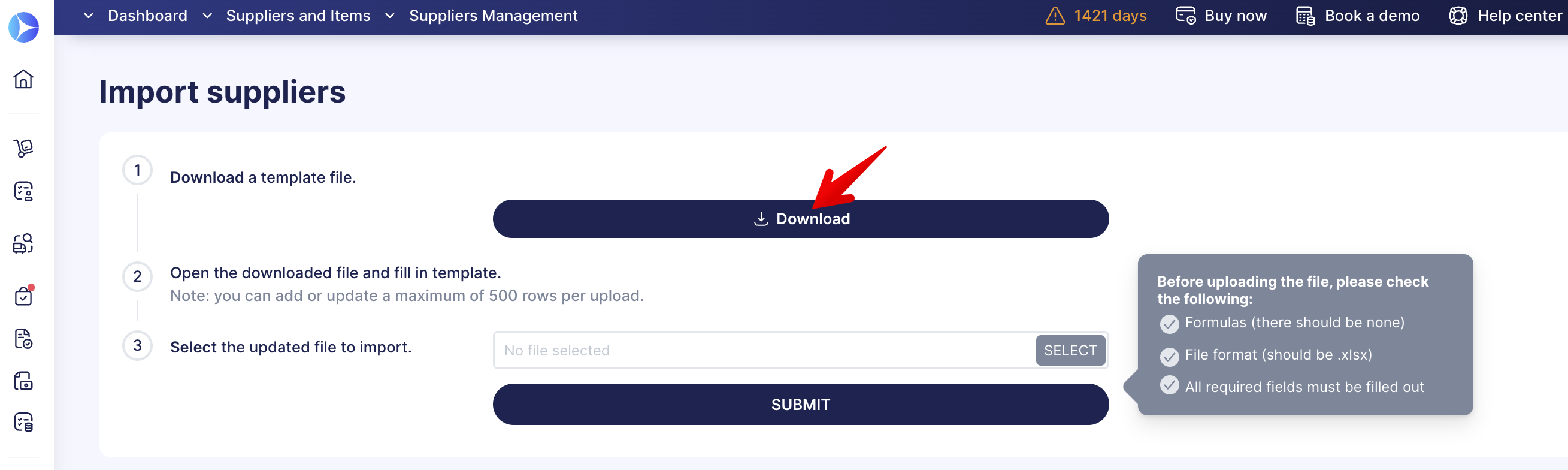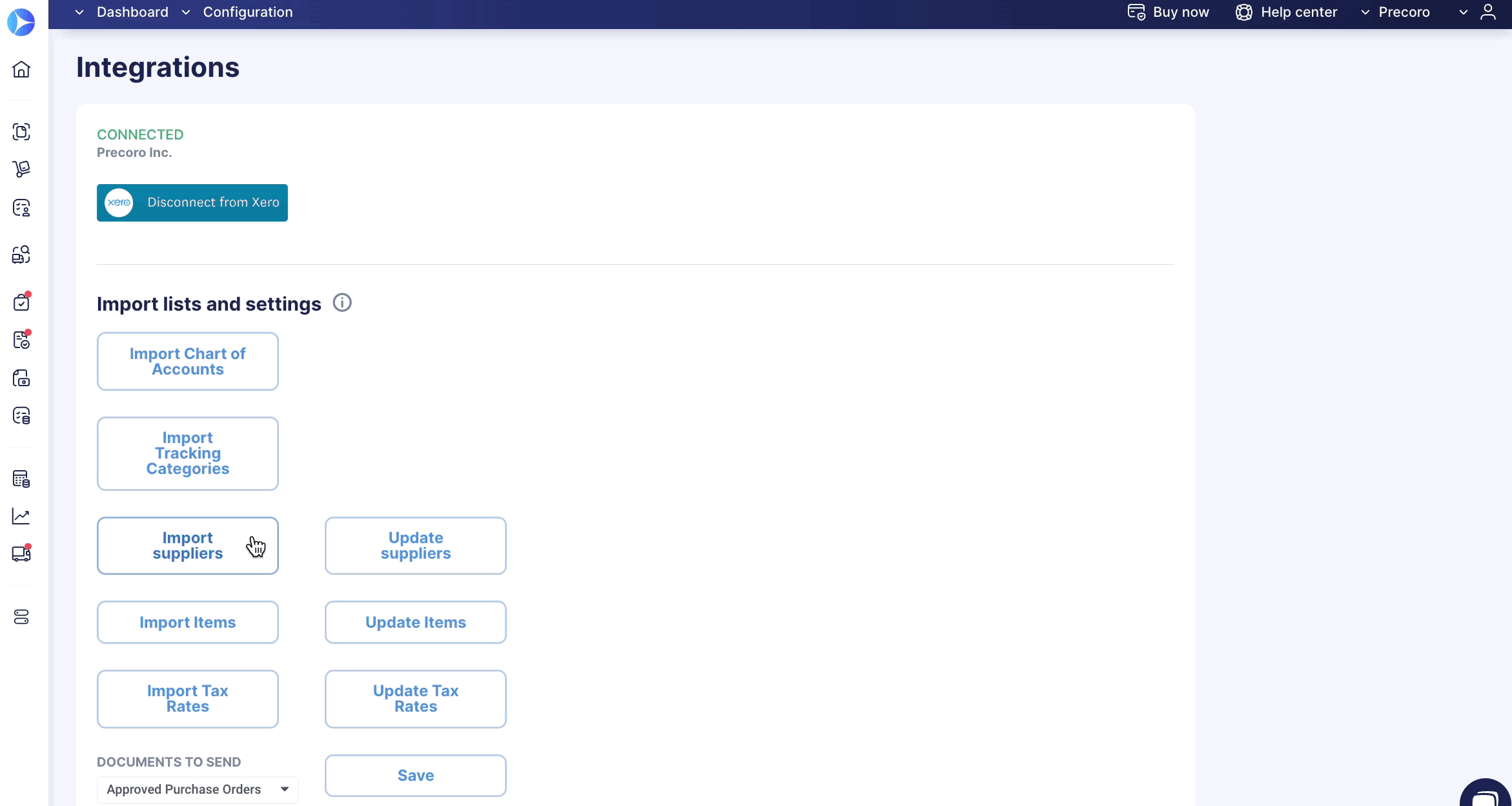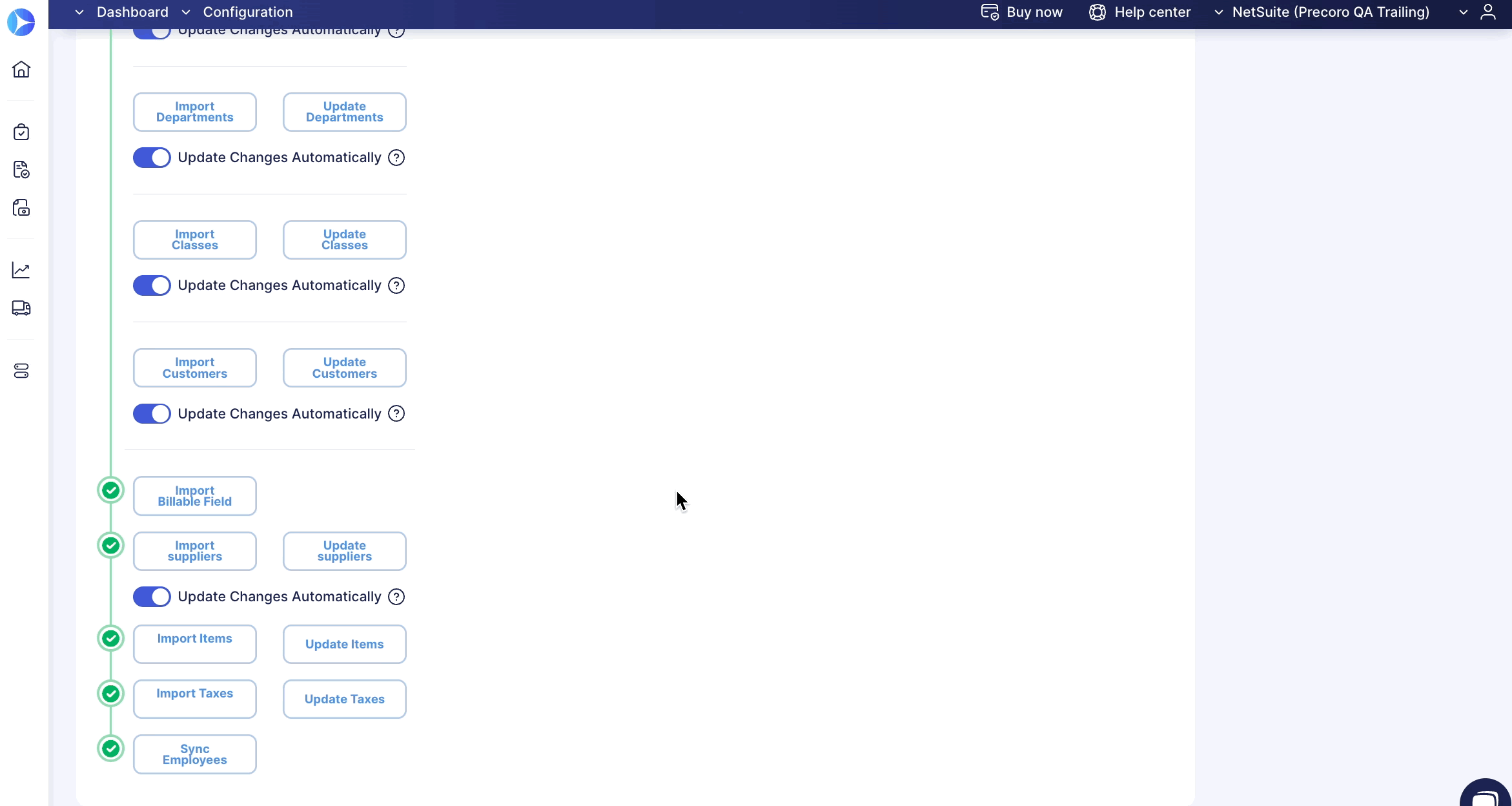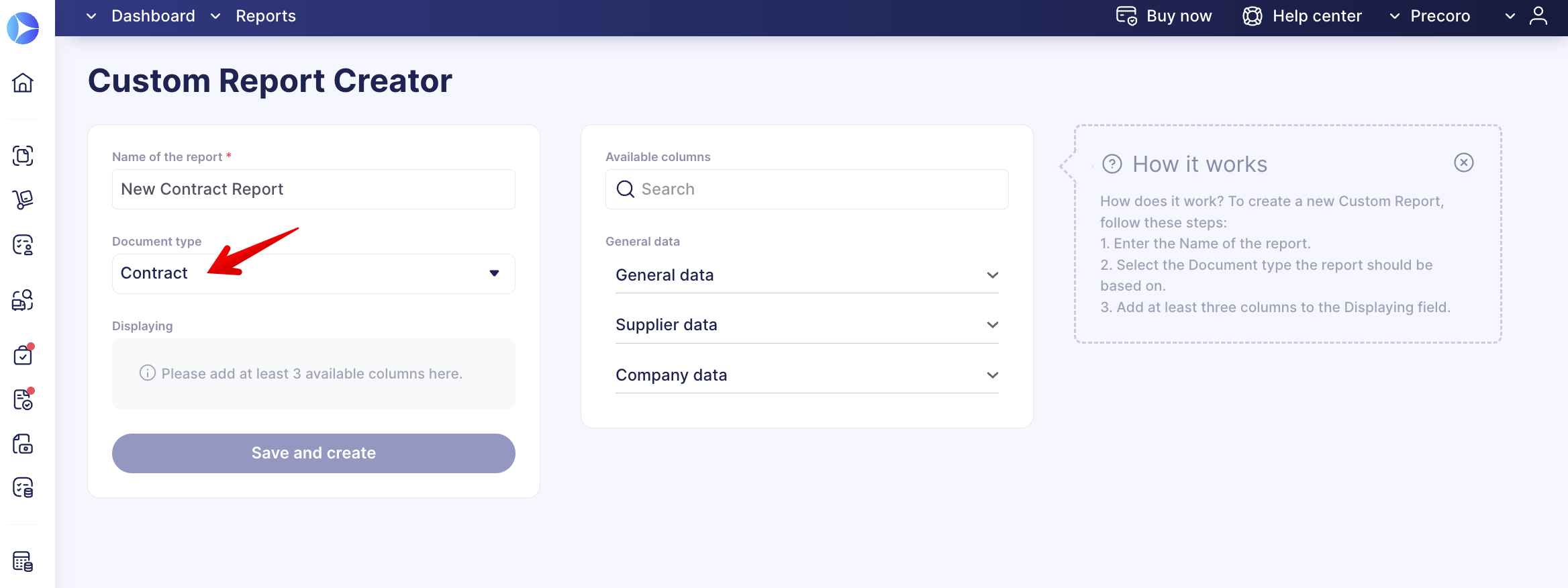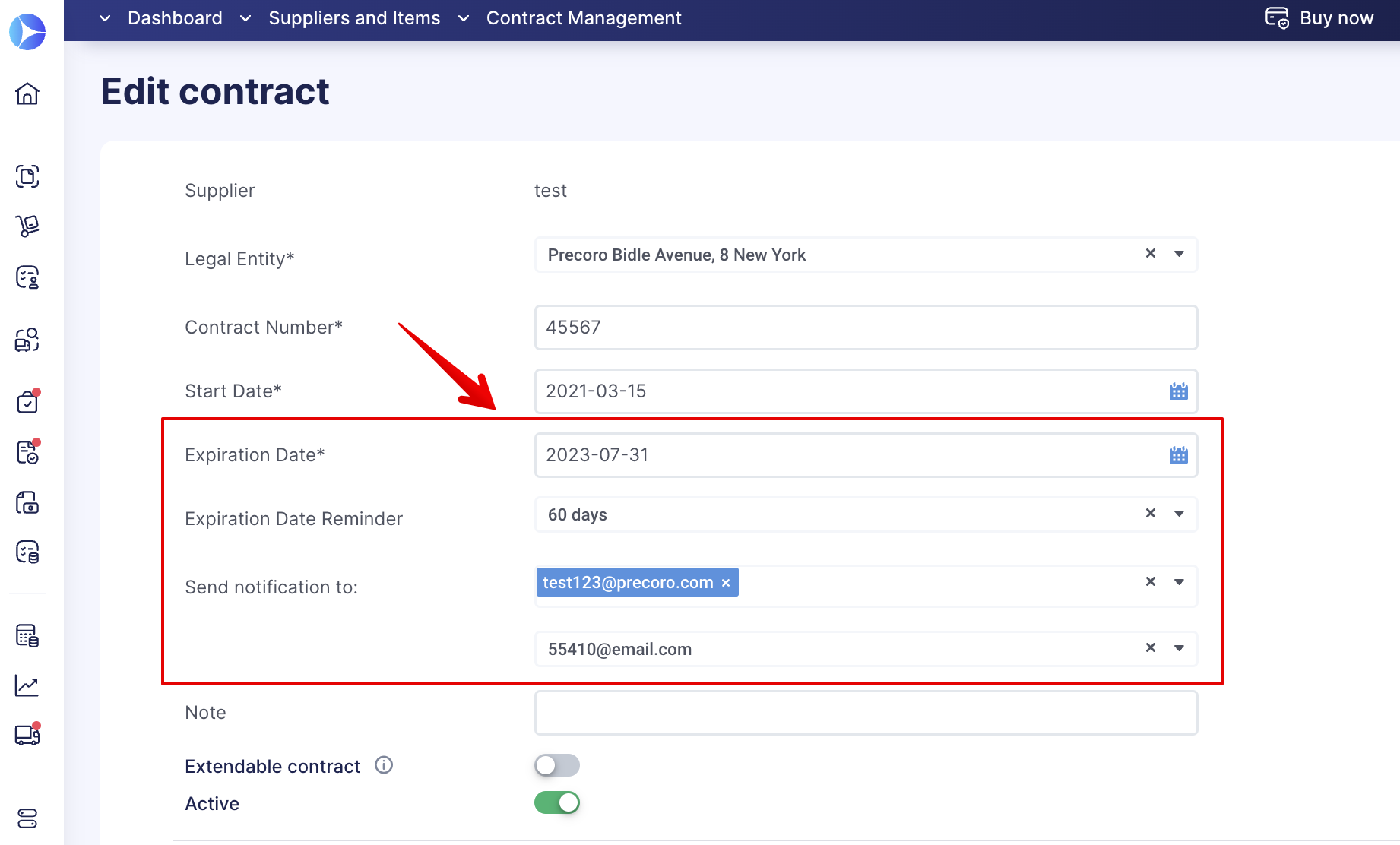Weekly update: July 20
TABLE OF CONTENTS
Set Negative Item Value in Precoro Documents
Starting from 12 p.m. (UTC) on July 20, you can enter negative item values in Purchase Orders, Purchase Requisitions, Requests for Proposals, and Invoice documents.
However, to be able to Confirm the document, please keep in mind that the Total amount of the entire document must remain positive.
All users with the necessary roles to create documents and add items can use this functionality.
Also, important to note:
- You can add taxes for a negative-value item.
- You can import and update items by entering negative values in the files.
- You can view the negative item values in Reports.
-
If you create an Invoice from PO document, make sure the document’s Total is greater than 0. Otherwise, you will not be able to confirm it.
- You cannot enter negative values in the Credit Note document.
Integration with HiBob Is Here
We are excited to announce our new integration with HiBob, a human resources information system software that will help you:
-
Enhance user management
-
Automate access granting
-
Simplify user deactivation across companies.
Follow this link to learn more about the integration, how it works, and how to set it up.
Improved Supplier Import and Update Templates
Starting July 20, download the renewed templates for the proper work with Supplier Import and Update functions.
-
Assign default Supplier options in the file (e.g., Taxes, Documents or Items Custom Fields).
-
See more tips and guidelines to improve data entry accuracy and processing rate.
Make sure you have downloaded and are using the new templates to avoid any issues.
Follow these links to Import and Update Suppliers pages. Press the Download button to get the fresh templates.
Improved Item Import and Update Templates
Starting July 20, the old templates will stop working. Please download the renewed templates for the Item Import and Update functions to work properly.
Make sure you have downloaded and are using the new templates to avoid any issues.
Use the modernized templates to stay up-to-date and take advantage of the following enhancement:
-
Enter either Name or Code for the required Items Custom Fields in the file. There is no need to fill out both fields anymore.
Follow these links to Import and Update Item pages. Press the Download button to get the fresh templates.

Optimized Location Import with NetSuite
You can now import only those Locations you need to by selecting the necessary options with checkmarks. As well as promptly select the field format you want to import as Company Location or Items Custom Fields.
The process of Locations import works similarly to all other objects:
1. Open the Integrations page and click the Import Locations button.
2. Select and check the options you want to be imported.
3. Press the green Import button below. After that, you will see the system notification on the import success status.
Import Billable Field From NetSuite
Now you can import the Billable value to Precoro and send documents with items that have this parameter to NetSuite.
How it works:
1. On the Integration page, press the Import Billable Field button.
2. In the Items Custom Fields section in Precoro, you will see the new integrated directory.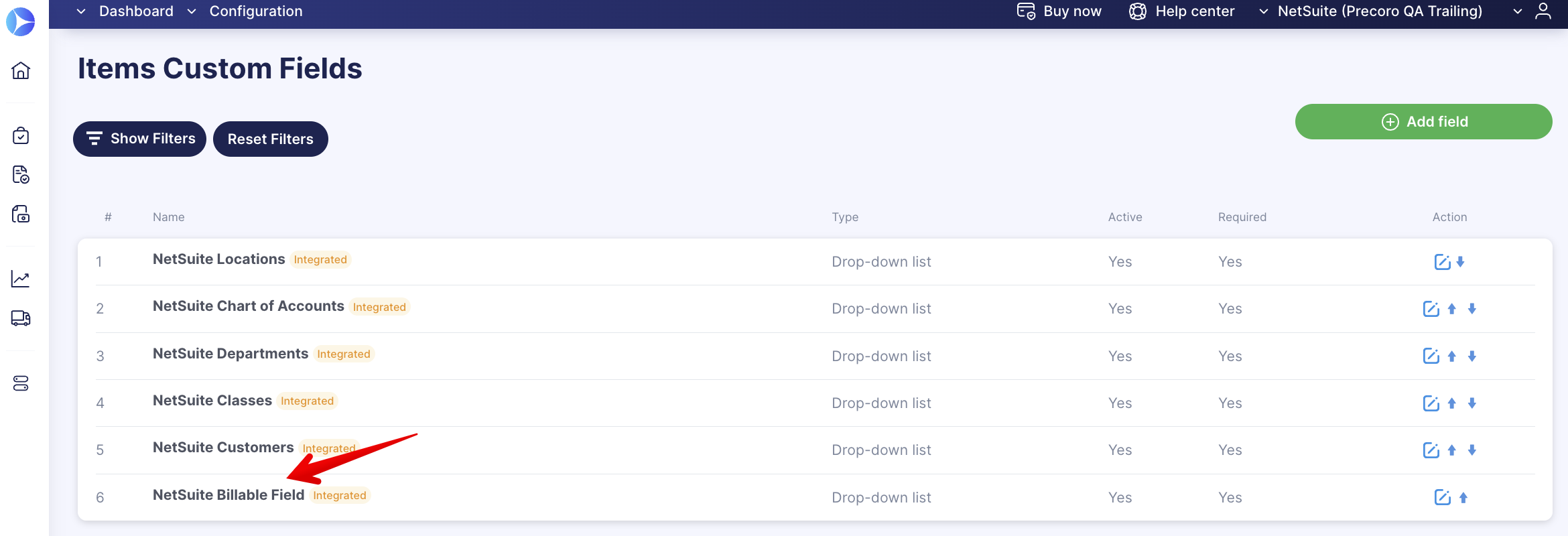
The NetSuite Billable Field directory holds two values: Yes and No. It is also set by default to be required in Items and available for selection in Purchase Orders and Invoices.
3. You can import Items with this value to Precoro, add the item to the document you want to send, and in NetSuite, you will get a Billable value in your document item.
Xero Search Functionality Improvement
The improved Search functionality works with matches by words, part of a word, or symbols throughout the whole list.
Search improvements work for all the Xero integration lists.
NetSuite Search Functionality for Taxes
You can optimize your work with the NetSuite Taxes list by using the new Search functionality.
Search works based on the Name field.
Create Custom Reports for Contracts
You can create a new type of Custom Report for Contracts.
Please find more information on creating and using Custom Reports in Precoro here.
In General Data, you can add the following options to your report:
-
Supplier
-
Legal Entity
-
Contract Number
-
Start Date
-
Expiration Date
-
Note
-
Expiration Date Reminder
-
Send notification to Precoro
-
Send a notification to Supplier.
Customize Your Notification Preferences for Contracts
In the Contract form, you can select the Expiration Date Reminder and choose the number of days before the end of the contract term for which you would like to receive a notification.
We have also customized the sending settings, so now you can choose the recipient of the notification, whether it is the Supplier, a responsible person in your company, or both in the Send notification to field.