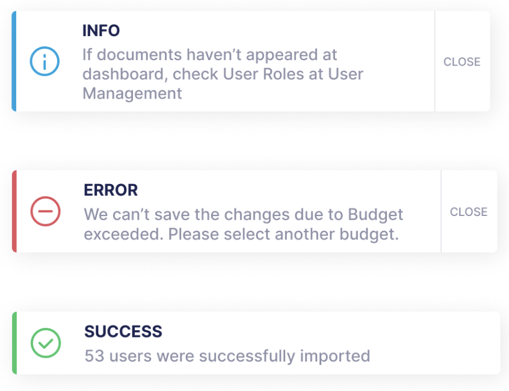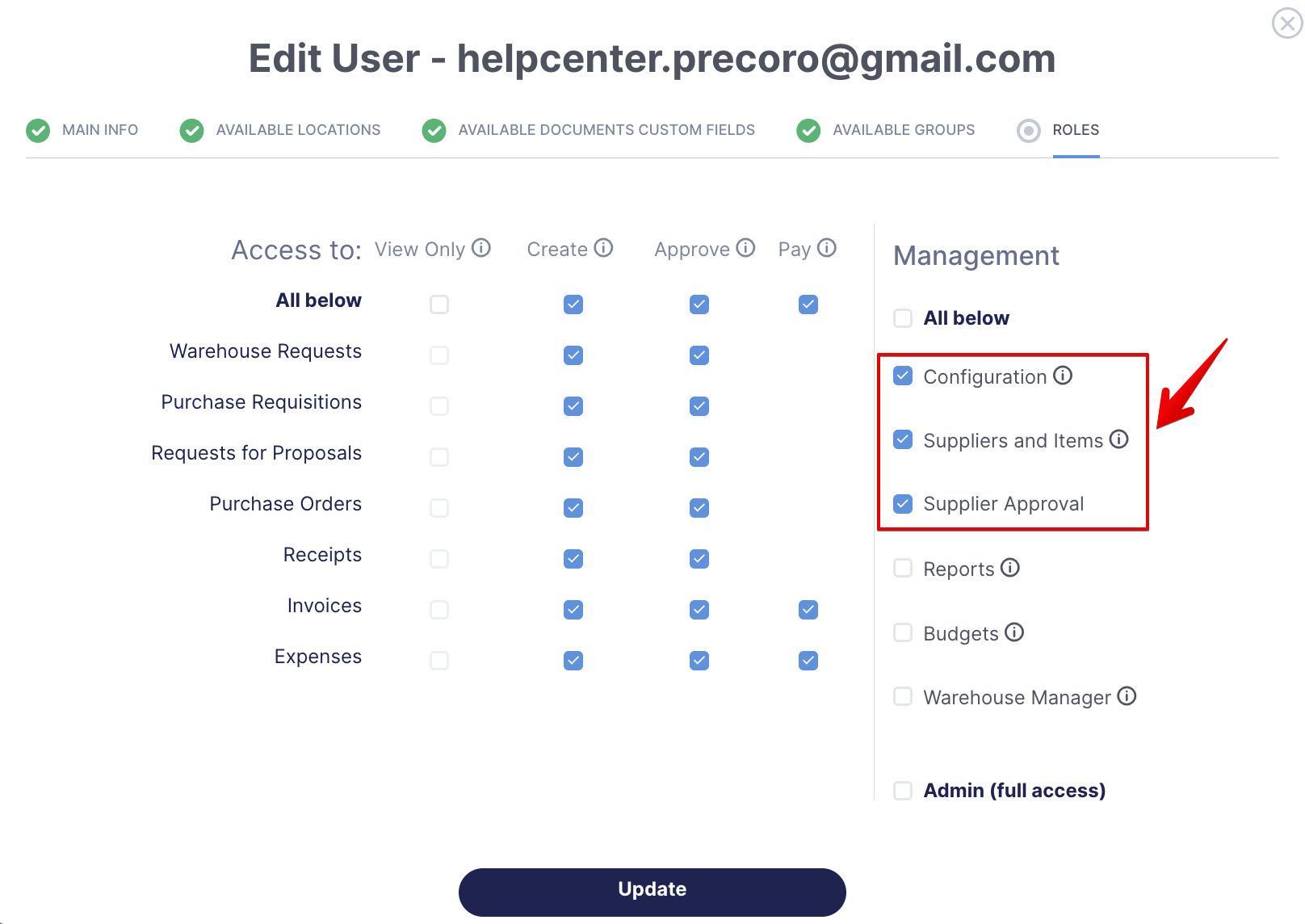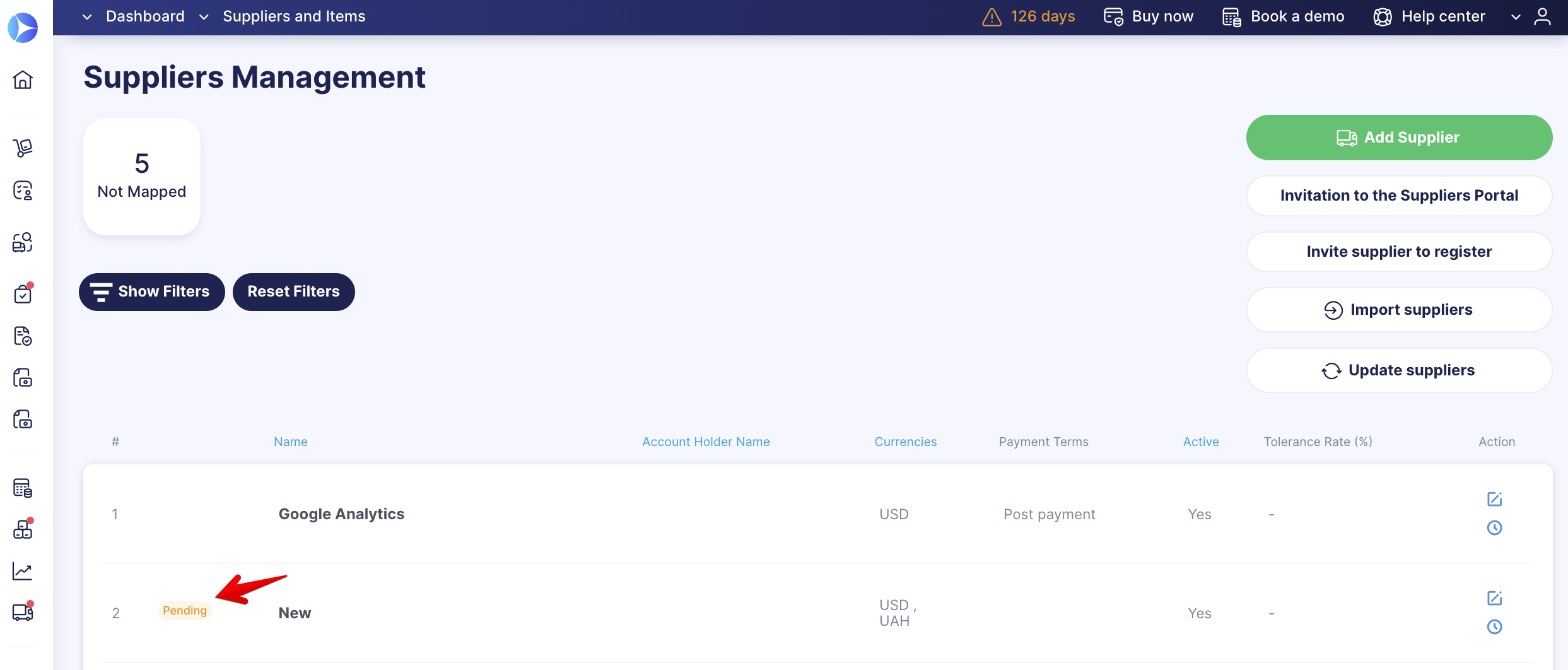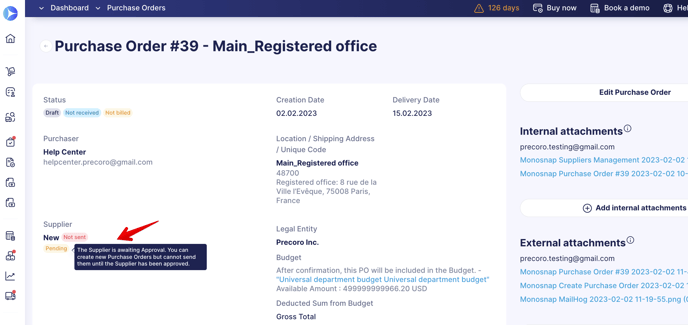Weekly update: February 2
Updates:
Supplier Approval Functionality
With this new feature, you can build new Approval processes for Suppliers!
How to begin creating new Workflows for Suppliers in three simple steps:
Step 1. Appoint the necessary user roles
We have added a new Supplier Approval Role in User Management.
Users with Configuration, Supplier Approval, and Suppliers and Items Roles can properly work with a new Supplier Approval function.
Step 2. Build a new Supplier Workflow
Open the Approval Workflow → Supplier Approval Workflow. Create new Steps and select the needed Approvers:
Step 3. Start Approving the Suppliers
With the Workflow set, you can start Approving new Suppliers.
You can Approve or Reject those Suppliers who were created or imported to Precoro only after you have set the Approval Workflow.
The Supplier Statuses Pending, Approved, and Rejected will be displayed on:
- The Supplier Management page:
- The document creation page:
On the document creation page, you will not be able to see and select the Rejected Supplier.
Filter Purchase Orders by Item Custom Fields
Please make sure you have activated Item Custom Fields for the necessary documents to see them in the Purchase Order filters.
Find detailed instructions on how to activate Item Custom Fields for documents here.
You can also set the Item Custom Fields filters in the following Purchase Order Reports:
Preset Precoro Report:
-
Purchase Order Export by Items.
Custom Reports with the Document Types:
-
Purchase Order
-
Invoice
-
Receipt.
New System Notifications Design
Enjoy the new, more illustrative flash messages design from Precoro!