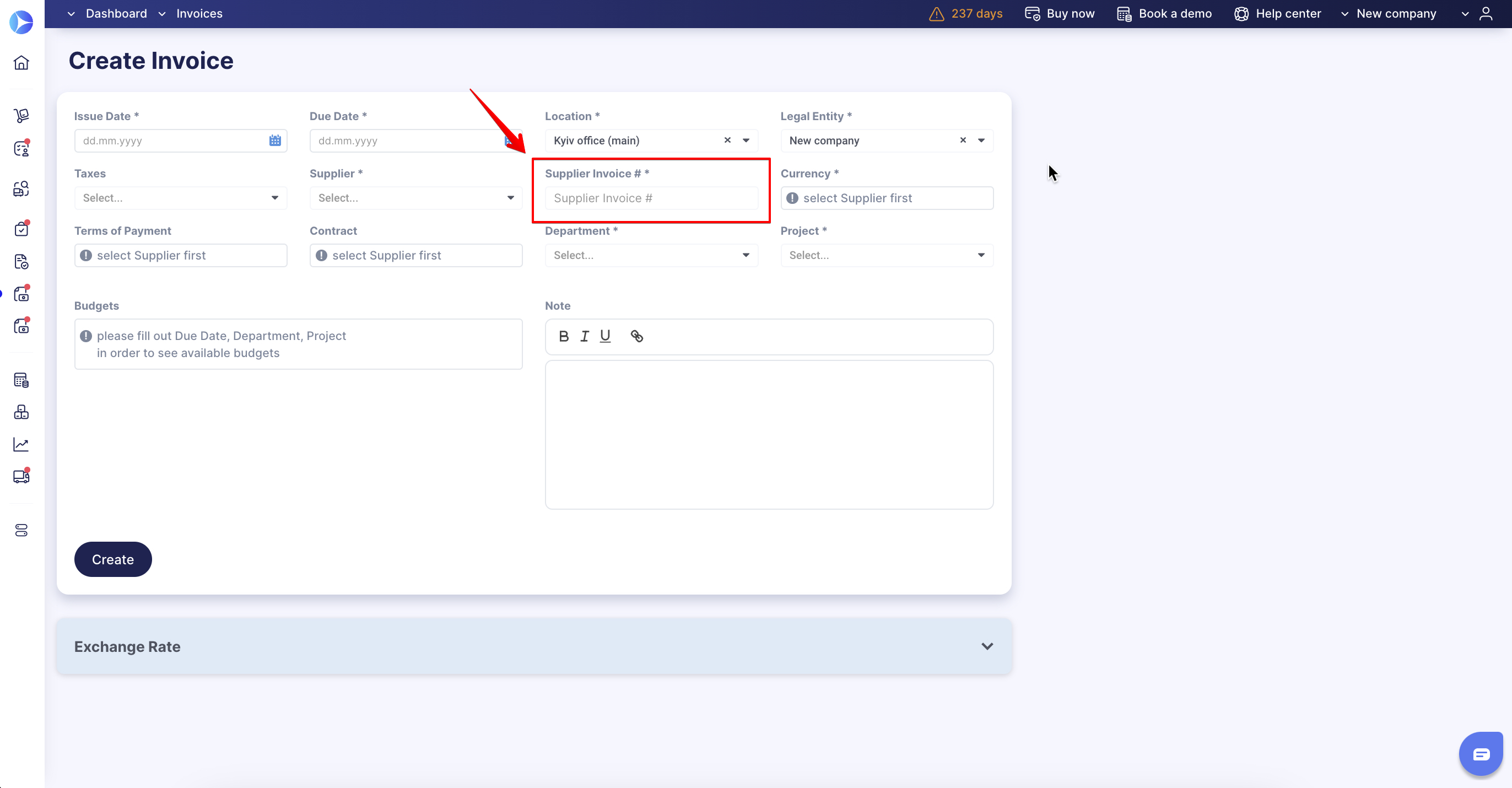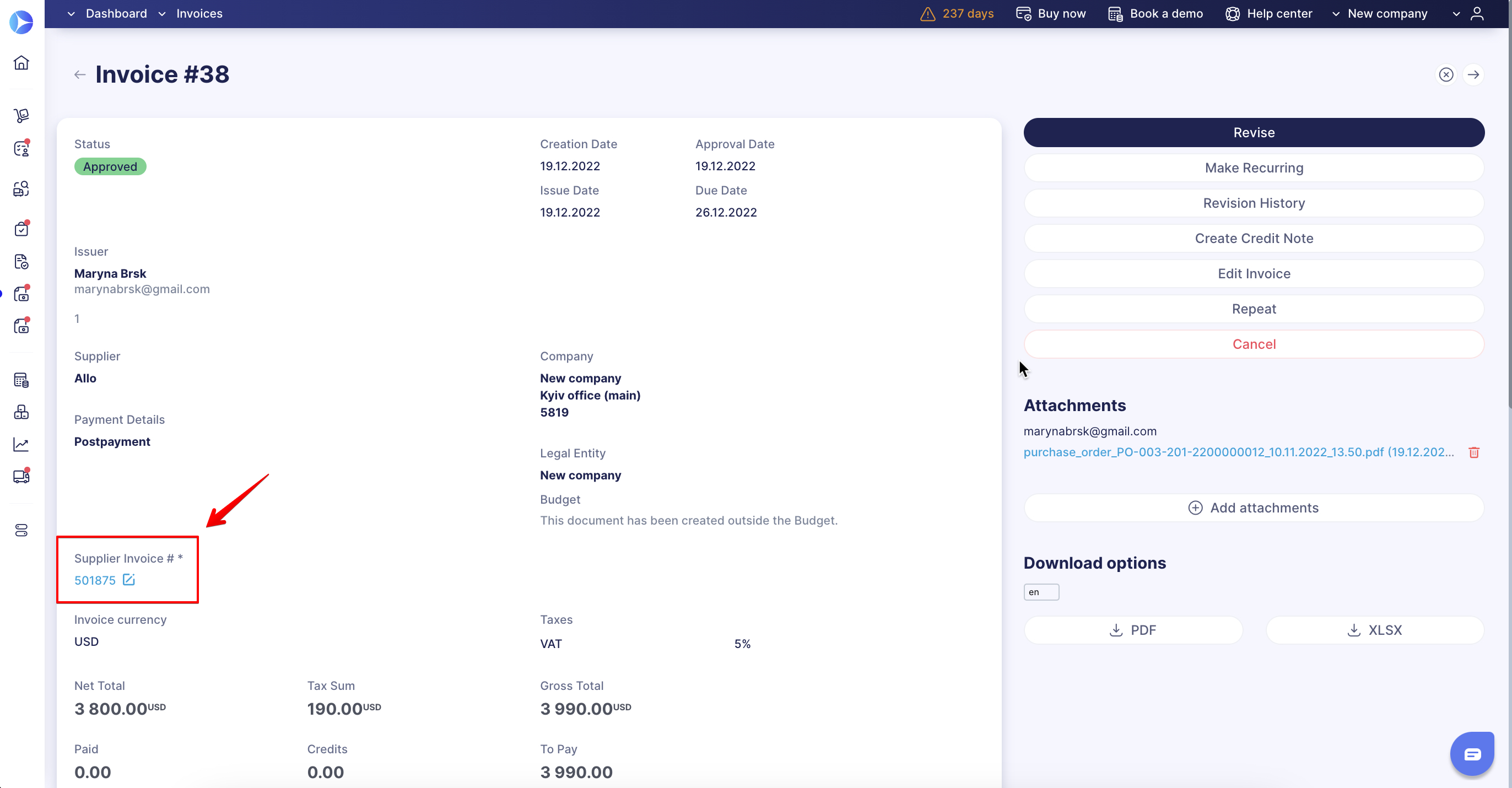How to Work with Supplier Invoice Numbers
Learn how to add a Supplier Invoice number to gain more control over documents in Precoro.
TABLE OF CONTENTS
- Where Supplier Invoice Numbers Are Displayed
- How to Add and Edit a Supplier Invoice #
- How to Configure Supplier Invoice #
- How to Filter Invoices in the Documents List by Supplier Invoice #
The Supplier Invoice Number can include numbers, letters, and symbols.
Where Supplier Invoice Numbers Are Displayed
- Invoice list
- Payments lists
- Invoice document page
- PDF documents.
How to Add and Edit a Supplier Invoice #
💡 Please note: The Supplier Invoice # field supports up to 255 characters.
- You can add a Supplier Invoice Number while creating an Invoice:
- Or on the Invoice page when the Invoice has the Draft status:
How to Configure Supplier Invoice #
If you want to add the Supplier Invoice Number required in the Invoices, go to Configuration → Basic Settings → Documents Setup → Invoices and enable the Required Supplier Invoice # field.
You can also activate the Warn if Supplier Invoice # or Supplier Credit Note # is duplicated setting.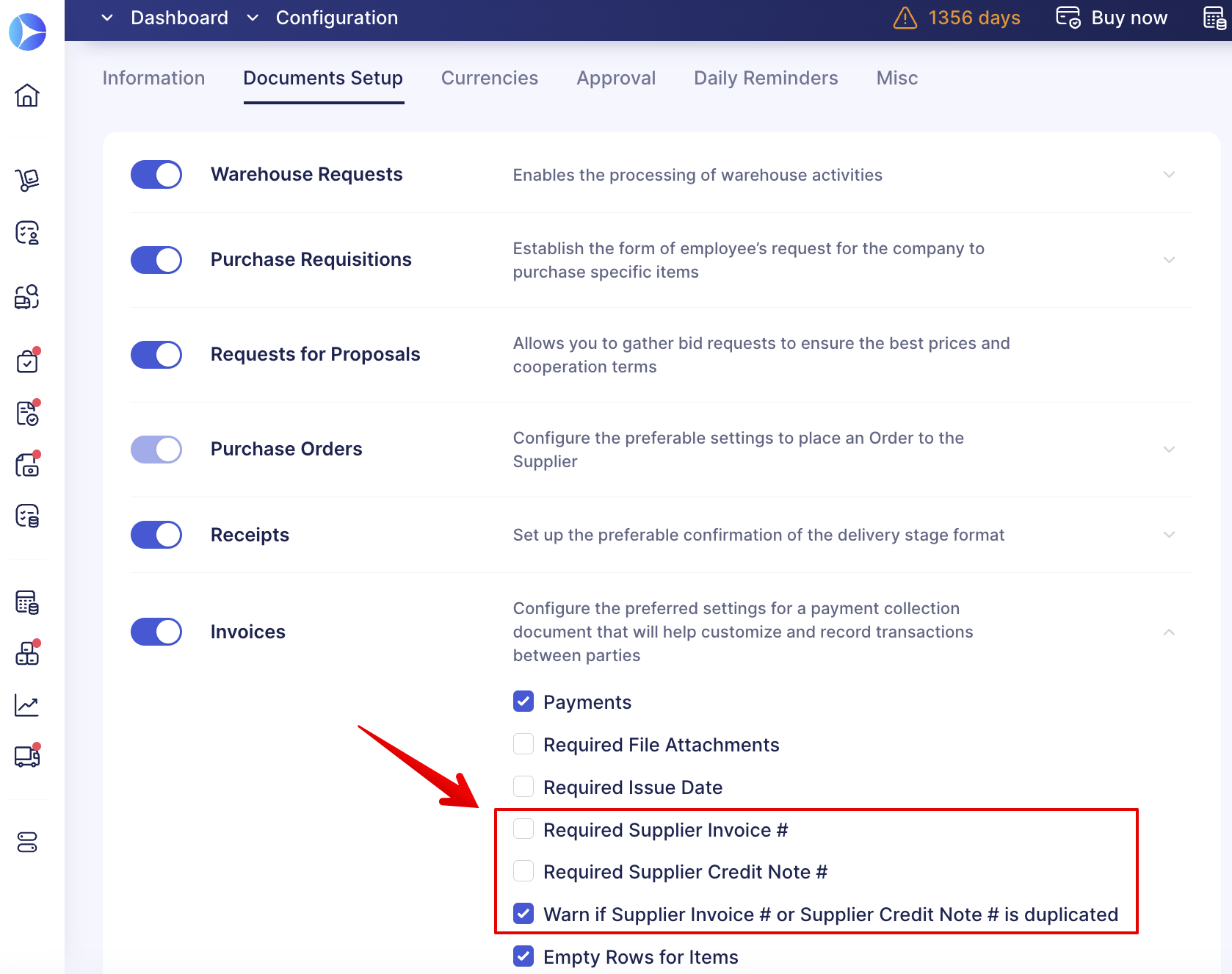
How to Filter Invoices in the Documents List by Supplier Invoice #
You can use both advanced and fast filter sets on the Invoice page to search for the necessary information.
💡 Please note: To search by several numbers at once, enter them separated by commas.