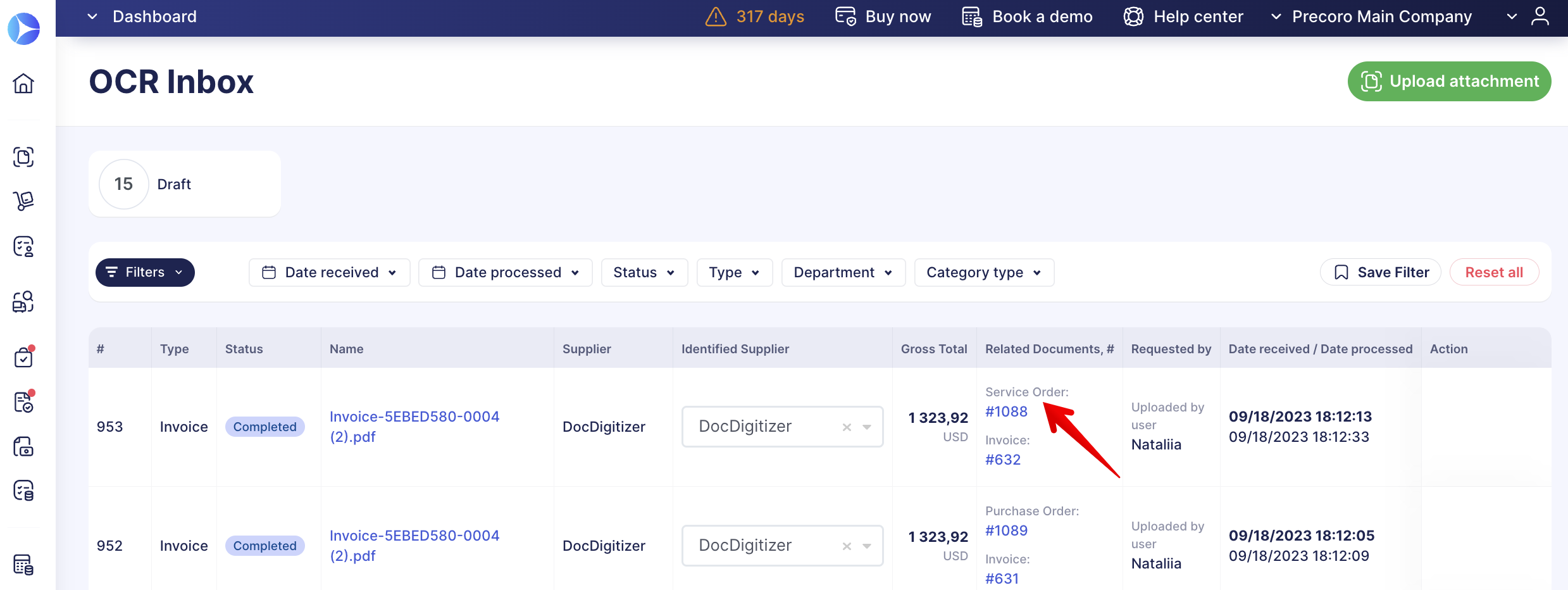Service Order Integrations
Learn how to integrate the Service Order data with Xero, QuickBooks, and NetSuite, and how to use the OCR function for Invoices.
TABLE OF CONTENTS
Integration with QuickBooks
You can adjust the necessary settings and send your Service Orders to QuickBooks.
💡 Please note: Service Orders are sent to QuickBooks as Purchase Order documents, and the Precoro Net Total is integrated with QuickBooks Amount.
To start sending Service Orders, you should follow these steps:
1. Make sure you select the Purchase Order document type for sending in Step 5 on the Configuration page.
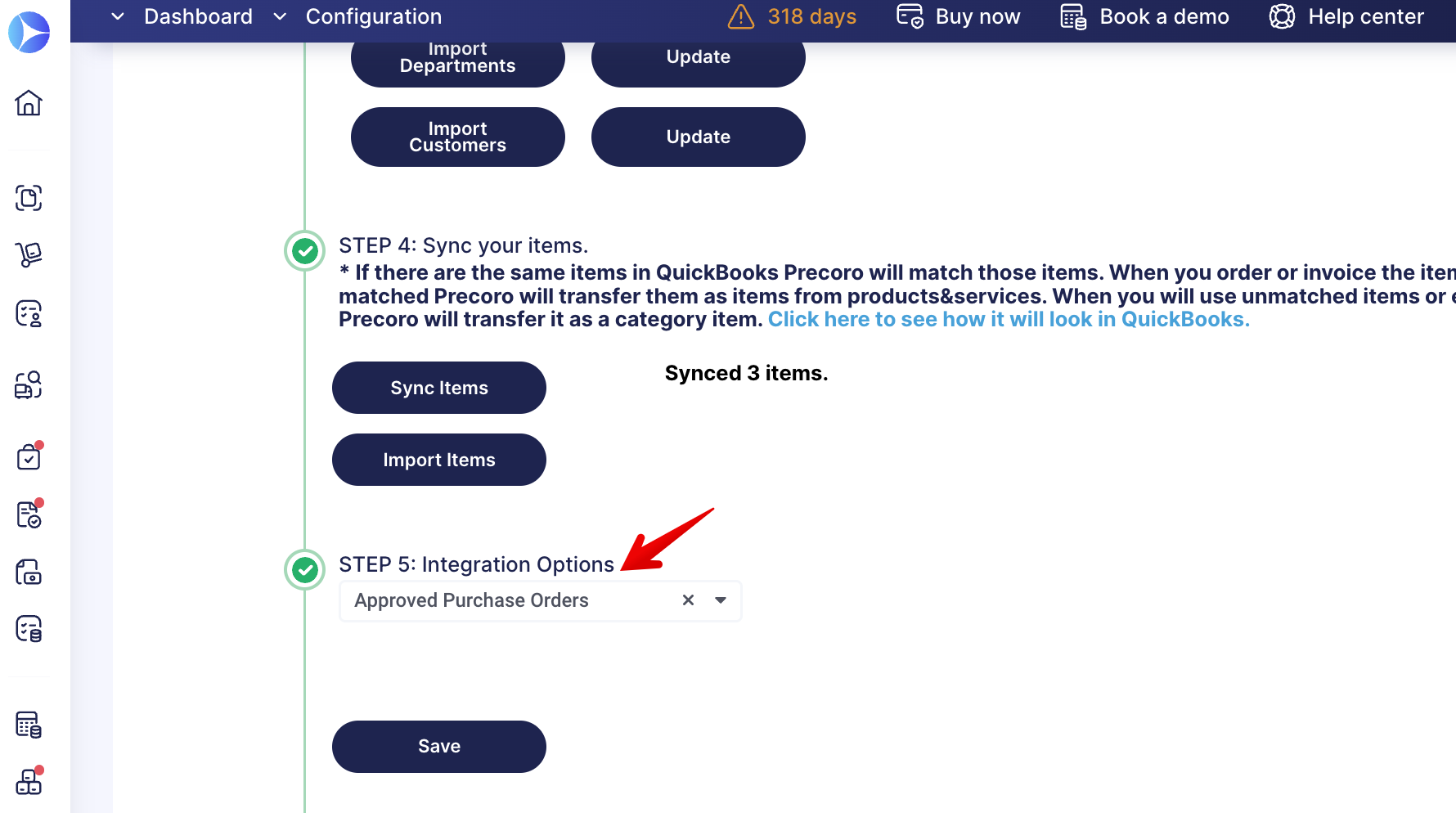
3. You can find your integrated Purchase Order type document in QuickBooks in the Expense tab with Precoro Net Total integrated as QuickBooks Amount.
💡 Please note: Item lines from the Precoro Service Order are recorded in the Category details in QuickBooks. And not in the Item details as for the Precoro Purchase Order.
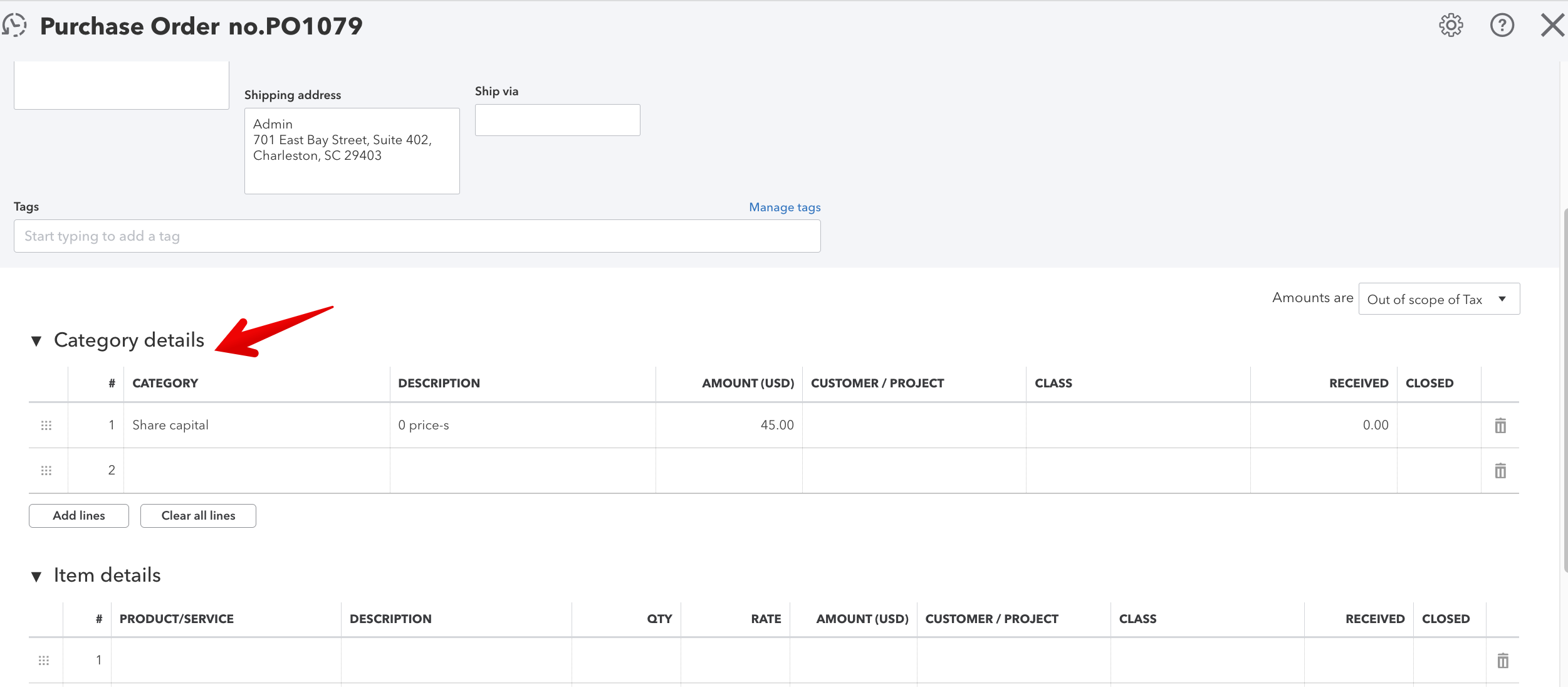
Integration with NetSuite
You can adjust the necessary settings and send your Service Orders to NetSuite.
💡 Please note: Service Orders are sent to NetSuite as Purchase Order documents, and the Precoro Net Total is integrated with NetSuite Amount.
To start sending Service Orders, you should follow these steps:
1. Make sure you select the Approved Purchase Orders or Approved Purchase Orders and Receipts document types for sending on the Configuration page in the Documents to Send field.
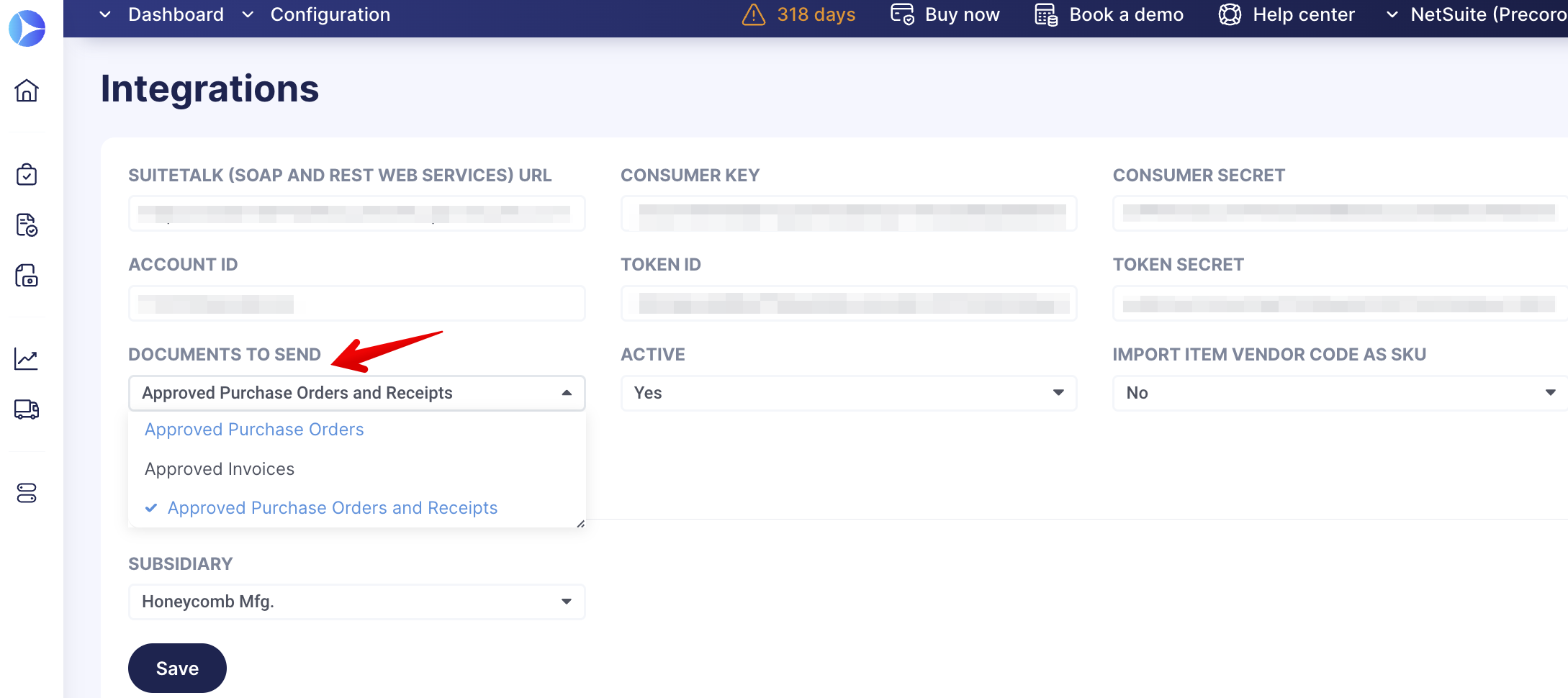
2. Create your Service Order document, and once it is Approved, it will automatically be sent to NetSuite as a Purchase Order. Also, you can send the document manually by clicking the Send to NetSuite button on the right action panel. Find the additional information on the success status in the document’s Integration Logs.
💡 Please note: Item lines from the Precoro Service Order are recorded in the Expenses tab in NetSuite. And not in the Items tab as for the Precoro Purchase Order.
%202023-09-20%2011-56-49-png.png)
Integration with Xero
You can adjust the necessary settings and send your Service Orders to Xero.
💡 Please note: Service Orders are sent to Xero as Purchase Order documents, and the Precoro Net Total is integrated with Xero Amount.
To start sending Service Orders, you should follow these steps:
1. Make sure that you have selected the Approved Purchase Orders document types for sending on the Configuration page in the Documents to Send field.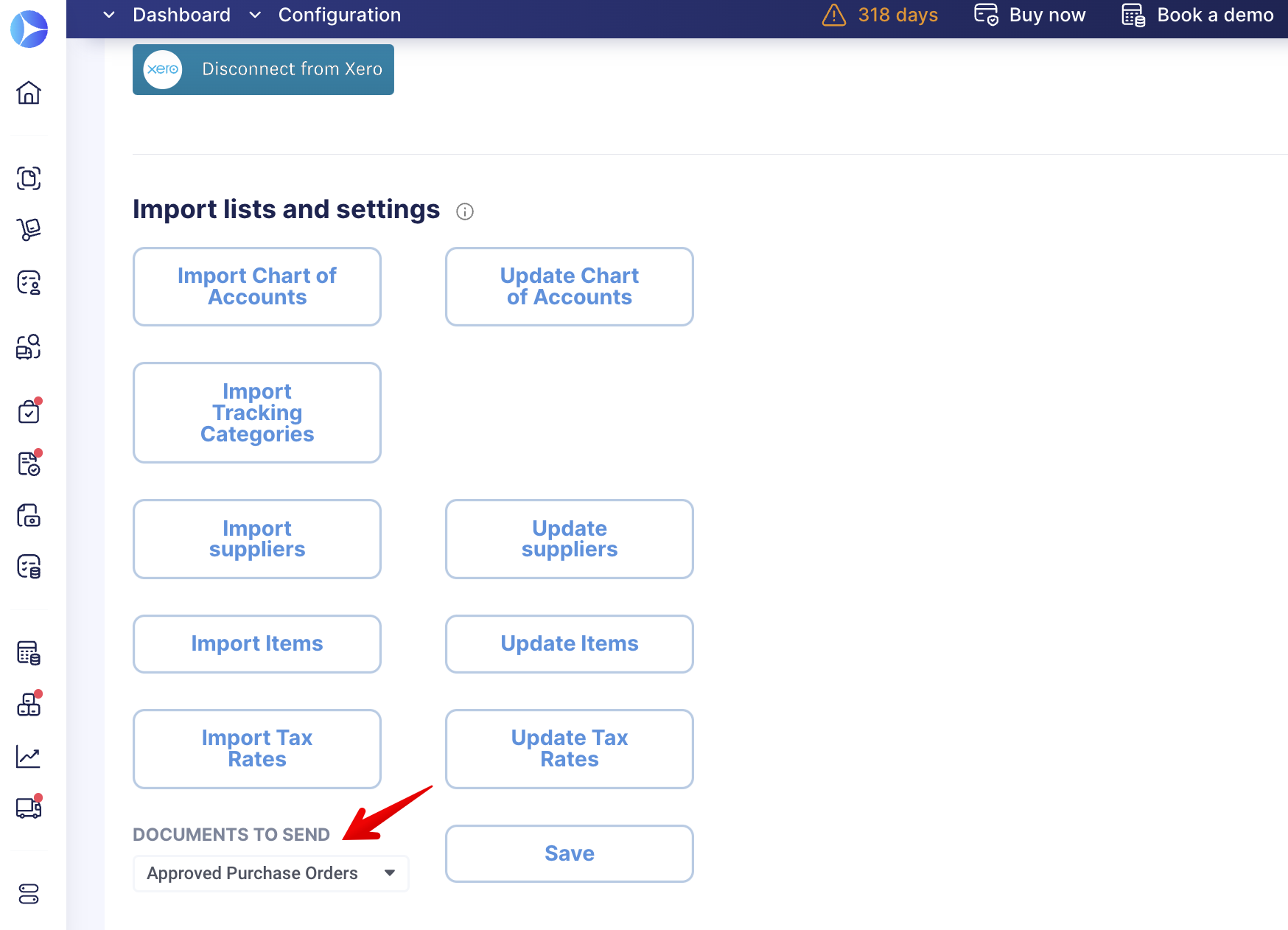
2. Create your Service Order document, and once it is Approved, it will automatically be sent to Xero as Purchase Order. Also, you can send the document manually by clicking the Send to Xero button on the right action panel. Find the additional information on the success status in the document’s Integration Logs.
3. You can find your document in Xero as a Purchase Order with Precoro Net Total integrated as Xero Amount.
OCR for Service Orders
The Service Order document type is available for creating an Invoice with OCR.