Precoro Integration with Google Sheets
Learn how to easily edit, organize, and analyze different reports using the Google Sheets integration.
TABLE OF CONTENTS
Please consider reading this article if you wish to generate automated scheduled reports.
How to Limit Users Connecting Their Google Accounts
You can manage the Google integration option in Precoro for your users, whether they will be able to connect their Google accounts and export the data from Reports to Google Sheets.
We have added a new setting in the Configuration → Basic Settings → Documents Setup → General Settings → Allow the Users to Connect Google Accounts for Reports Exporting:
Please note that this setting is activated by default, and all the users in your company are allowed to connect their Google accounts and export data.
With this setting deactivated, users in your company will not see the option to establish the connection in the Profile settings (Profile settings for precoro.us). Subsequently, if they are not connected to Google Sheets, they will not see the export report option in Precoro.
How to Export Reports To Google Sheets
To export reports into Google Sheets, follow these three steps:
1. Sign in with Google in Profile Settings → Google Sheets tab and allow access to your Google Drive.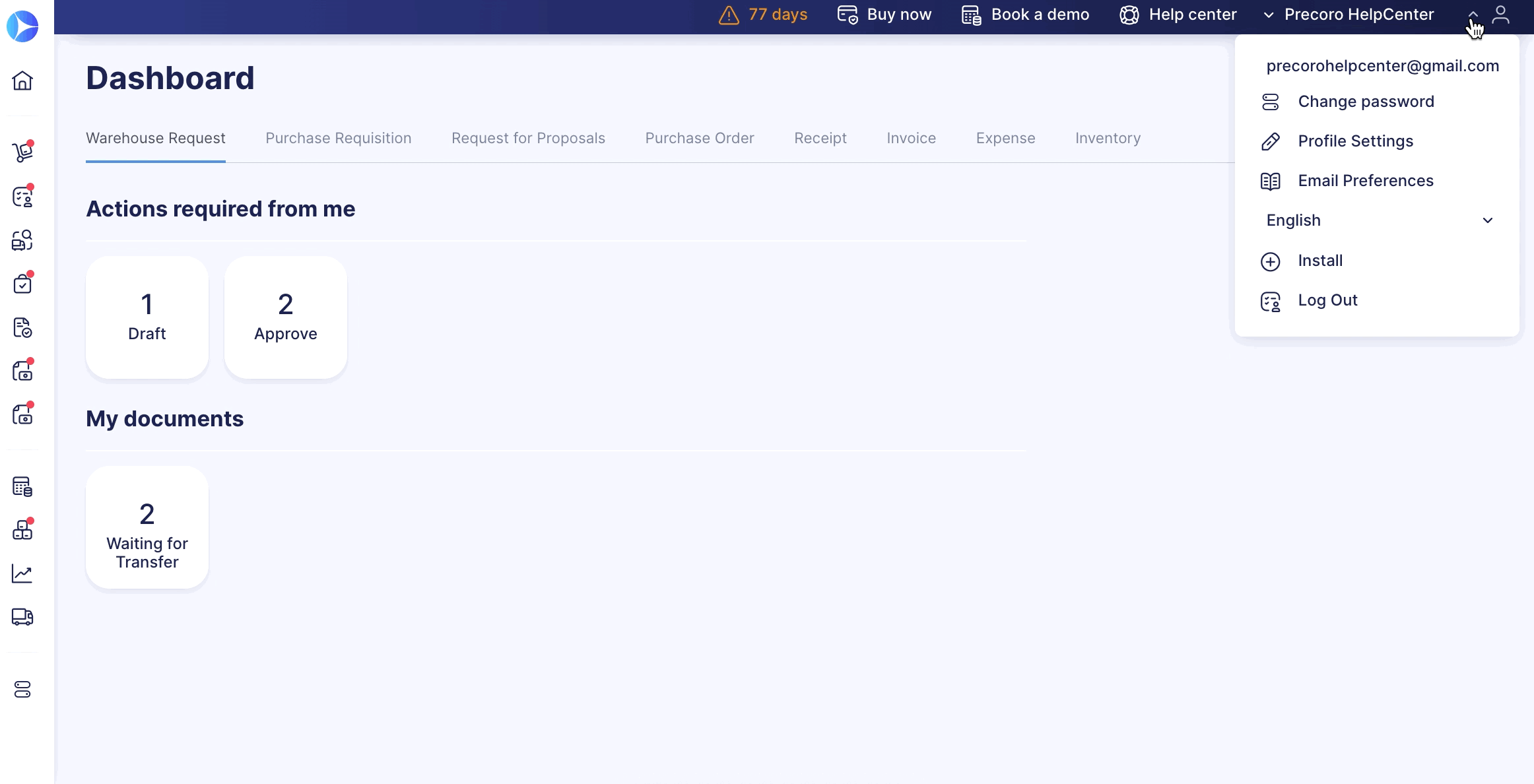
2. Open and run the report you wish to export. After running the report, select the Export to Google Sheet option.
The Export to Google Sheet option is available for both custom and preset Precoro reports.
3. If you want to share a report with someone, enter their email in the Share report with field.
To share the report with several people, list their email addresses separated by commas.
The report will be sent to you in Google Drive and Google Sheets.
