NetSuite Integration: FAQs
TABLE OF CONTENTS
-
How to Fix the “Transaction date outside accounting/posting period” Error
-
Troubleshooting Date Format and Permission Errors in NetSuite Integration
-
Why do I receive the “Document Cannot Be Cancelled in NetSuite” letter?
-
How can I find available permissions for the integration role?
-
How can I check available Classes / Locations / Departments for the Subsidiary?
-
What happens if I edit Accounts or add a new one in NetSuite?
-
How can I delete integrated options (Chart of Accounts / Classes / Projects)?
-
How does the timezone in my Precoro and NetSuite accounts affect the document date?
-
How to fix the Insufficient Permission error when sending documents to NetSuite
Why do I see an error when updating Suppliers?
When updating suppliers, ensure that your Precoro date format is identical to the one set in NetSuite.
If the date formats in both systems are different you may experience the following error, when updating objects on the Integration page: Invalid search query. A detailed unprocessed description follows. Search error occurred: Invalid or unsupported search.
How can I reconnect a disconnected Netsuite integration?
If your NetSuite integration is disconnected, follow these steps to troubleshoot and restore the connection:
- Ensure the integration user is active in your NetSuite account.
- Confirm that the appropriate integration role is assigned to the user.
- Verify that both the Access Tokens and the Precoro Integration record are active in NetSuite.
- Check that all required features for the integration are enabled in NetSuite.
- Update your NetSuite configuration settings in Precoro. Here are the links to the Configuration page for different servers: US Server or EU Server.
For detailed guidance, refer to our How to Set Up NetSuite Integration guide.
Please note: While the connection remains inactive, your documents and integrated lists will not synchronize. Re-establishing the connection is necessary to resume data syncing.
How to Fix the “Transaction date outside accounting/posting period” Error
Process description in NetSuite:
No one can make general ledger impacting changes to posting transactions in a closed period. The period must be reopened before these changes can be posted. See Reopening a Closed Period.
When the “Transaction date outside accounting/posting period” error can occur:
The error occurs mainly when a document is created with a date (for Receipt: Receipt Date, for Invoice: Issue Date) for which the accounting/posting period is already closed or the AP transactions of the period are already locked. In this case, NetSuite automatically selects another open period and posts the transaction to it. Thus, the transaction date no longer falls within this period.
There are three possible solutions to this issue:
1. If you receive the error, manually change the document date to the one that will be in the open period using the document revision function. After saving the changes, the document will be automatically sent to NetSuite.2. In the NetSuite account settings, activate the following options in the Setup → Accounting → Accounting Preferences → General:
-
-
“Allow Transaction Date Outside of Posting Period” for integration purposes, we recommend setting it to Allow. If the transaction date is in a closed accounting period, the value will be determined by the preference “Default Posting Period When Transaction Date in Closed Period.”
-
Current Period to post backdated transactions from a closed accounting period to the current period. This setting is the default.
-
First Open Period to post backdated transactions from a closed accounting period to the first open accounting period.
-
-
“Allow Inventory Transactions Dated Outside of The Posting Period” can only be enabled if the “Allow Transaction Date Outside of Posting Period” is set to either “Allow” or “Warn.”
-
3. Grant the Override Period Restrictions permission for the Precoro Integration Roleholder in the Integration Role → Edit → Permissions → Setup → Override Period Restrictions → set to Full. Users with this permission can add and edit posting transactions even if the transaction type (i.e., AP) has been locked for a certain period.
This solution will not work in cases when the period is closed.
Troubleshooting Date Format and Permission Errors in NetSuite Integration
- Date Format Troubleshooting
The date format in Precoro must match the date format in NetSuite. Discrepancies may cause issues during Supplier and Item data updates and Payment import.
To avoid discrepancies, please set up the same date format in Precoro and NetSuite when setting up an integration.
1. In Precoro go to Configuration → Basic Settings → Misc → Date Format:-png.png?width=633&height=323&name=image%20(56)-png.png)
2. In NetSuite go to Setup → Company → General Preferences → Date Format:
-png.png?width=627&height=320&name=image%20(57)-png.png)
Check whether the dates are in the same format in both systems. If not, please correct them:-png.png?width=639&height=326&name=image%20(58)-png.png)
- Permission Errors Troubleshooting
When importing any list, please make sure that the Integration Role holder has all the permissions needed to access this particular list; otherwise, you may encounter an error.
To fix it, please proceed to NetSuite and go to Setup → Users/Roles → Manage Roles →
-png.png?width=670&height=343&name=image%20(59)-png.png)
→ (Precoro) Integration Role → Edit Permissions → Lists → add the required list with the Full access level → Save:
-png.png?width=670&height=342&name=image%20(60)-png.png)
If the error occurred when importing Custom Segments → you need to check the permissions for the Custom Segments/Record Types list and the segment itself. Read more about how to do that in Setting Up the Integration.
Why do I receive the “Document Cannot Be Cancelled in NetSuite” letter?
If there was an issue while attempting to cancel a document in NetSuite you will receive the call to action email from Precoro.
The issue overview:
Although the document has been successfully canceled in Precoro, we were unable to remove it in NetSuite due to one of the following reasons:
- The transaction is linked to one or more transactions in NetSuite.
- The G/L impact of a transaction is in a closed period and cannot be changed.
Thus, we kindly ask you to refer to the document log for more detailed information and take the necessary steps to review and resolve this issue in NetSuite.
What would be the posting period for the Invoices/Orders if, for example, the Issue date in Precoro was in April, but the document was approved and sent to NetSuite in May?
The posting period of the Invoice/Order would be in April, according to the Issue date in Precoro.
If the posting period is closed in NetSuite, the Invoice will not be posted, and Precoro will return an error message.
However, if the posting period is closed, but you have allowed the transaction date outside the posting period in Accounting Preferences in NetSuite then the document will be sent to NetSuite and the posting period will correspond with the selected settings.%20(1)-png.png?width=591&height=599&name=image%20(25)%20(1)-png.png)
You can allow the transaction date outside the posting period using the setting in the screenshot above.
How can I find available permissions for the integration role?
First, you need to figure out what role was applied for the integration. Then you can check its permissions.
- Navigate to Setup —> User/Roles —> Access Tokens.
- On the list, find Precoro integration and the role applied to this integration.
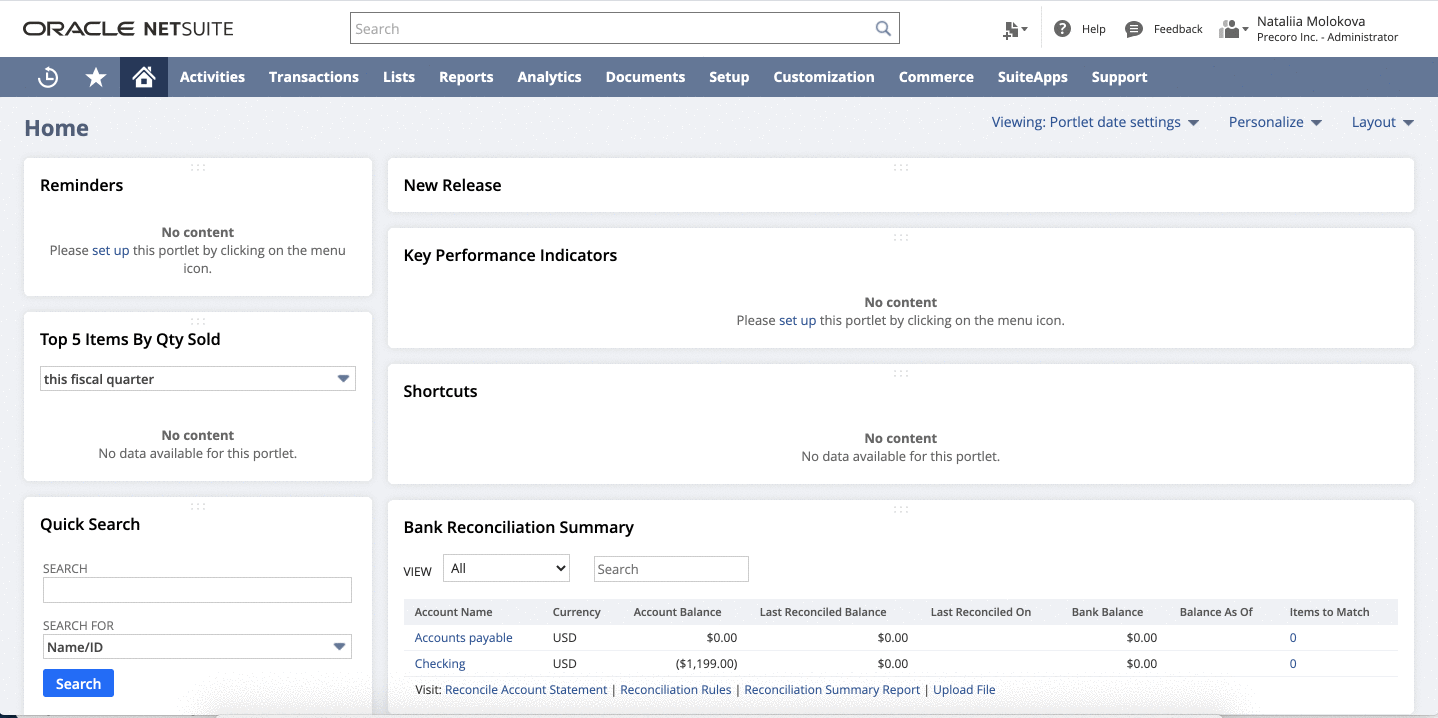
- Find the Manage Roles page. Use the search bar or go to Setup —> User/Roles —> Manage Roles and click on the searched role.
- Open all tabs under the Permissions and check if permissions are applied to this role.
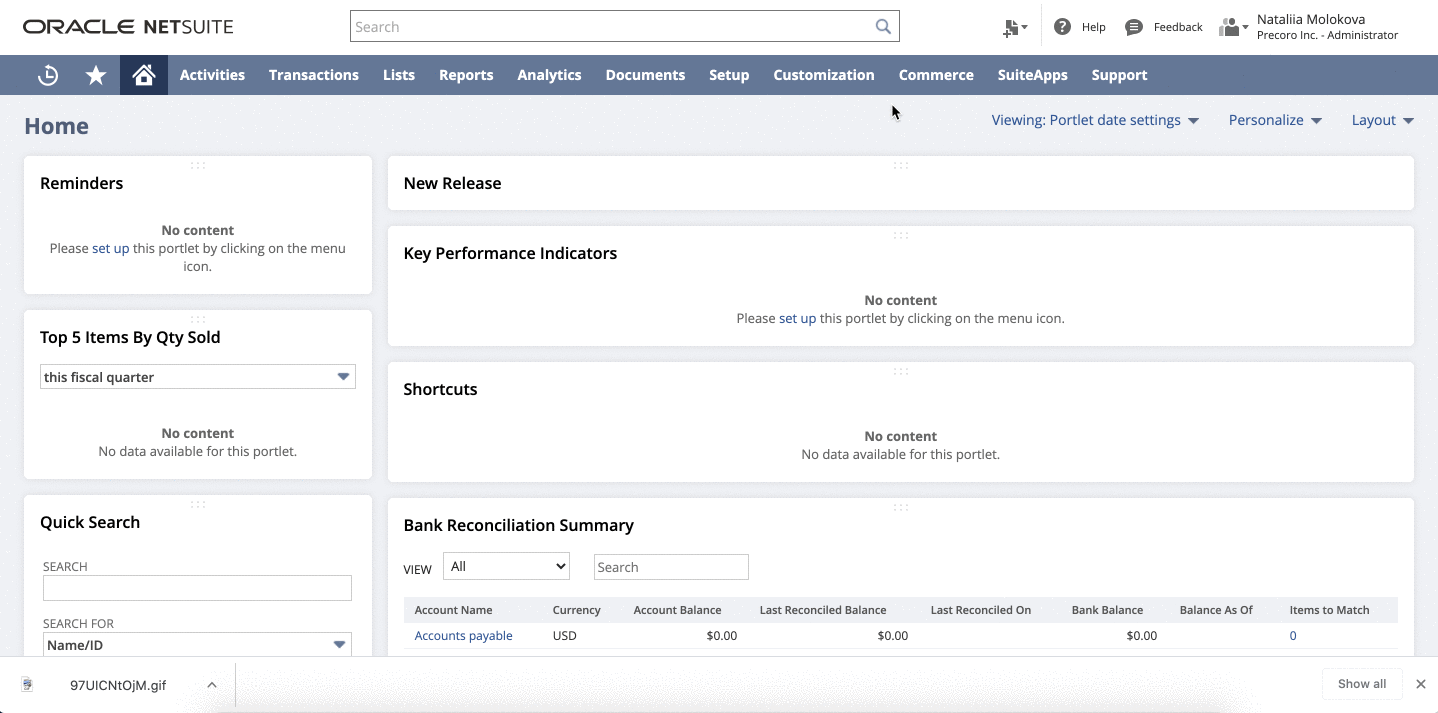
- You can add any roles by clicking the Edit.
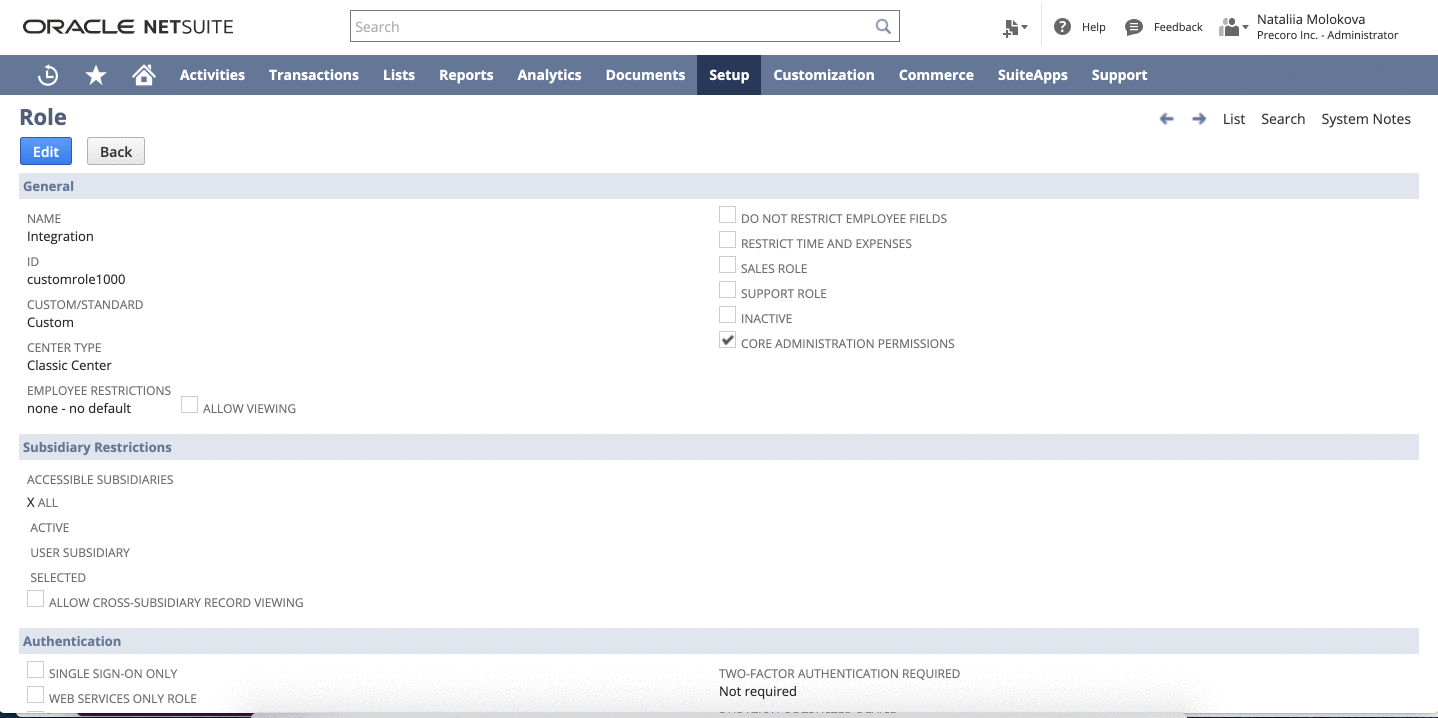
How can I check available Classes / Locations / Departments for a Subsidiary?
Find the appropriate list and see if there are any available options for the Subsidiary.
- Navigate to Setup —> Company —> Locations (or other list):
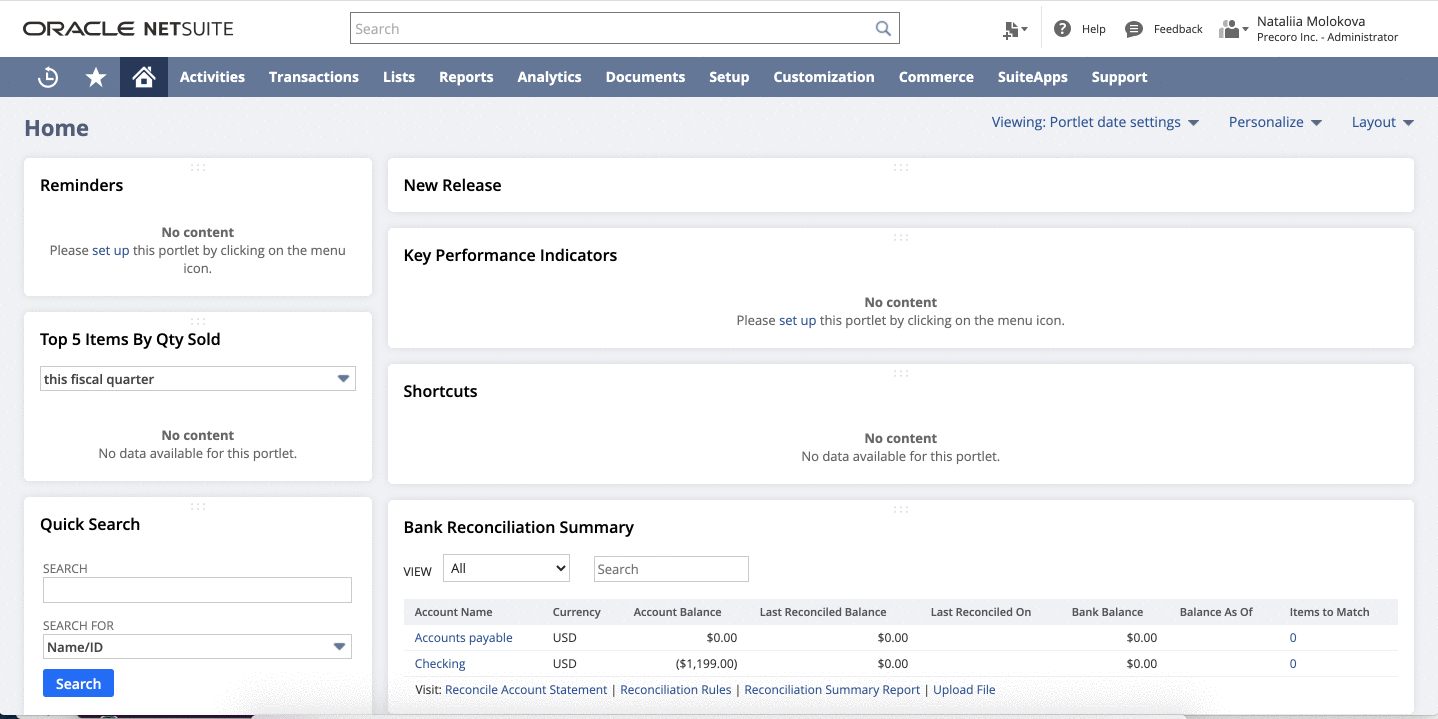
What happens if I edit Accounts or add a new account in NetSuite?
After setting the integration, you can import new accounts or update already integrated Accounts.
Please note:
- The Update button will only update integrated Accounts. So if you have some changes in, for example, Accounts names in NetSuite, press the Update button to display these changes in Precoro.
- The Import button imports deleted and new Accounts. So if you added a new Account in NetSuite, press the Import button to display it in Precoro.
Deleted Accounts will be added to Precoro after importing. You can delete them manually.
How can I delete integrated options (Chart of Accounts / Classes / Projects)?
You can delete integrated options you do not need for your procurement process. Just click the Delete button near the chosen option on the Edit Custom Field page.
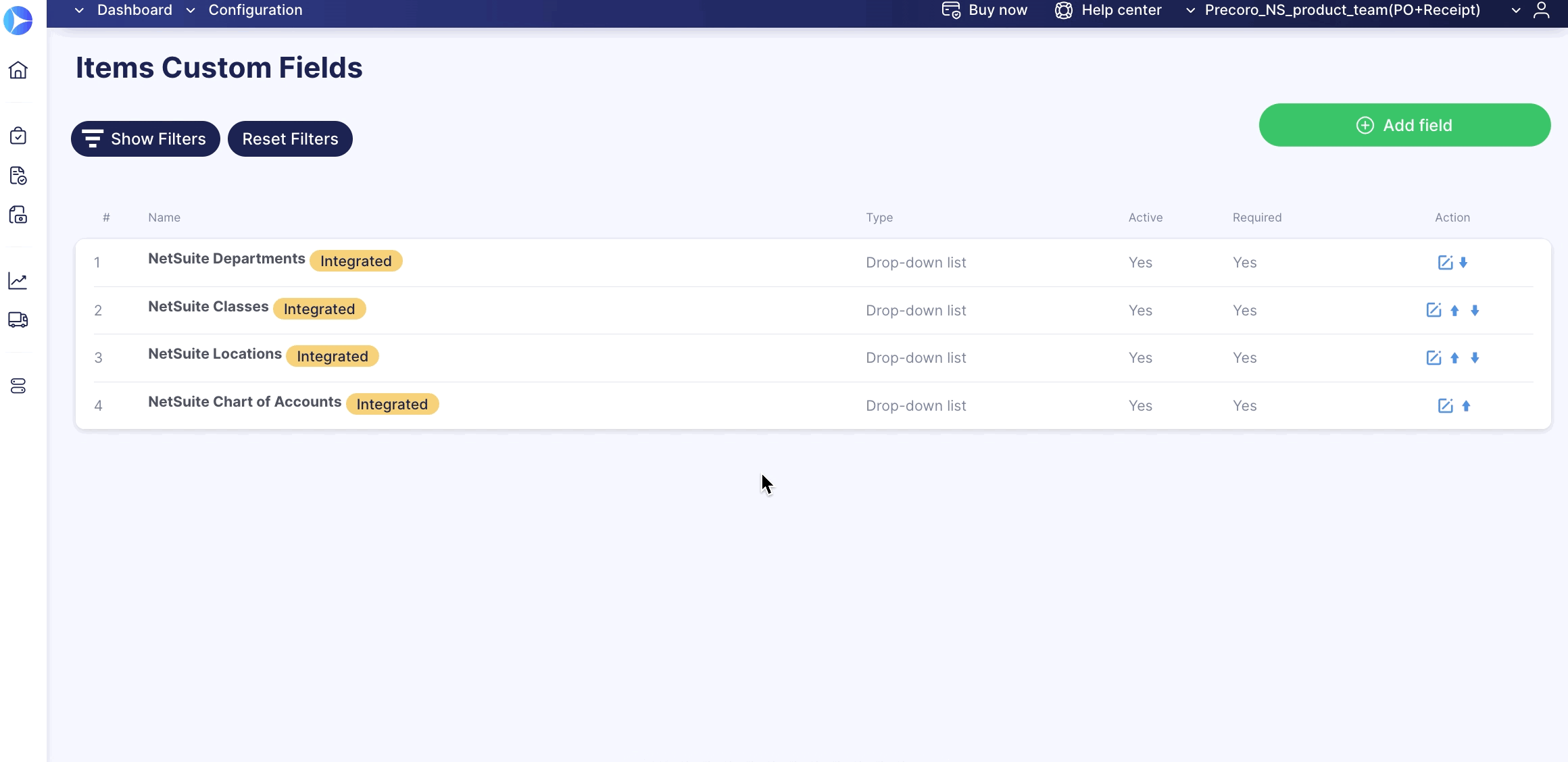
Can I add an integrated supplier to the Supplier Portal?
You can use the Supplier Portal if your company is integrated with NetSuite. Suppliers from NetSuite can be matched with suppliers from the Supplier Portal.
Please note: You cannot change the Supplier’s Company Name, Phone, Taxpayer Identification Number, Account Number, and Address fields in Precoro if they are integrated with NetSuite — we take all data from there.
Invoices created in the Supplier Portal will be sent to NetSuite after your confirmation.
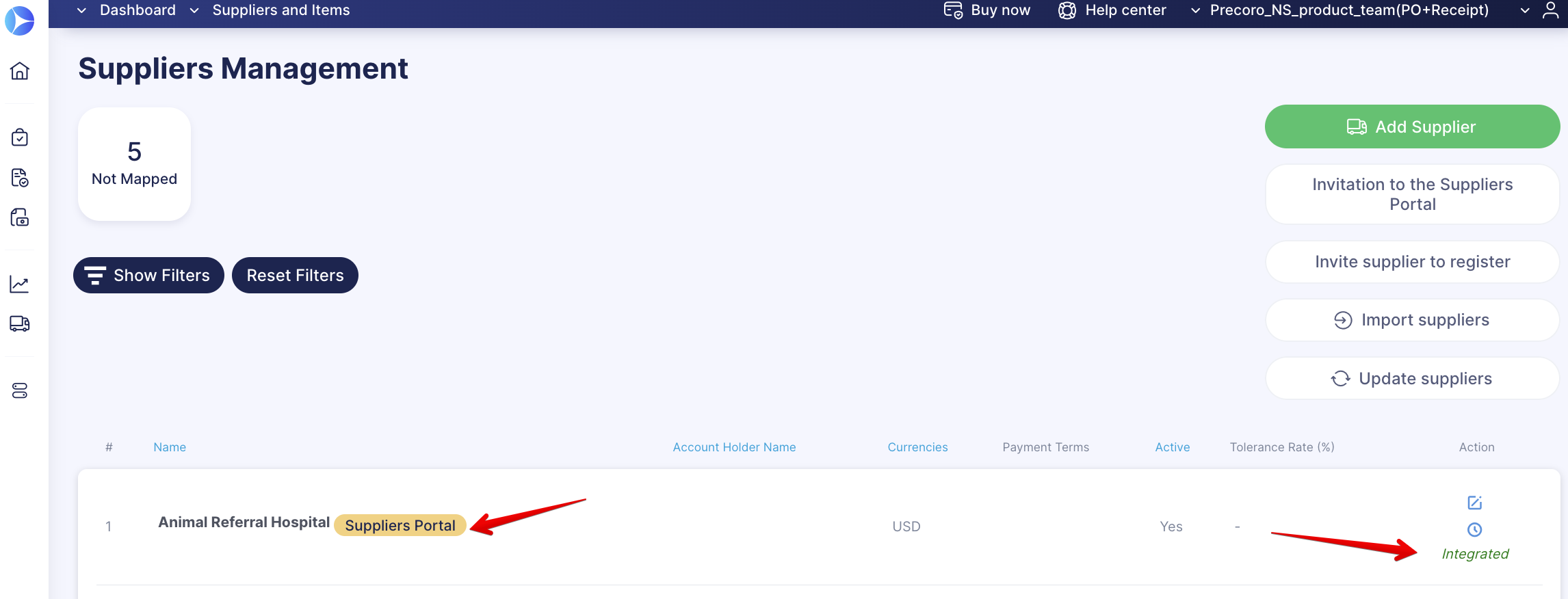
How does the time zone in my Precoro and NetSuite accounts affect the document?
The document date in Precoro will not coincide with the document date in NetSuite if the time zones in both accounts are different. These discrepancies in the time zones can cause problems during data updates.
Please set up the same time zones in Precoro and NetSuite when setting up an integration to avoid discrepancies.
Please enable the Allow Expenses on Purchases feature.
- Go to Setup —> Accounting —> Preferences —> Accounting Preferences —> open the Order Management tab.
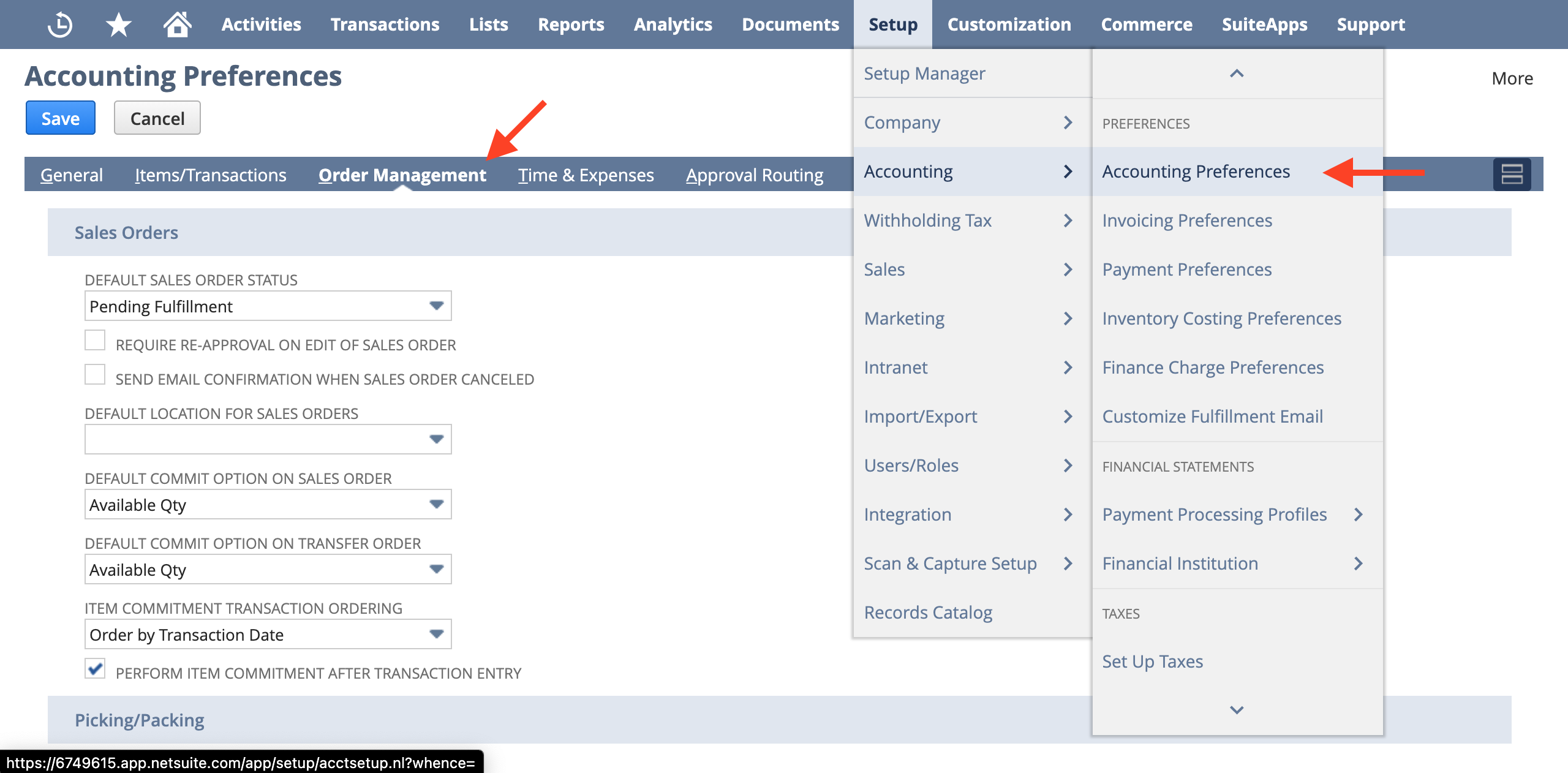
- Scroll down to the Purchasing section —> mark the Allow Expenses on Purchases checkbox as active.
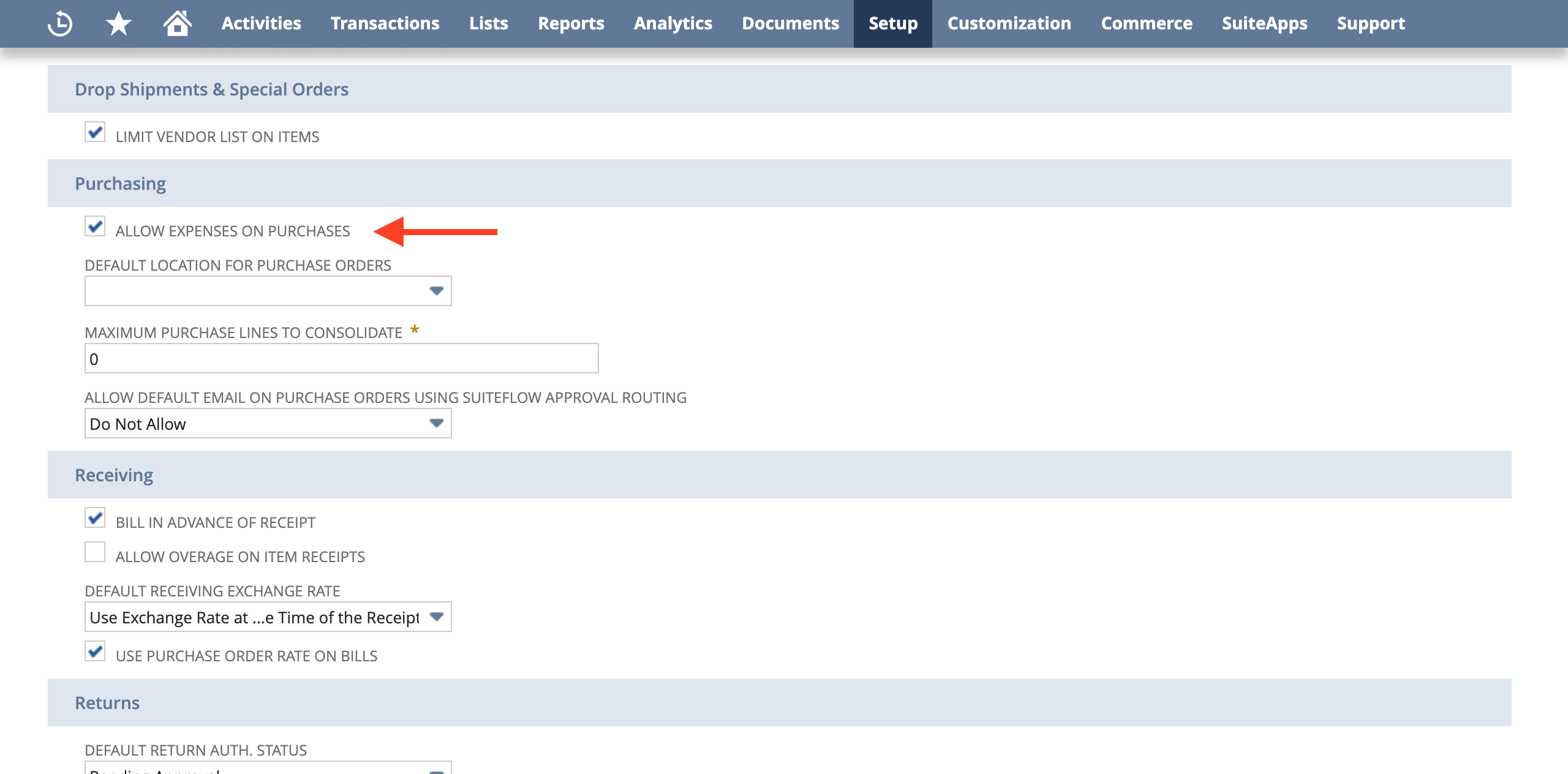
Invalid search query. The detailed unprocessed description follows. Your current role does not have permission to perform this action. Setting up NetSuite integration.
You can see this issue when updating suppliers, items, departments, or other lists in case you do not have a role “SUITEANALYTICS WORKBOOK” under the reports tab..png?width=670&height=123&name=image%20(25).png)
How to fix this problem:
- Go to Setup —> Manage Users —> User/Roles —> Manage Roles —> select a role that should be used for your Precoro-NetSuite integration* and open to edit.
*You can see this role on the Access Token page. - Add the role “SUITEANALYTICS WORKBOOK” under the Permissions —> Reports tab and click Save.
Now, you can try Precoro-NetSuite integration again.
What happens if you delete an item from a PO in Precoro but that item has already been received in NetSuite?
In case you have created a Purchase Order in Precoro and deleted items from that document, you will not be able to send it to NetSuite and make an update there if those items you deleted have already been received in NetSuite (Receipts have been created for them).
To be able to send the document update from Precoro, first, you must delete the corresponding items in the related Receipts in NetSuite.
How to fix the Insufficient Permission error when sending documents to NetSuite
The Insufficient Permission error is usually related to custom workflows in your NetSuite account. The error occurs if adding a document triggers a workflow requiring additional permissions for the integration role.
How to fix this problem:
- Review the error log and determine the custom record type for which you need permission. Look for a sentence that reads: “You need a higher permission for custom record type _ to access this page.”
- Open the role management page (Setup → Users/Roles → Manage Roles).

- Find Precoro Integration Role in the list and press Edit.

- Under Permissions → Custom Record, enter the custom record needed, select Full in the Level field, and press Add.
