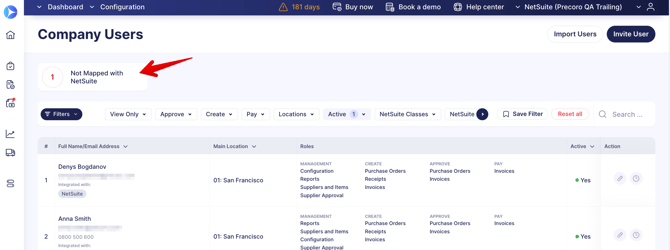NetSuite Employees Synchronization
This article will help you understand how the synchronization of Employees works in Precoro.
TABLE OF CONTENTS
The Precoro Users will be matched with the NetSuite Employees fields. They will be displayed in the integrated documents in the Requested by field in NetSuite.
How to Sync Employees
You can find the list of Employees in NetSuite by going to Lists → Employees.
%202023-07-06%2009-58-37-png.png)
You can find the list of Users in Precoro by going to Configuration → User Management.
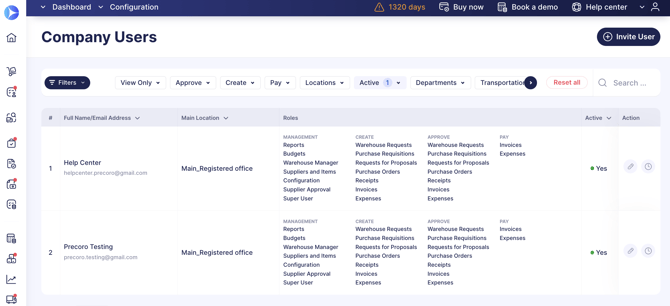
Synchronization from the Integration Page
To sync Employees-Users in both systems, follow these steps:
- Make sure that your Employees-Users are created in both systems and have identical Emails.
- Go to your NetSuite integration page and click the Sync Employees button.
- Congratulations, the Employees list has been synced.
Please note: It is important to have created a User in Precoro and an Employee in NetSute with identical Emails. Otherwise, the synchronization will not work.
Auto-Mapping Method
You can automatically map new users for a NetSuite-integrated company if the users in the company have been mapped before.
The automatic mapping process will be triggered when adding/importing a new user or providing access to an existing user to a new company. Such a user will be automatically mapped if the account already has users mapped with NetSuite.
After successful synchronization, you will see the Employee field in the Primary Information section filled with data in the documents sent to the NetSuite. In Precoro, the correspondent field in a document has the name Purchaser.
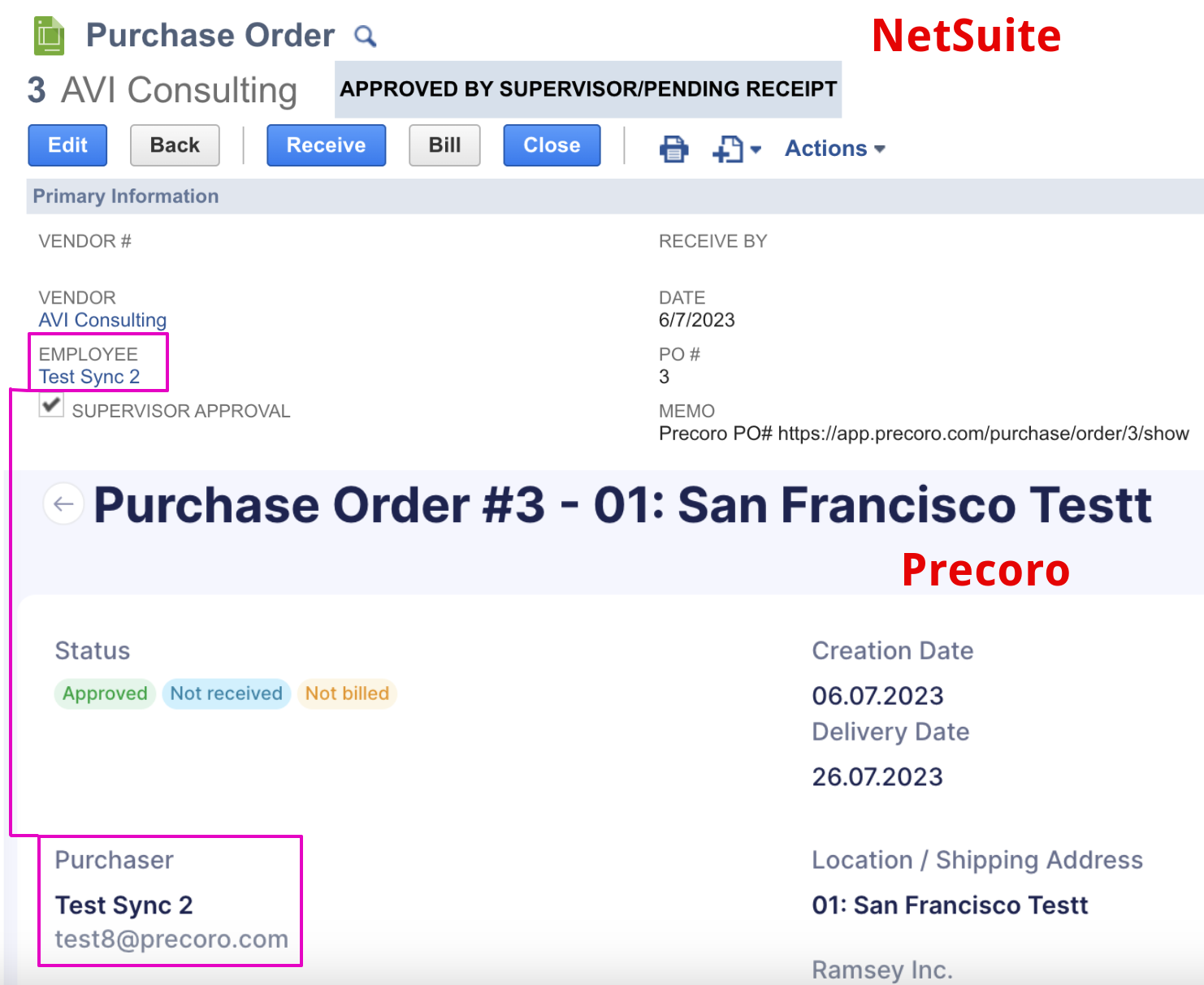
Please note that if the unsynchronized user creates a document and sends it to NetSuite, the Employee field in NetSuite will be empty.
%202023-07-06%2019-53-11-png.png)
How to Track the Integrated Users
You can easily keep track of all integrated and non-integrated employees by using filters or infocards on the User Management page:
- NetSuite Integrated filter with the Yes and No options available for selection.
If you choose the Yes option — you will see all the users who are integrated with NetSuite.
If you choose the No option — you will see all the users not integrated with NetSuite.
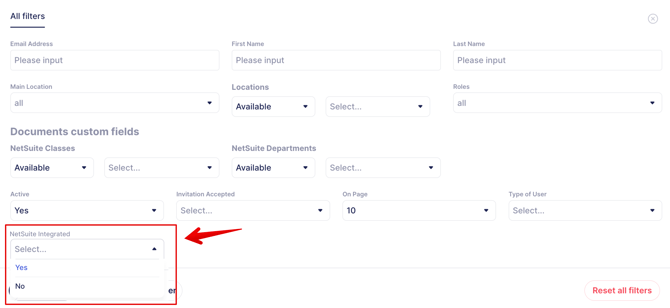
- Not Mapped with NetSuite Infocard — it will filter and show you all the users who are not integrated with NetSuite.