NetSuite Custom Segments Integration
This article will help you set up the integration for custom segments to enhance document and report customization to fit your business requirements to the fullest.
TABLE OF CONTENTS
Setting Up the Integration
Precoro can work with custom segments of the Lists and Records types. The Multiple Select segment types can also be imported as Lists or Records types to Precoro.
Follow the steps below to successfully create an integration:
1. Grant the necessary access permission.
In NetSuite, go to Setup → User/Roles → Manage Roles page and assign the needed access permissions in the Permission → Setup tab:
- Add the Custom Segments with Full access.
- Add the Custom Record Types with Full access.
Please note the level access should be set as Full for both added permissions.
2. Add access to Custom records.
Make sure the Role you are editing holds access to the specific segments you want to integrate. You can add the records you need on the Role editing page in the Permissions → Custom Record tab.
Scroll to the Records column select the necessary Custom Segment option from the drop-down list and set the level access to Full.
3. Update Default Record Access Level.
In NetSuite, go to Customization → Lists, Records, & Fields → Custom Segments and update the Default Record Access Level to Edit permissions for the necessary segments.You can find more information on the user permissions for a Custom Segment here.
Without those settings in NetSuite, your users will not be able to import segments.
How to Import Custom Segments
After the NetSuite settings have been adjusted, you can start the import:
1. Go to the Integrations page in Precoro and click the Import Custom Segments button.
2. Select the needed Segments, choose how you wish them imported as Items or Documents Custom Fields, and check the options you want to import.
3. After the import, you will see the new Items and Documents Custom Fields created in Precoro.
How to Update Custom Segments
You can update segments manually by pressing the Update Custom Segments button.
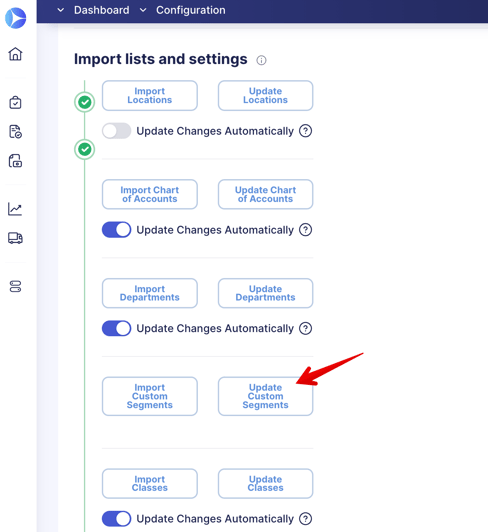
Afterward, you will see a system notification with the success status of your update.
How to Add the Imported Custom Segments into Documents
When you have imported the Custom Segments, you will see the automatically created Items or Documents Custom Fields directory, so if you want to use these imported fields in certain documents, you need to adjust those settings.
Please find more information on working with Items and Documents Custom Fields by the indicated links.
Open the Items or Documents Custom Fields pages in Precoro and open the created NetSuite Custom Segment directory. In Basic Settings, you can check the necessary options, and in the Available to Select In section, check the documents where your imported fields will be used.
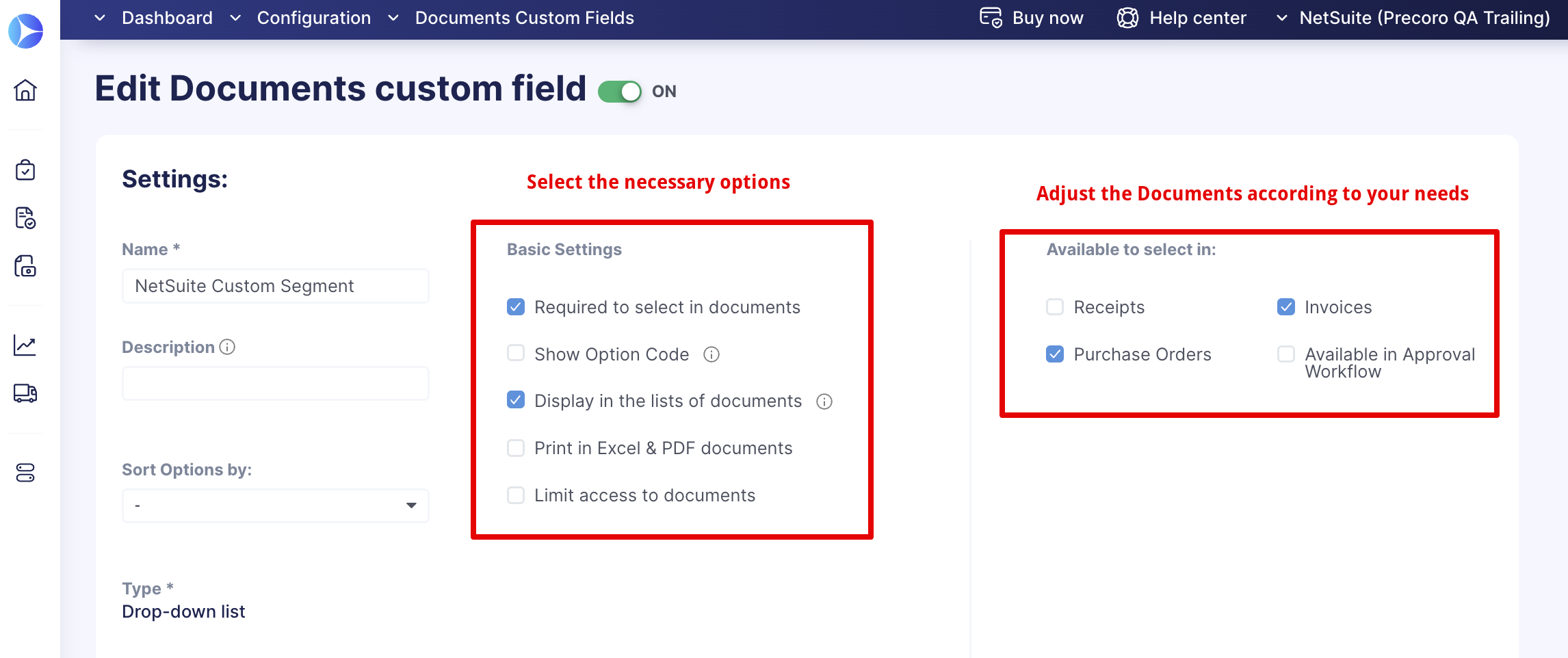
Save the changes, and you will see those fields available in Precoro documents:
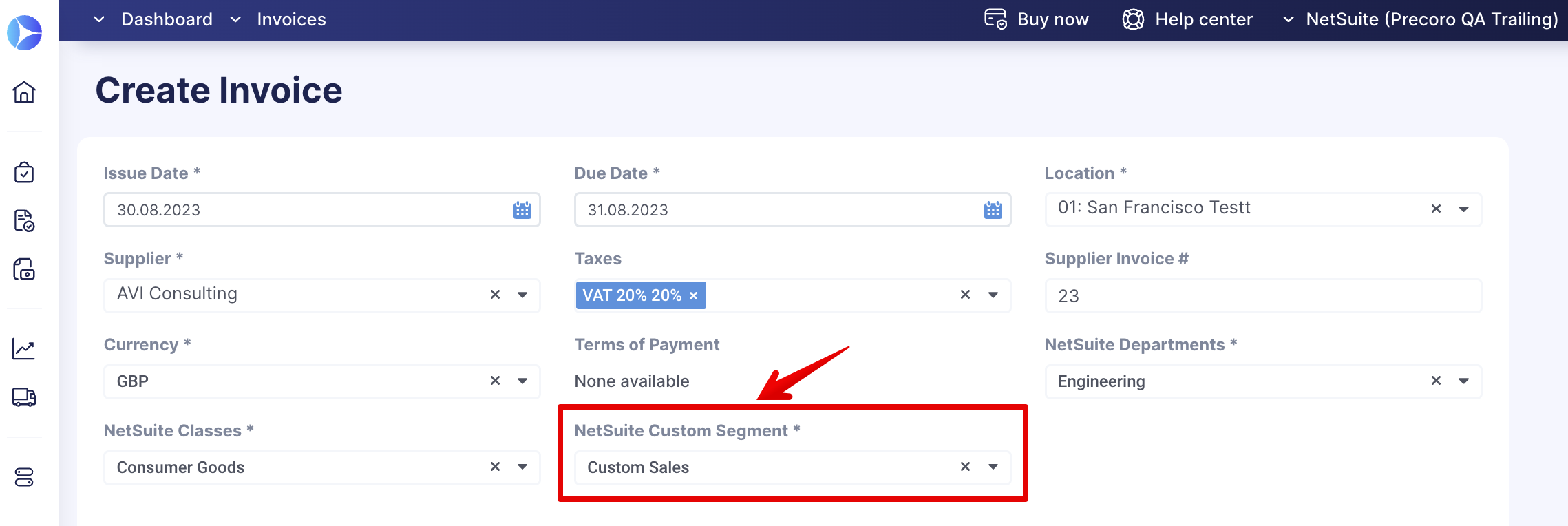
To deactivate fields for certain documents, uncheck them from the Available to Select In section and save the changes.