PunchOut Catalogs and Marketplace Configuration Page
Connect PunchOut Catalogs to combine up-to-date prices and convenient shopping interfaces with complete visibility over purchases.
TABLE OF CONTENTS
What is a PunchOut Catalog
PunchOut technology allows you to access your preferred suppliers' stores from Precoro. Once the integration is established, you can be redirected to the vendor’s website from the purchase requisition or order creation pages. There, you can browse items, add the needed supplies to the shopping cart, and then transfer the cart directly to the document you are creating.
PunchOut Catalogs help you:
- Stay within budget by accessing real-time prices and negotiating personalized discounts.
- Reduce manual work with an ordering process as simple as online shopping.
- Delegate catalog maintenance to suppliers who keep product details and pricing up to date.
You can choose whether to use the catalog for purchase requisitions or orders when configuring the integration. Therefore, you can set it up even if your company doesn’t use the Purchase Requisitions module.
💡Please note: PunchOut functionality shouldn't be confused with purchase order (PO) functionality. You can create orders and send them to suppliers without setting up a PunchOut Catalog.
How to Manage PunchOut Integrations
Marketplace Configuration Page
To set up and manage PunchOut catalogs, navigate to Configuration → Marketplace Configuration. Take note of these features available on the page:
-
The list of vendors with short overviews can help you decide which catalogs to set up. Cards also have links to the suppliers’ official websites.
-
The connection status displayed for previously connected catalogs indicates that the integration works correctly.
-
The Setup or Edit button in every vendor card directs you to the specific catalog configuration page.
Available Integrations
Below is the list of currently available PunchOut catalogs with descriptions. Here, you can also find detailed setup guides for every catalog. The guides feature emails of representatives you can contact for credentials; if no contact is listed, there’s no dedicated manager for setting up a PunchOut integration with Precoro, so you can contact the store’s sales representative.
If you need a specific PunchOut catalog, but the supplier isn’t on this list, please consult the Open Product Plan and upvote the relevant idea or submit a new one.
| Supplier | Minimum Spend | Setup Time | Industry | Setup Guide |
| Amazon | Not limited | Self-Onboarding |
Business Services
|
Link |
| Staples | No info | 1-3 weeks |
Business Services
|
Link |
| Grainger | 10k Annually | 1-3 weeks | Industrial | Link |
| Home Depot | 50k Annually | No info | Industrial | Link |
| McMaster-Carr | No info | 1-3 weeks | Industrial | Link |
| ODP Business Solutions | No info | No info | Business Services | Link |
| Fisher Scientific | No info | 1-4 weeks | Biotech | Link |
| Thermo Fisher Scientific | No info | 1-4 weeks | Biotech | Link |
| Lowe’s | Not limited | 1-4 weeks | Industrial | Link |
| NAPA | No info | 2-3 weeks | Automotive | Link |
How to Set Up and Test PunchOut Catalogs
Please follow these steps when setting up any of the available PunchOut Catalogs. This sequence will help you communicate with the supplier and establish the integration correctly.
Additionally, the setup guides linked in this section provide specific recommendations for every PunchOut and notes on how to fill out configuration fields.
💡Please note: When contacting a representative, please CC your Customer Success Manager and daria.onoichenko@precoro.com. This allows us to promptly assist you with the PunchOut setup.
-
Ensure you have a business account on the vendor’s website. If you don’t, contact the supplier to discuss this possibility and ask if a PunchOut catalog can be set up for your company.
-
Then, reach out to a sales representative or a contact specified in the setup guide for this particular catalog and request a PunchOut.
-
Once the vendor configures the catalog, you’ll receive credentials for testing and production.
-
Optionally, you can set up the integration with test credentials to check how the catalog works. To do so, navigate to Configuration → Marketplace Configuration, find the necessary vendor, and click the Setup button that directs you to the PunchOut Configuration page. The orders you create during testing are not processed or sent to the supplier.
-
Once ready, enter the production credentials on the PunchOut Configuration page. After you update the settings, the orders you create with the catalog are processed, so the supplier will receive and fulfill them.
-
Required: after placing your first order via the PunchOut Catalog using the production credits, please contact the supplier to verify your order was received. It is not recommended to create new orders until you’ve received the confirmation.
How to Use PunchOut Catalogs
Once you’ve connected your first PunchOut Catalog, you can use it to create documents in the module you chose in the Start Purchase Processes From field on the PunchOut Configuration page. When you open the Purchase Requisitions or Purchase Orders module:
- If one catalog is set up for this module, you’ll see a button directing you to request from this supplier at the top of the page (for instance, Request from Staples).
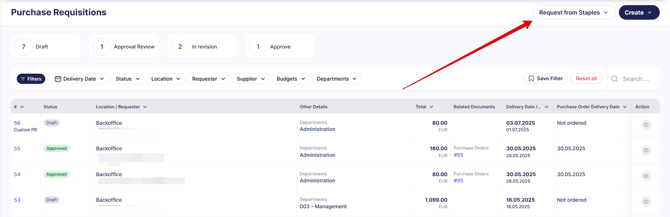
- If there are more PunchOut Catalogs, you’ll see the Request from Marketplace button.
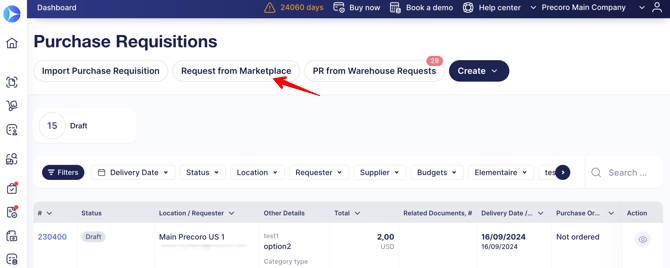
On the new Request from Marketplace page, you’ll see all your available integration options listed. When you click the Create button, you’ll be redirected to the document creation page.

When you fill out the document details and press Create, you’ll be redirected to the supplier’s website. There, you can browse and select the items to add to the shopping cart.
Once you complete checkout, you will be redirected back to Precoro, and your cart items will be transferred to the document. You can then confirm the document to start the approval process.
How to Disable a PunchOut Catalog
Users with the Configuration role can disable PunchOut Catalogs by following these steps:
- Navigate to Configuration → Marketplace Configuration, find the catalog you want to delete, and press Edit.
- On the next page, scroll to the bottom and press Delete.
- You’ll see a notification describing how the incomplete documents are processed. Press Yes to confirm the action.

