Latest Updates: app.precoro.com on January 20, app.precoro.us on February 3.
Learn about the latest product updates from January.
TABLE OF CONTENTS
- Customize the Revision Email for Suppliers
- Improved Flexibility for Editing Catalog Item Links in Purchase Requisitions
- Updated Button Name to Back to Default View
- Design Updates
- New in Integrations
- Improved Supplier Mapping in OCR for Less Manual Input
Customize the Revision Email for Suppliers
You can now personalize the email sent to suppliers when they need to revise or complete their registration form, just like you do with the Invitation and Approval emails. This makes it easier for your team to guide suppliers through the revision process.
The Revision email lets you add a custom message to instruct the supplier on what needs to be updated. If no custom message is provided, the email will automatically include the default text.
In addition to your message, the approver’s comment is included to give suppliers clear feedback on what needs to be updated before moving forward. The comment appears below the main body of the email, so suppliers can easily identify the required actions.
To customize the email:
- Go to Supplier Registration Settings and click the “New Template” button or edit an existing template.
- Scroll down to the Email Personalization section and click "Revision."
- Add your custom message or leave the default one.
- Click “Update.”
Improved Flexibility for Editing Catalog Item Links in Purchase Requisitions
We’ve heard your feedback and made editing the Link column for catalog items in PRs more flexible when the "Restrict Catalog Items Editing" setting is enabled.
Now, you can edit the Link field in PRs if it’s empty in the catalog—even when SKU and Name editing restrictions are in place.
Here is how it works:
- If SKU and Name restrictions are off, you can always edit the Link field.
- If restrictions are on and you have only PR create/approve roles, the Link field can be edited only when it’s empty in the catalog. Once updated in the catalog, the field becomes non-editable.
- If restrictions are on and you have PO create/approve roles, you can edit the Link field anytime.
Updated Button Name to Back to Default View
We’ve made a small but important change across WR, PR, PO, and Receipt modules.
When you click View Stock Balance to see all warehouses and stock balances, the button now changes to Back to Default View instead of View Prices. This ensures the button name aligns with its function, especially when prices are deactivated.
Design Updates
Notes, Comments, and Supplier Comments Just Got Better
We’ve made some awesome improvements to streamline how you manage Notes, Comments, and Supplier Comments – making your workflow smoother than ever!
- We moved the Note to a more intuitive location—right under the DCF section and above the item list. Additionally, we’ve introduced new badges, so you can easily see where the Note will appear and who will have access to it.
- Comments now display a Company Only badge, clearly indicating that they are visible only to your internal team.
- Supplier Comments now include the Visible to Supplier badge.
All your saving, editing, and deleting actions work just like before, but with a cleaner look.
New Redesigned Items Table on Warehouse Requests
With the new design update, working with items on Warehouse Requests is now faster and more intuitive. Here is what's new:
- Clicking Add to enter an item manually will now open a sidebar where you can fill in all the required information.
- Editing both catalog items and manually entered items will also open the sidebar for easy adjustments.
- The updated item table now combines SKU, Item Name, and Description into a single column for a cleaner look. To sort items by SKU or Item Name, click on the SKU/Item Name/Description field.
- Missing required fields are now clearly highlighted, making it easier to complete your entries quickly.
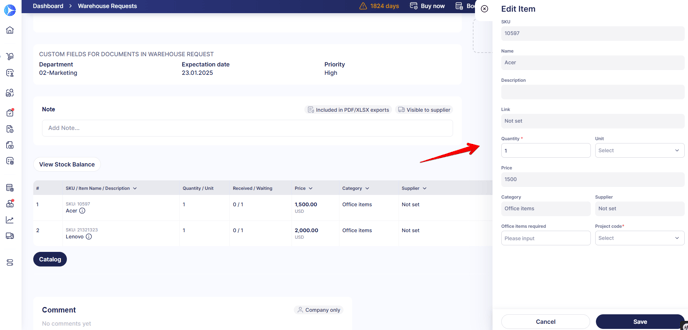
New in Integrations
Choose your Supplier Sync Preferences on the NetSuite Configuration page
We’ve added a new feature to the NetSuite Configuration page that lets you control the synchronization of suppliers between Precoro and NetSuite. Now you can use the dropdown menu to enable or disable the synchronization of suppliers to NetSuite. Here is how it works:
- When set to Yes: Suppliers will be synced between Precoro and NetSuite. This option is enabled by default.
- When set to No: New suppliers and updates to existing suppliers will not sync from Precoro to NetSuite, including any updates made through file imports/updates.
Supplier Integration Updates for NetSuite, QuickBooks Online, and Xero
We’ve made improvements to the way suppliers are integrated with NetSuite, QuickBooks Online, and Xero to ensure more clarity and control during the document synchronization process.
Now if you confirm a document linked to a non-integrated supplier, you’ll receive an immediate notification that it won’t sync with the integration partner. This ensures no surprises during your processes and helps maintain accurate data flow.
Improved Supplier Mapping in OCR for Less Manual Input
We’ve enhanced our supplier mapping process to make your experience with Precoro even smoother. With our latest update, you’ll notice that the AI now maps supplier information more accurately. Here’s what’s changed:
- The AI now ignores common company suffixes like Inc, Com, and Corp.
- If there’s no match based on the supplier’s name, we now check the Supplier Tax ID from the invoice (if available).
If there is no match by name or tax ID, we’ll apply the following new matching rules to improve the chances of a successful match:
- Email Domain Matching: We now match the email domain (e.g., @precoro.com) from the supplier_email field in the OCR data to the domain in Supplier Settings in Precoro. This ensures better accuracy as email addresses may vary.
- Phone Number Matching: The supplier's phone number from the OCR data is now compared to the phone number in Supplier Settings.
- Legal Address Matching: We also match the legal address from the OCR data to the legal address in Supplier Settings in Precoro.
On top of that, Precoro AI can now recognize tax rates at the item level and match them to existing rates based on name, rate, or previous selections. This means better tax calculations and fewer manual corrections on your part.




