Latest Updates: app.precoro.com on October 21, app.precoro.us on October 31.
TABLE OF CONTENTS
- Set Mandatory Attachments for Custom Supplier Request Forms
-
Download Printed Stock Transfer Documents Created from Inventory Consumption
Set Mandatory Attachments for Custom Supplier Request Forms
You will now have the ability to ask for mandatory attachments when users create the custom Supplier request.
The new update will be useful for those utilizing the Custom Forms functionality, specifically the Supplier-type ones.
The process will work as follows:
- From the administrative side
1. Go to the Supplier Custom Form settings and open the Supplier form you want to edit.
2. In the form, scroll down to the Attachments Required from the Requester section, where you can set the required file attachments you wish the Requester to submit.
3. Click the Add Attachment Field and fill out the following details:
-
- Attachment Name — enter a short and clear name so that your users would understand which file should be attached.
- Description — input a brief informational note for users specifying what kind of attachment they should upload.
- Make Required — activate the Required check mark to make the attachment mandatory or leave it empty for it to be optional.
-
Select Formats — choose from the following file formats: PDF, XLSX, JPG, and PNG.
4. To save the changes, click the Approve check mark next to the Add Attachment Field and then click the Update button for the whole form.
- From the user’s side
1. When creating a New Supplier Request, you will see the name, description, and format of the needed file in the Attachments section.
2. Click the Add Attachments button and upload the file to the request form from your device.
3. When the form is completed, click the Request button below to submit it.
On the Supplier Management page, you will be able to view the attached file:

Download Printed Stock Transfer Documents Created from Inventory Consumption
Now, you can download the printed Stock Transfer in PDF and XLSX formats when they are created based on Inventory Consumption. You will see the related Inventory Consumption # displayed in that printed document.
Select and press the download option you need:
Email Preferences Optimization
In the Email Preferences, we have optimized the following letters in the Receipt section:
- New Receipt for Purchase Order has been created — the letter will be sent to the Purchase Order Creator when the items have been received.
- Items in Purchase Requisition have been received — the letter will be sent to the Purchase Requisition Requester when the items have been received.

User Interface Redesign
New Design for the Receipts from the Purchase Order Page
You can enjoy the redesigned Receipts from Purchase Order page improvements, which include:
- New table design and buttons to go back to the previous pages.
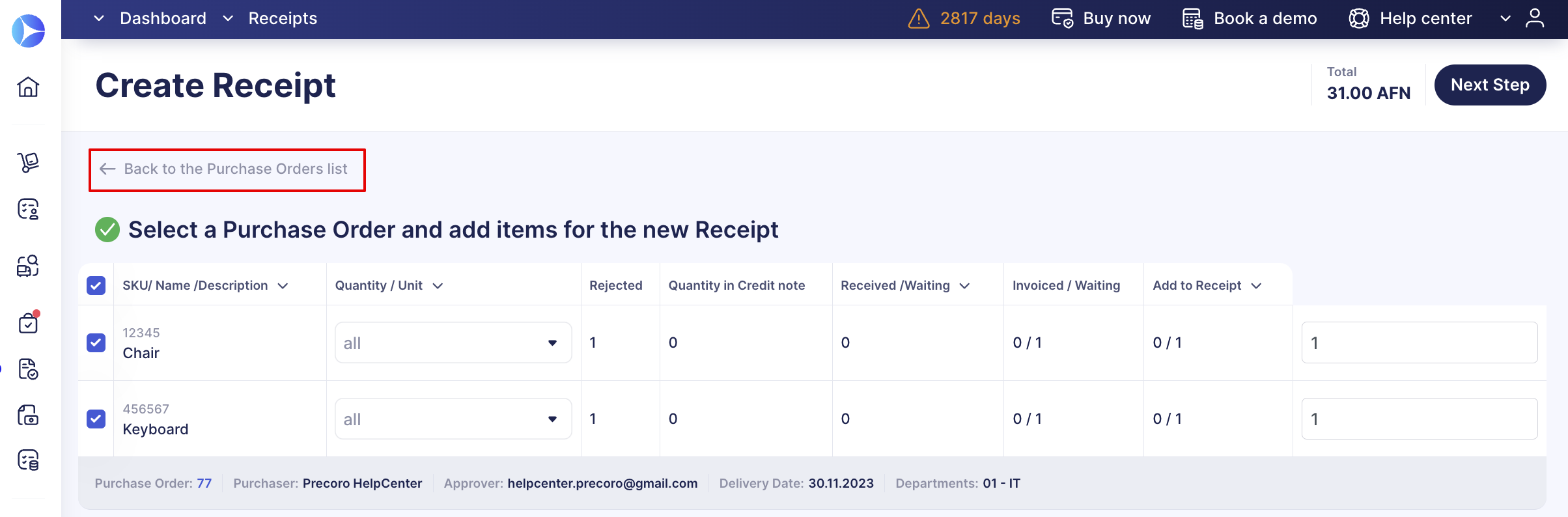
- Fast filter panels on the Select a Purchase Order and Add Items pages.
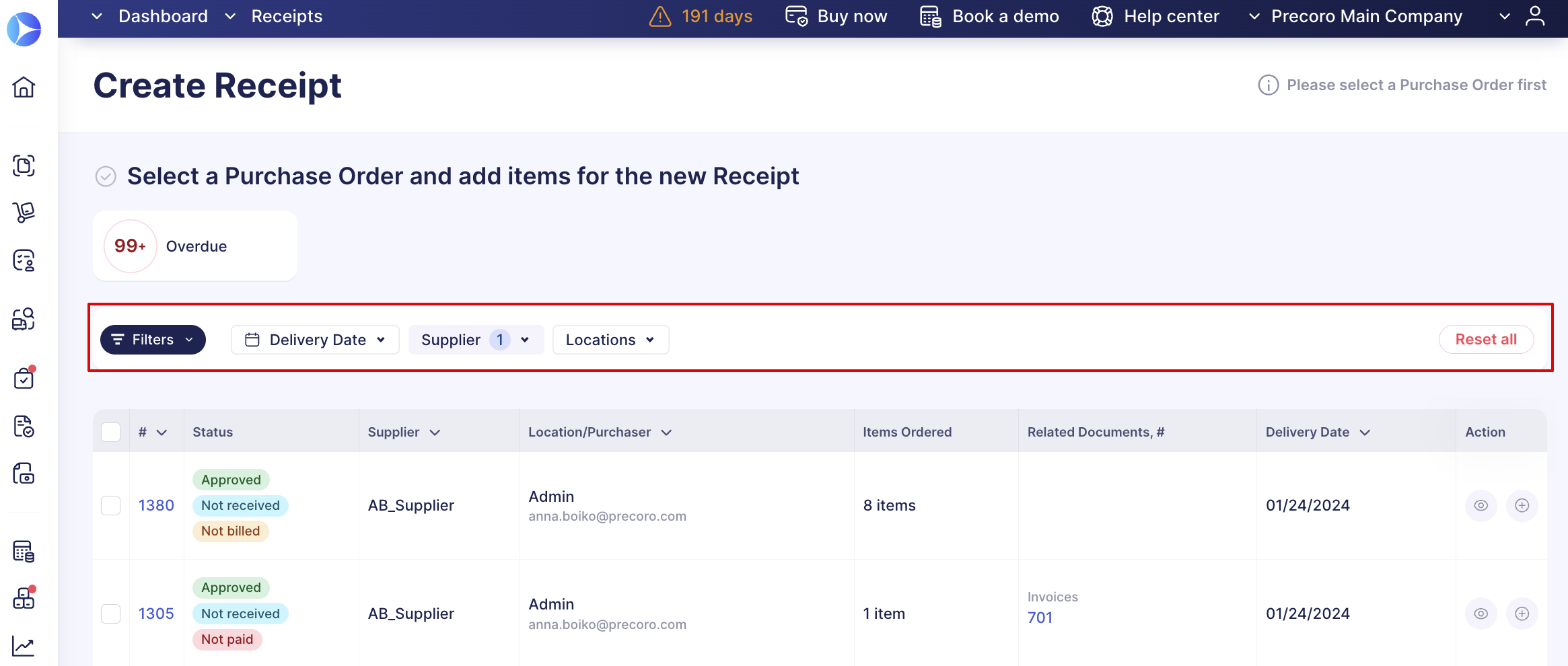
- Column sorting options and pages and Items count.
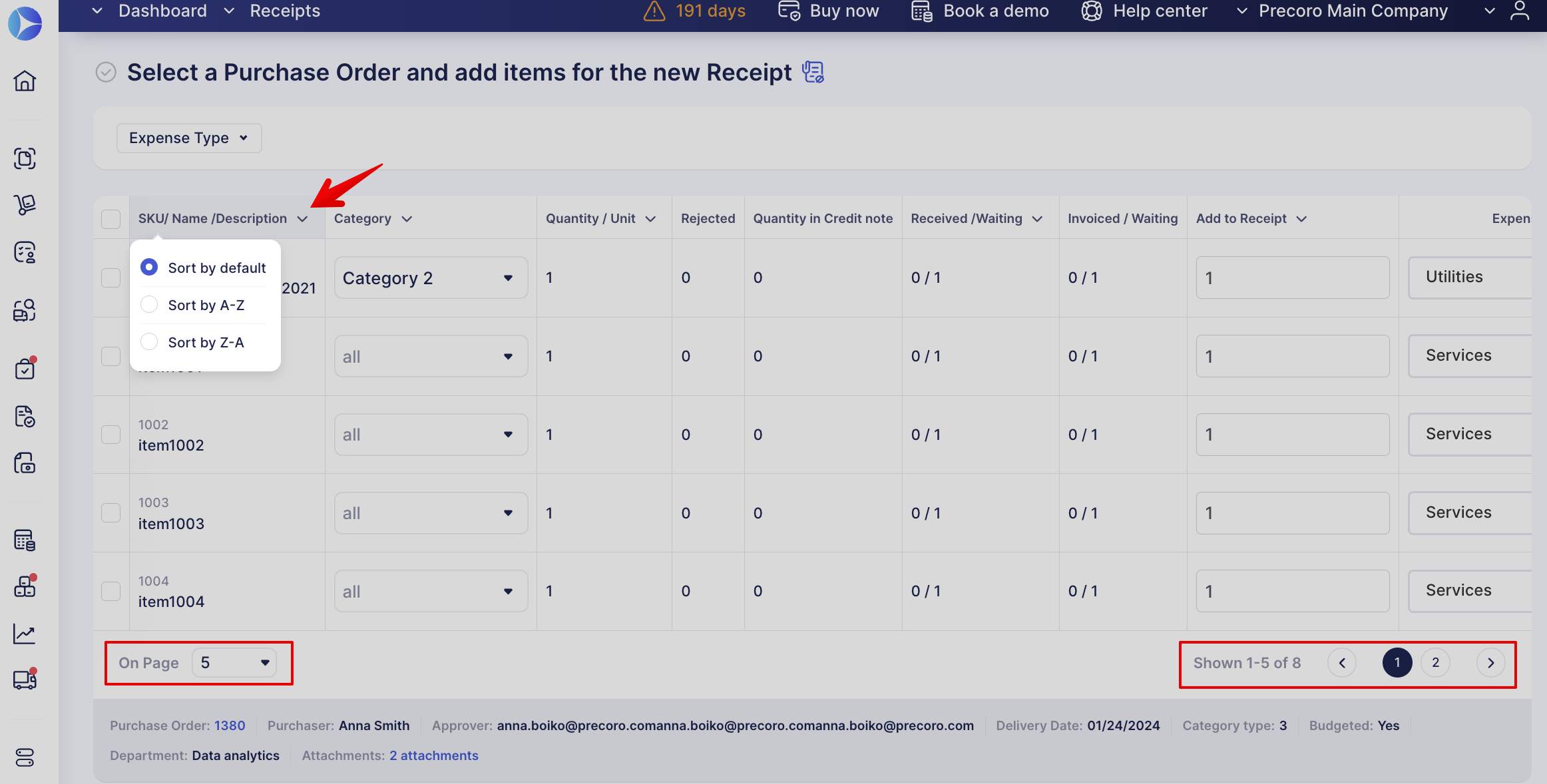
- Icon to show the attachment preview on the Select a Purchase Order, Add Items, and Fill out the details pages.
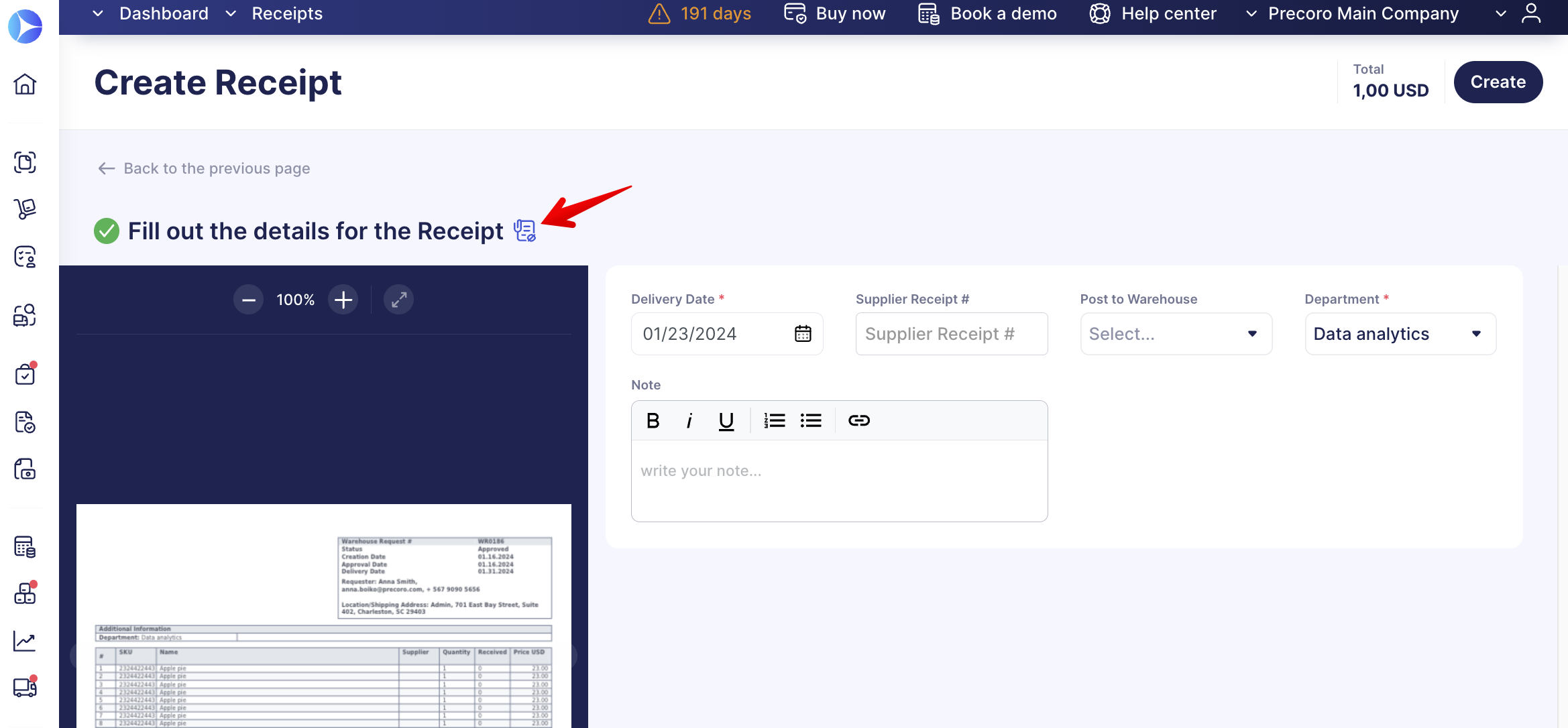
New Design for the Item Bundles Page
You can enjoy the redesigned Item Bundles page improvements, which include:
- A new table view with a clear column-separating design.
- A more convenient way to create new values through the sidebar panel.
The updated view of the Item Bundles:
New Design for the Category Management Page
You can enjoy the redesigned Category Management page improvements, which include:
- A new table view with a clear column-separating design.
- Ability to sort columns.
- A more convenient way to create new values through the sidebar panel.
The updated view of the Category Management:
New Design for the QuickBooks Configuration Page
You can enjoy the redesigned QuickBooks Configuration page that will provide you with:
- Better Page Navigation — the reorganized page elements will make it easier to find what you need.
- More Efficient Design — the updated layout is created to save time and reduce clicks, allowing you to accomplish tasks more quickly and efficiently.
- Enhanced Visual Clarity — a cleaner look, more focused on optimized readability to make it easier for you to comfortably engage with the page’s contents.

Integration Improvements
Apply Custom Forms When Creating PunchOut Requests
If your company uses the Custom Forms functionality then your users can now choose with which form they want to create a PunchOut Request! It will work for both PunchOuts with PR and PO flows.
The working logic is the same as that for the custom document forms. When you click the Create button, and your company has active custom forms, you will be able to select them from the list:
