Latest Updates: app.precoro.com on November 7, app.precoro.us on November 21.
TABLE OF CONTENTS
Improved Supplier Management Workflow for Approvers and Requesters
We are thrilled to introduce new functionality allowing approvers to safely and smoothly return Suppliers to the requesters for information clarification. This new flow will enable the approvers to quickly refine the information and the requesters to conveniently provide the data and control all their requests from one page.
Users without Supplier roles in Precoro will get access to the Supplier Management page where they will be able to manage and track all their requested Suppliers.
Users will only be able to view the Suppliers they have requested on the Supplier Management page, even if they have no Supplier roles in Precoro.
The new functionality will be available for those who have the Allow Document Creators to Add New Suppliers feature activated:

Breakdown of Work Process
The requester’s workflow:
- Making the request:
- The requester can make a new Supplier request from the Supplier Management page by clicking the Create button and following the usual request process.
- The requester can make a request when creating a new document as well by clicking the Add new Supplier button.
- Viewing the request on the Supplier Management page:
- The requester will be able to see all their requests and current statuses, apply filters, and quickly search for the needed information.

- Receiving Supplier back for revision:
- When the approver returns the Supplier for revision, they leave a comment about the data they want clarified. You will receive an email containing all that information for you to properly make needed changes to the Supplier profile:
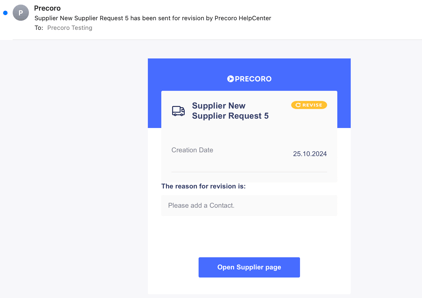
- Entering the needed changes and sending the Supplier back:
- After editing the profile and adding the missing information, click the Confirm button and the document will once again obtain the In Revision status and will be sent to the approver for re-evaluation.
The approver’s workflow:
- Receiving and working with the request:
On the Supplier Management page, you will be able to quickly see the request by using the Approve infocart that will sort out the needed Suppliers. Open their profile, check the information and if any data clarification is needed click the Send for Revision button on the action panel and make a clear description of what should be edited or added in the pop-up window.
The Supplier will obtain the In Revision status and the requester will receive an email with your description. Once the edits are done, you will receive the letter stating that the revision is over and you can proceed with the approval.
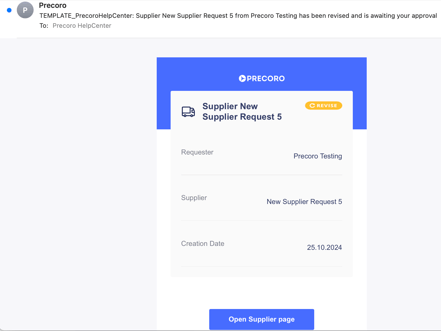
- Approval process after the requester revision:
- The approval process will not be any different from the usual flow. You will see the changes in the profile that the requester has made, evaluate them, and proceed with your decision to Approve or Reject the Supplier.
At this point, you can once again click the Send for Revision button, add the description about what kind of changes you are looking for, and send it back to the requester. You can send Suppliers for revisions an unlimited number of times.
Revise the Rejected Supplier
Now, all users with Supplier roles can Revise the previously rejected Suppliers. This functionality can really come in handy for those who have rejected the Supplier by accident or changed their decision afterward and need this action reversed. With this new feature, you can perform the following actions with the rejected Supplier’s profiles:
- Send for Revision — the Supplier will be returned to the requester. You can also leave a comment about what changes must be made. After the requester makes the necessary changes and returns the supplier, you will have the option to send it for re-approval.
- Enter changes yourself and use the Confirm and Restart Approval action.
Revise the Closed Status Documents
Now, all the documents that have been assigned the Closed status can be Revised. To do that, please follow the steps:
1. Open the Closed status document you need.

2. Click the Revise button on the action panel and make the changes if needed. The document will automatically obtain the In Revision status, and it will undergo your set workflow after it is Confirmed.
The Super User will also be able to Confirm and Restart Approval.

Select Currencies in the Open PO Report
We are improving the functionality of the recently launched Open PO report by adding the ability to select the preferred currency to display the calculations in the generated report.
You can select one or both options offered: Document or Company currencies.
The new function is available for the default Open PO report created by Precoro.

Improved the Revision History Reports
We have made several improvements in the functionality of the Catalog, Supplier, and Contract Revision History Reports:
1. Any changes you have made in the Supplier, Сontract, and Item columns will be recorded and shown.
2. In the Supplier unique #, Сontract unique #, and Item unique # you will see the unique ID records displayed. This will allow you to quickly filter records by ID and view all the changes that have been made to the entities.

Renamed the Create to Add Document Buttons
We are optimizing the button names, and now, you can see the changes for the Invoice, Receipt, and Credit Note documents:
- On the pages of document creation.
- Document management.
- Document creation forms.
- The AP Inbox page.
We have renamed the Create Document buttons to Add Document and the Create with OCR to Auto-Generate Invoice button.
User Interface Redesign
New Design for the Item Management Page
You can enjoy the redesigned Item Management page improvements, which include:
- A new action button placement in the top section for improved page navigation.
- Updated table view with a clear column-separating design that enhances visual clarity.

- A convenient way to create new values and edit the existing ones through the sidebar panel that makes those processes more efficient.

New Design for the Document Creation Pages
We have good news with the updated designs of the following document creation pages: Warehouse Request, Purchase Requisition (standard and custom), Request for Proposals, Purchase Order (standard, custom, blanket, and service), Receipt, Invoice, and Expense.
- More Efficient Design — the updated layout is created to save time and reduce clicks, allowing you to accomplish tasks more quickly and efficiently.
- Enhanced Visual Clarity — a cleaner look, more focused on optimized readability to make it easier for you to comfortably engage with the page’s contents.
Here is the example of the new Purchase Order creation page:

Integration Improvements
Set Up Lowe’s and Fisher Scientific PunchOut Catalogs
We keep expanding Precoro capabilities, and this time, we have added new anticipated Lowe’s and Fisher Scientific catalogs!
A PunchOut Catalog is an online B2B E-commerce site that you can access from the Precoro procurement system.
Setting up the punchout integration between the Precoro system and the Supplier’s Catalog will make your purchasing process more effortless. Once this connection is achieved, your company will be able to access the approved Supplier’s E-commerce website by logging into the Precoro procurement system.
Please find a detailed guide on how to set up and start using the Lowe’s and Fisher Scientific PunchOut Catalogs.