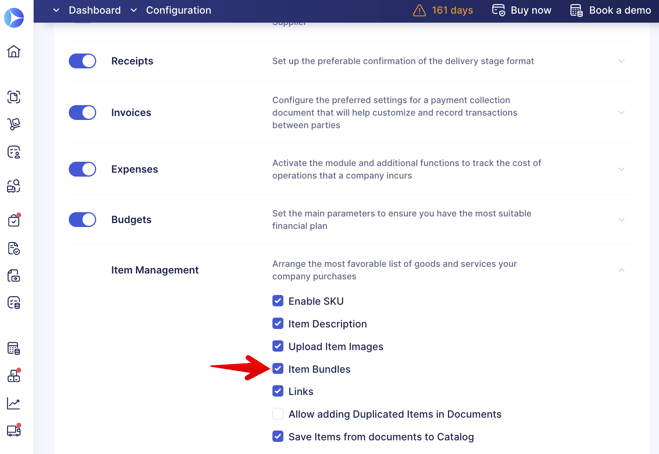Item Bundles
An Item Bundle is a feature that allows you to create a set of goods to purchase regularly as one bundle.
TABLE OF CONTENTS
Benefits of setting up the Item Bundles
You can utilize this function if you frequently do the following:
- Purchase spare parts for manufacturing or other needs.
- Have a constant set of goods that are ordered for specific events.
Using bundles will be useful in case you wish to:
- Reduce the time spent on creating Purchase Orders.
- Eliminate any mistakes when calculating the number of items to be purchased.
How to Create Item Bundles
1. Activate the Option in the Settings
Open the Configuration in the left-side menu, go to Basic Settings, and activate the Item Bundles in the Items tab:
2. Create a New Bundle
1. Open the Item Management module in the left-side menu and the Item Bundles (Item Bundles for precoro.us) tab.
2. Click on the Add Bundle button.
3. Enter the Name of the bundle.
4. Click on the Save button below.
3. Add Items to the Bundle
1. In the Item Management module, open the Item Management tab.
2. Choose the items you wish to add to the bundle.
3. Click on Edit.
4. Select bundles for the item, and save the changes.
Using Bundle Items When Creating Documents
You can use bundles when creating the following documents:
- Warehouse Requests
Please remember that only the inventory item type can be added to the WR.
- Purchase Requisitions
Managing and Editing Bundles
In the Item Bundles tab, click on the Edit button to apply changes to the following fields:
- Name of the bundle.
- Default ordered quantity.
When adding items to documents, the Default ordered quantity will be applied automatically.
Deactivating Bundles
To deactivate a bundle:
1. Open the needed one in editing mode.
2. Deactivate the Active toggle above.
3. Click the Save button below to apply the changes.
In the Active column on the management, you can track whether the bundle is active or not.
Removing Items from a Bundle
1. Open the Item Management tab.
2. Choose the Item you wish to remove and open it in the editing mode.
3. Click the "X" icon next to the bundle name.
4. Save the changes.