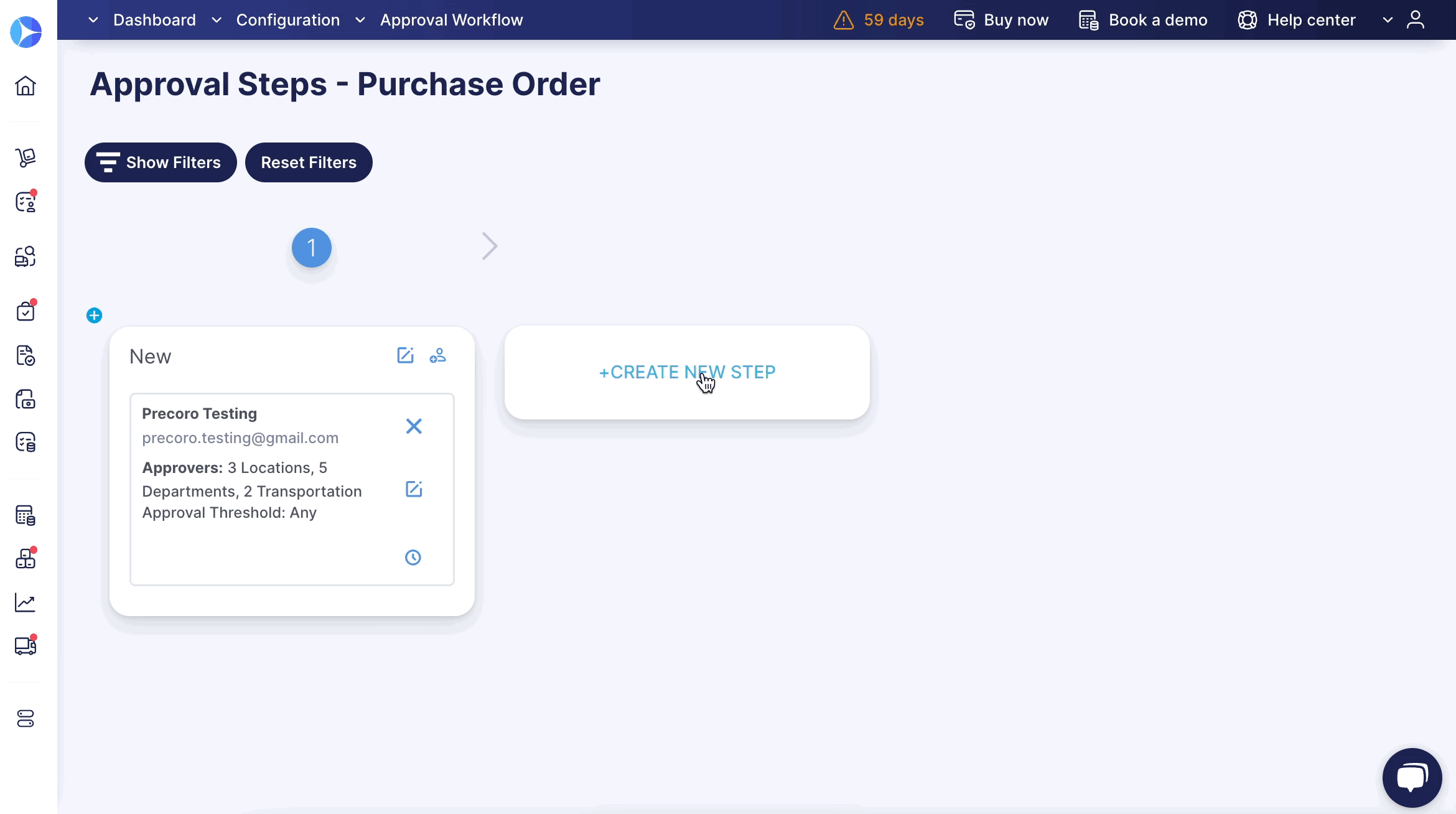How to Update the Existing Approval Workflow
Learn how to update an approval workflow in Precoro.
TABLE OF CONTENTS
You can build and edit your company Approval Workflow for any document in Precoro. Learn more about how to set up and build a new workflow in this article.
In the existing Workflows, you can edit the following:
- The Users (their roles and accesses). You can add new, delete, and edit current users.
- The Steps (Name and type of approval).
To make the updates, open the needed document Approval Workflow on the corresponding page.
💡 Please note: Changes to the existing Approval Workflow will not affect the already approved steps. They will apply to the newly created ones and those still pending.
In Pending documents, the already approved steps will not be affected, but those that were pending and not completed will be impacted.
For example, you can add a new approver to the Workflow, and that new step will be added to the pending documents:Please note that although you can add new approvers, you cannot delete them or revoke access to the fields that are currently used in Pending documents and require approval from those users:
How to Add a New Approver to the Existing Workflow
To add a new Approver to the existing workflow, first, make sure that the user has the needed Approver Role for that document and the needed access to Locations and Custom Fields for Items/Documents. More on working with Roles in Precoro can be found here.
Then, click the person icon on the step and start the setting process. More information on adding the new Approver can be found here.
How to Edit an Existing Approver
To edit an existing Approver, click on the Edit icon in the Approver window to enter the necessary changes and then press Update to save them. You can also track all the changes with the Revision History function.
How to Add New Steps to the Existing Workflow
To add new Steps to the existing workflow, click the Create new Step button, enter the Name of the Step, and press Yes to save.
How to Edit Existing Steps
To edit the existing Steps, press the Edit icon, and you will be able to enter the new Name and select the parallel approval type if necessary. More on the parallel and sequential approval can be read here.
How to Delete Approval Steps
You can also delete the created Steps, but only when there are no active Approvers. So, first, you would need to delete the approvers and then the step itself.
How to Use Filters When Modifying Approval Workflow
When working with complex approval workflows, utilize Filters to see only relevant approval steps. It will also be helpful when you are conducting an Approval Review.
Here's how to use the filters:
-
From the Approval Workflow page, open the workflow you want to edit.
- Click Show Filters at the top of the page; then, you will see the following options:
-
User (approver);
-
Location;
-
Custom Fields for Documents;
-
Approval Threshold (once you select the rule, the Total box to enter the amount will appear);
-
Document Initiator.
You can select multiple options when filtering by Location, Document Initiator, and Custom Fields for Documents.
-
-
Once you have selected all necessary values, click Filter.
How to Revoke Locations for Users in Approval Workflow
You can edit access to Locations for users in the Approval Workflow. When you remove the Location access on the User Management page, it automatically disappears from the Approver availability.
-
-
If a Pending document was on its last Approval Step and the responsible person was the one whose access was revoked or edited, the document will be sent for re-approval.
-
Already Approved documents will not be affected.
-
If you have other approvers on the current Step (where there was the approver with revoked or edited access) with the same access to the needed Location, the re-approval will not get triggered.
-