How to Set Up the Exact Online Integration
Discover how to seamlessly integrate Exact Online with Precoro to make finance and procurement processes smooth and free of manual labor.
TABLE OF CONTENTS
- How Does the Integration Work?
- What You’ll Need to Get Started
- How to Set Up the Exact Online Integration
- Frequently Asked Questions
How Does the Integration Work?
The Exact Online integration streamlines financial processes by synchronizing key data between Precoro and Exact Online. It simplifies the management of your procurement and accounting data with minimal manual input.
Here’s how the integration works:
-
Request items and approve invoices in Precoro.
-
Once approved, the invoice details flow directly into Exact Online.
-
After payment in Exact Online, the payment info syncs back to Precoro automatically.
You also get two-way syncing for suppliers and automated transfer of the following data from Exact Online to Precoro:
-
Taxes
-
Payment terms
-
Cost centers
-
Projects
-
GL accounts
-
Cost units
With the integration flow, you can have peace of mind from manual labor and real-time data in both systems for better control over spend.
What You’ll Need to Get Started
💡Please note: This integration is a paid add-on, available for purchase if you have the Automation or Enterprise package. For pricing details, please contact your Customer Success Manager.
To use the Exact Online integration, you’ll need to share with the Precoro team the following information:
-
A Precoro user you want to assign the integration to: The user role must have full access and no restrictions to avoid synchronization issues.
-
An API key in Precoro: Instructions for generating one are provided in the next section.
-
An Exact Online account: If you don’t have an account, you can create one here.
-
Exact Online credentials: The next section will guide you on how to retrieve these credentials.
-
Your integration preferences: The data you want to integrate and synchronization frequency.
How to Set Up the Exact Online Integration
Step 1: Create the API Key in Precoro
-
Navigate to the Configurations > Integrations page in Precoro.
-
Click on the API section.
-
Select the Generate API Key button.
-
Save the generated token for future use.
You can find more details on retrieving the API token in our Knowledge Base.
Step 2: Get the Exact Online Credentials
To set up the integration, you’ll need the following Exact Online credentials:
-
Auth Client ID: A unique identifier for your registered application. It’s used to authenticate the app when requesting access to a user’s data or services.
-
OAuth Client Secret: A confidential key, similar to a password, that pairs with the Client ID. It verifies the identity of the application during the authentication process.
-
Exact Division: A specific segment within your organization, used for detailed accounting, reporting, and operational purposes. It helps organize financial data and ensures that the correct division’s information is synced between Exact Online and other systems.
To retrieve the credentials, log in to the Exact Online App Store and follow the steps below.
1. Go to the "Production Apps" section and register a new app:
-
-
Enter the App Name.
-
Add Redirect URI: https://hotglue.xyz/callback.
-
Select all required checkboxes.
-
Click Register.
-
2. Obtain your credentials
-
-
Navigate to the "Develop Your APP" section.
-
Retrieve your Client ID and Client Secret.
-
Store these credentials securely and share them with your Customer Success Manager.
-
3. Find your Exact Online division ID
-
-
Log out of Exact Online.
-
Log back in.
-
Check the browser URL to locate the division ID (it appears as a number, e.g., 3xxxxx6).
-
.png?width=670&height=163&name=image%20(4).png)
Step 3: Choose Connection Preferences
Decide on the data you want to sync:
- Invoices: Sync approved invoices from Precoro to Exact Online Intacct.
- Suppliers: Maintain two-way syncing of supplier information between both platforms.
- Payments: Update payment statuses automatically in Precoro from Exact Online.
- Taxes, payment terms, cost centers, projects, GL accounts, and cost units: Sync these details from Exact Online to Precoro for consistent reporting and management.
Additionally, specify how often you want the integration to synchronize data. You can choose intervals ranging from every 30 minutes to daily or weekly.
Step 4: Contact the Customer Success Team
Once you have the setup details ready, reach out to Precoro’s Customer Success team. They will help configure the integration based on your provided preferences.
Frequently Asked Questions
What types of documents can I sync with the Exact Online integration?
With the Exact Online integration, you can synchronize suppliers in both directions. Invoices can be synced from Precoro to Exact Online. Additionally, payments, taxes, payment terms, cost centers, projects, GL accounts, and cost units are updated from Exact Online to Precoro.
How often can the data sync occur?
Choose a sync frequency that fits your workflow, from every 30 minutes to daily or weekly.
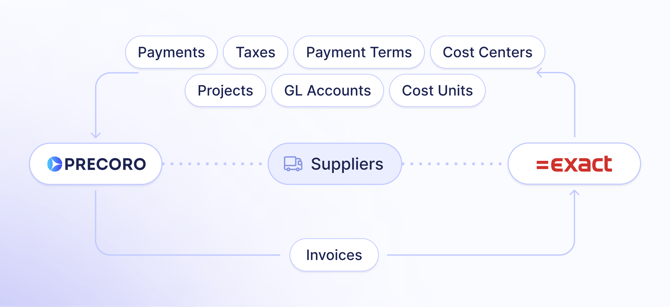
-1.png?width=670&height=486&name=image%20(1)-1.png)
-Jan-07-2025-12-36-25-3886-PM.png?width=670&height=564&name=image%20(2)-Jan-07-2025-12-36-25-3886-PM.png)
-Jan-07-2025-12-37-06-7530-PM.png?width=670&height=558&name=image%20(3)-Jan-07-2025-12-37-06-7530-PM.png)