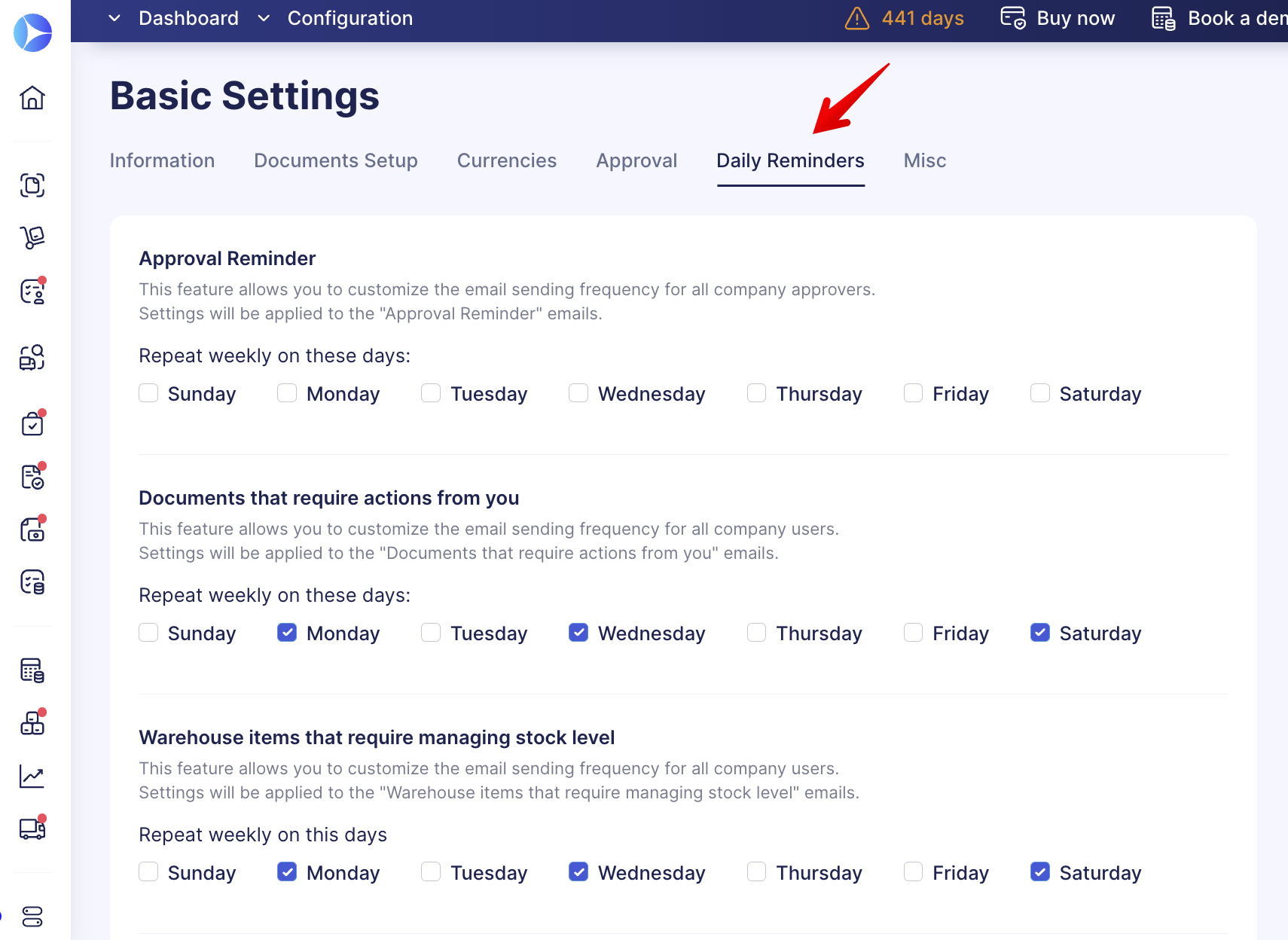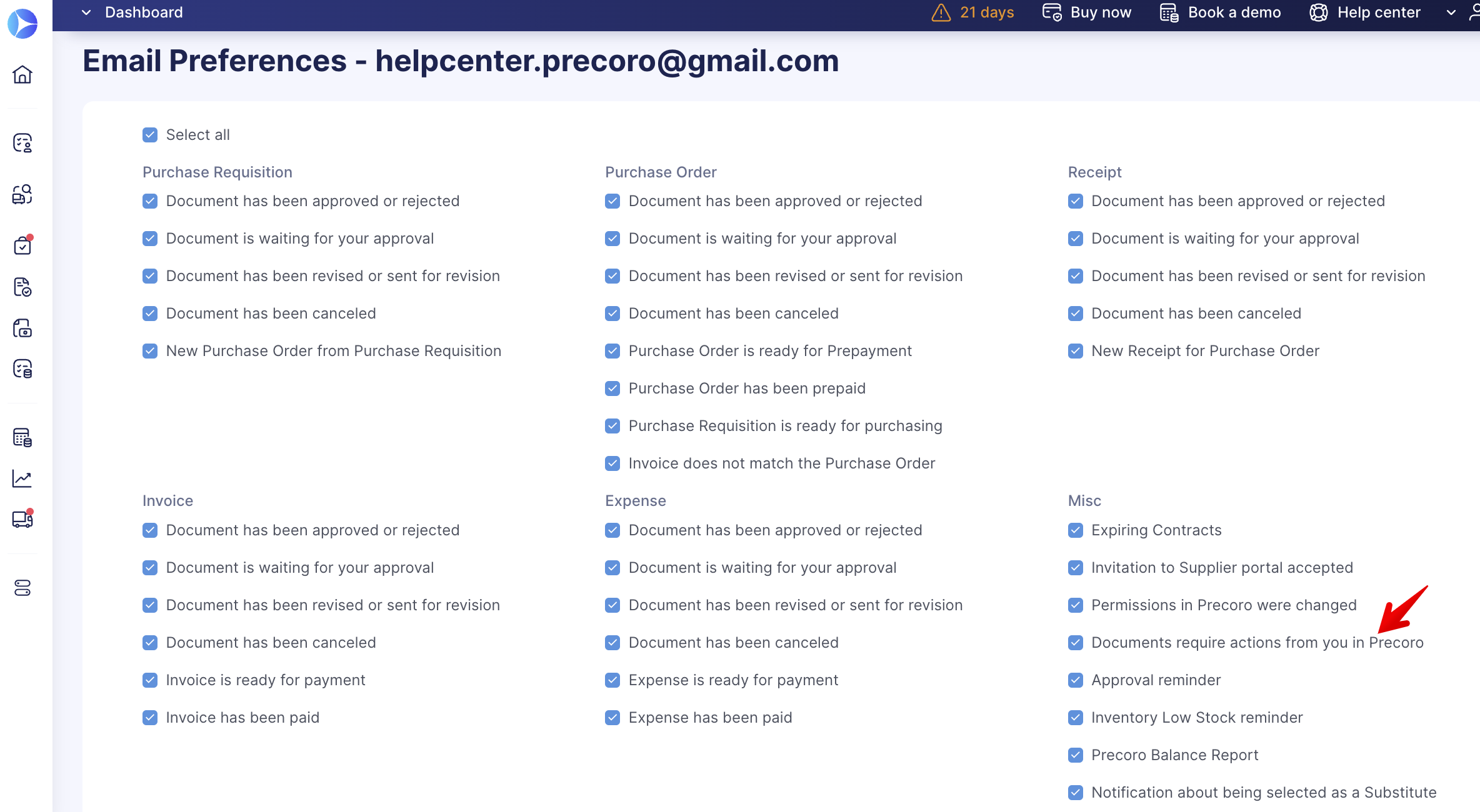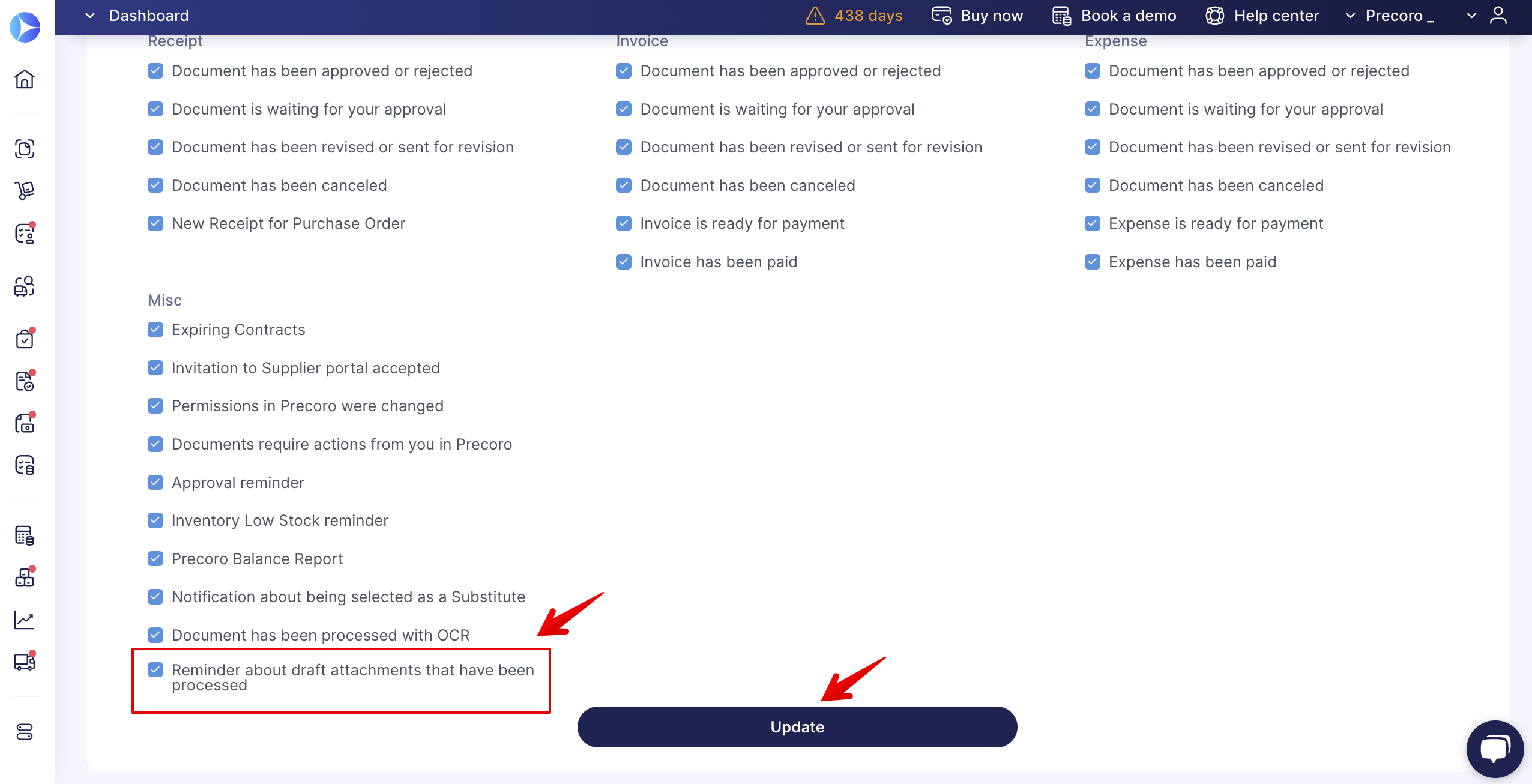How to Set Up Daily Reminders
Discover how to set up daily reminders that keep your team on track and ensure no task slips through the cracks.
TABLE OF CONTENTS
How to Schedule Periodic Reminders in Precoro
You can find Daily Reminders in the Configuration → Basic Settings → Daily Reminders tab.
There are four different types of daily reminders:
- Approval reminder—only available if you have the Approval Workflow and Approvers set up in your company.
- Documents that require actions from you.
-
Warehouse items that require managing stock level—only available if you have the Inventory module activated.
-
Reminder about processed draft attachments—only available if you have the OCR feature activated.
Every reminder has a set of checkboxes that determine when eligible users will receive these reminders. After you enable them and save the changes, the emails will be sent on these days at the specified time:
- 5 p.m. UTC for the US server
- 9 a.m. UTC for the EU server
Enabling and Receiving Different Types of Reminders
Approval Reminder
Settings from this section are applied to the Approval Reminder emails.
This feature allows you to customize the email-sending frequency for company approvers only.
All approvers will get emails on the selected days. These emails will provide information about the documents requiring their approval.
💡 Please note: To receive these emails, the approvers should mark the Approval Reminder checkbox as active on the Email Preferences (link for US server | link for EU server) page and press the Update button below to save the changes.
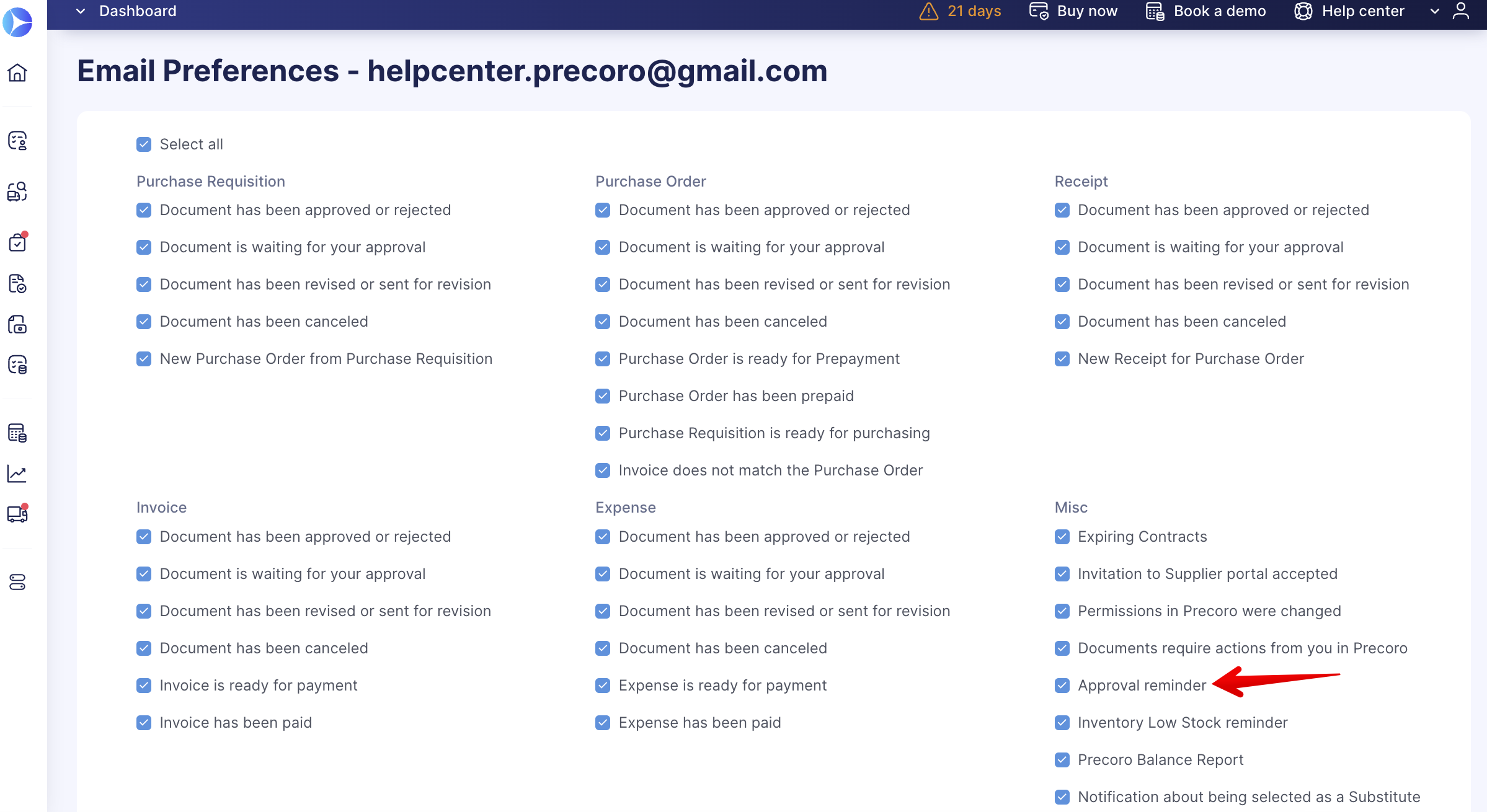
Documents that require actions from you
Settings from this section will be applied to the Documents that require actions from you.
This feature allows you to customize the email-sending frequency for all company users.
All users of your company will get emails on the selected days.
💡 Please note: To receive these emails, the users should mark the Documents that require actions from you checkbox as active on the Email Preferences (link for US server | link for EU server) page and press the Update button below to save the changes.
Warehouse items that require managing stock level
This feature allows you to customize the frequency with which emails about low inventory stock are sent to users with both Warehouse Manager and Purchase Order Create roles.
💡 Please note: To receive these emails, the users should mark the Documents that require actions from you checkbox as active on the Email Preferences (link for US server | link for EU server) page and press the Update button below to save the changes.
All users with the necessary roles will get emails on the selected days if at least one item's quantity in the warehouses is below the established Minimum Stock Level.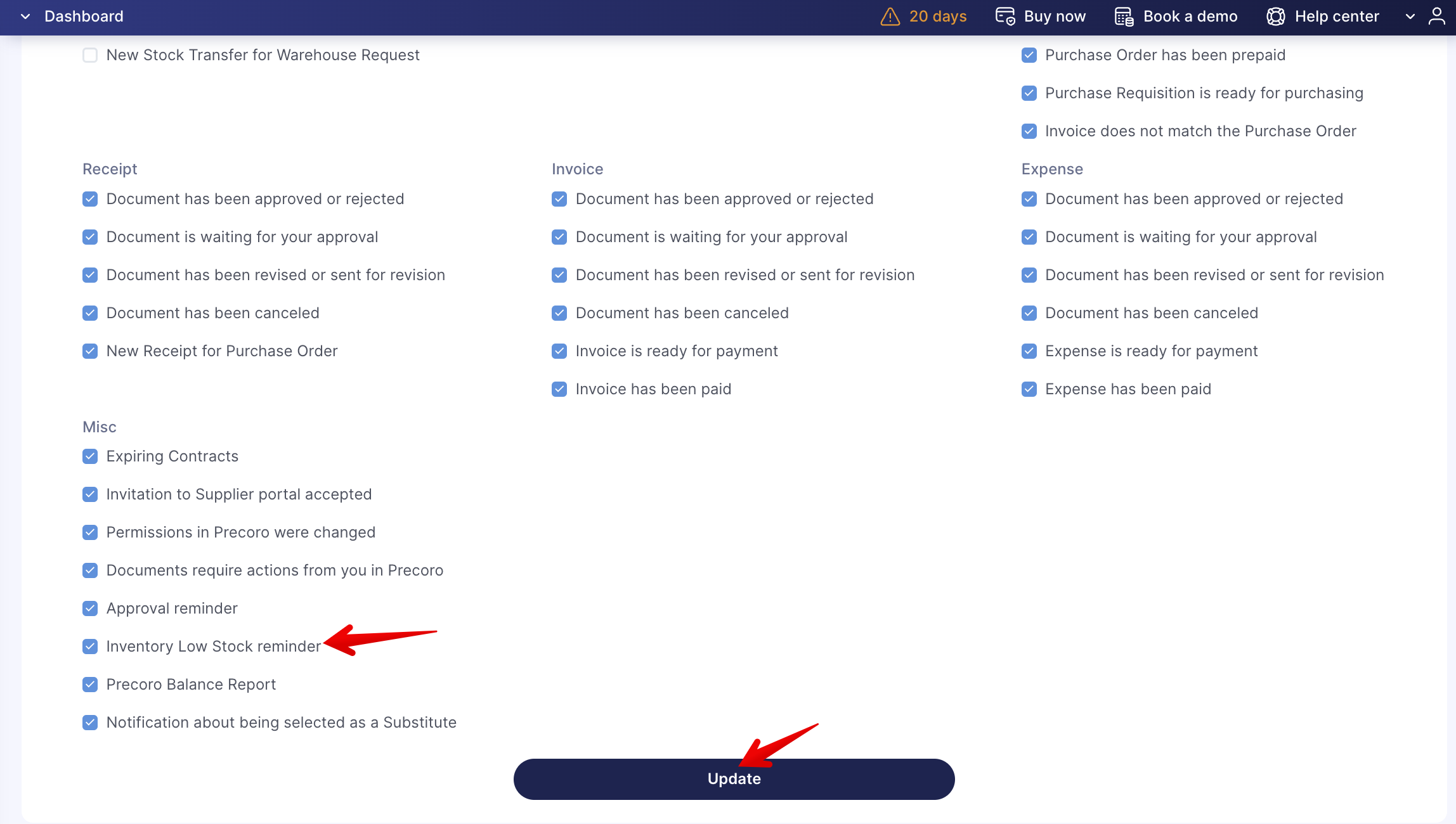
Reminder about processed draft attachments
This feature allows you to customize the email-sending frequency for AP team members who work with OCR.
💡 Please note: To receive these emails, the users should mark the Reminder about draft attachments that have been processed checkbox as active on the Email Preferences (link for US server | link for EU server) page and press the Update button below to save the changes.