How to Set Up and Use Approval SLA
Learn how to set approval deadlines and monitor the approvers’ performance.
TABLE OF CONTENTS
What Is Approval SLA
Approval SLA (Service Layer Agreement) is a feature that allows you to set deadlines for each step of the approval workflow and monitor how quickly your approvers process documents.
Here’s what it helps you do:
- learn how long it takes to approve documents;
- notice delays and bottlenecks in your processes;
- assess the performance of each approver and the team altogether;
- automatically remind users about pending and overdue approvals;
- increase user accountability.
Once you’ve enabled this feature and updated the approval workflows, the Approval Flow section in each document will show if the step was completed on time or how long the delay was if SLA is configured for this step.
How to Set Up Approval SLA
💡Please note: This functionality is currently in Beta and only works with the updated document page layout. Please contact your Customer Success Manager to enable these Beta features for your company.
When the feature is enabled, you’ll see the new Time to approve field in each step of your approval workflows. You can set how long the approvers have to complete this step there. It is calculated from the moment the step becomes active (the document is confirmed or the previous step is approved).

If you don’t want to set the time limit for a specific step, clear this field and press Confirm to save the changes.
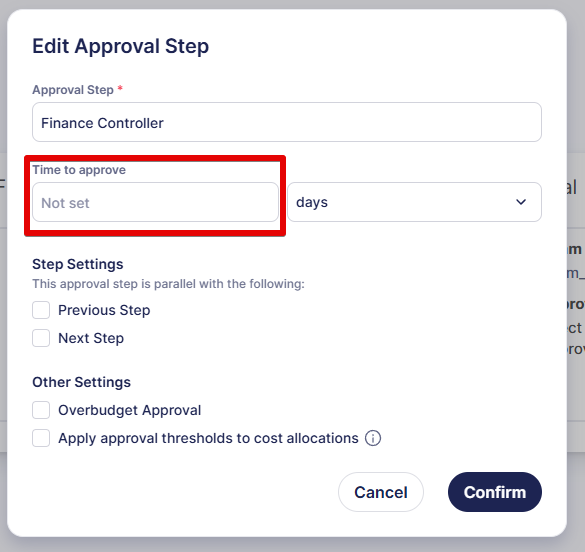
How to Monitor Approval Timelines
With Approval SLA, you’ll see information about approval due dates in documents. In the Approval Flow section, you can see the following states for active and completed steps:
1. If the step is awaiting approval, the approval due date is displayed.
2. If the approval due date has passed and the step is still pending, you can easily see the delay.
3. For the steps completed on time, you’ll see the completion date and time.
4. If the step was completed after the deadline, the delay is recorded and displayed by the completion time.



