TABLE OF CONTENTS
How to Export Data from Precoro
Much of the company’s procurement data can be found in Purchase Orders and Invoices. These accounting artifacts contain data about purchased and billed items and related info, such as the location, initiator, approvers, creation date and required date, cost centers, suppliers, etc. These files go in .xlsx format, which allows you to import document files into any accounting system you have.
You must have a Report role to process this information. If you have the Report role, you will see the Reports icon on the left side menu.
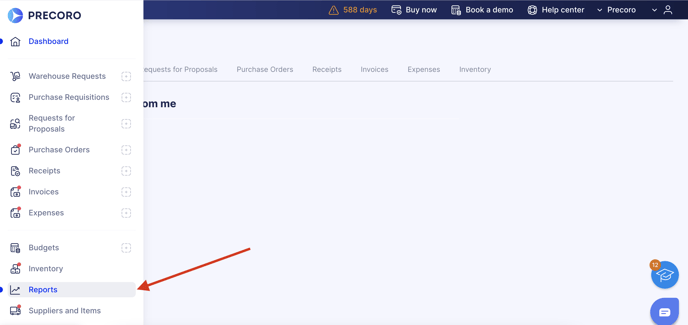
-
Navigate to the Reports menu tab.
-
Select the Purchase Order or the Invoice Export by Items Report tab.
-
Set the filters to export the info you need and press the Run Report button.
-
Once you have got the Purchase Orders or Invoices list, press the Export button.
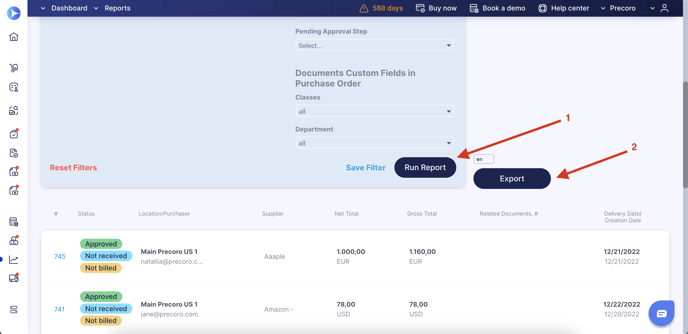
How to Import This Data to My QuickBooks Account
To develop the appropriate way of importing data into a QuickBooks account, use the Business Importer tool.
You can register an account with your QuickBooks Desktop login.
After you have registered your Business Importer account, please ensure the following conditions:
- Both accounts in Precoro and QuickBooks should have the same main currency set.
- In your QuickBooks account, you should have the Purchase Orders and/or the Invoices features activated (they are not available in the trial version of QuickBooks. To turn them on, please contact the QuickBooks Desktop support).
When all is set, you can import the data:
- Open the Business Importer account and press the Import tab.
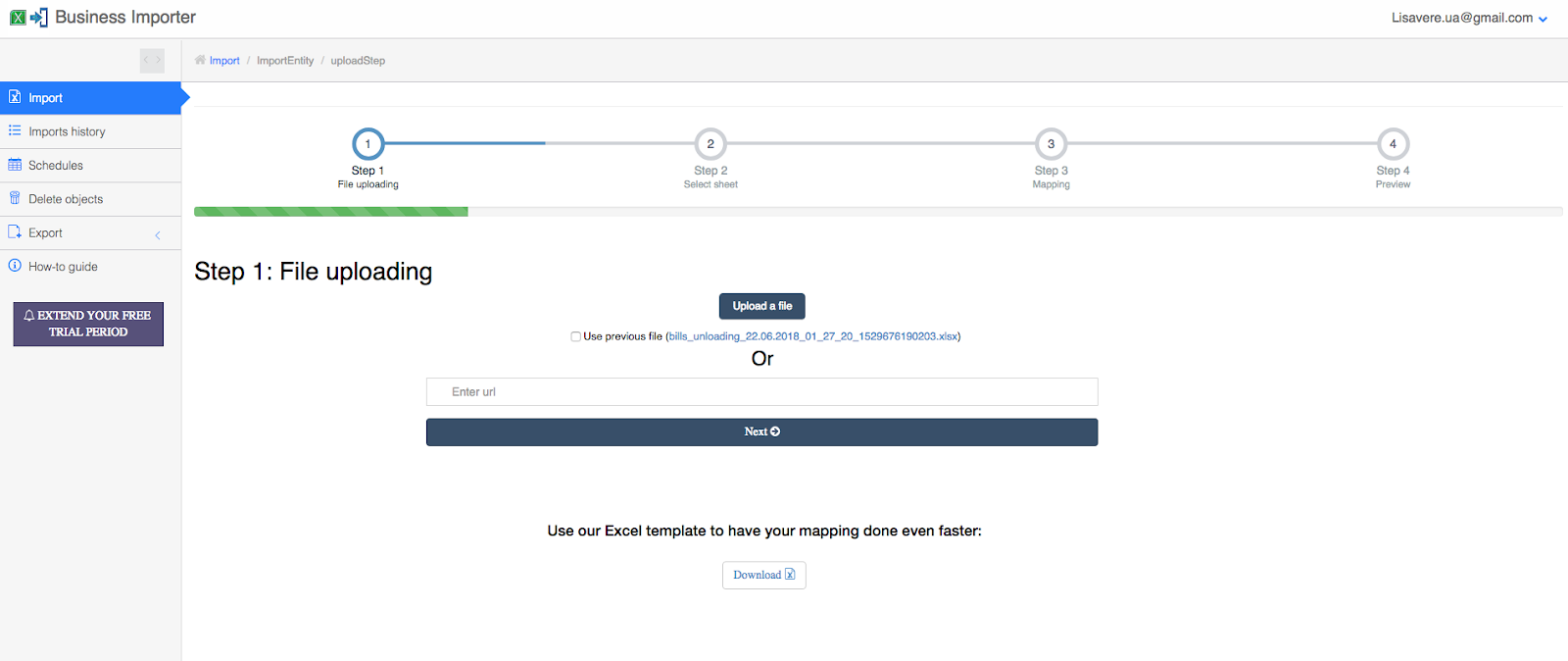
- Upload the Invoice unloading report file.
- Set up the file for the mapping of QuickBooks fields and the Precoro file. It should look like this:
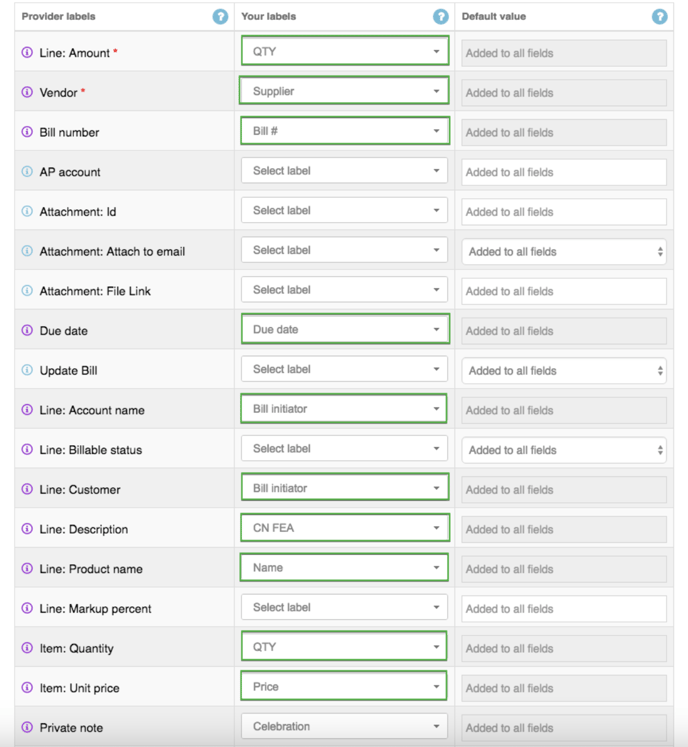
- Once everything is set up, press the Start Import button at the bottom of the page.
- Usually, the import takes 5-10 minutes. Once it is finished, you will have the import status Finished.
To double-check the imported Invoices in QuickBooks, do the following:
- Navigate to your QuickBooks account and select the Invoice or Purchase Order menu (it depends on what you had tried to import).
- You will see some new Invoices or Orders in this tab.
- If no, check the import status in Business Importer again.
Video

