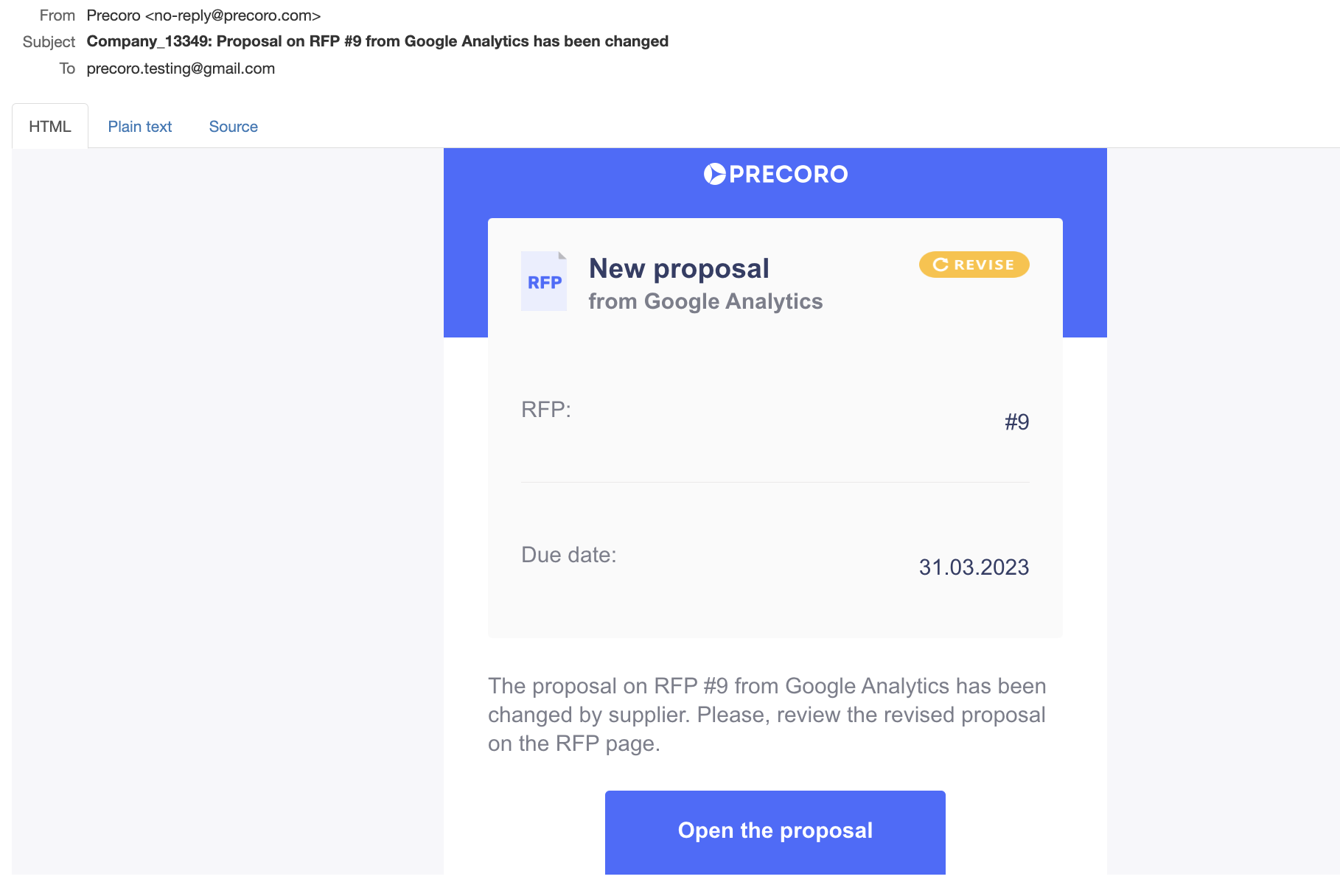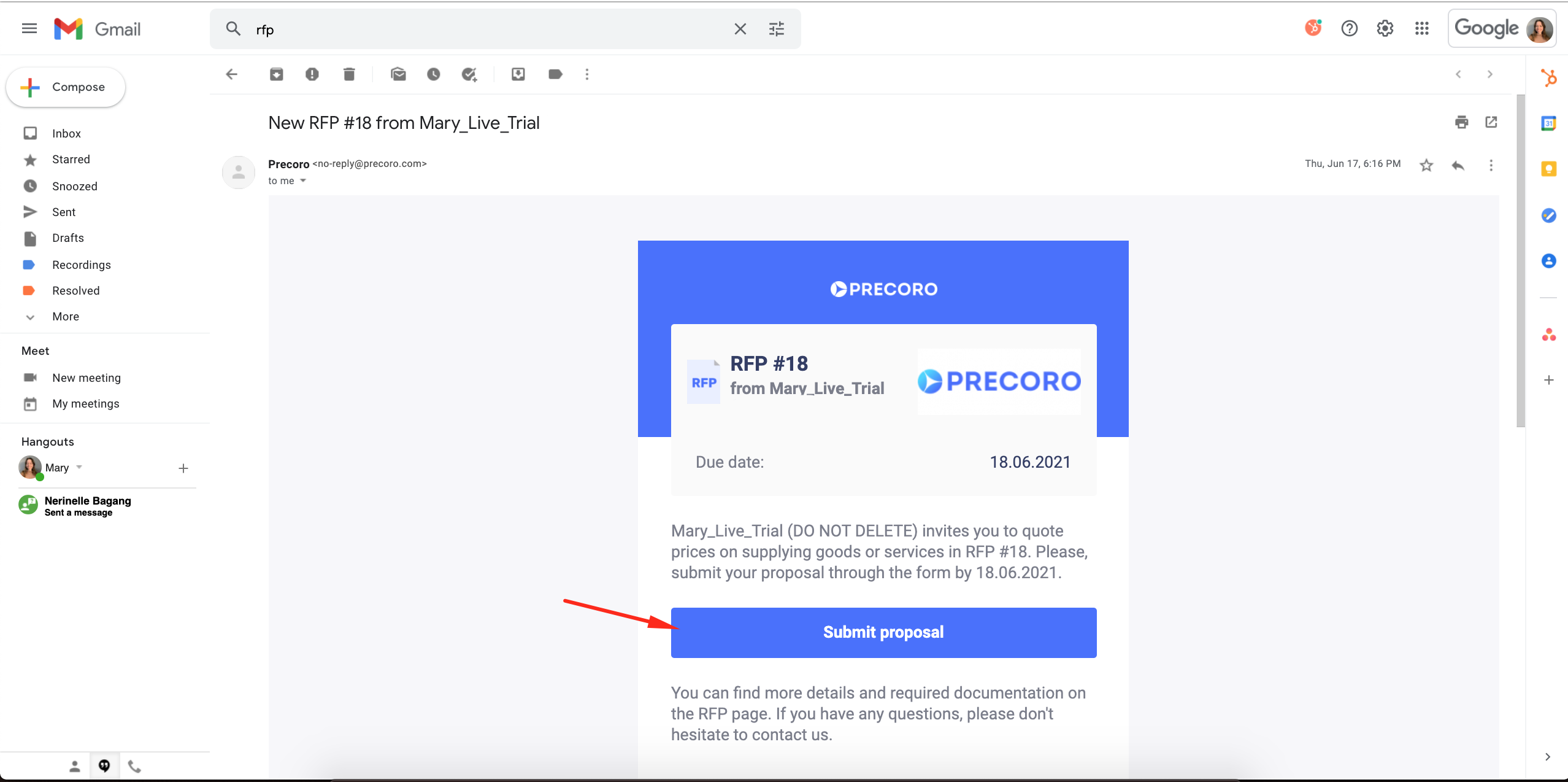When a client has sent you a Request for Proposal from Precoro, you will receive a notification that looks like this:
Once you open it, click the Submit proposal button and do the following:
- Specify the Estimated delivery date — a date when you can deliver the goods to the client. In the Details tab.
- Click the Edit button, insert the prices for the items, and click the green button to save.
- Click Confirm to send the filled-out RFP back to the client.
If you cannot provide the client with some items, you need to click the Reject button next to these items. You can also leave a comment for the client to specify the details or the reason for rejection.
You can press the red Reject button on the top action panel to reject the whole RFP if you cannot provide the client with any of the items. Or you can individually reject items by pressing the cross icon.
You can view the attachments client has downloaded for you and upload documents in the Documents from Supplier tab.
View and write your comments in the Comments tab.
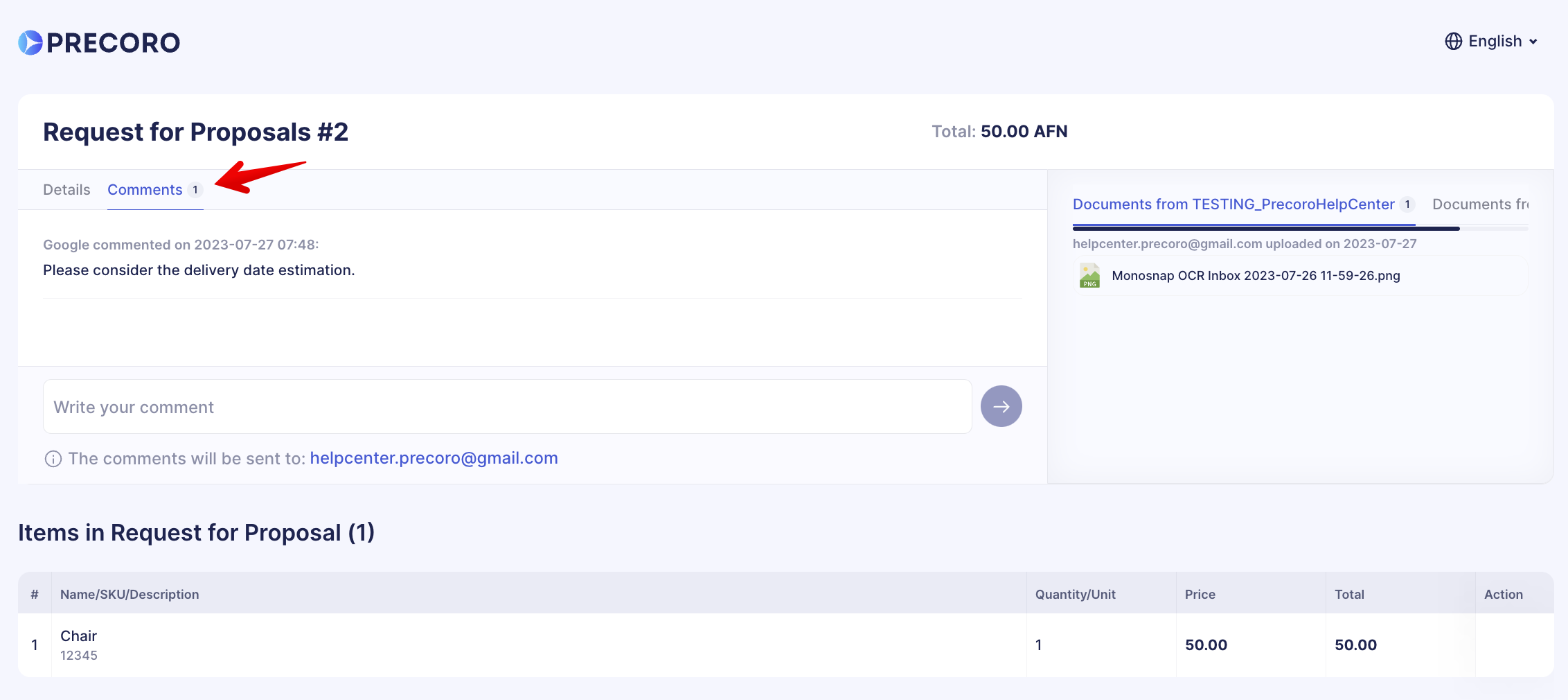
A client can also send you the approved Proposal again for revision.
For example, when the Proposal terms change, or you have negotiated other working conditions with a client. So, the client will return the same document with a comment on what changes should be added.
After adding the changes, click Confirm, and your client will receive a renewed Proposal.
When you enter any changes in the Proposal, the client will receive a notification letter: