How to Delete or Deactivate Items
This article will help you delete or deactivate Items that are no longer needed in your Catalog.
TABLE OF CONTENTS
Real-time item management helps you improve all your business processes. Visit this article to learn more about how this can work in Precoro.
You can manage your items by fully deleting them or by deactivating them on the Item Management page.
💡 Please note: All users with the Item Management (Create) role in Precoro can use the delete and deactivate functions. Items currently used in Inventory cannot be deleted; they can only be deactivated.
How to Delete Items
Individual Deletion
1. Go to the Item Management page and find the item you want to delete.
2. Press the red bin icon in the Edit column on the right and confirm it.
💡 Please note: Items that have already been used in documents cannot be deleted; items that have been removed cannot be restored.

Mass Delete
You can Delete the necessary options in bulk on the Item Management page by using the Delete button on the right action panel.
Click the Delete Items button on the right action panel. Select the necessary items with checkmarks and press the Delete Selected button to delete more than one.
💡 Please note: The checkbox and bin icon next to items already used in documents or integrations are disabled. Such items will not be automatically selected for bulk deletion.
How to Delete the Already In-Use Items
You can deactivate unwanted items so that they will not display in your catalog anymore and will not be available for ordering. You can do that either:
Individual Deactivation
1. Go to the Item Management section and find the item you want to hide.
2. Click the Edit button in the column on the right. Tick the Inactive box and Save your changes.
💡 Please note: Inactive items can be restored if needed (untick the Inactive box).

Mass Deactivation
1. Click Update Items or Import Items options on the right action panel in Item Management.

2. Follow the instructions for Update or Import:

3. Open the file, find the Inactive column, and put “1” for the items you need to hide.
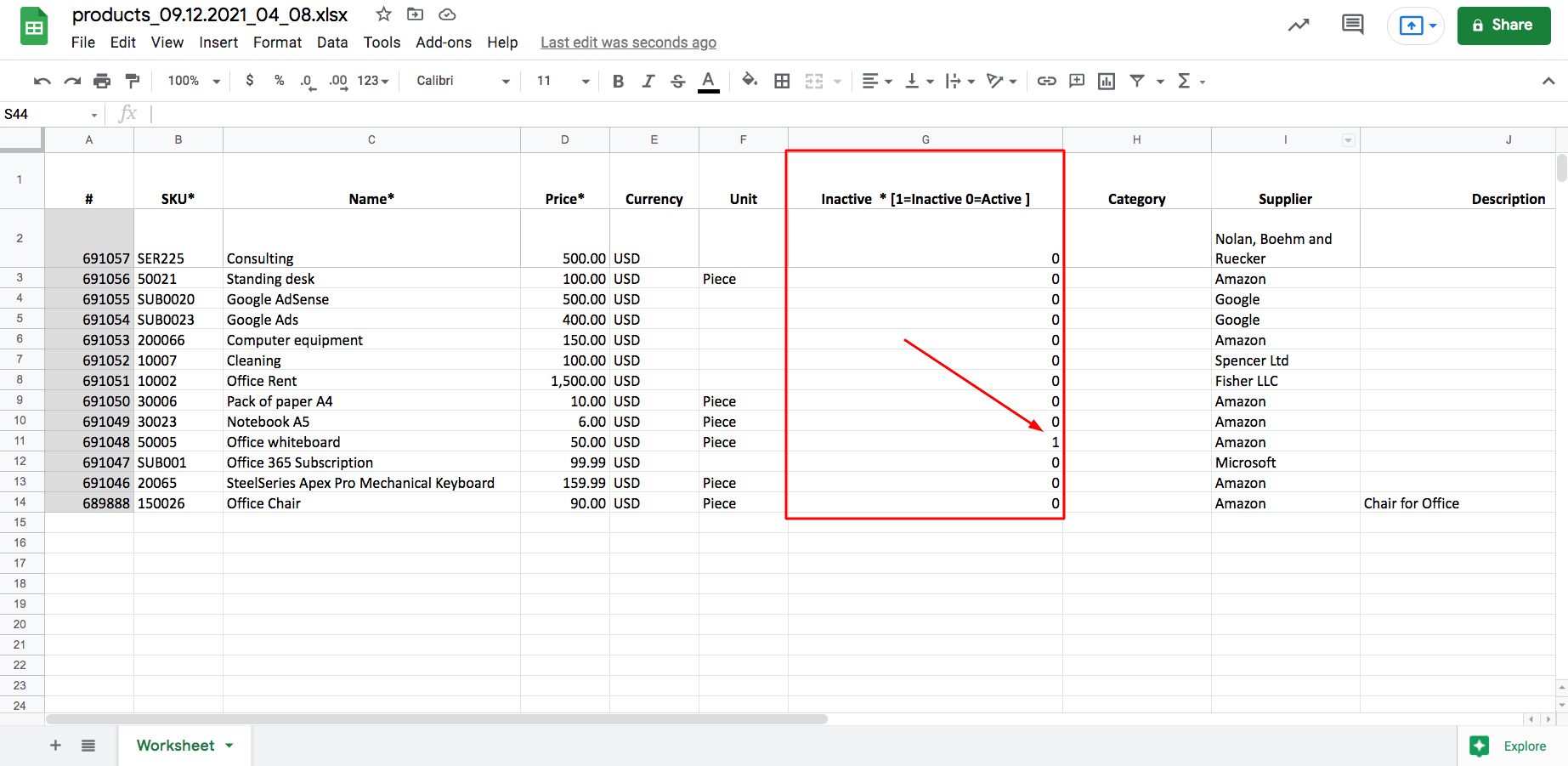
4. Save the file and upload it back to Precoro.
To find deactivated items use the filter Inactive → Yes.

