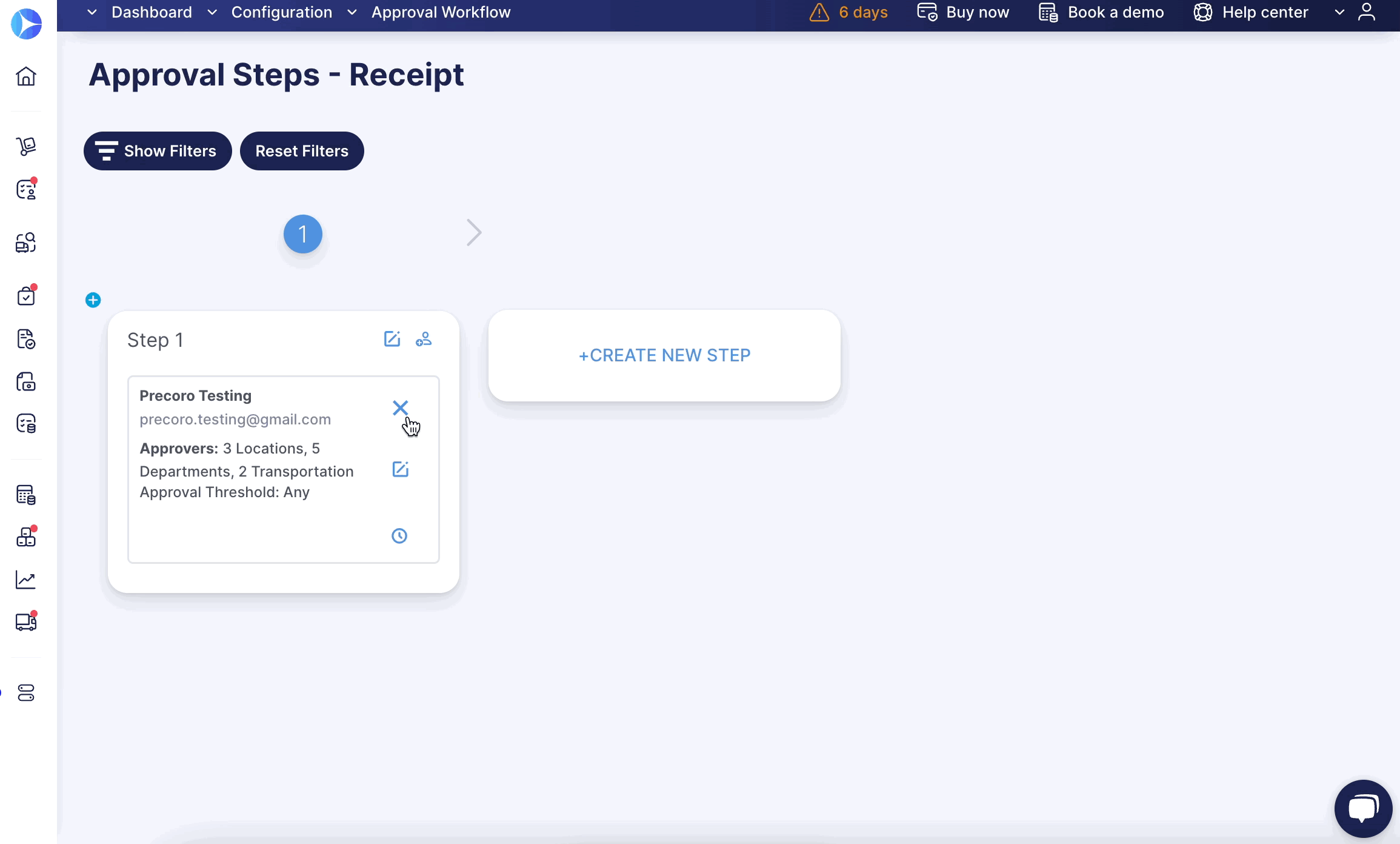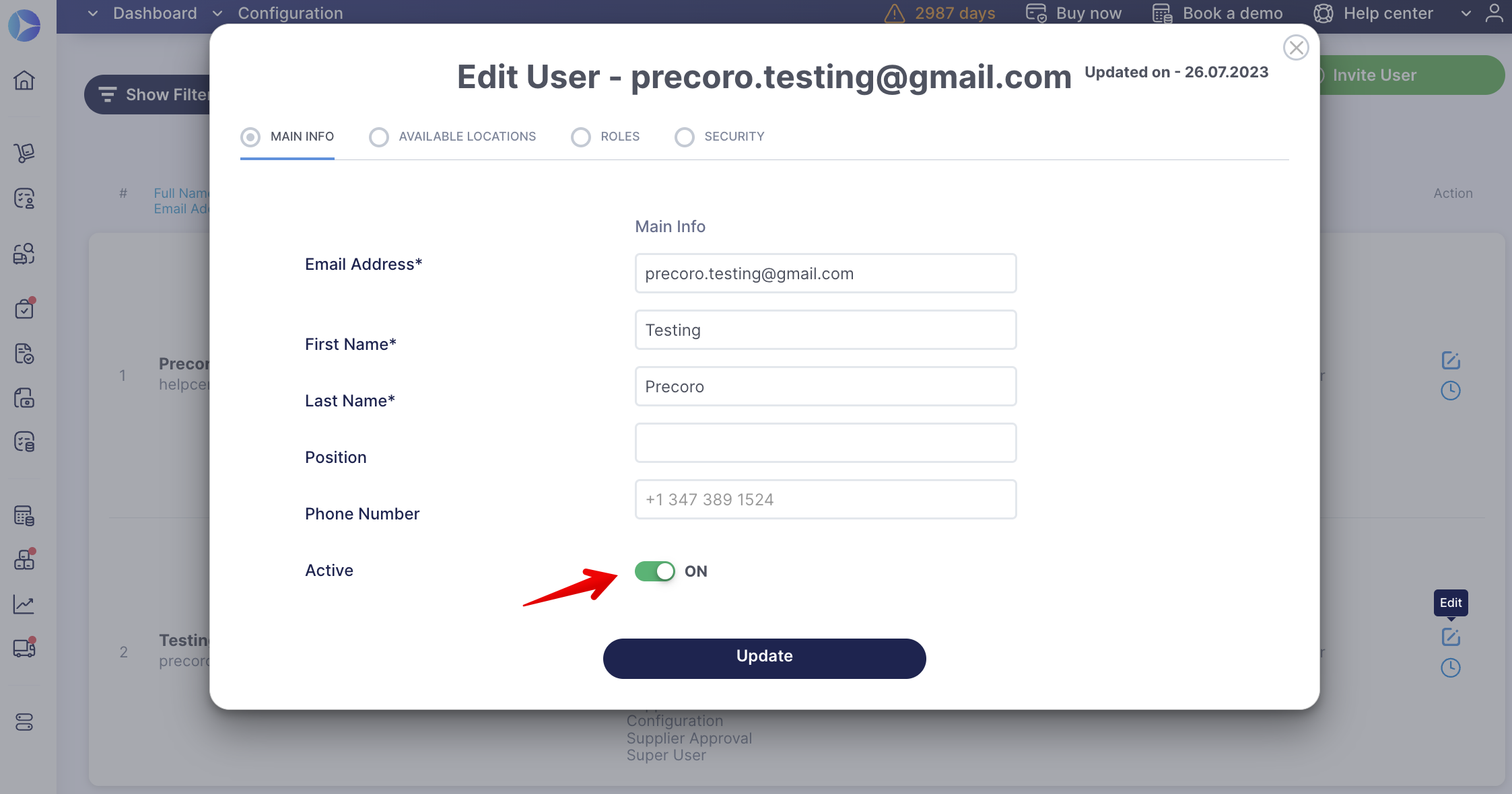How to Delete a User From an Approval Workflow
Learn how to delete users from the approval workflow.
TABLE OF CONTENTS
- How to Delete a User from the Approval Page
- How to Delete a User by Deactivating from User Management
How to Delete a User from the Approval Page
To delete a user from the approval workflow, follow these steps:
1. In the left-side menu, open the Configuration page and go to Approval Workflow.
2. Choose the Workflow you wish to edit:

You can successfully remove the Approver with no current pending documents without adding the substitute.
💡 Please note: The users with documents awaiting their approval cannot be removed from the Approval Steps.
To delete those users, you would need to either add new Approvers with the same roles and rights as the ones getting replaced or approve/reject the pending documents.
When you try to delete a current Approver who still has pending documents, the Precoro system gives you the information on how many documents there are in the approval stage and their numbers.
💡 Please note: When you have taken the rights and access from the last Approver, the document will automatically gain Approved Status.
How to Delete a User by Deactivating from User Management
You can deactivate users even if they are part of your company’s Approval Workflow on the User Management page.
In that case, the user will be first deleted from the Workflow and then get deactivated in the whole company. Thus, you would not have to remove the user from the Approval Workflow manually. This process will be completed automatically.
- If users who are part of the Approval have documents in the Pending status, then:
- If the Pending document is on its last Approval Step and the person responsible for the Step is the user whom you wish to deactivate. Also, that person is the only one with the right to Approve the Location. Then the document will be forwarded for re-approval.
- If there were other Approvers on the Step with the same accesses, the document re-approval would not get triggered.
- When you have taken the rights and access from the last Approver, the document will automatically gain Approved Status.
- Already Approved documents will not be forwarded for re-approval.