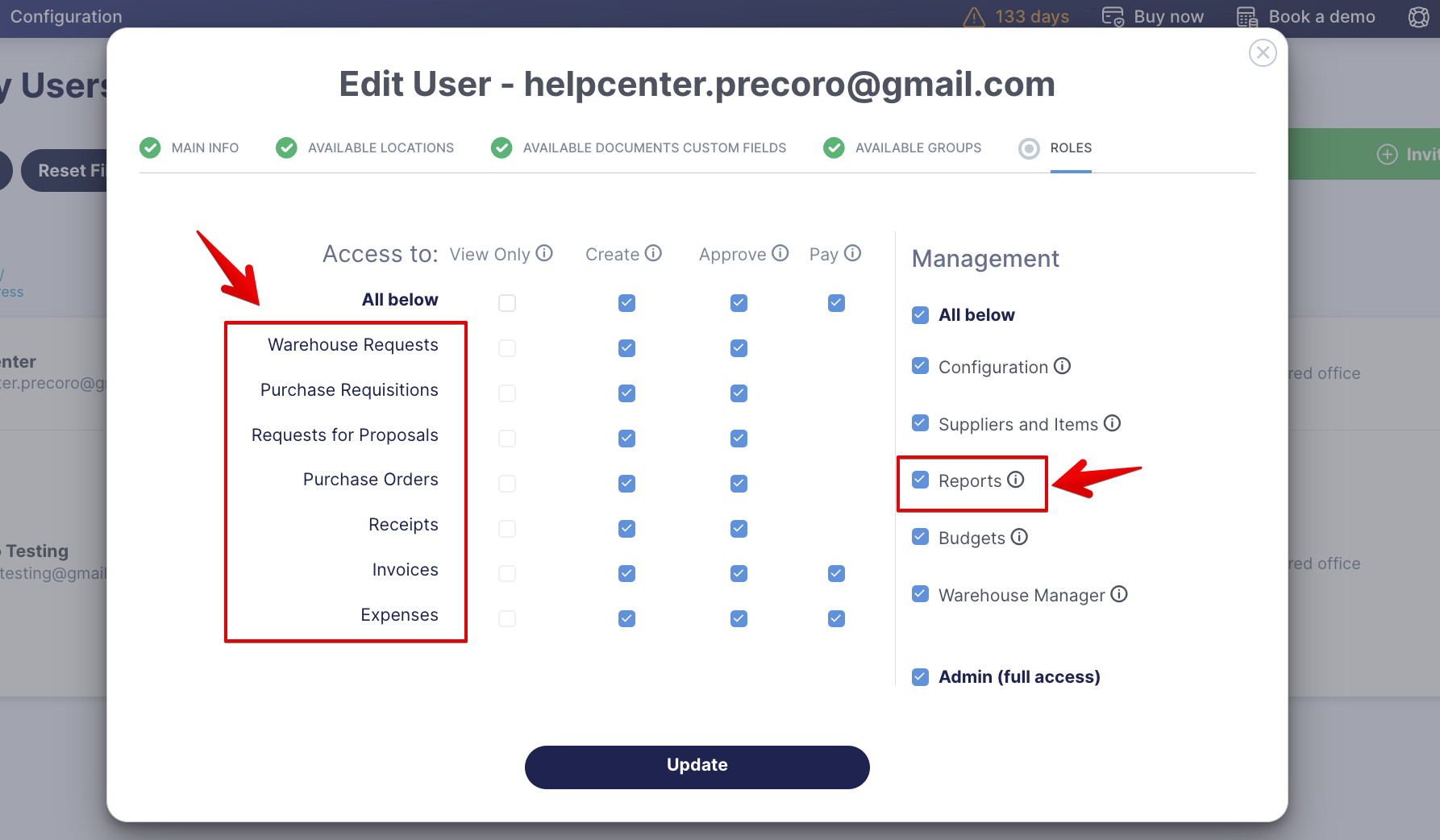How to Create and Use Preset Precoro Reports
Learn how to create and use preset Precoro reports.
TABLE OF CONTENTS
Preset Precoro Reports
Business Reports showcase a set of business-related information like facts, analysis, figures, and such. The objective of business reports is to provide information in an organized manner, which helps to make significant decisions and plan for the future.
In Precoro, you can create and use two types of Reports:
- Preset — made by the Precoro team for you with the preconfigured parameters. To use it, all you need is to set filtering parameters.
- Custom — you can create it yourself, selecting the needed system parameters and forming the necessary Report.
Learn more about creating and working with Custom Reports here.
How to Provide Access to the Reports Module
Reports are available for users with an active Report role and access to the module they wish to use in reports. The rights to the module should include one of the following: Create, Approve, or Pay.
For example, if users want to create reports on Invoices, they should have two roles: Report and Invoices (with the rights to either Create, Approve, or Pay).
To set user roles:
- Open the Configuration page and go to the User Management tab.
- Activate the Reports and other modules the users would work with and provide them with the corresponding roles. To do that, press Edit Action and set user rights in the Roles tab.
- To save the changes, press the Update button below.
How to Create a Preset Report
1. Provide users with appropriate roles and activate the module as described above.
2. Open the Reports module in the left-side menu.
3. Select and click on the needed Report from the Reports By Precoro section.
4. Adjust the filters to your needs and press the Run Report button to receive information gathered from the database.
- If you wish to continue working with data in XLSX format, press the Export button.
- Consult this article if you want to export the Report to Google Sheets.
- Learn more about exporting and sharing reports here.