How to Create a Purchase Requisition from a Warehouse Request
Learn how to create Purchase Requisitions from Warehouse Requests.
Purchase Requisition is a task for the purchasing manager “To Buy.”
Warehouse Request is a task for the warehouse manager “To transfer from Warehouse.”
If you do not have a stock balance to transfer, you can set up the “To Buy” task and then complete the Warehouse Request.
How to Create the Purchase Requisition from the Warehouse Request
To be able to create Purchase Requisition documents from the Warehouse Requests you must first ensure the Warehouse Requests module is enabled in the company and you have activated the Configuration → Basic Settings → Documents Setup → Purchase Requisitions → Allow Users to Create Requisitions from Warehouse Requests setting.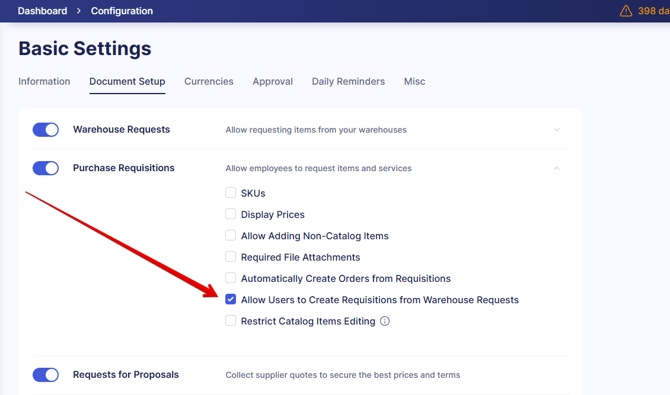
💡Please note: The checkbox will only be displayed if the Warehouse Requests module is enabled in the company.
If the checkbox is disabled, the PR from Warehouse Requests button will not be displayed on the Purchase Requisitions management page as well as there will be no Infocard on the dashboard page for that document type:
To create PR from Warehouse Requests, please follow the steps below:
- Click the PR from Warehouse Requests button on the Purchase Requisitions page.
- Select the location and the relevant request(s).
- Fill out the desired Delivery Date and other required fields then press Create.
- Check if all the items’ details are entered and press Confirm once ready.
If you wish to see the related Warehouse Request, press the Show Requests button above the items table. Press the View Stock Balance button next to it to see the current balance information for the items.
Next, you can create:
- Stock Transfer for the Warehouse Request document.
💡Please note: Follow this link to learn more about the Stock Transfer document in Precoro.
- Purchase Order for the Purchase Requisition document.