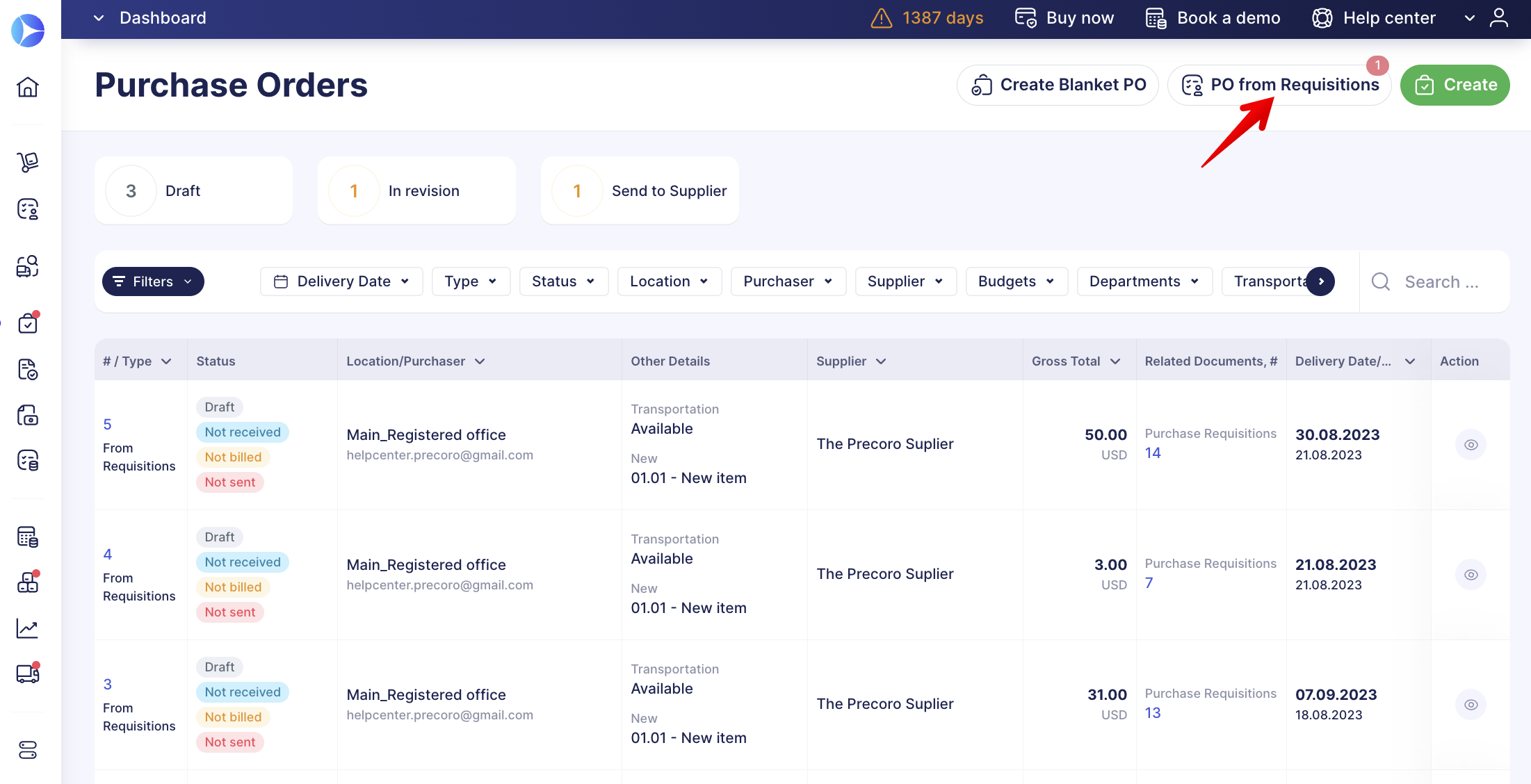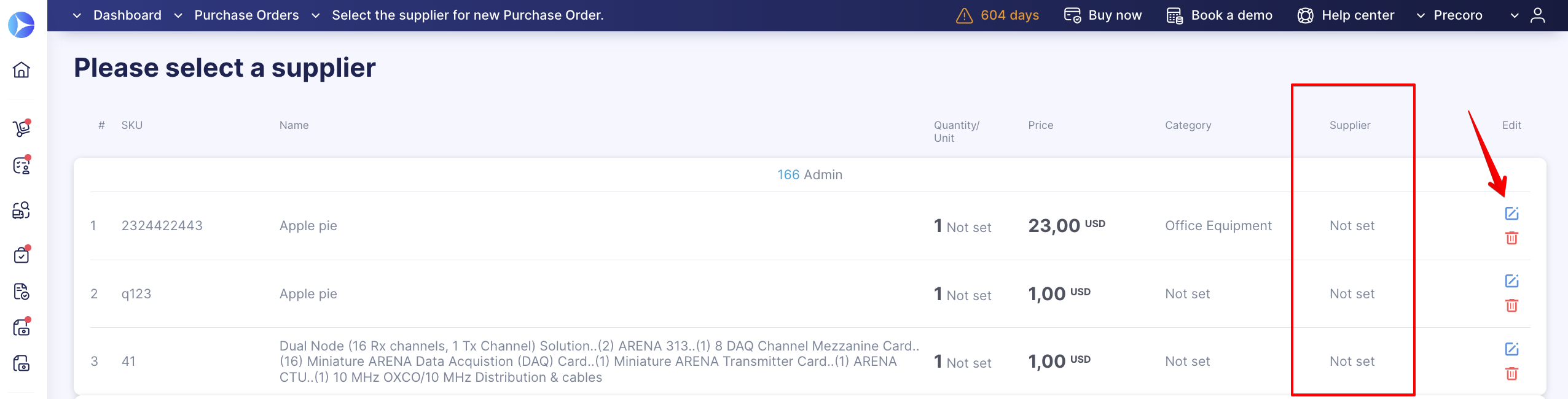How to Create a Purchase Order from a Purchase Requisition If the Supplier Is Not Specified
Learn how to create Purchase Orders (POs) from Purchase Requisitions (PRs) when the vendor is not mentioned.
TABLE OF CONTENTS
Through the Purchase Requisitions Page
In case you did not select any Suppliers in the Purchase Requisition document, the system will prompt you to choose one when creating a Purchase Order:
Through the Purchase Order Page
When you create a Purchase Order from a Purchase Requisition, it is possible that some of the items in the PR may not have suppliers, so you will have to undertake the following steps to create a Purchase Order:
- Go to the left-side menu and choose the Purchase Orders module.
- Click on the PO from Requisitions button.
3. Click on the “Please select a supplier” card to choose a supplier.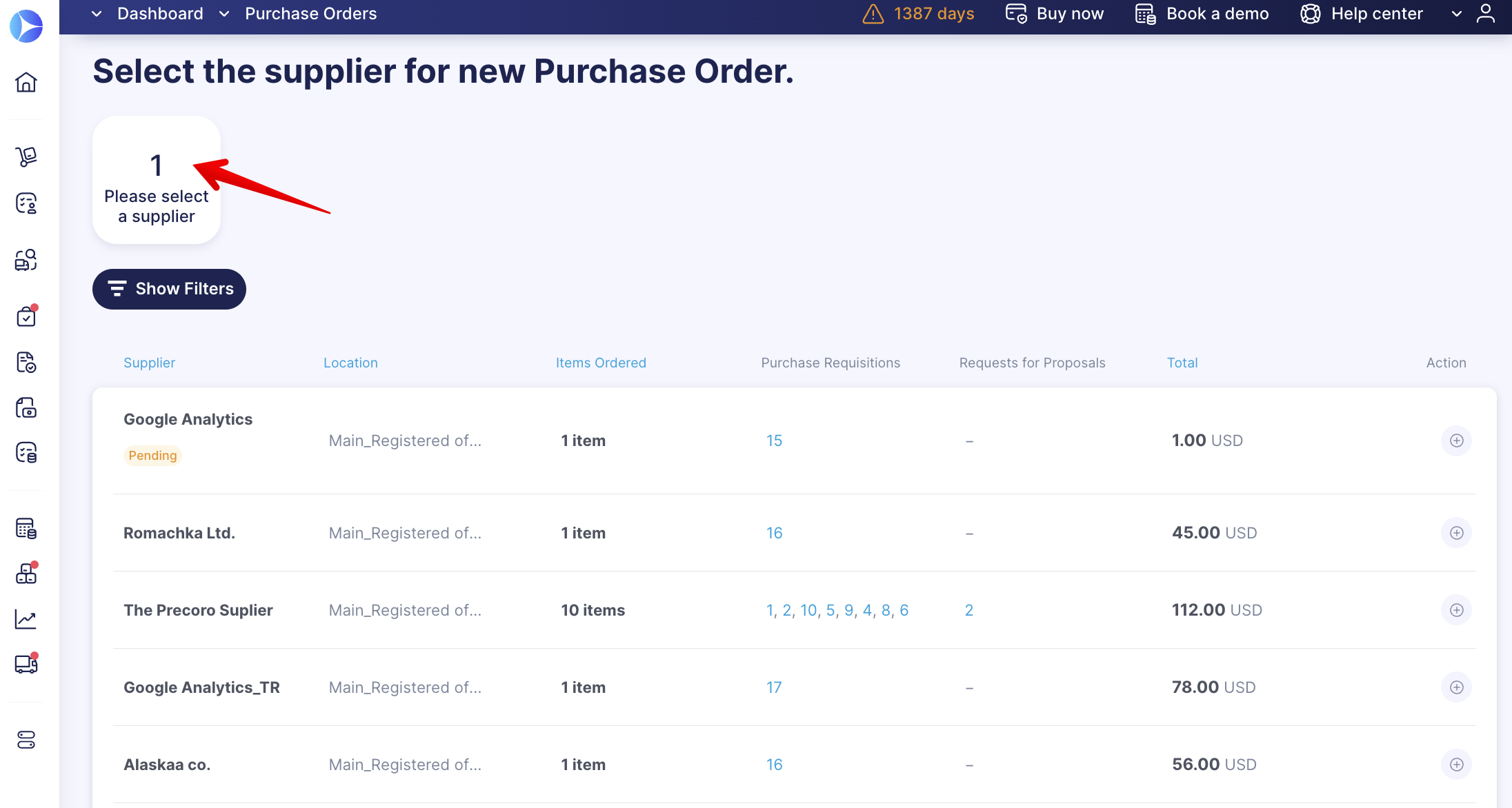
4. Here you can see all the items from an approved PR that does not have a supplier. In the example above, we have 1 item. To choose a supplier, click on the Edit button on the right.
5. Then, choose a supplier from the Supplier column and save the item. After confirmation, it will disappear from this menu.
💡 Please note: If you choose two or more different suppliers for items on one PR, you will need to create a separate PO for each supplier.
After choosing suppliers for the item, the process of creating a PO from a PR will be standard. You can check it out here.