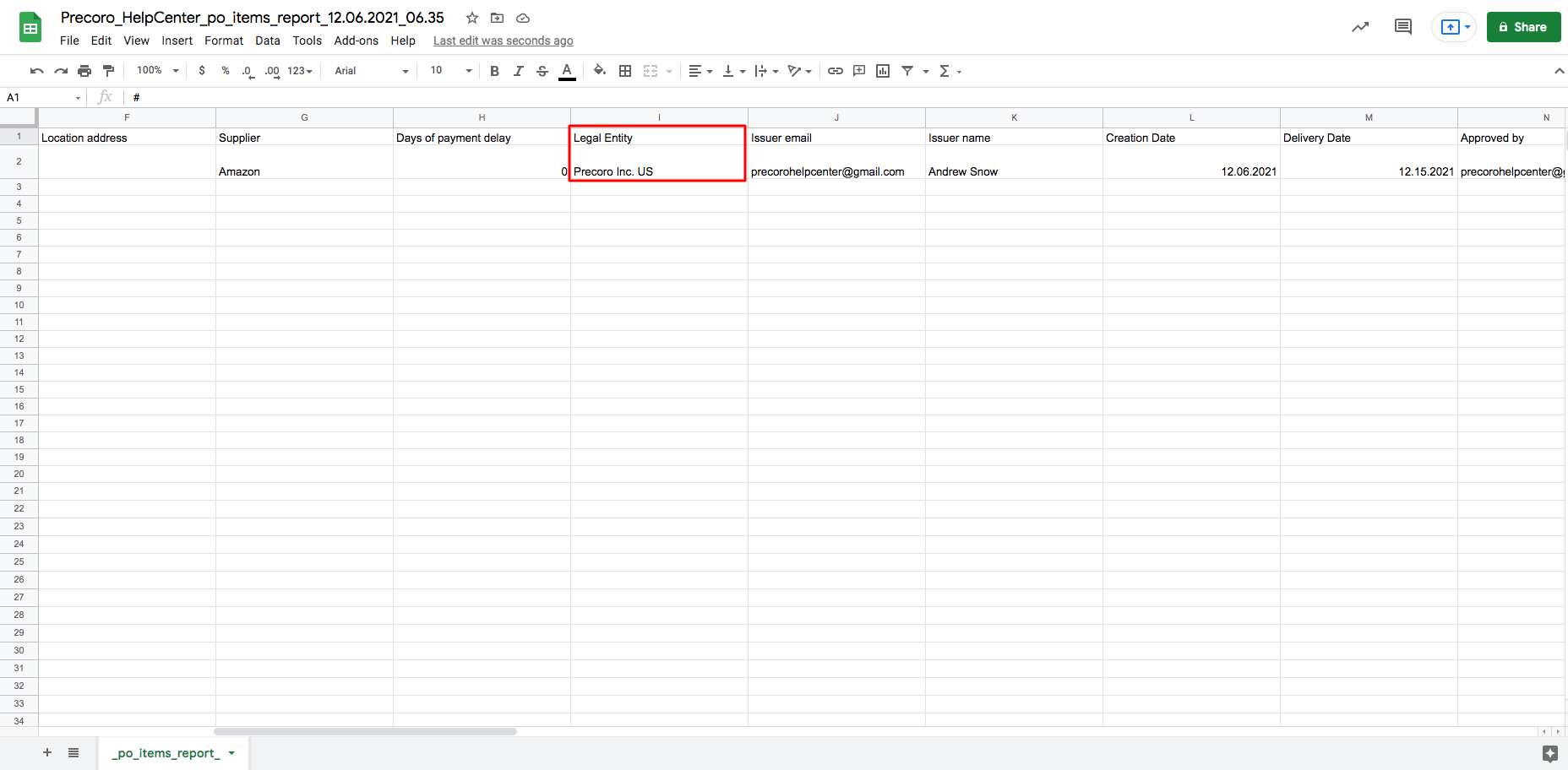How to Create and Use a Legal Entity
Learn how to create and manage Legal Entities in Precoro.
TABLE OF CONTENTS
A Legal Entity is a company or organization with its own legal rights and responsibilities, including tax obligations. It can enter contracts (e.g., as a vendor or supplier) and carries legal liability for its activities.
In Precoro, you can work with one or multiple legal entities. When creating orders or expenses, select the relevant entity and analyze the data accordingly.
💡 Please note: All legal entities in Precoro use the same currency, processes, and approval flows.
How to Set and Create a Legal Entity
To create a Legal Entity, follow these steps:
1. In the Configuration module → Basic Settings → Documents Setup → General Settings tab, find the Legal Entities field and activate it → Save.
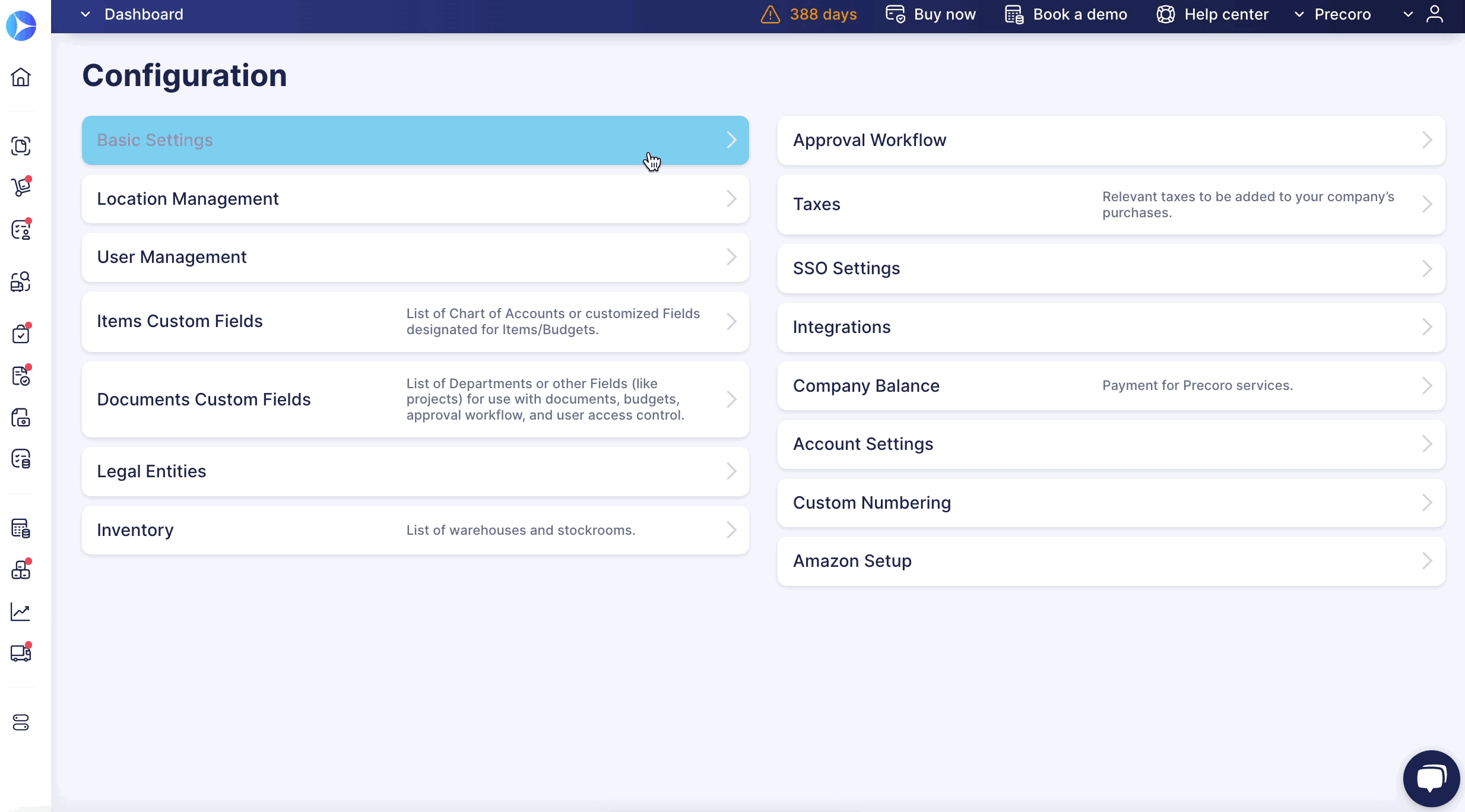
2. Go back to the Configuration page and open the Legal Entities section.
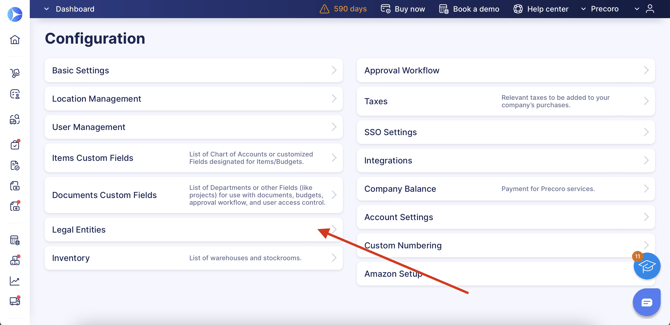
3. Click the Add Legal Entity button.
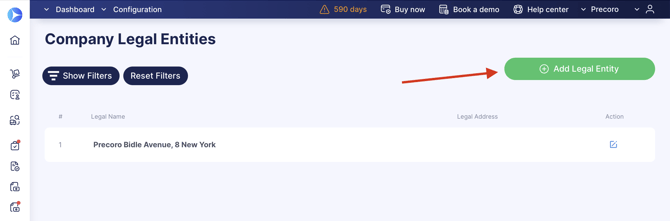
4. Enter the entity name (this field is obligatory) and all the relevant information.
On the right side, there are Show in POs, Invoices, and Expenses checkboxes. Mark the fields that should be displayed on the PO/Invoice PDF file as active, and uncheck the fields that should not be displayed. Press the Update button once done.
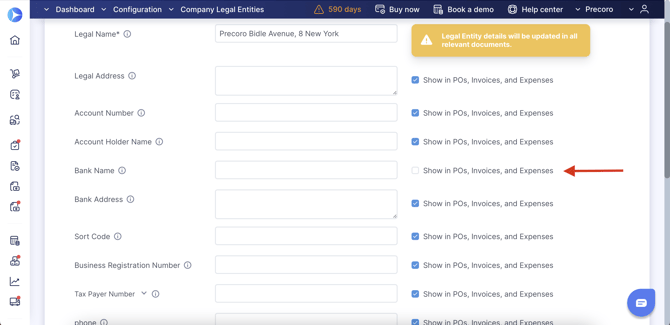
If you need to disable a Legal Entity, switch the enabled button to OFF and press Update.
You can find the disabled Legal Entity using the filter Active → No.
How to Set a Unique Legal Entity Code as Part of Custom Numbering
In the Legal Entity section, you can see the Unique Code field where you can input digits and characters to create your code and further display it as part of the Custom Numbering in the selected document.
💡 Please note: To set up the Unique Code from Legal Entity to be part of the document Custom Numbering, please contact our Support Team, who will set it up for you.
Also, you can use filters to search your entities by the Unique Code:
How to Use Legal Entities in Purchase Orders
When you create the Purchase Order, you can select the Legal Entity for which you want to order the items.
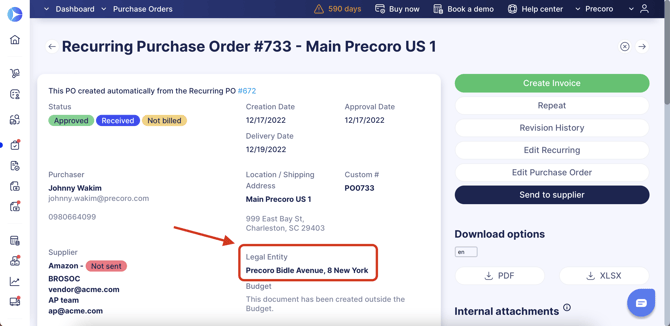
When you open the PDF version of the PO, you can find your Legal Entity’s detailed info in the Bill to section. This information will be visible to your suppliers when they receive your purchase order and can also be used for invoicing.
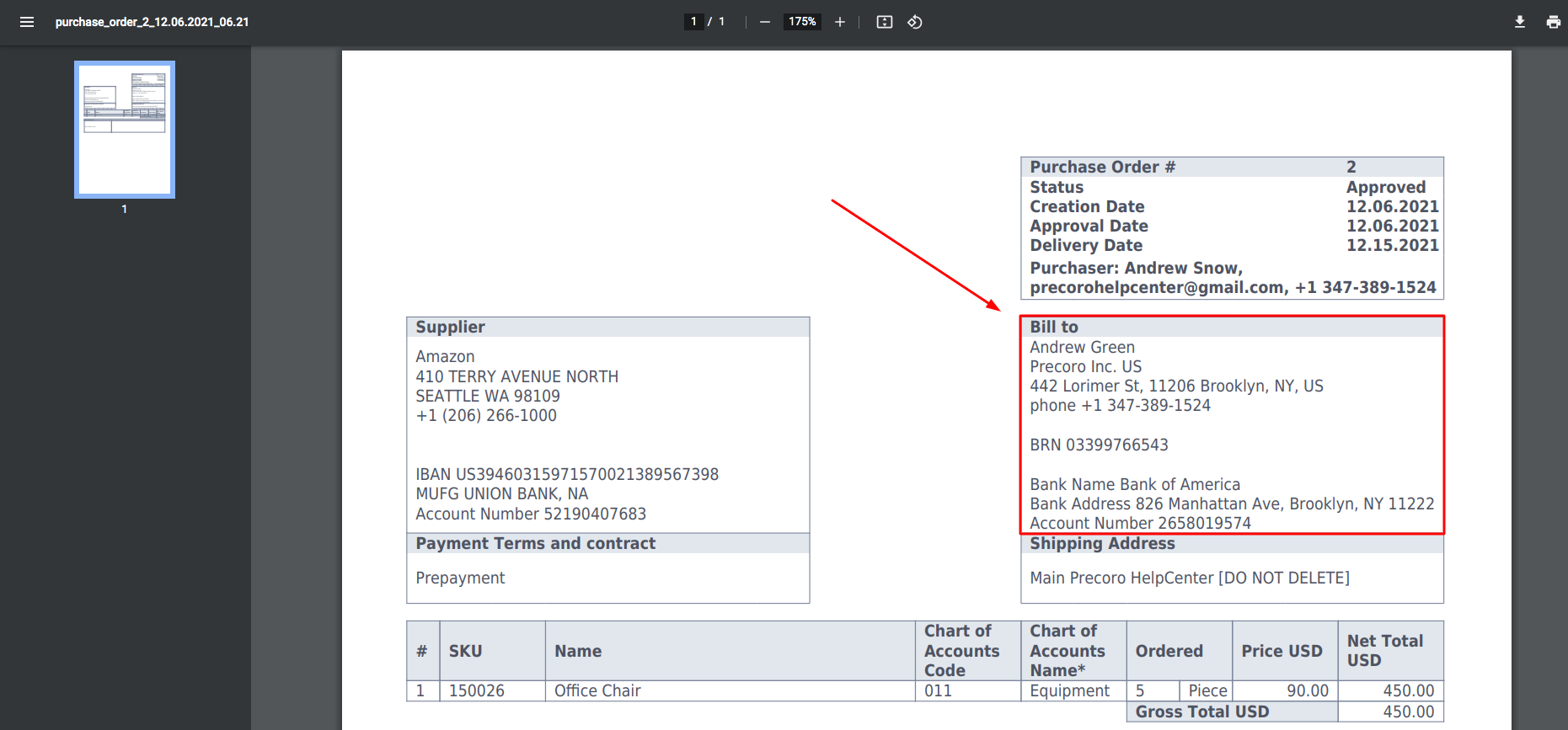
Additionally, you can filter your POs and Invoices by Legal Entities using the Purchase Order/Invoice module filters.
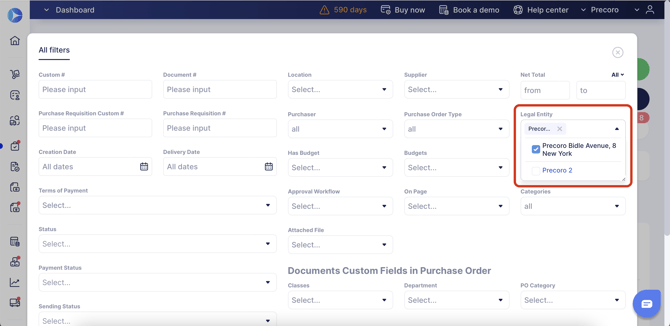
The information on the Legal Entity is exported in the Reports so that you can have the analytics on this field.

After downloading, you will see the Legal Entity filed in the file:
How to Set Up Dependencies between Legal Entities and Taxes
You can now establish dependencies between legal entities and taxes. Creating these dependencies will help manage taxes in companies that operate in multiple countries with different sets of tax rates.
To use this functionality:
- Create the dependencies for every tax limited to certain legal entities. When a legal entity is selected in a document, only the taxes assigned to it can be added.
- If there is a tax without dependencies, it can be added to documents regardless of the legal entity.
On the Taxes page, you can filter taxes by legal entities.