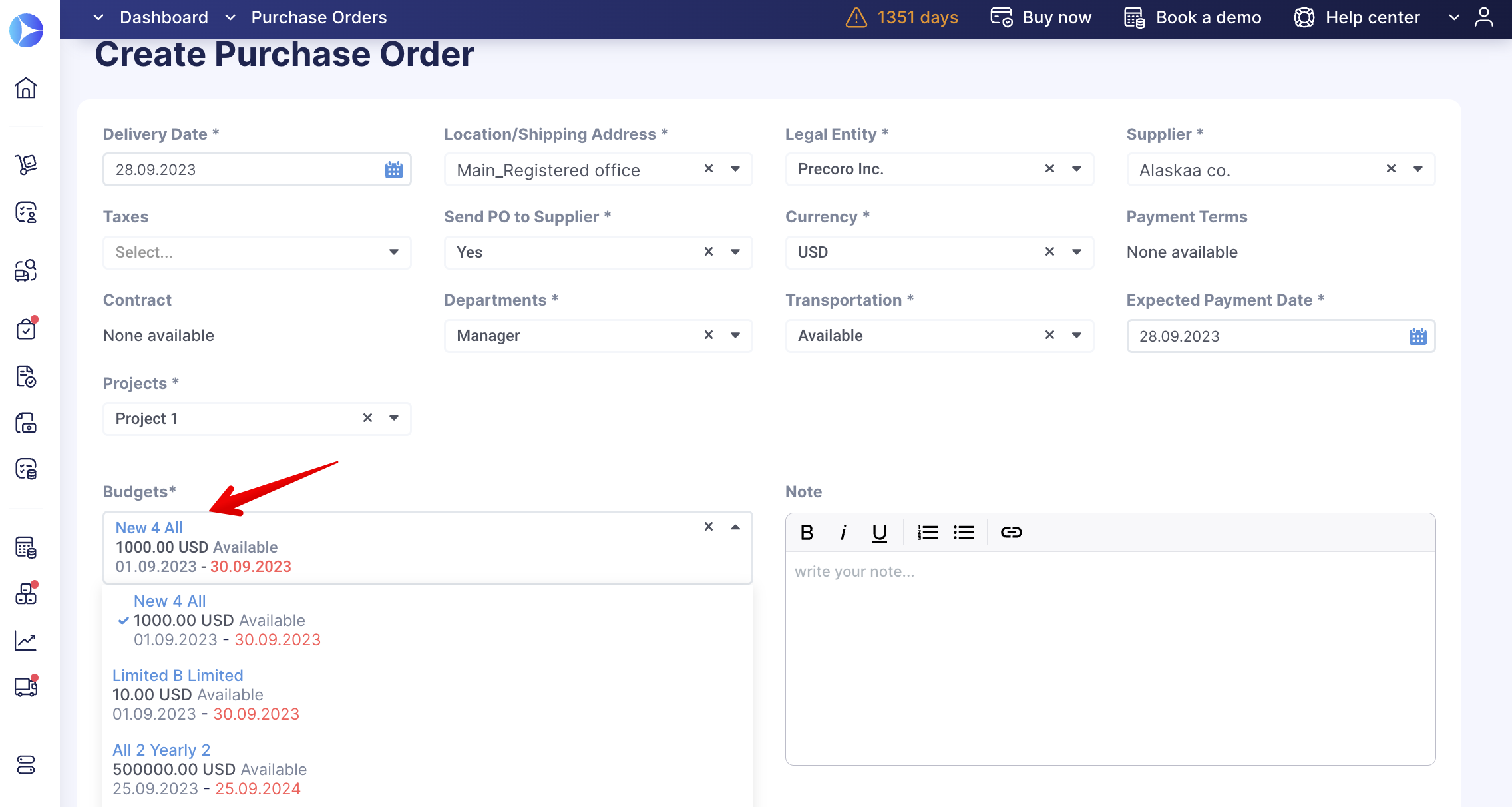How to Create a Budget by Department or Project
Learn how to create budgets for specific projects and restrict access to budgets for employees from other departments.
TABLE OF CONTENTS
- How to Include Departments or Projects in Budgets
- How to Create a Budget for Departments or Projects
- How to Select a Budget by Department or Project in Documents
How to Include Departments or Projects in Budgets
- Activate the Budgets check box in Custom Fields for Documents to be able to create budgets by Departments or Projects.
💡 Please note: Budgets by locations, departments, or projects selected at the document level mean that you will only have one budget per document.
If you need to have more than one budget for a Purchase Order, Invoice, or Expense you must set up budgets by the chart of accounts or classes.
If you do not see Departments or Projects, you can check how to add Departments or Projects here.
How to Create a Budget for Departments or Projects
When creating a new Budget in Step 2 you can Select what to include in your budget and check the needed options that you will be able to use later on when working with the budget.
How to Select a Budget by Department or Project in Documents
When you fill out the required document fields in the PO, Invoice, or Expense Precoro will show you available budgets to choose from.