How to Create a Budget by Custom Fields for Items
Learn how to create a budget and limit it by custom fields for items in Precoro.
TABLE OF CONTENTS
- How to Enable Adding Custom Fields for Items to Budgets
- How to Create Budgets by Custom Fields for Items
- How to Select a Budget per Items in Documents
How to Enable Adding Custom Fields for Items to Budgets
In your Custom Fields for Items, check the Budgets checkbox. It enables you to create budgets by Chart of Accounts, Classes, or General Ledger.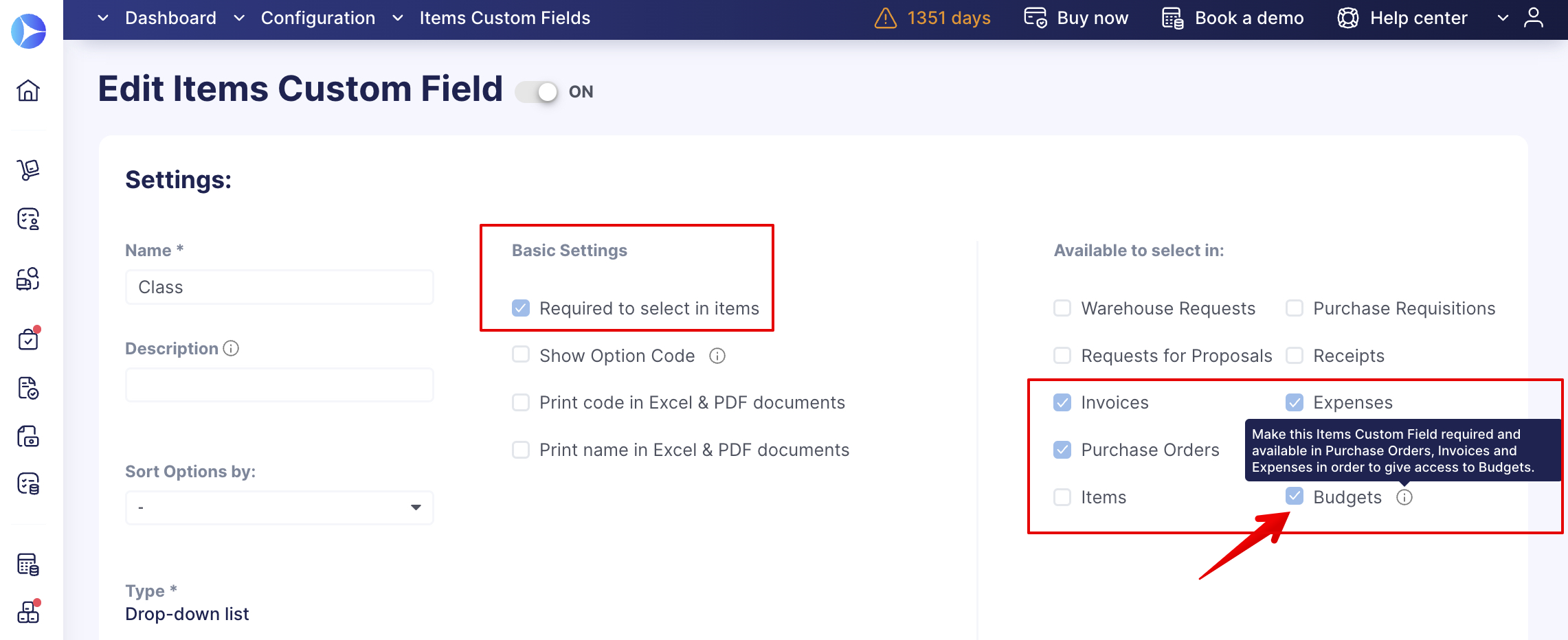
💡 Please note: If you need more than one budget for a Purchase Order, Invoice, or Expense you must set up Budgets by Chart of Accounts or Classes.
If you do not see a Chart of Accounts, Classes, or General Ledger, please read this article on Custom Fields for Items.
You can calculate your budget either by Net Total (an amount with no deductions), Gross Total (an amount with the deduction of taxes or discounts), or Custom. These configurations you can set up when creating a new budget: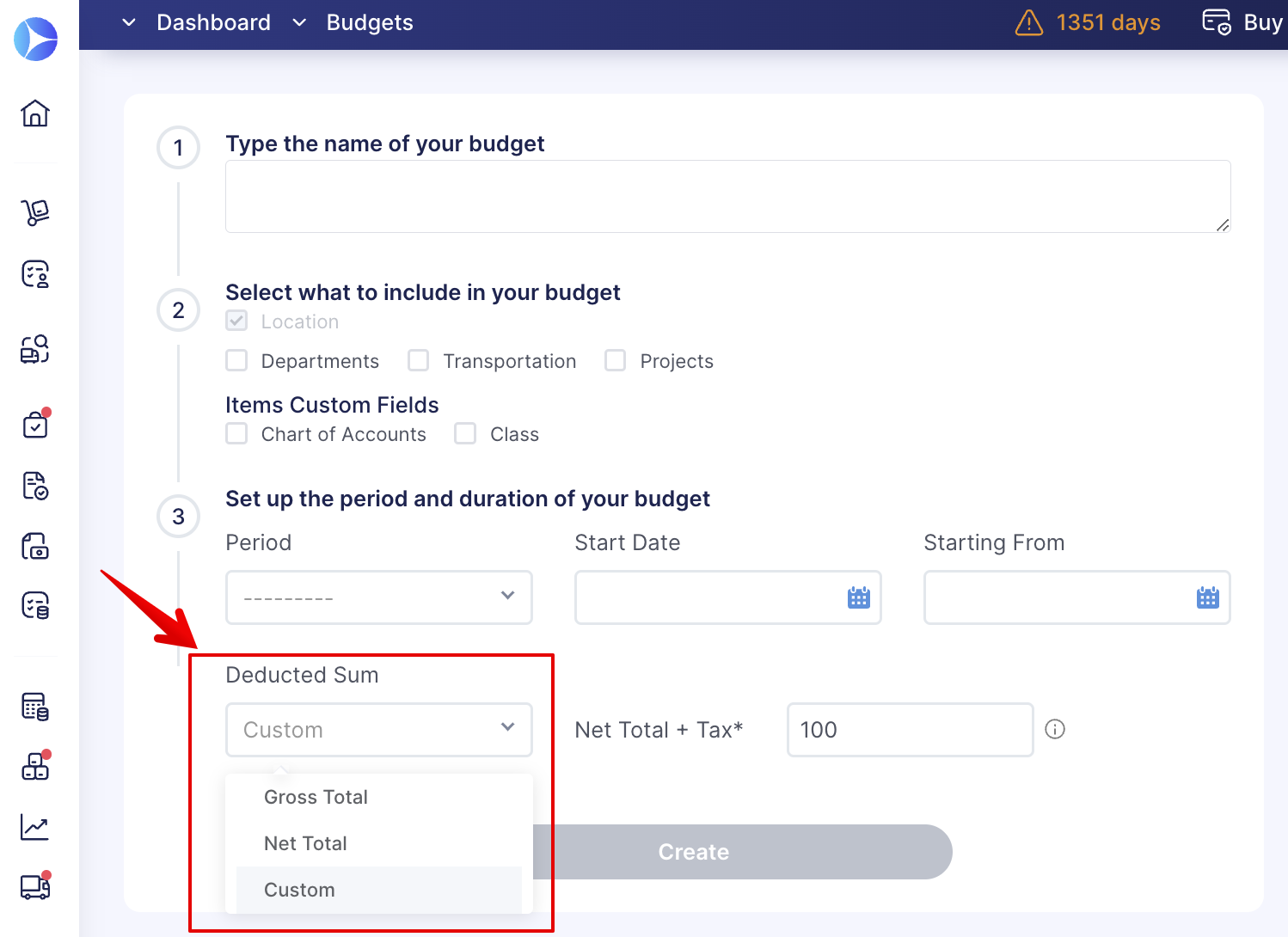
Also, you can select which type of Total you want to see displayed in the document's list in Configuration → Basic Settings → Misc.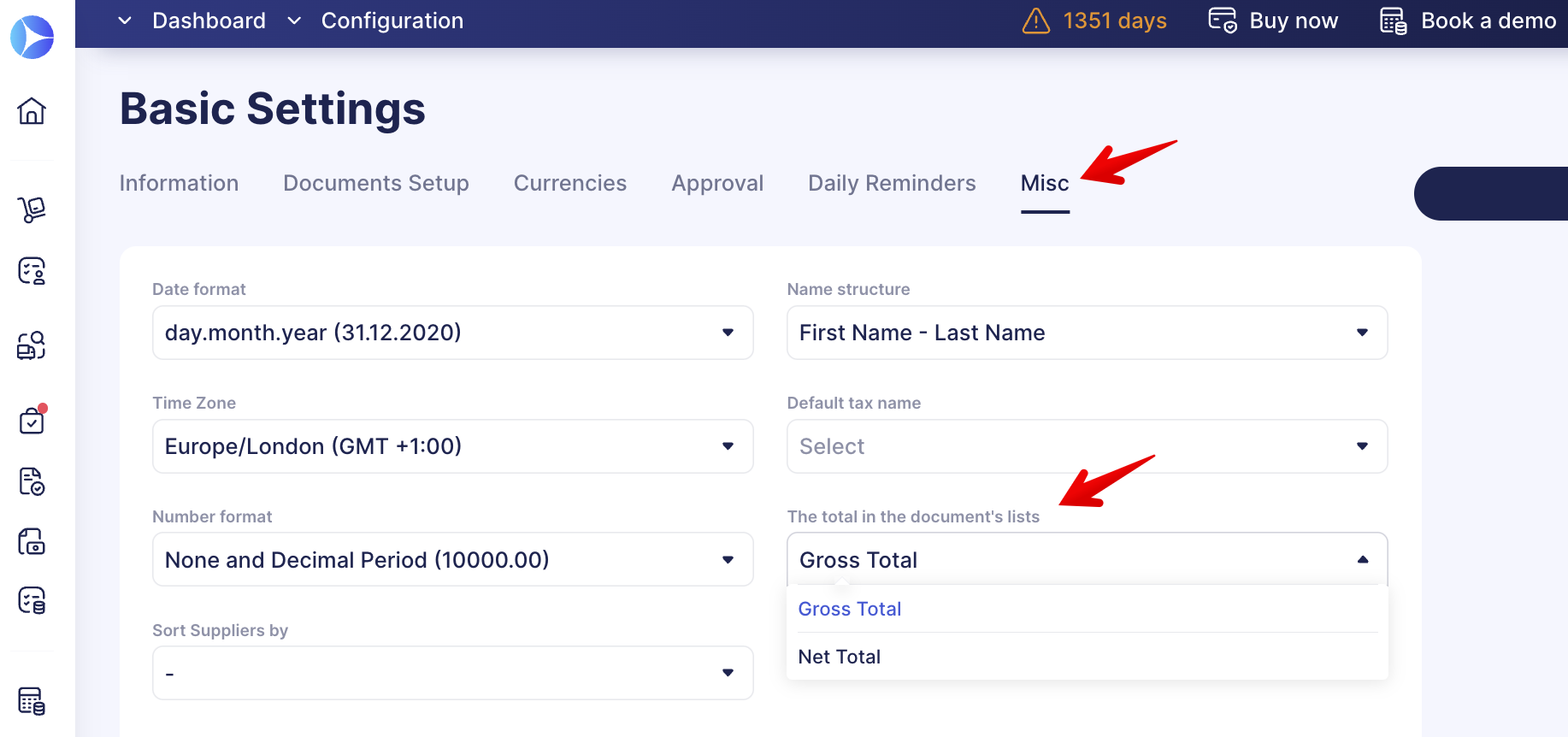
How to Create Budgets by Custom Fields for Items
When creating a new budget in Select what to include in your budget option, you can check the necessary Custom Fields for Items options, and they will be available for further work in budget lines:
How to Select a Budget per Items in Documents
After creating budget sub-lines using your company’s Custom Fields for Items, you will be able to set different budgets for different items and understand the budget availability while creating Purchase Orders or Invoices.