How to Choose the Winning Request for Proposals
Learn how to select the best proposal from suppliers.
1. Open your Submitted proposal by the supplier notification email.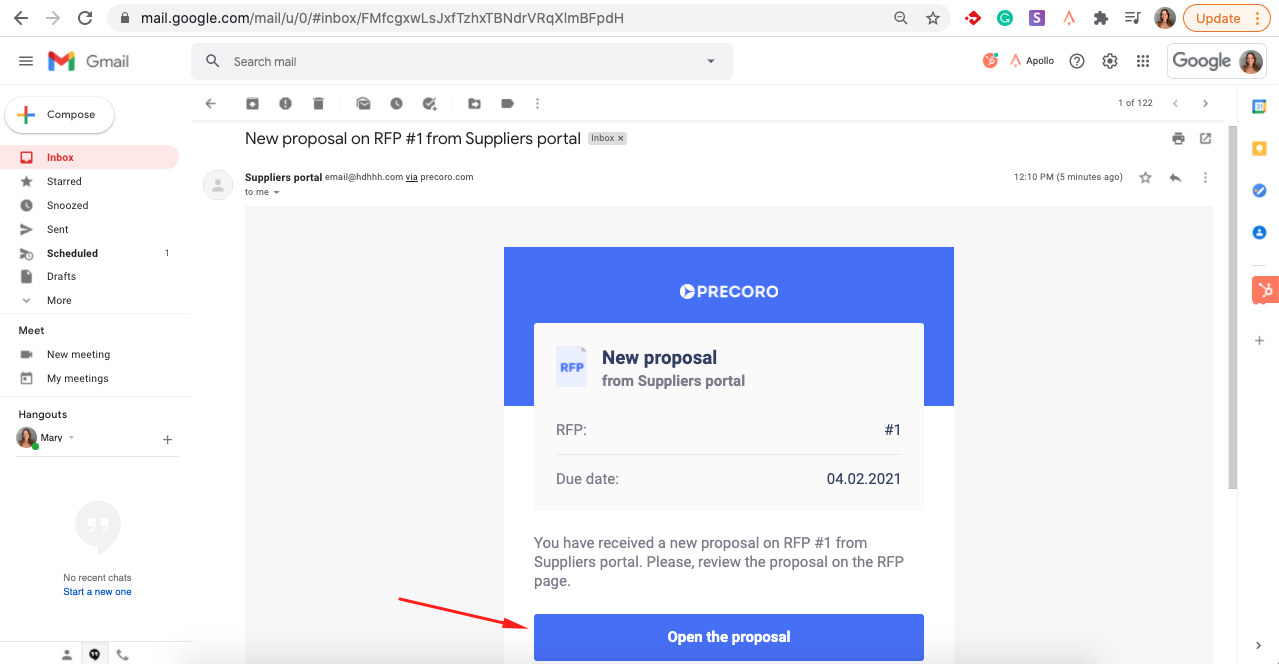
Or go to the Requests for Proposals page and use the Select Suppliers info card to access Requests for Proposals that require your decision.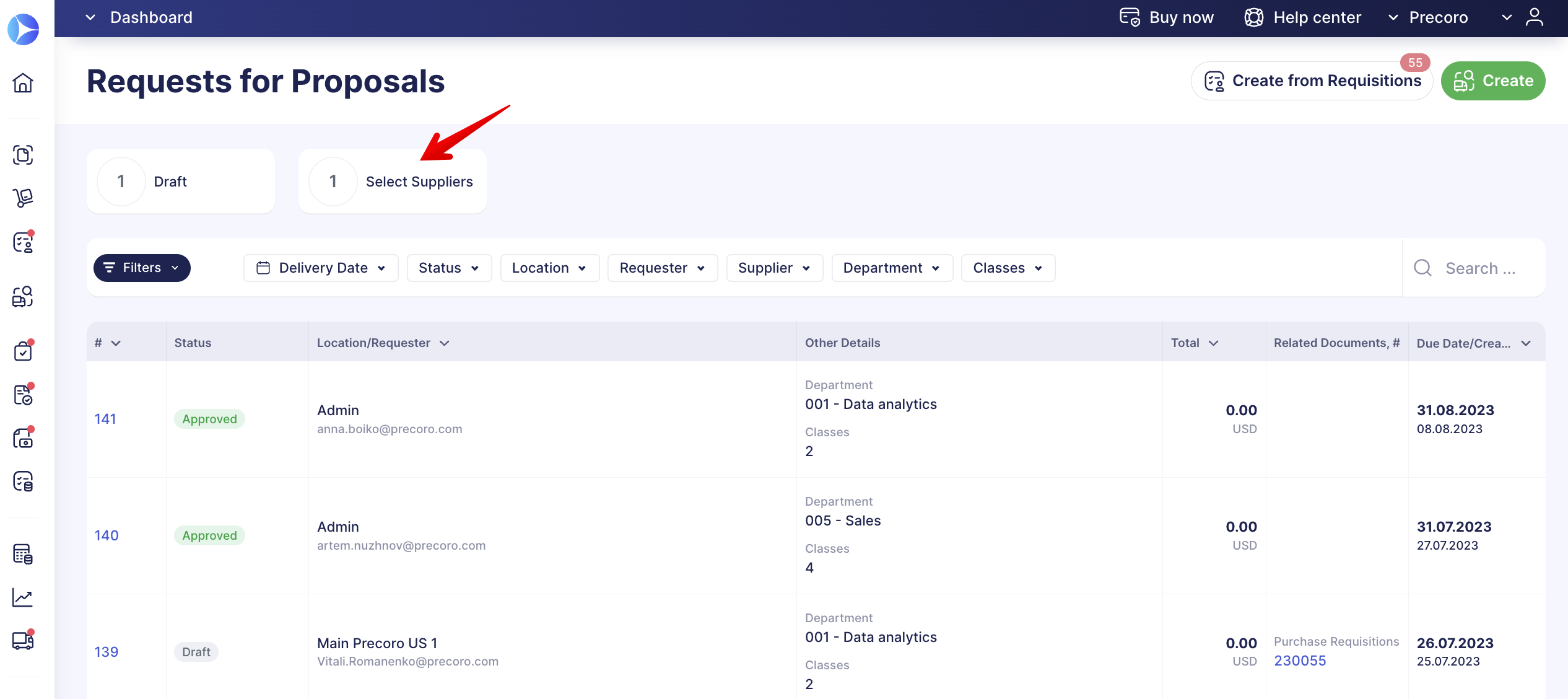
2. You can select multiple suppliers in the Request for Proposal or even approve a different supplier for each item. This way, you can better choose the best deals and save money.
3. After the Request for Proposal Due date expiration, Suppliers will be notified that the process of accepting proposals has been completed.
If you approve only a few selected items, or if the items are no longer relevant to your needs, you can complete the Request for Proposals by hitting the Complete button. The status of the Request for Proposals will be changed to Completed, and the statuses of unapproved products will be changed to No Proposals.
If you approve all available products, the Request for Proposal status will be automatically changed to Completed.
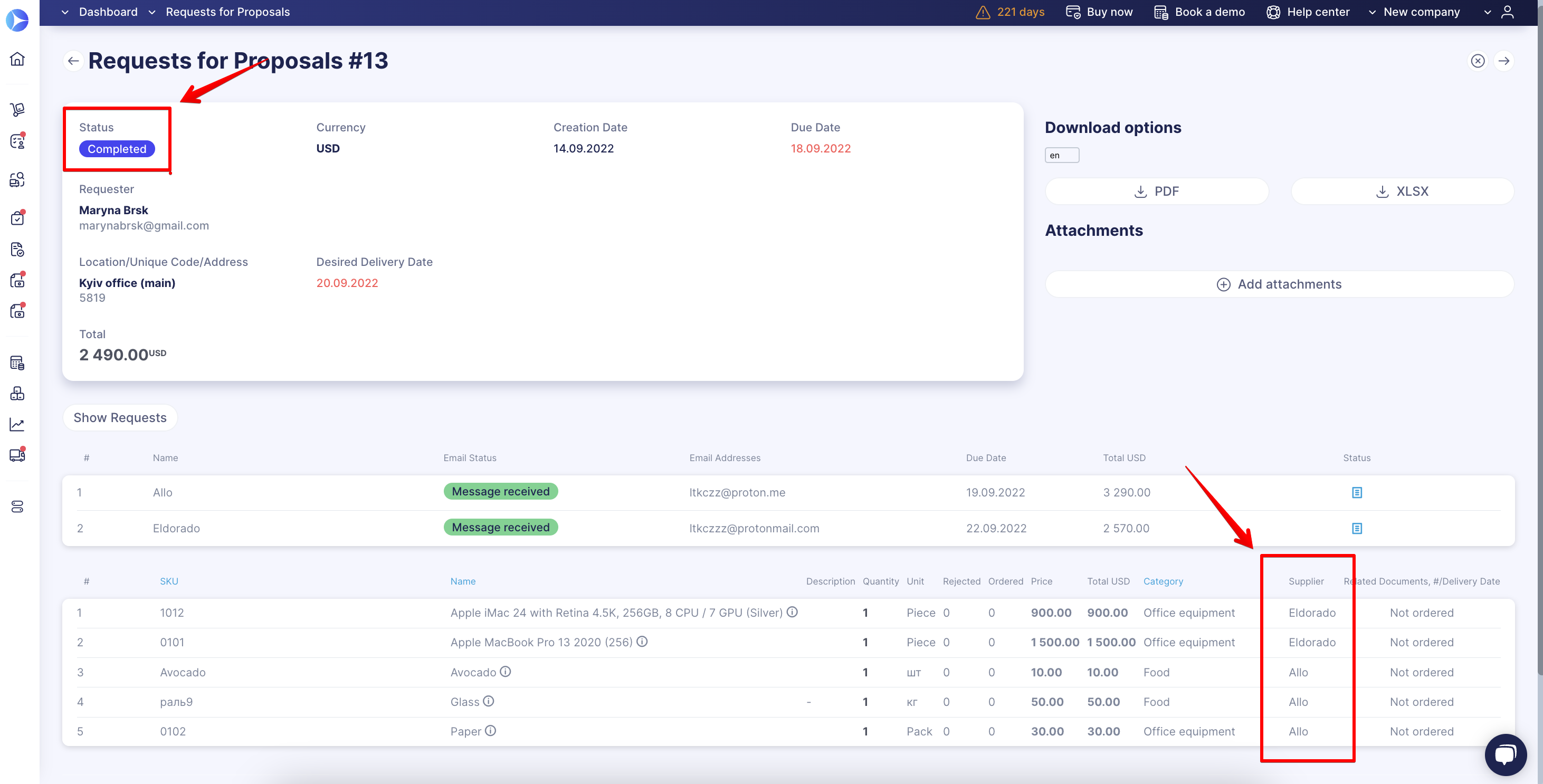
You can also attach documents to your Request for Proposal as needed, or add some internal notes using the Add Note button, or leave a comment in the Add Comment field and tag another user with “@” to send the comment, or even add new followers.
5. You can create a Purchase Order from a Purchase Requisition. Just go to the Purchase Orders page and click PO from Requisitions. The prices of the approved items will be added to the Purchase Order.