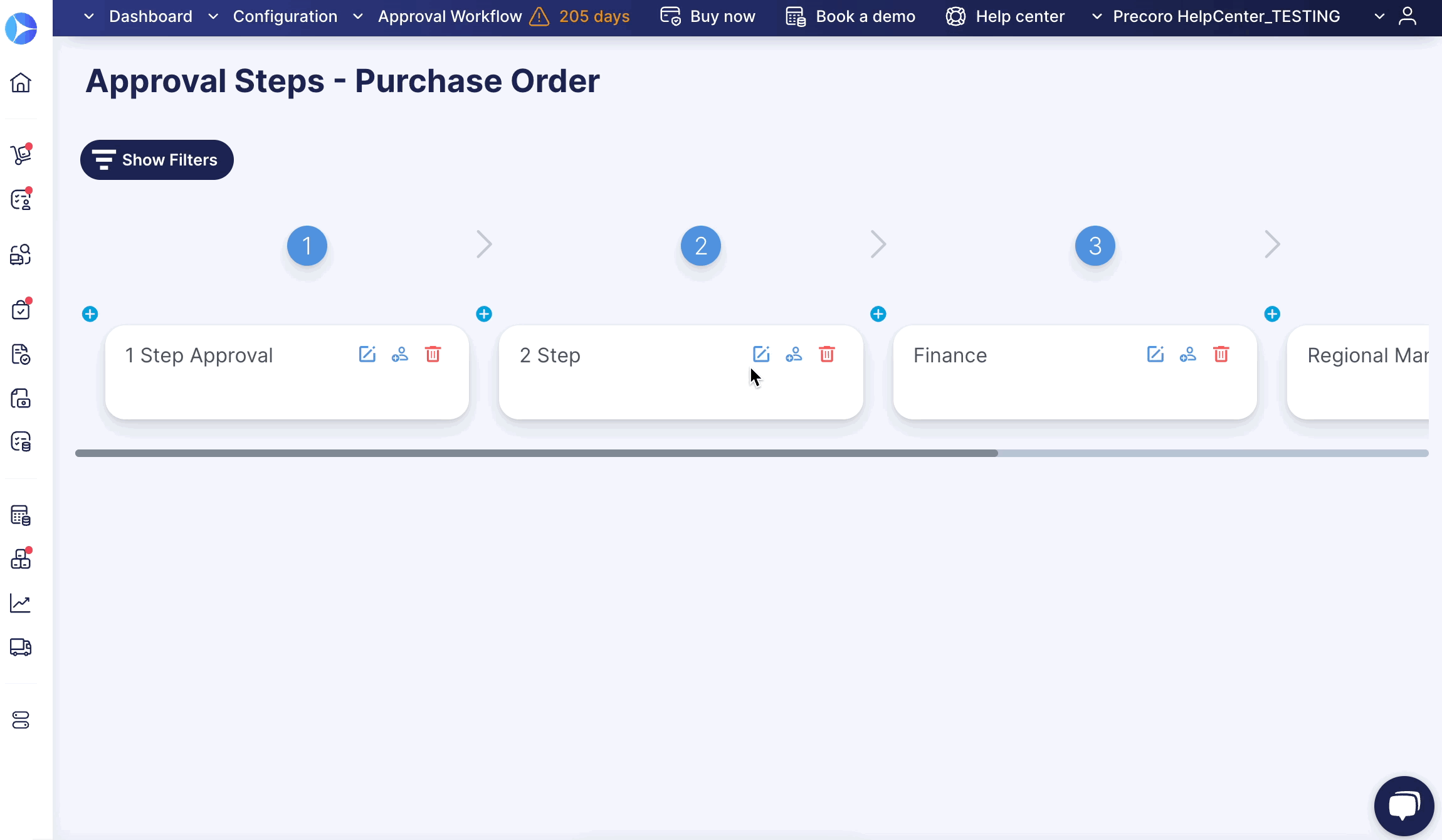How to Build a Parallel Approval Workflow
Learn how to create a parallel approval workflow.
TABLE OF CONTENTS
Additional Helpful Materials
If you are unfamiliar with the Approval Workflow in Precoro, please consider this introductory article before moving to the next part.
What is a Parallel Approval Workflow and Why is it Useful
When building an Approval Workflow in Precoro, you can select the following options:
Parallel Approval
This type of approval can help you significantly reduce the time spent on document confirmation by each responsible.
Compared to the Sequential, the Parallel one is more flexible and adaptable as there is no strict step succession.
The document will be sent to all the parallel steps approvers simultaneously.
Thus, there will be no need to wait for each department's confirmation one after the other.
Sequential Approval
This type of approval can come in handy when your process requires strict step succession. Without the approval of the first person, the document will not be sent to the second one, and so on.
Sequential and Parallel Approvals in one Workflow
You can build a flexible and customizable workflow according to your company's needs by combining the two types of approvals:
How to Build a Parallel Approval Workflow
1. Create a new Workflow or use the already existing one
On the Approval Workflow page, select the flow of the document you wish to make Parallel.
2. Select and set the Parallel Steps
💡 Please note: Only the steps placed next to each other can be Parallel.
Click on the Edit Approval Step button and check the Previous or Next or both Step Settings boxes.
You will see the Parallel steps in the flow as the pluses to add new steps will turn black instead of staying blue.
How to Cancel the Parallel Approval Workflow
To delete the previously set Parallel Approval:
1. Select the steps in the flow that were Parallel.
2. Open them in Editing.
3. Uncheck the boxes Previous-Next Steps.
💡 Please note: If the Step is Parallel, you cannot remove it from the flow. To do that, you should cancel the set Parallel Approval and then proceed with Step deleting.
How does a Parallel Approval Workflow work in documents
💡 Please note: The document with the Parallel Approval will receive the Approved Status only when ALL the steps are completed.
In the Parallel Approval Workflow, the document can be approved simultaneously by all responsible parties.
For example, having three Approval Steps in Expense, all three Approvers can Confirm the same document in no particular order: