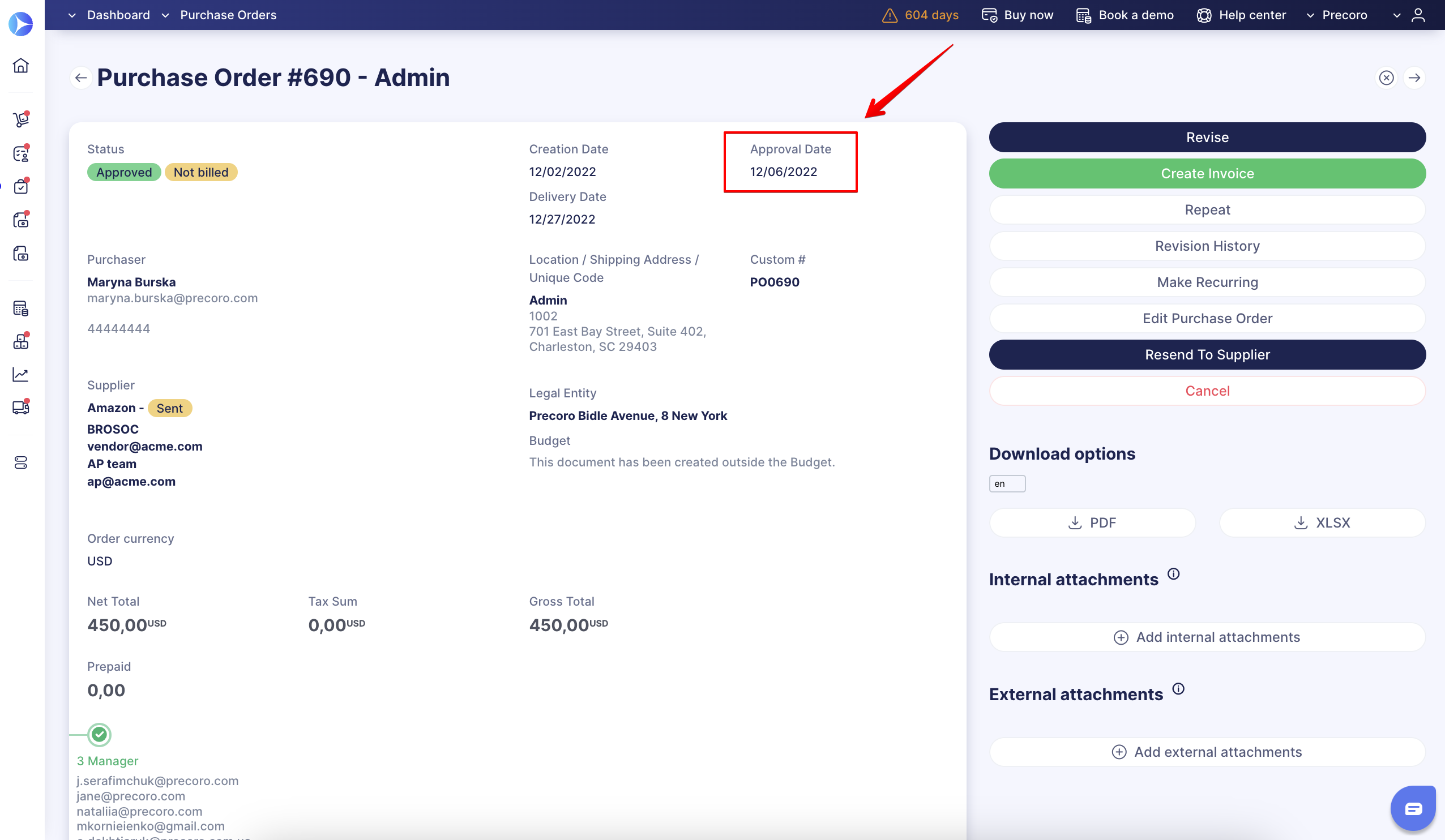How to Approve/Reject Purchase Orders
Learn how to approve or reject Purchase Orders (POs) in Precoro.
TABLE OF CONTENTS
- How to Approve/Reject Purchase Orders from a Preview Mode (Incl. Mass Option)
- How to Approve/Reject a Purchase Order from a Specific PO Page
- How to Approve/Reject a Purchase Order in Received Email
- How to Approve a PO with Existing Supplier Approval Workflow
- How to Exclude Invoice from PO and PO from PR from Approval
How to Approve/Reject Purchase Orders from a Preview Mode (Incl. Mass Option)
1. Go to your Dashboard or Purchase Orders page in Precoro and filter results by the Approve infocard.2. You can Review details, Approve, or Reject a Purchase Order without opening it. To do this, click the corresponding button from the Action field.
3. You can approve/reject all or several pending documents in bulk by ticking the boxes on the left and pressing the Approve/Reject Selected button. If you have selected the Reject Selected option you will see a confirmation window where you must leave a comment with a reason for rejection. To proceed, click Yes.
4. That is it. You will see the system progress and a flash with the number of successfully approved/rejected documents.
💡 Please note: If any selected documents fail to be approved/rejected, they will not be counted as successfully processed in the flash and will remain in the Pending status. They will have to be processed manually one by one, having fulfilled the validation conditions (for example, filling in required fields or canceling dependent documents, etc.).
Additionally, you will see the necessary actions listed in the document itself, when you hover over the Approve/Reject button.
How to Approve/Reject Purchase Orders from a Specific PO Page
To go to a specific Purchase Order page, select this Purchase Order on the Preview. Here you can:
- Review details and download available attachments
- Attach additional documents
- Edit the Purchase Order (the overall document and its items in particular)
- Send Purchase Order for initiator’s revision to make some changes
- Approve/Reject Purchase Order.
Also, you can add some extra notes to the document by clicking on Add Note. Notes are shown in the PDF or XLSX versions of the document and usually stand for additional Purchase Order details.
To communicate with your team internally, use the Add Comment field. Use “@” to send your comment to the right user or add new followers to your Purchase Order.
Learn more about Working with Notes and Comments in Documents in Precoro.
How to Approve/Reject Purchase Orders in Received Email
Whenever a Purchase Order is waiting for your approval, you will also receive an email notification with a PDF/XLSX PO attached at the bottom of the email.
You can either Approve or Reject the document directly from your email or follow the “Open the document” link to get straight to the relevant page in Precoro.
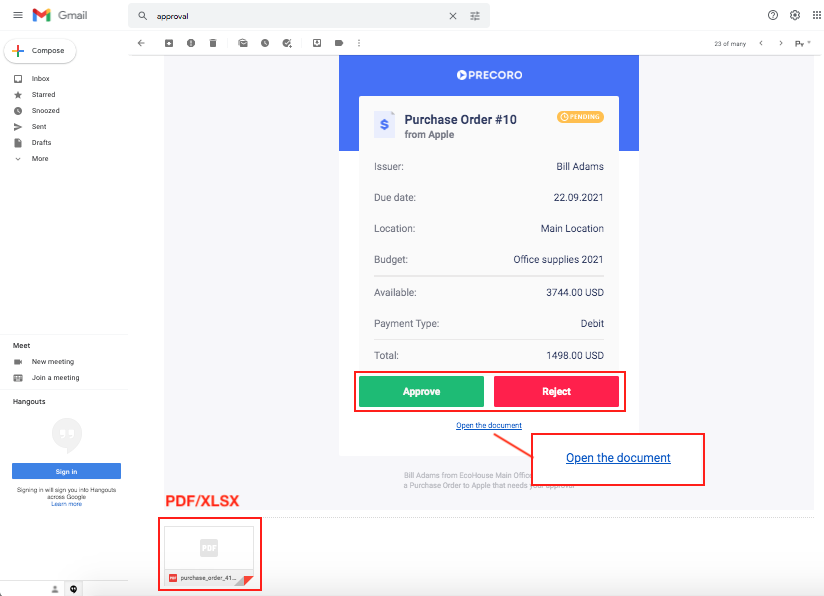
Approve or Reject the Purchase Order when you are ready. The rejected PO cannot be restored. The Reject action implies that it is forbidden to proceed.
💡 Please note: If your company uses SSO and you are logged out, clicking “Approve” in the email will take you to the login page. After logging in, you’ll need to approve the document again in Precoro.
If you're already logged in, the document will be approved automatically once you click “Approve” in the email.
You can disable email notifications on Purchase Orders that need your approval in the Email Preferences.
The date of a Purchase Order final approval appears at the top of the screen as Approval Date.
How to Approve a PO with Existing Supplier Approval Workflow
If you have a set Supplier Workflow in your company, please note that Purchase Orders will not be available for Confirmation if the Supplier is still Pending or has been Rejected. Documents can only be confirmed for Approved Suppliers.
💡 Please note: Learn more about working with Supplier Approval functionality here.
How to Exclude Invoice from PO and PO from PR from Approval
You can activate the two needed options in the Basic Settings → Approval tab:
-
Exclude Invoice from PO from Approval
-
Exclude PO from Purchase Requisitions from Approval.
Learn more about setting up and using those options in this article.