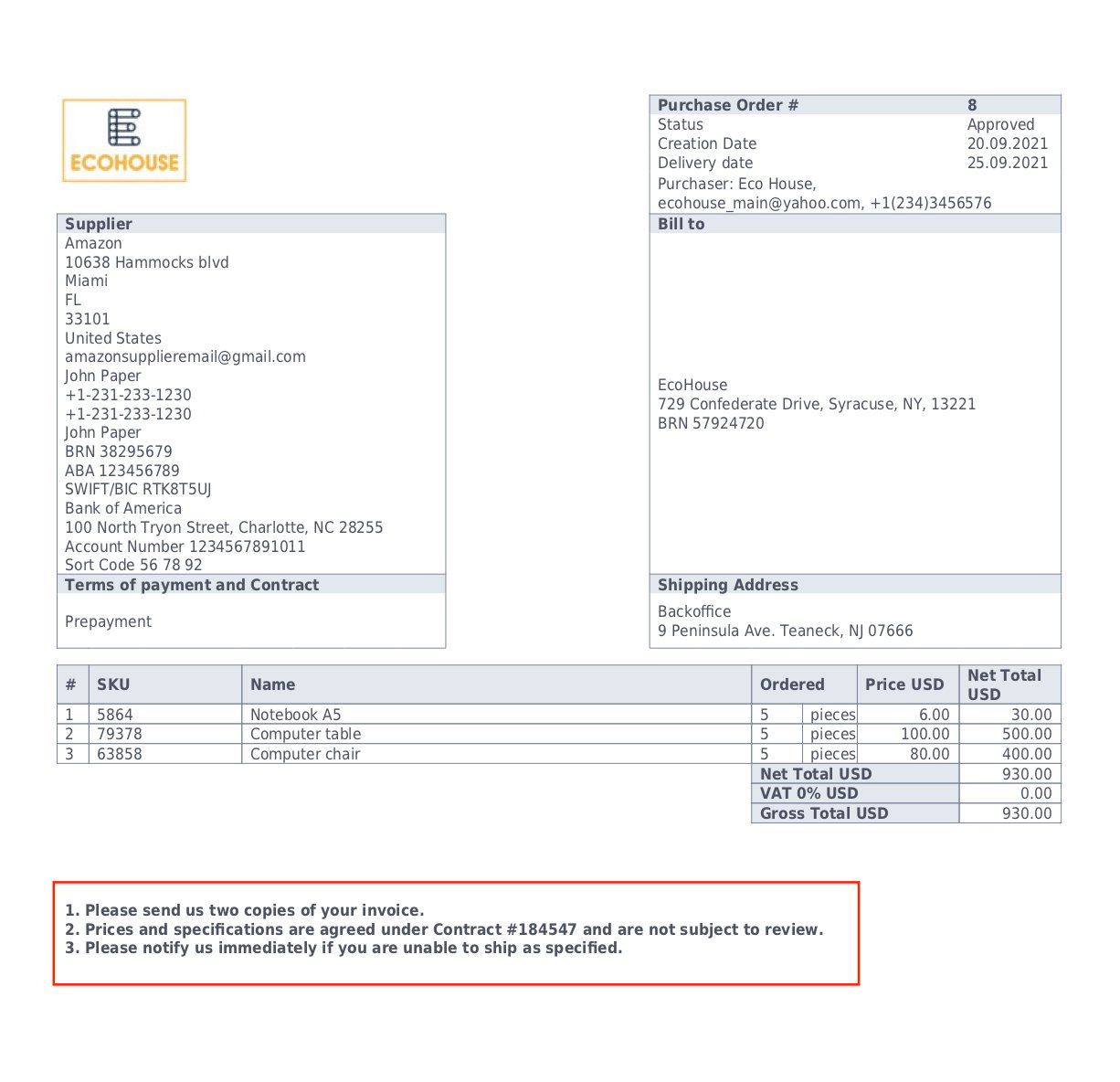How to Add Terms & Conditions to Purchase Orders
Learn how to add terms and conditions to purchase orders (POs) in Precoro.
TABLE OF CONTENTS
- How to Reattach the File with Terms & Conditions to PO for Any Supplier
- How to Specify the PO Conditions for a Particular Supplier
Terms and Conditions are an agreement regarding commercial actions between you and your supplier/vendor. For example, this agreement may specify the terms of delivery and payment, credit periods and payment types, the risk of loss, etc.
Precoro has several ways to specify the Terms & Conditions with a Supplier in a Purchase Order (PO).
How to Reattach the File with Terms & Conditions to PO for Any Supplier
- Open Configuration → Basic Settings → Documents Setup → Purchase Orders tab.
- Click on the Add Order Terms and Conditions and attach the necessary document(s).
- Press the Save button.
You can upload several attachments and choose the one to be added in the process while creating a document. This can be helpful if you have different Terms for specific suppliers.
Select the needed file under the PO Terms and Conditions list on the creating page.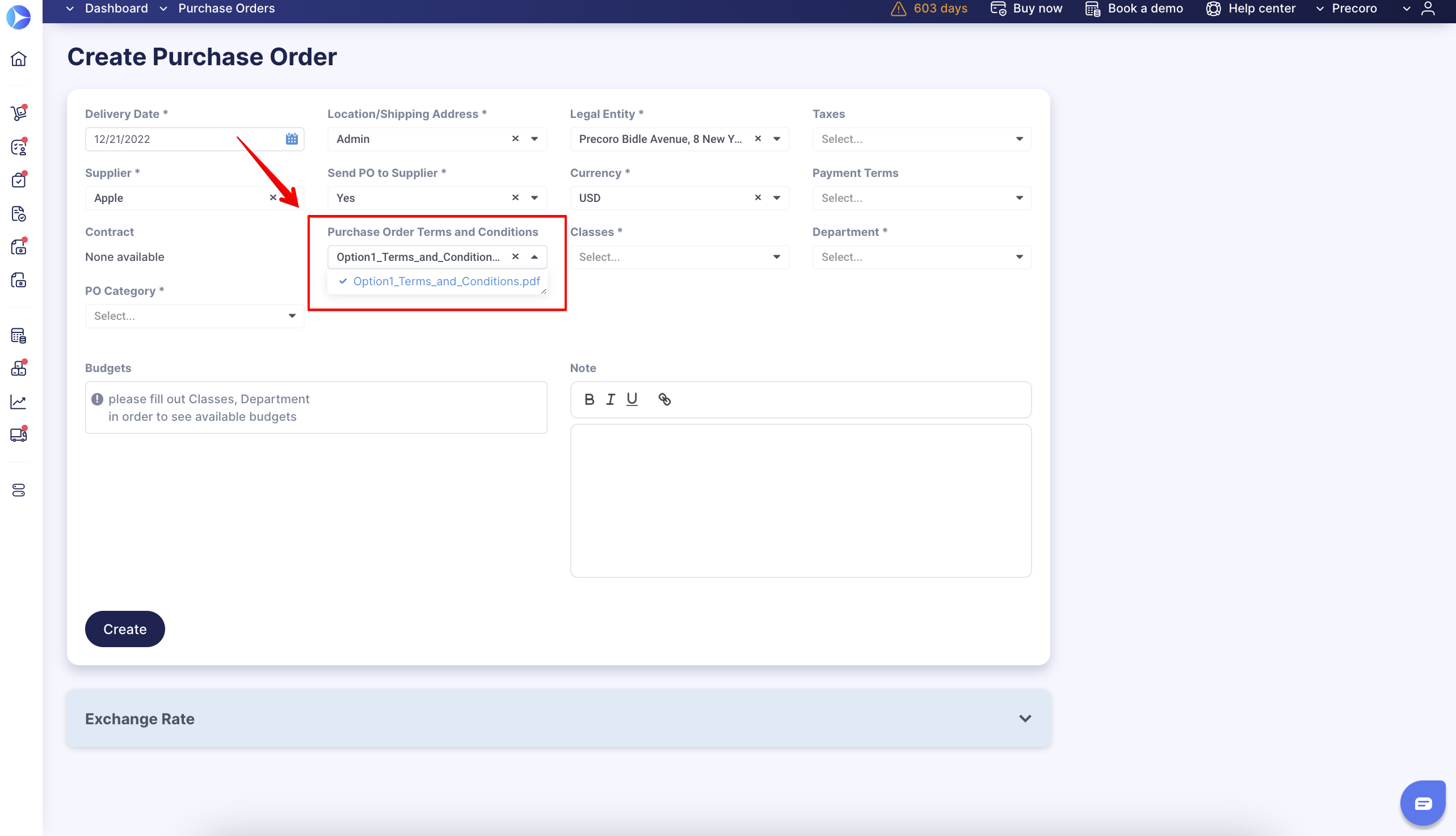
You will see an additional section under the attachments in the document itself. There you will find the Terms and Conditions documents and the email of the person who uploaded them.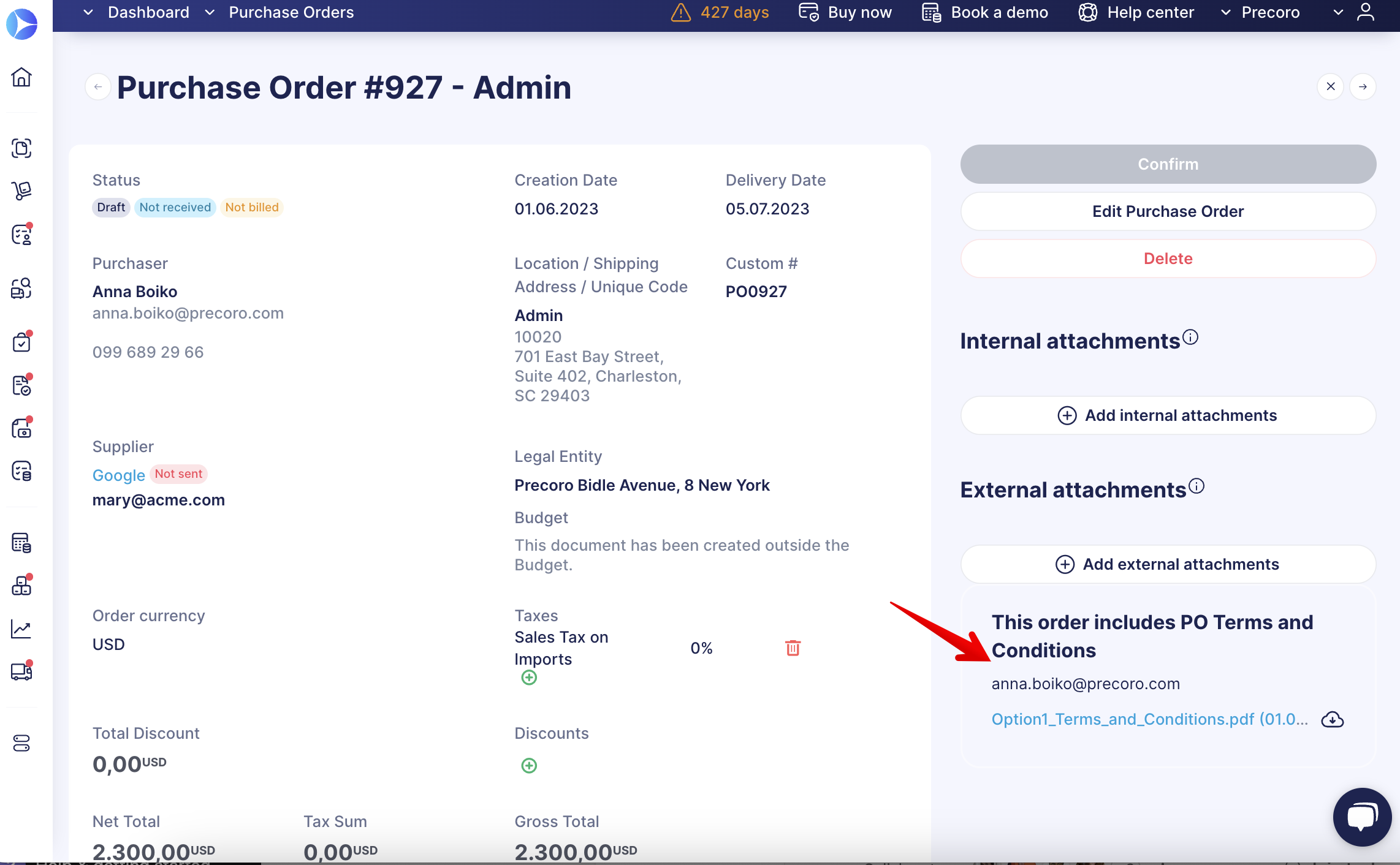
When downloading the printed version of the document, either in PDF or XLSX format, the following disclaimer will be added by default: By accepting this purchase order, Terms & Conditions are accepted.
How to Specify the PO Conditions for a Particular Supplier
To specify Conditions for a particular supplier and include them in each PO sent to this supplier:
- Open the Suppliers and Items module on the left-side menu → go to Manage Suppliers → click Edit on the selected supplier to specify the PO Conditions.
- Click on View More to expand the fields.
- Find the Purchase Order Conditions field at the end of the form and type the Conditions this supplier should see and follow.
- Press the Update button to save the changes.
Included Conditions will be automatically added to each PO sent to this supplier. They will be displayed below the essential PO information as follows: