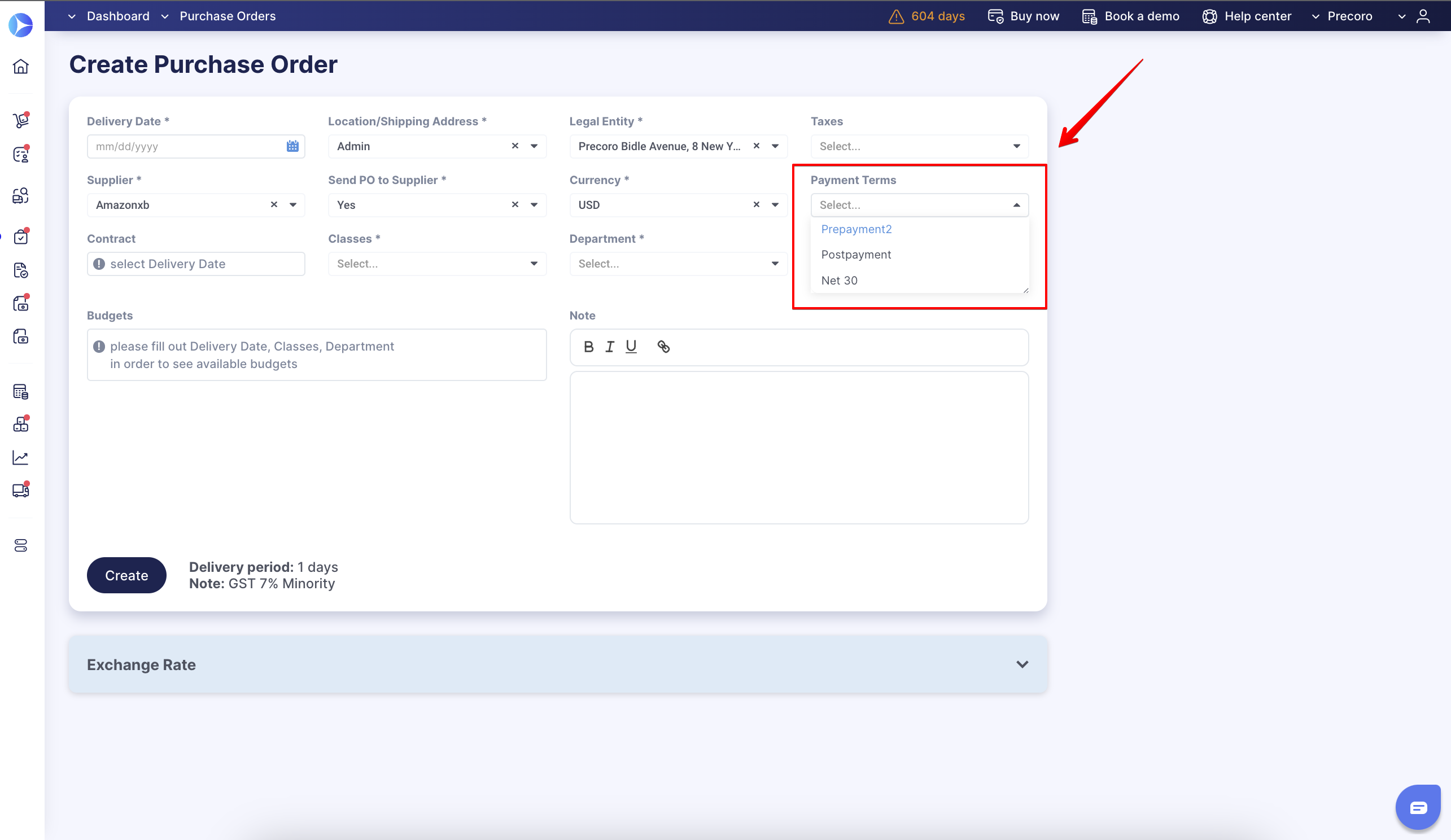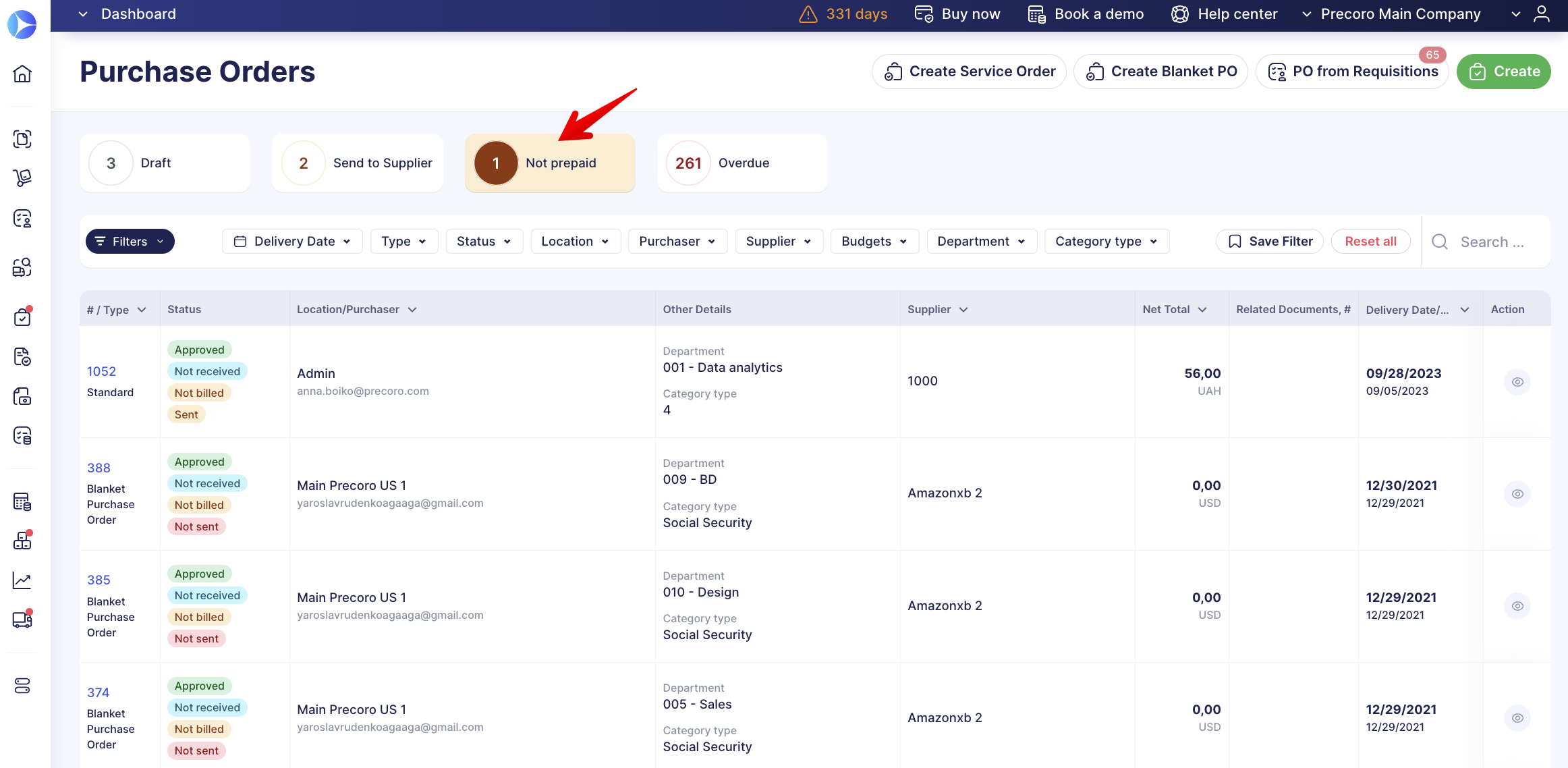How to Add Prepayments to the Purchase Orders
Learn how to make a prepayment to your purchase orders (POs) in Precoro.
TABLE OF CONTENTS
A prepayment is made when a supplier receives payment from a buyer before shipping goods or providing services to the buyer per the sales agreement. In Precoro, you can add prepayments to Purchase Orders.
Prepayment Process Functionality
- In the Purchase Order, you can select a payment term:
- After the PO is approved, Precoro will send an automatic notification to the user with the “Payment” role that the PO should be prepaid:
- In the PO list, you will see an info card with a number of POs that can be prepaid:
- Once the prepayment is added, the PO payment status will change to Prepaid:
- The prepayment will be automatically applied to the next approved Invoice:
- You can cancel a prepayment at any time at the PO level, and it will be reflected in the related invoice, too:
Frequently Asked Questions

Who can add prepayments?
Any user with the "Payment" role and access to the PO page.
When can we add the prepayment?After the PO is approved and before the PO is fully paid.
Who can cancel a prepayment?Any user with the "Payment" role and access to the PO page.
Can we cancel a prepayment on the Invoice level?Yes, you can. However, the prepayment will stay in the PO, and you will have to cancel it in the PO manually.
Can we add multiple prepayments?Yes, you can.
Can we add a prepayment even if we selected the "Postpayment" term in the PO?Yes, you can.
In what currency will the prepayment be made?In the PO currency.
How do we see the prepaid amount in the reports?You can see the prepaid amount in the custom report by PO.