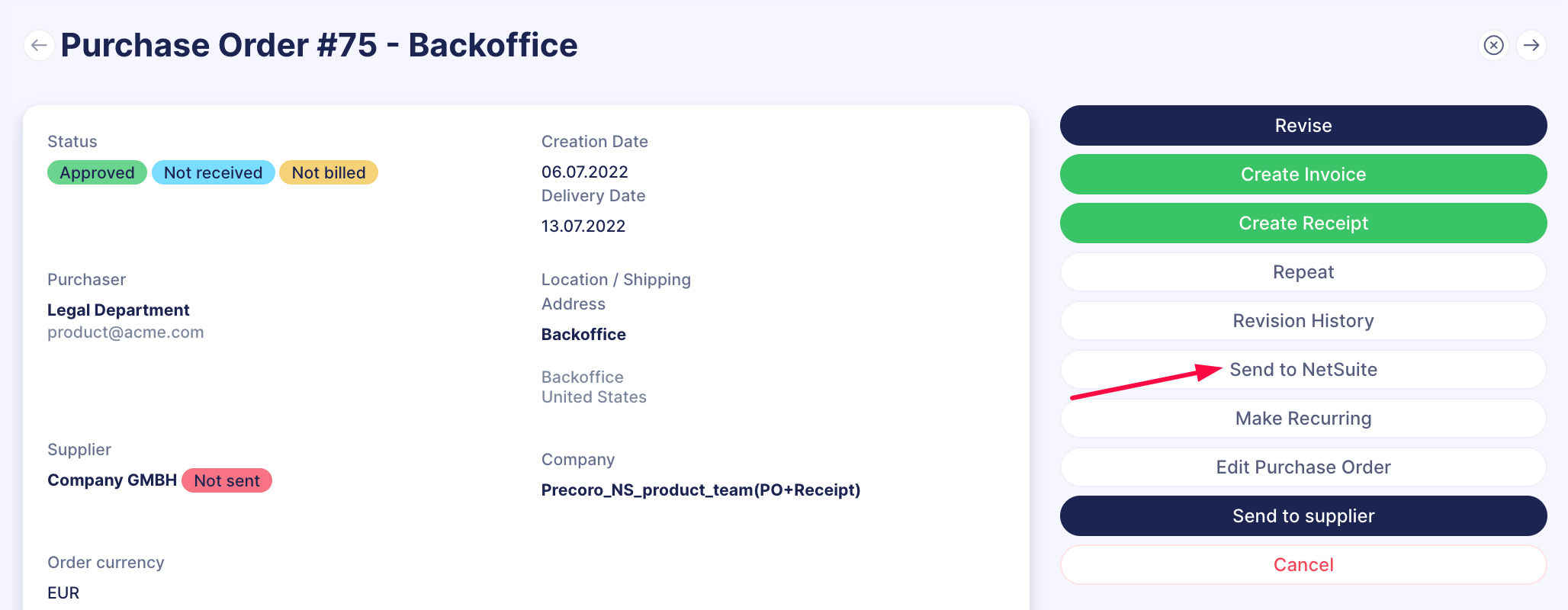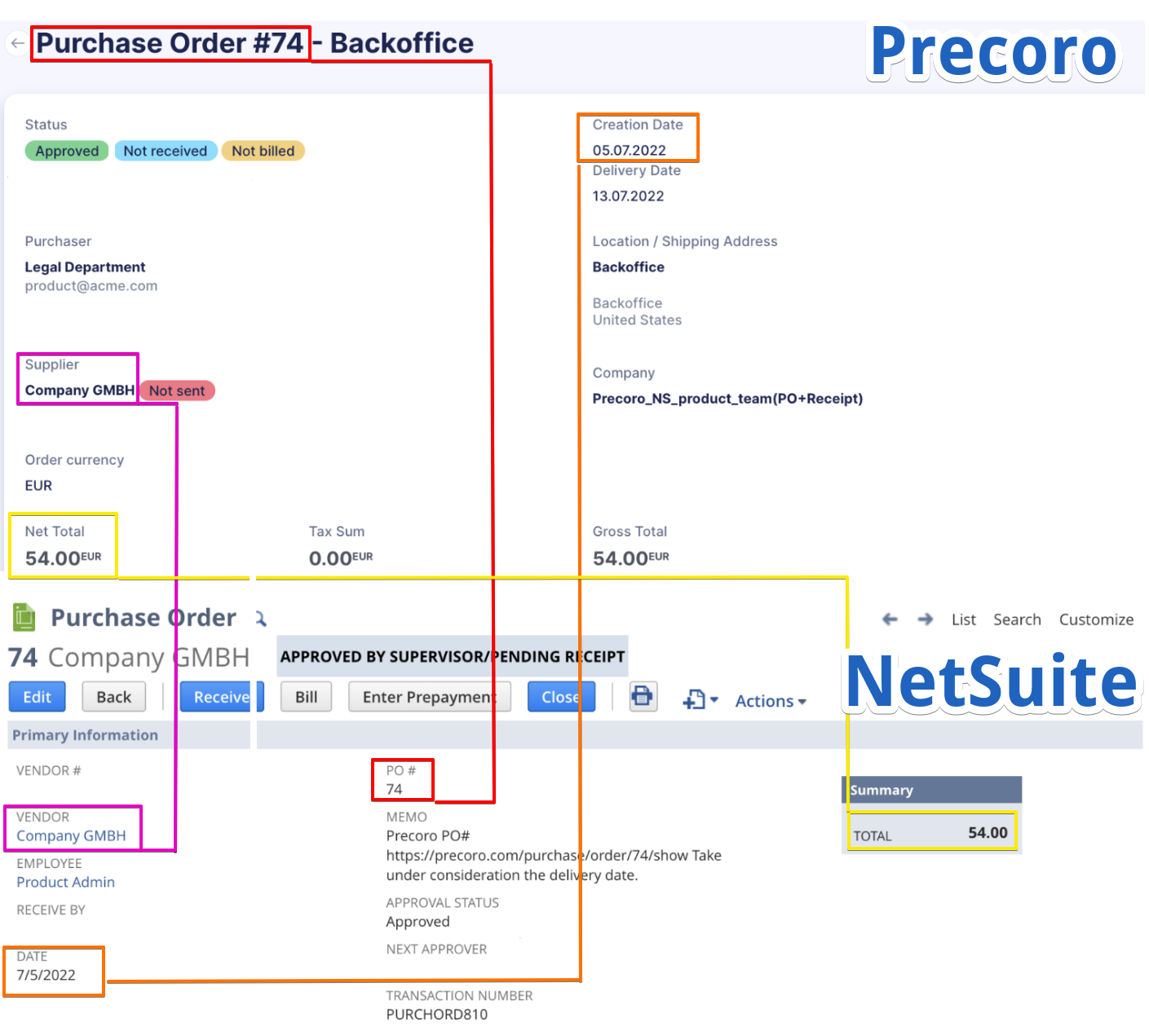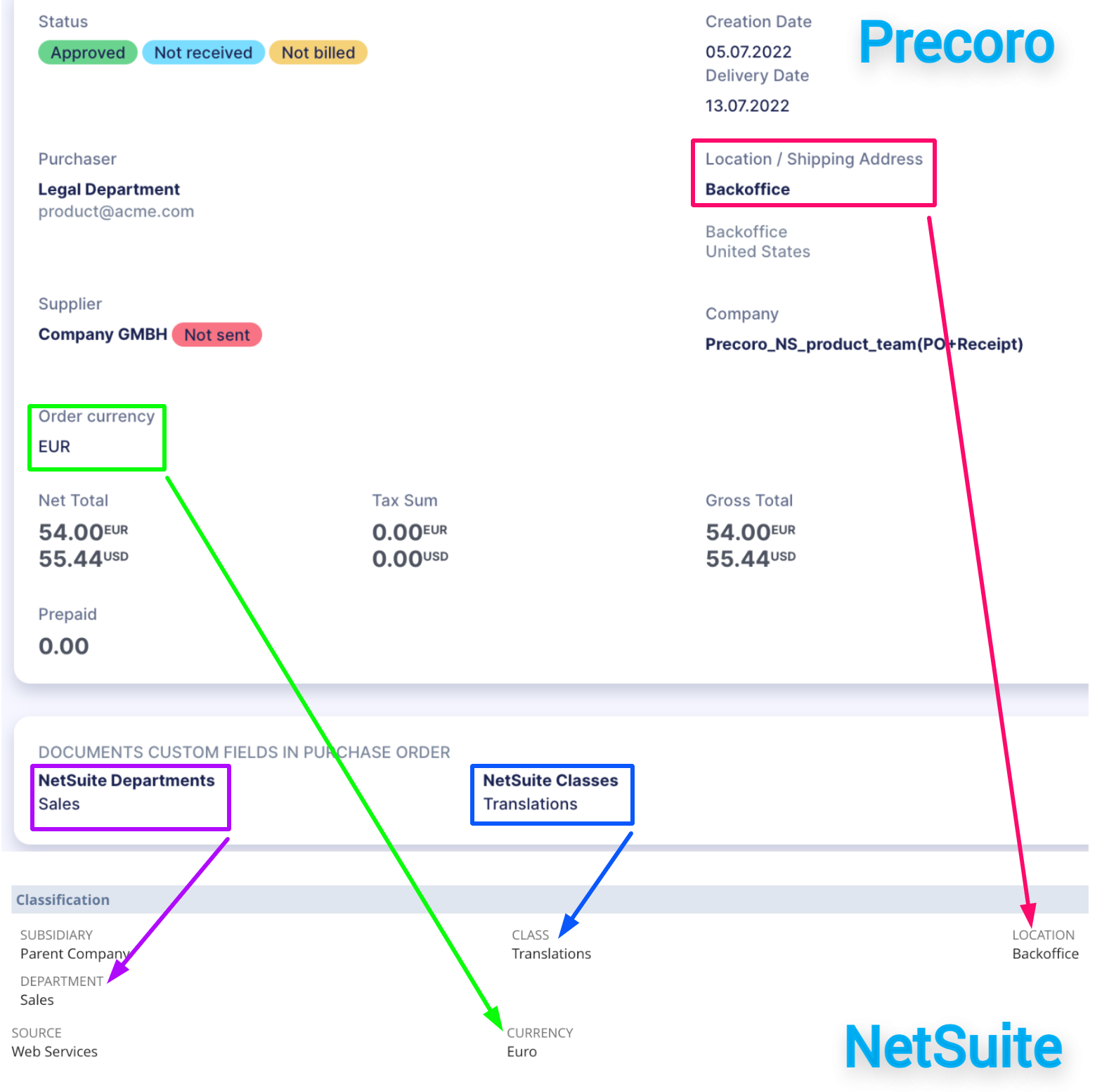NetSuite Purchase Orders Integration
This article will help you understand how the integration of Purchase Orders works.
TABLE OF CONTENTS
How to Set Up the Purchase Orders Integration
To set up the Purchase Orders integration:
-
Open the NetSuite integration page.
-
In the Documents to Send field, select the Approved Purchase Orders.
-
Press the Save button to confirm changes.
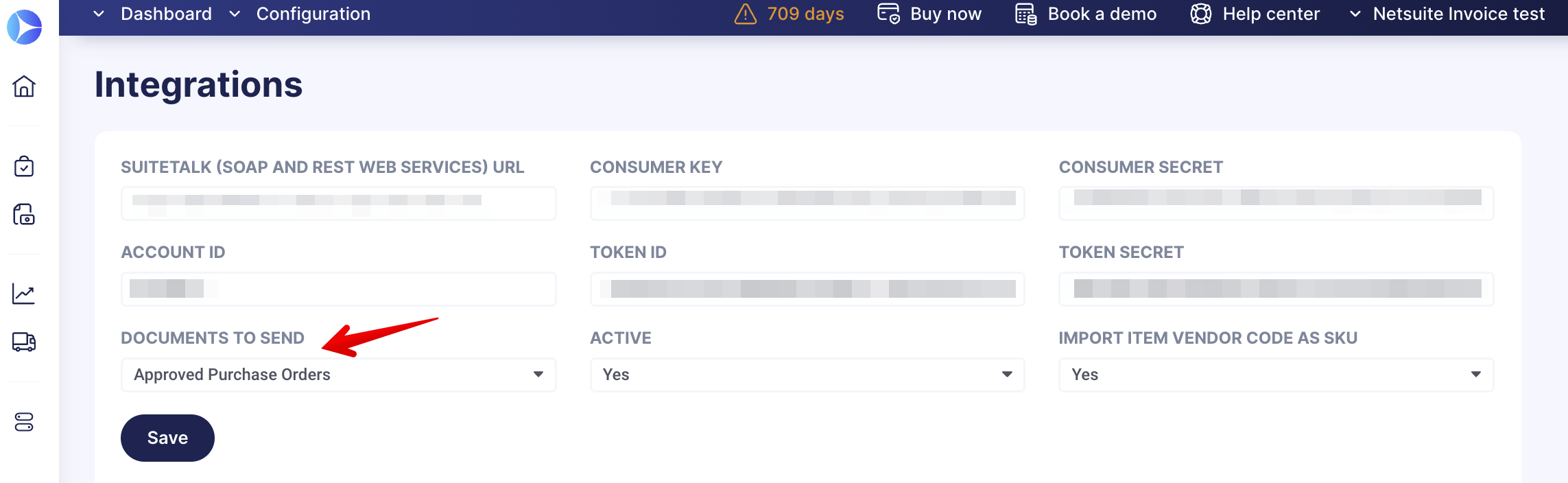
You can integrate the Approved Purchase Orders and Receipts, too. To do that, select this type of form in the Documents to Send field. Find more information on this type of integration here.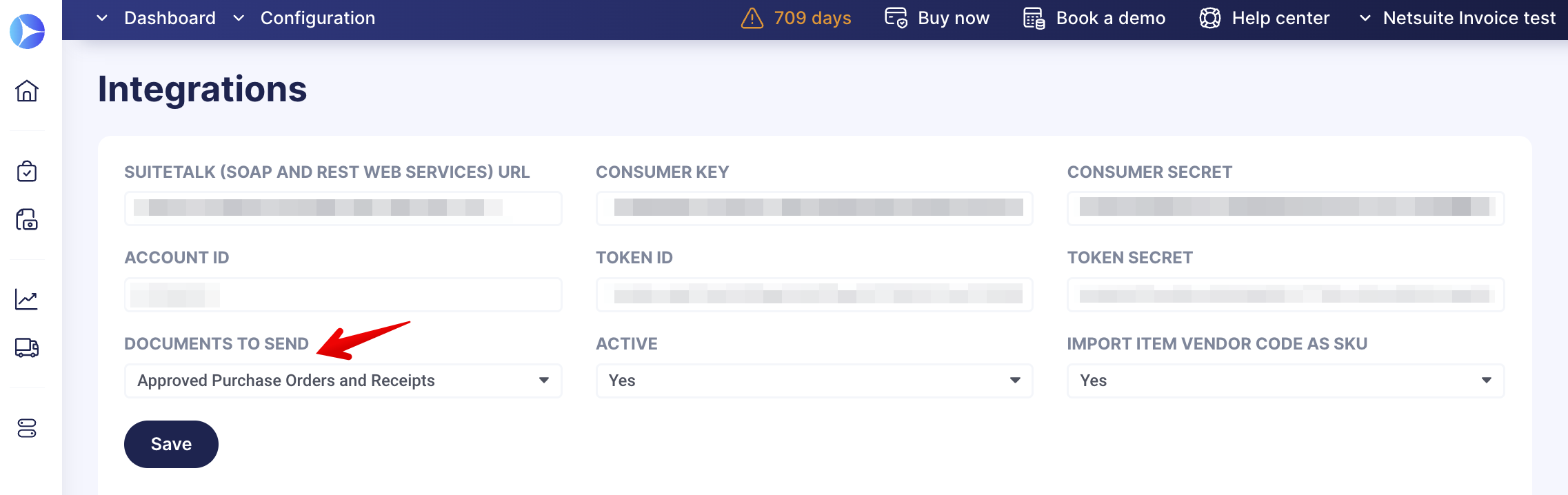
In NetSuite, the Purchase Order will be integrated into the Transactions → Purchases → Enter Purchase Orders → List.
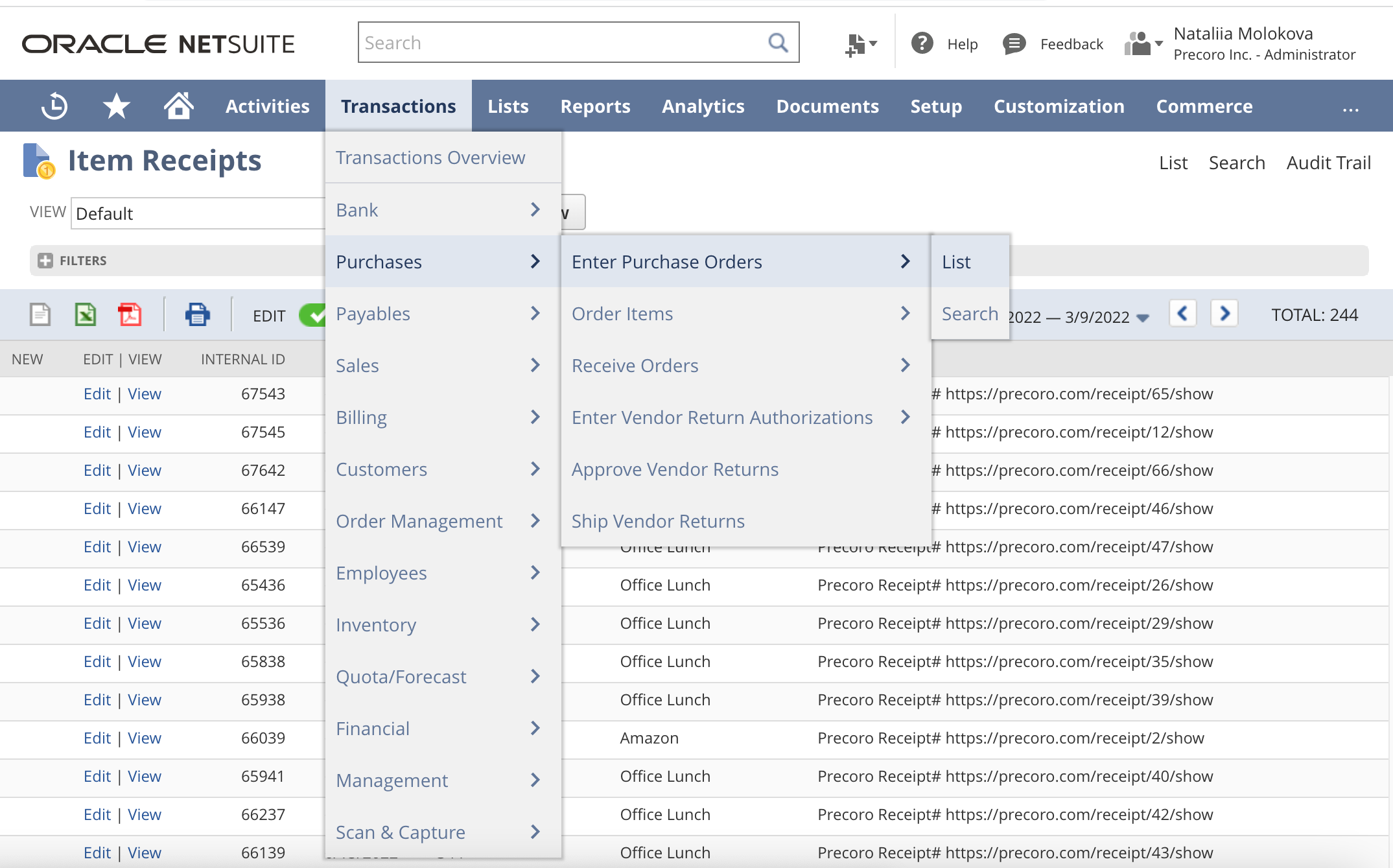
Send Pending Purchase Order to NetSuite
You can also send the documents with Pending Status to NetSuite.To activate this feature, please contact our Support Team, who will happily assist you on the matter.
This feature will work for the chosen Purchase Order integration document type.
It will be available for users with the following Roles:
- Create and Approve Roles for Purchase Orders.
When the document acquires Approved Status, the current system logic will work out, and the document will be automatically sent to NetSuite.
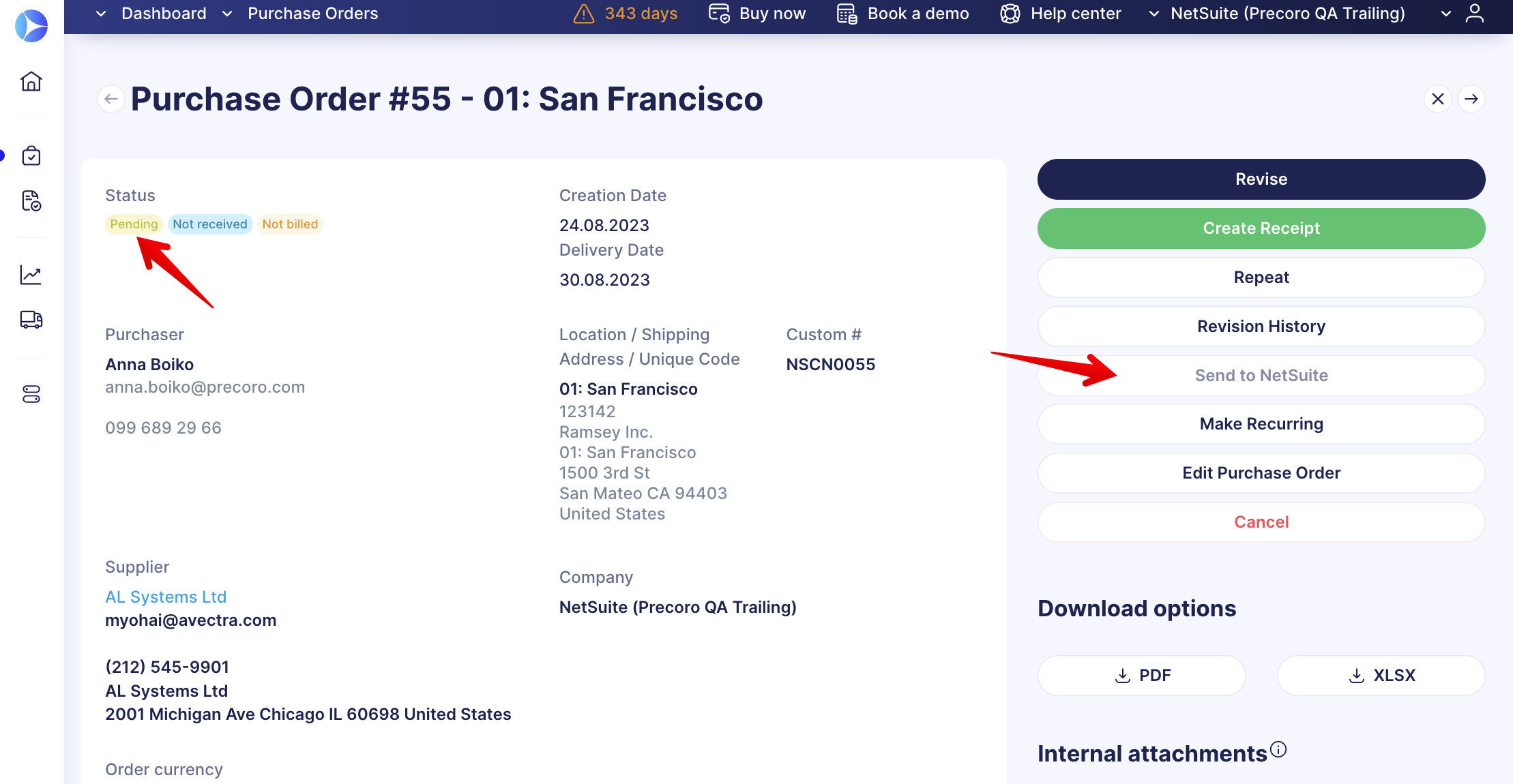
Integrated Fields and Data
In Purchase Order, the synchronization of all the fields works by the one-way method. Therefore, the documents created in Precoro will be transferred into NetSuite.
Primary information mapping
| Fields in Precoro | Fields in NetSuite |
| Purchase Order # | PO # |
| Supplier | Vendor |
| Creation Date | Date |
| Net Total | Total |
| User | Employee |
| Note | Memo |
Notes from Precoro are integrated into NetSuite into the Memo field with the text and direct link to the Purchase Order.
Classification mapping
| Fields in Precoro | Fields in NetSuite |
| Location/Shipping Address | Location |
| Order currency | Currency |
| Custom Fields for Documents — NetSuite Departments | Department |
| Custom Fields for Documents — NetSuite Classes | Class |
Attachments integration
In NetSuite, Attachments are transferred to the Files tab:
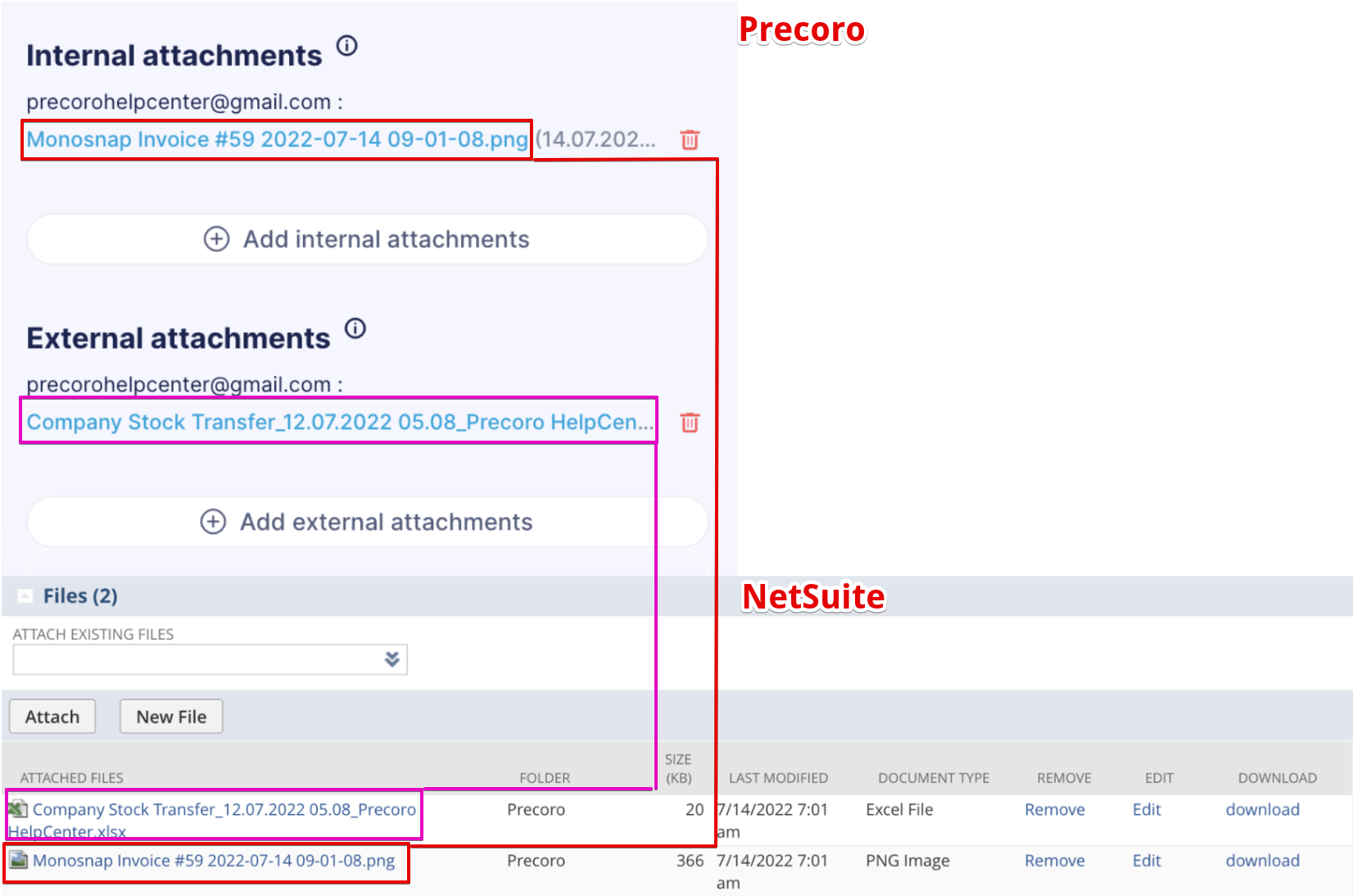
Information on whether the attachment is internal or external does not transfer to NetSuite.
Items integration
General information on the item’s integration can be found here.
When integrating Purchase Orders items, you should consider the way of adding them.
-
If the items were added from the Item Management using the Add Item button, and the items were previously integrated, they will be displayed in the Items tab in NetSuite.
Only previously integrated items will be transferred into the Items section in NetSuite.
In case you have added non-integrated items from the Item Management list, they will still be integrated into the Expenses section.
-
If the items were added manually using the Add empty row button, they will be displayed in the Expenses tab in NetSuite.
Mapping of the manually added items
| Fields in Precoro | Fields in NetSuite |
| Name | Memo |
| Price | Amount |
| Custom Fields for Items — NetSuite Chart of Accounts | Account |
| Custom Fields for Items — NetSuite Departments |
Department |
| Custom Fields for Items — NetSuite Classes | Class |
| Custom Fields for Items — NetSuite Customers | Customer/Project |
| Custom Fields for Items — NetSuite Locations | Location |

Mapping of the items added from the Item Management list
| Fields in Precoro | Fields in NetSuite |
| Name | Item |
| Ordered/Unit | Quantity |
| Price | Amount |
| Custom Fields for Items — NetSuite Departments | Department |
| Custom Fields for Items — NetSuite Classes | Class |
| Custom Fields for Items — NetSuite Customers | Customer/Project |
| Custom Fields for Items — NetSuite Locations | Location |

Integration of the Custom Fields for Documents and Items
General information on the integration of Classes, Customers and Projects, Locations, Charts of Accounts, and Departments can be found by the corresponding links.
- Chart of Accounts is integrated as the Custom Fields for Items only.
- Classes can be integrated both as Custom Fields for Items and Documents.
- Customers and Projects are integrated as the Custom Fields for Items only.
Character Limits for Purchase Orders Fields in NetSuite
In NetSuite, you cannot enter more symbols than the system allows. The character limits are as follows:
- Memo = 999 symbols
- Item quantity = 10 symbols
- Item description = 4000 symbols.
Other Purchase Orders Integration Features
How to integrate the document’s Purchase Order number
-
If you have the custom numbering for Purchase Orders in Precoro, the custom Purchase Order # will be sent to NetSuite.
-
If you do not have the custom numbering, the usual (auto-generated) document number will be sent.
Document cancellation in Precoro
If you cancel the document in Precoro, it will be automatically removed from NetSuite.
Can documents be sent to NetSuite if the integration is off?
If you turn the integration off, the documents will not be sent to NetSuite.
If you wish to send the documents when the integration is off to NetSuite, you can do it manually by pressing the Send to NetSuite button.