NetSuite Locations Integration
This article will help you understand how the integration of Locations works in Precoro.
TABLE OF CONTENTS
How to Import Locations from NetSuite
You can find the list of your Locations in Setup → Company → Classifications → Locations:
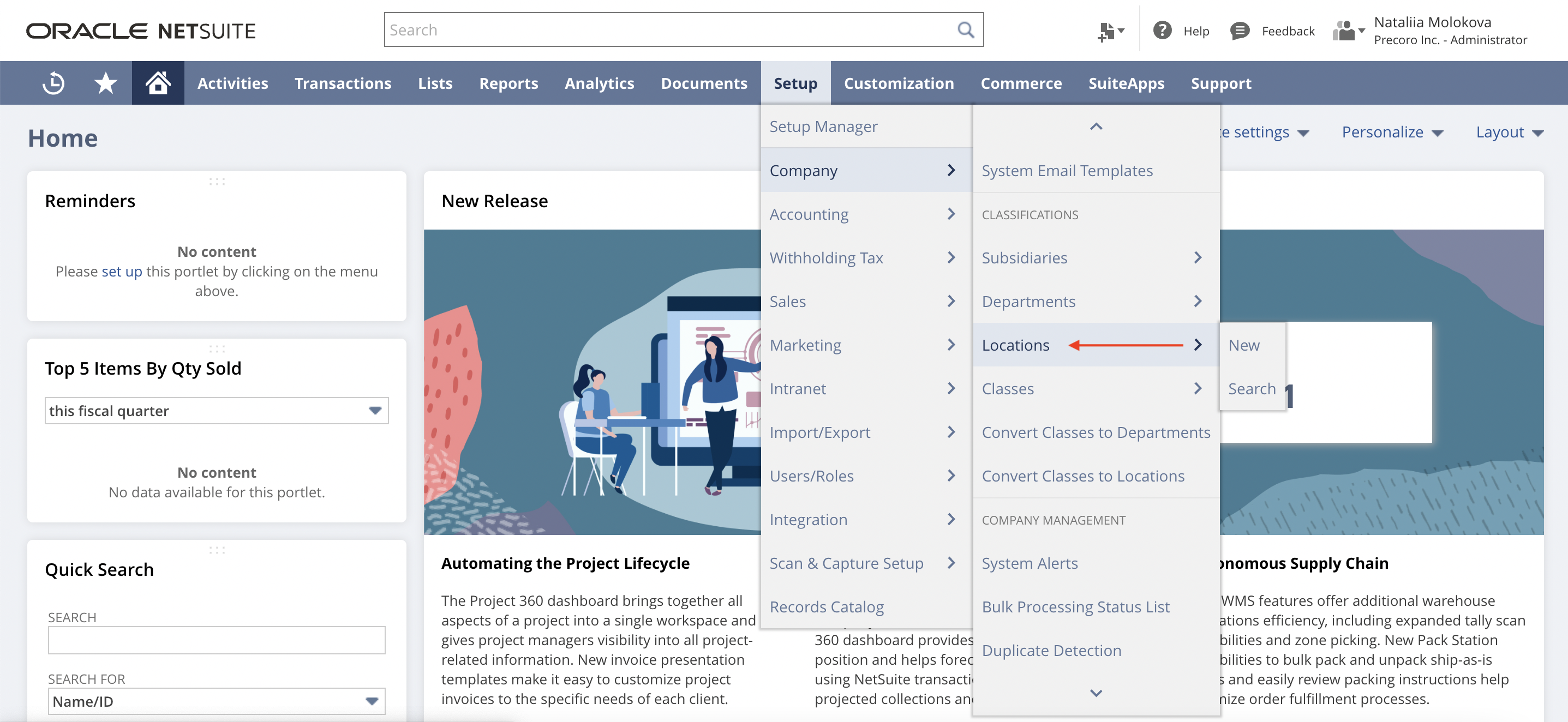
In Precoro, you can integrate Locations as:
- Company Locations — mandatory if you have locations on the document level in NetSuite.
- Items Custom Field — mandatory if you have locations on the item level in NetSuite.
To import Locations from your NetSuite account to your company in Precoro, follow these steps:
- Make sure that your Locations in NetSuite are associated with the integrated Subsidiary.
- Go to your NetSuite integration page and find the IMPORT LISTS AND SETTINGS section.
- In the list, choose and check the options you want to import into Precoro. You can also set how you need to import Locations to Precoro: as Company Locations or Items Custom Fields.
- Click the Import Locations button.
Please note: Only Locations associated with the integrated Subsidiary will be imported to Precoro.
How to Update Locations in Precoro
Manual Update
Go to your NetSuite integration page and click the Update Locations button.
After the update, you will receive a system notification regarding the success status.
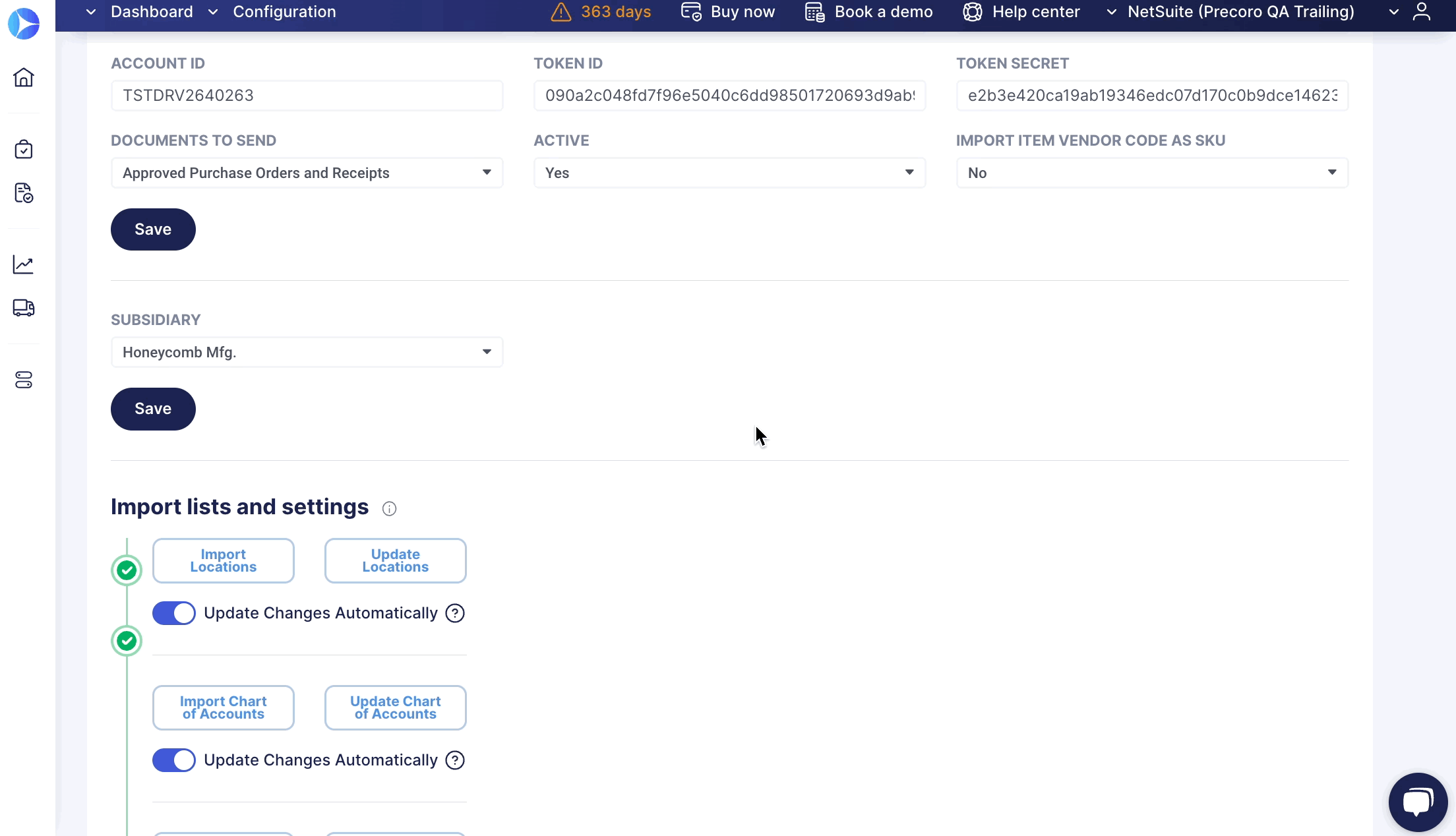
Data Auto-Update
You can also turn on or off NetSuite Locations auto-updating from the Integration page. This functionality can help you eliminate manual and routine tasks of constant data updates.
Updates occur weekly on Mondays.
To Update Changes Automatically, toggle the corresponding switch to turn it blue. The deactivated toggle is gray, which means that information will only be updated manually.

Integrated Fields and Their Synchronization Method
If you import Locations to Precoro as Company Locations:

If you import Locations to Precoro as Items Custom Fields:
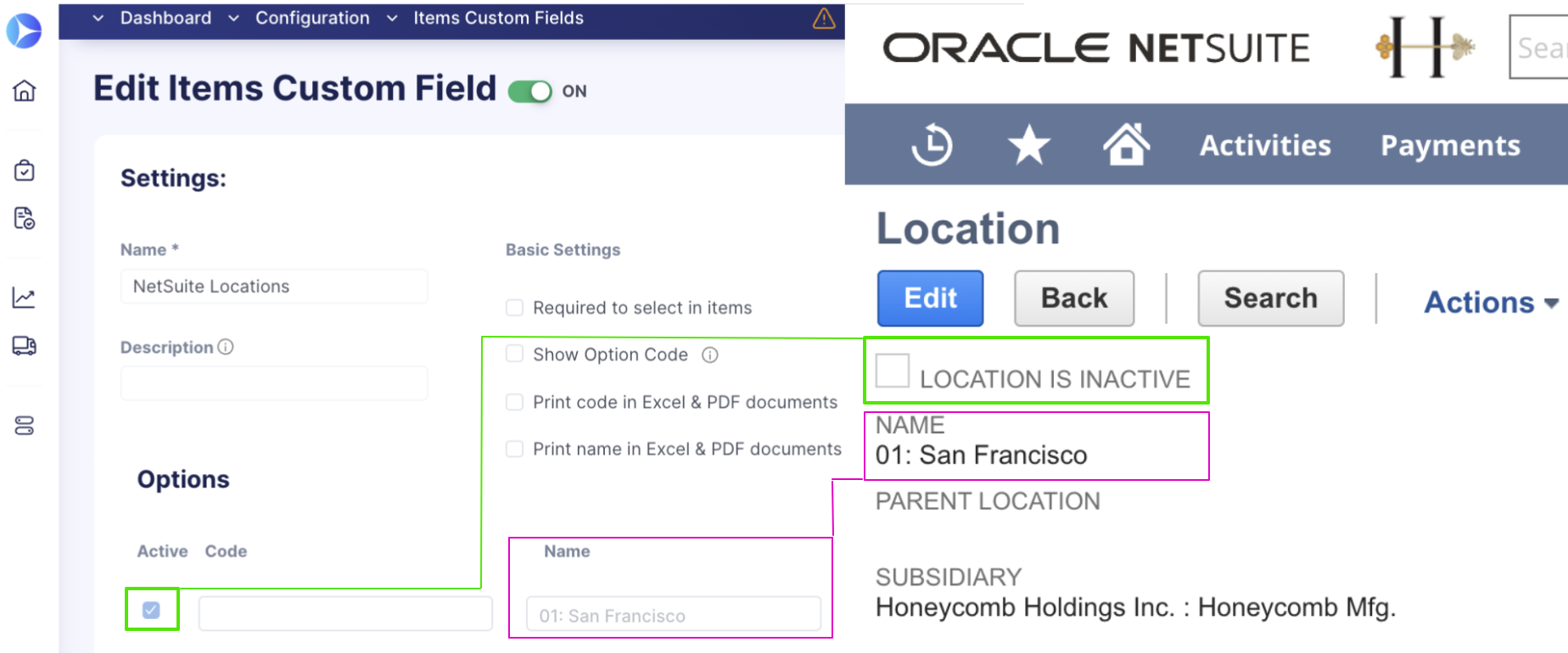
Locations information from NetSuite, which Precoro currently syncs
Please note: The Locations integration uses the one-way synchronization* method.
| Location Field in NetSuite | Location Field in Precoro | Notes |
| Name | Name | |
| Address | Address | The address will be synced only when Locations are integrated as Company Locations |
*one-way synchronization — changes made in Precoro will not be displayed in NetSuite. Changes made in NetSuite will be displayed in Precoro after the data update.
Character Limits for Location Fields in NetSuite
In NetSuite, you cannot enter more symbols than the system allows. Here are the character limits:
- Name = 60 symbols
- Address = 60 symbols.
Other Locations Integration Features
1. What if a Location in NetSuite has a child Location? Will it be integrated into Precoro?
Yes, it will be. If you integrate Locations as Company Locations in Precoro, the child Locations will be integrated separately as independent ones. If you integrate Locations as Items Custom Fields, the hierarchy will be reflected in Precoro.
2. Updating the name of the integrated Location- In Precoro — if you integrate Locations as Company Locations, you can change their name, but these changes will not be reflected in NetSuite. If integrated as Items Custom Fields, Locations cannot be updated.
- In NetSuite — click on the Import Locations button on the Integration page in Precoro to sync changes.
3. Adding a new Location
In Precoro — you can add a new Location if it was integrated as Company Locations in Precoro, but it will not be created in NetSuite. If integrated as Items Custom Fields, Locations cannot be edited.- In NetSuite — click the Import Locations button on the Integration page in Precoro to sync the new Location.
4. Deactivating a Location
- In Precoro — you can deactivate it if it was integrated as Company Locations in Precoro, but these changes will not be reflected in NetSuite. It will still require manual deactivation in NetSuite via the Edit button. Also, a Location integrated as Items Custom Fields cannot be deactivated.
- In NetSuite — if integrated as Company Locations, it should also be inactive in Precoro. If it is integrated as Items Custom Fields, click the Update button on the Integration page in Precoro to sync the inactive status of the Location.