NetSuite Departments Integration
This article will help you understand how the integration of Departments works in Precoro.
TABLE OF CONTENTS
How to Import Departments from NetSuite
You can find the list of your Departments in Setup → Company → Classifications → Departments.
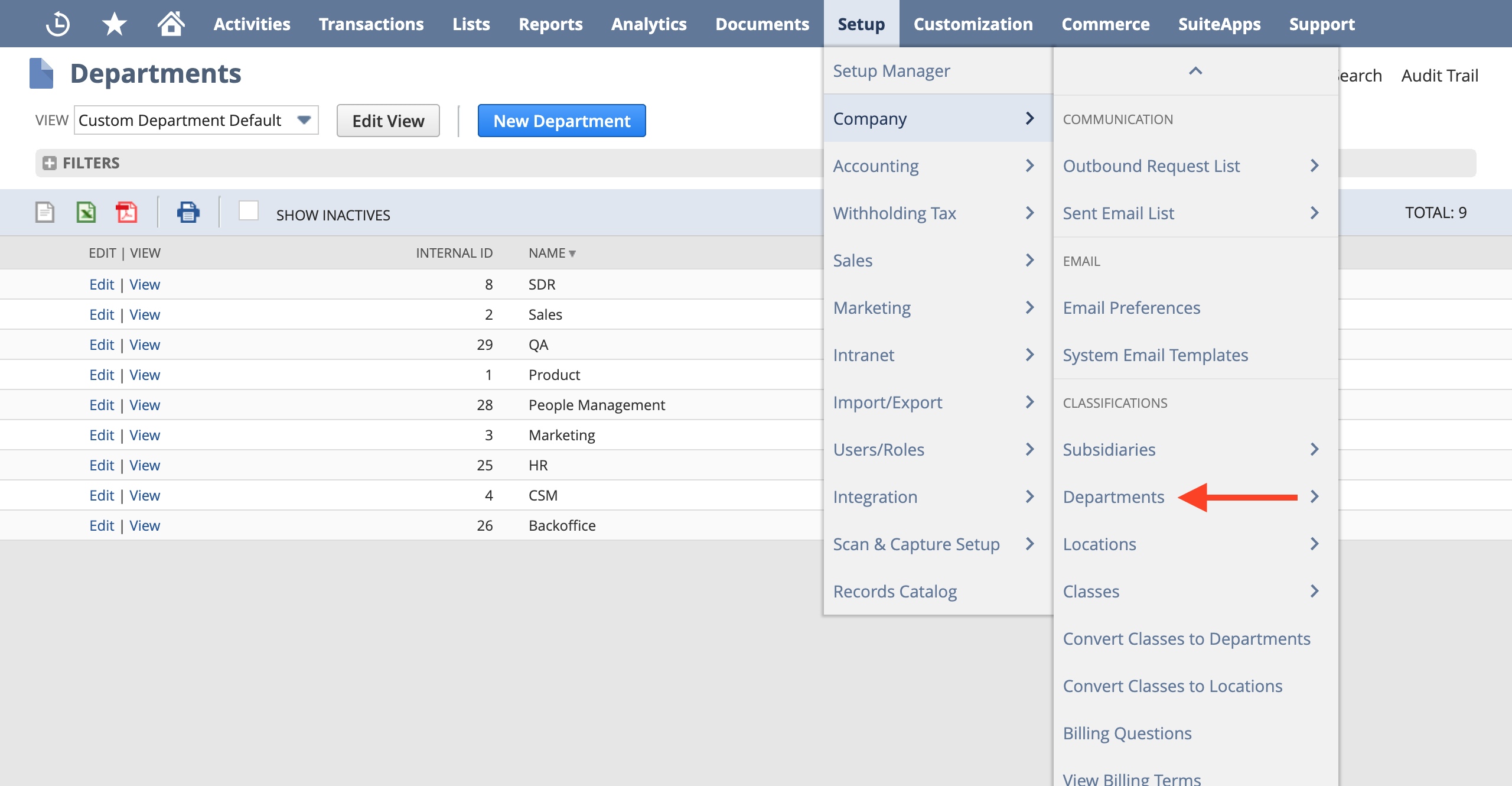
In Precoro, you can integrate Departments as:
- Custom Fields for Documents — mandatory if you have departments on the document level in NetSuite.
- Custom Fields for Items — mandatory if you have departments on the item level in NetSuite.
To import Departments from your NetSuite account to your company in Precoro, follow these steps:
1. Make sure that your Departments are associated with the integrated Subsidiary.
2. Go to your NetSuite integration page and click the Import Departments button.
Please note that you can choose the type of the fields in the Import as field and import the necessary Custom Fields for Documents and Items.
3. Select the Departments to import or click Select All (if you need to integrate all of them).
4. Click the Import button.
5. Congratulations, the Department list has been imported.
Please note: Only Departments associated with the integrated Subsidiary will be imported to Precoro.
You can also optimize your work with NetSuite integration by using the Search functionality.
To perform a search, enter the needed information in the Search field above the list and press the Search button on the right.
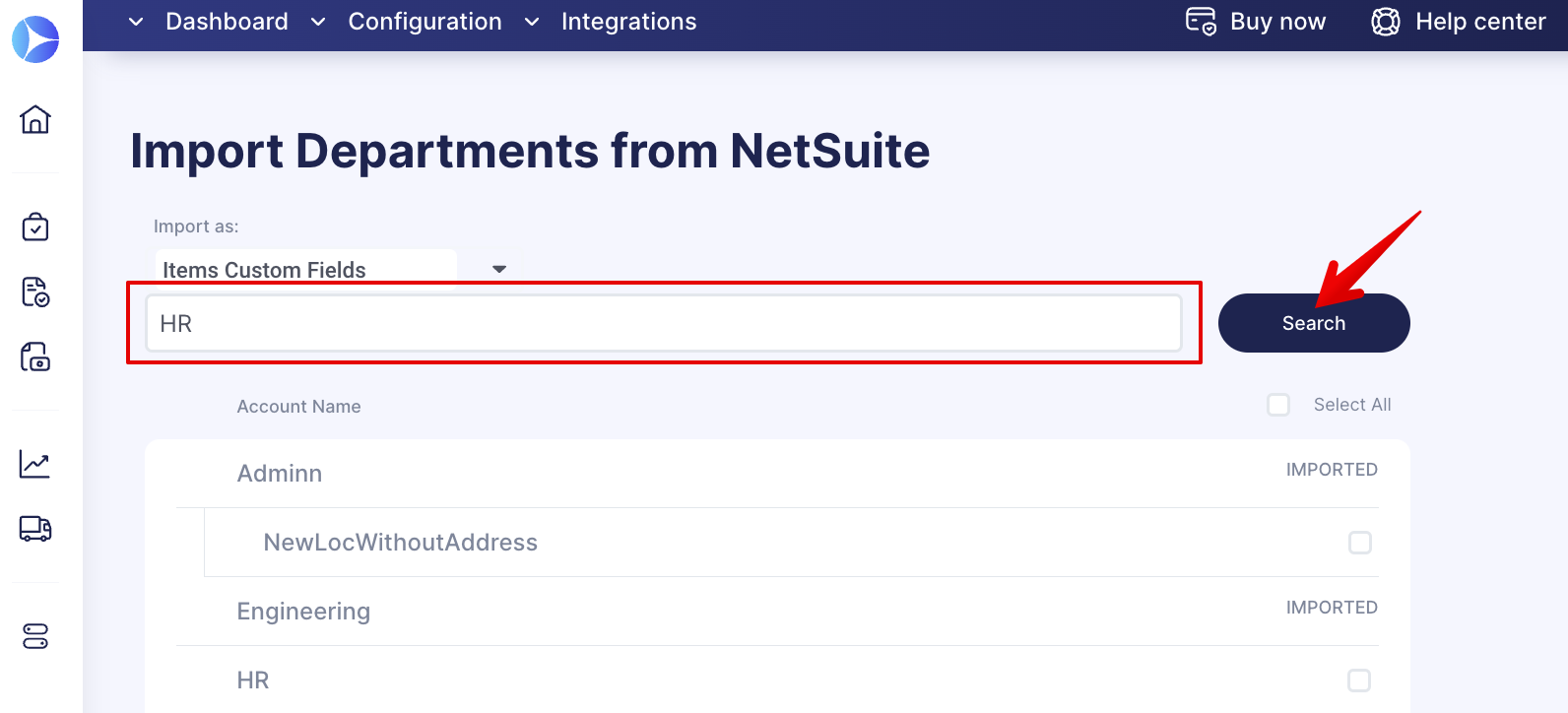
How to Update Departments in Precoro
Manual Update
Go to your NetSuite integration page and click the Update Departments button.
After the update, you will receive a system notification regarding the success status.
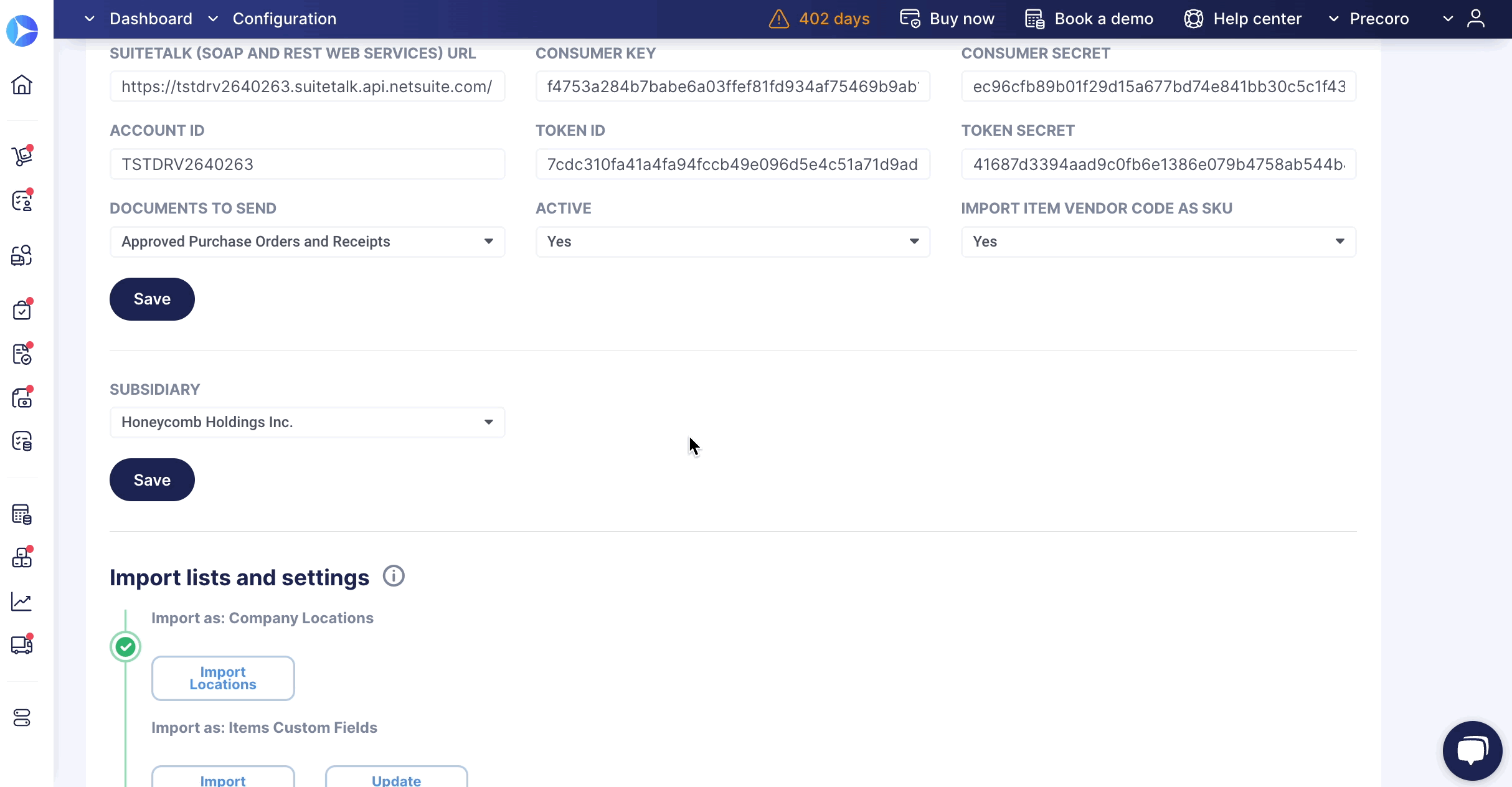
Data Auto-Update
You can also, turn on or off NetSuite Departments auto-updating from the Integration page. This functionality can help you eliminate manual and routine tasks of constant data updates.
Updates occur weekly on Mondays.
To Update Changes Automatically, toggle the corresponding switch to turn it blue. The deactivated toggle is gray, which means that information will only be updated manually.
Integrated Fields and Their Synchronization
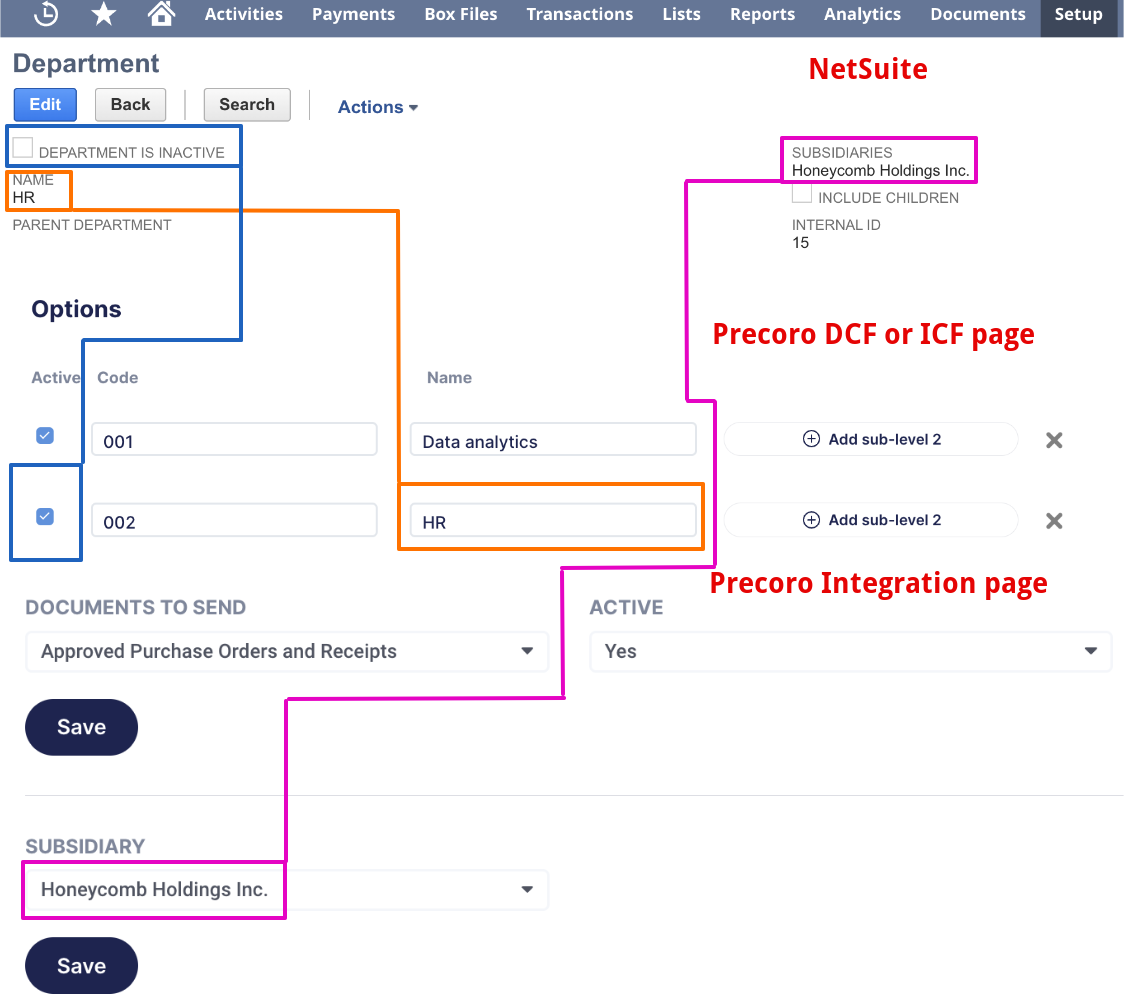
Department information from NetSuite, which Precoro currently syncs
Please note: The Department integration uses the *one-way synchronization method.
| Department Field in NetSuite | Department Field in Precoro |
| Name | Name |
Please note: Precoro does not import/integrate Department codes (internal IDs). Contact your CSM manager if you need to display the Departments’ codes in Precoro.
*one-way synchronization — changes made in Precoro will not be displayed in NetSuite. Changes made in NetSuite will be displayed in Precoro after the data update.
*two-way synchronization — changes made in Precoro affect the integrated data in NetSuite. Changes made in NetSuite will be displayed in Precoro after the data update.
Character Limits for Departments’ Fields in NetSuite
In NetSuite, you cannot enter more symbols than allowed by the system. Here are the character limits:
- Name = 31 symbols.
Other Departments Integration Features
1. What if a Department has several subsidiaries?
If one of those subsidiaries is integrated with Precoro, the Department can be integrated.
2. Updating the name of the integrated Department
- In Precoro — the Department name cannot be updated.
- In NetSuite — click on the Update button on the Integration page in Precoro to sync changes.
3. Adding a new Department
- In Precoro — you cannot edit the integrated Custom Fields for Documents and Items.
- In NetSuite — click the Import Departments button on the Integration page in Precoro to sync the new Department.
4. Removing a Department
- In Precoro — the Department will remain active in NetSuite. If you want to deactivate it in NetSuite, do this manually by clicking the Edit button.
- In NetSuite — click the Update button on the Integration page in Precoro to sync the inactive status of the Department.
5. Deactivating a Department
- In Precoro — an integrated Department cannot be deactivated. If you want to deactivate it in NetSuite, do this manually by clicking the Edit button.
- In NetSuite — click the Update button on the Integration page in Precoro to sync the inactive status of the Department.
6. Auto-updating integrated Departments in Precoro
Integrated departments in Precoro can be automatically updated weekly on Mondays. Thanks to this feature, all Departments you import from NetSuite to Precoro are automatically updated based on the changes you make in NetSuite.
Please contact your Customer Success Manager so we can assist you in this matter.