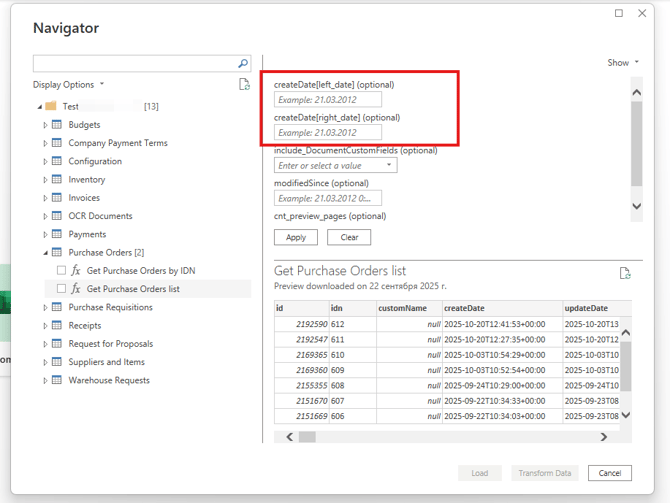Getting Started with Power BI
Learn how to use the Power BI integration to analyze your procurement data, simplify reporting, and make data-driven decisions with ease.
TABLE OF CONTENTS
What Is Power BI?
Power BI is a Microsoft collection of business intelligence tools, services, apps, and connectors that allows you to create visually immersive and interactive reports from various data sources.
If you rely on Power BI to track your company’s key metrics across multiple systems and tools, you can use the Precoro Power BI custom connector for direct data transfer from Precoro to Power BI.
How Data Is Transferred from Precoro to Power BI
Power BI uses data connectors—small applications designed to access data from specific services or sources.
These connectors come in two types:
- Built-in Connectors are pre-installed and certified by Microsoft. They are available directly via the Get Data module.
- Custom Connectors have to be added by users to the Get Data module manually. They connect Power BI with data sources not covered by the built-in options. These connectors are only available to users who have the connector file on their PC.
Precoro uses a custom connector that you can get from your Customer Success Manager. It allows you to:
- Easily and safely connect Precoro and Power BI via API.
- Build reports and dashboards using your company’s data.
- Schedule automatic data updates.
💡 Please note: To use this solution, you need a Free/Pro/Premium Power BI Desktop license and admin rights on the machine where the connector will be installed. This add-on incurs an additional fee.
Power BI Custom Connector & Precoro API limits
To fetch data, the Power BI connector uses Precoro’s API. This ensures data security: you get read-only access to your data through our API.
Precoro API request limits for Power BI:
- 300 requests per minute
- 1,500 requests per hour
- 3,000 requests per day
Learn more about using API in Precoro and request limits here. To load the required data, please set up the integration with these limits in mind.
When you connect a table, Power BI sends multiple requests, not a single one. If you exceed the API limits, you’ll encounter the 429 Too Many Requests error. The number of requests depends on the filters you set and the number of records (documents) that match those filters. The next section features the best practices for staying within the limits and analyzing all relevant information.
How to Ensure Successful Data Transfer
Please follow the three principles explained below when setting up and using the integration. They’ll help you get all the necessary information from Precoro to Power BI without delays and stay within the API request limits.
1. Connect only the tables you truly need.Before you start loading the data, take some time to plan which dashboards and reports you want to build—this will help you identify exactly which tables are necessary.
Keep in mind that some data is duplicated across tables. For example, you may not need the Suppliers table because supplier details are already available in Purchase Orders.
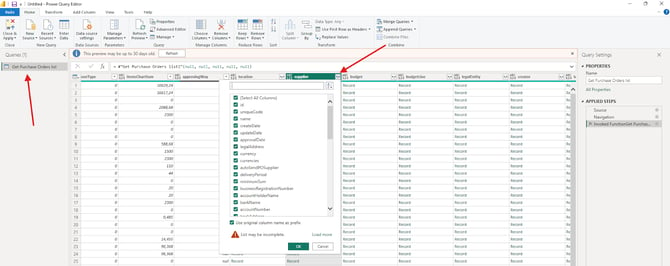
If you no longer need one of the previously connected tables or if you exceed the limits, you can delete connections on the Query Editor page.
2. Use filters to narrow the data.
For the first connection, load data for a minimal time period using the createDate filter (for example, only for the last two days).
This approach significantly reduces the number of API requests and helps ensure the initial data load completes successfully.
At this step, you can define the time range for each table (to specify how far back you want to load data) and set up archiving rules.
This setup ensures that Power BI updates only recent data and doesn’t send unnecessary requests for data that has already been imported. As a result, you’ll minimize future API requests and keep your data refreshes efficient.
Please note that if you archive data for an extended period, the limits may be exceeded during data loading due to the large number of records. In this case, you’ll need to shorten the period.
How to Connect Power BI and Precoro
Here are the steps you need to complete to establish the integration correctly. A guide provided for each step will walk you through the process in more detail. Please keep in mind the recommendations for successful data transfer to load the necessary information quickly and stay within the request limits.
Step 1: Install the Connector
Precoro’s custom connector allows Power BI to access the data stored in Precoro. Learn how to install it in this article.
Step 2: Select the Necessary Data Tables and Filters
Once you have installed the connector, assess and plan which metrics you need to track with Power BI. Select the tables according to your needs, filter only the required data to speed up data transfer, and load data for the minimal time period to comply with the request limits. Learn more about connecting the tables in this guide.
Step 3: Configure Incremental Refresh
Setting up Incremental Refresh is required to ensure there are no duplicate or unnecessary requests that hinder data transfer. It helps you enhance performance by only loading the changed data and keeping the information used in your analytics up-to-date. Learn how to configure it here.
Step 4 (Optional): Configure Scheduled Refresh
To update your data automatically, you can set up a scheduled refresh with the frequency and parameters that suit your needs. Find the detailed guide here.