Getting Started with HiBob
Learn what this integration can do for you and how you can set it up with Precoro.
TABLE OF CONTENTS
What Is HiBob and What You Can Achieve with This Integration
HiBob is a human resources information system (HRIS) software that can help you maintain, manage, and process detailed employee information as well as HR-related policies and procedures.
Integrating HiBob can aid you in simplifying the User Management process in Precoro. With this integration, you will be able to:
1. Import employees from HiBob to Precoro and configure their accesses to Departments and Roles as well as their User Status (active or inactive).You can also synchronize the already existing Precoro Users with those in HiBob.
2. Eliminate manual work with automatic data updates. Changes made to user information in HiBob will be automatically transferred to Precoro.
3. Keep your employees list up-to-date, as Users in Precoro will be disabled automatically if they are disabled in HiBob (works for multi companies, too).
How to Set Up the Integration
1. Go to Service Users Configuration in HiBob and create your Service User.
2. You will get the credentials necessary for the integration. Copy and paste them to the Precoro integrations page. Afterward, click Save.
| HiBob | Precoro |
| ID | HiBob Service User ID |
| Token |
HiBob API Access Token
|
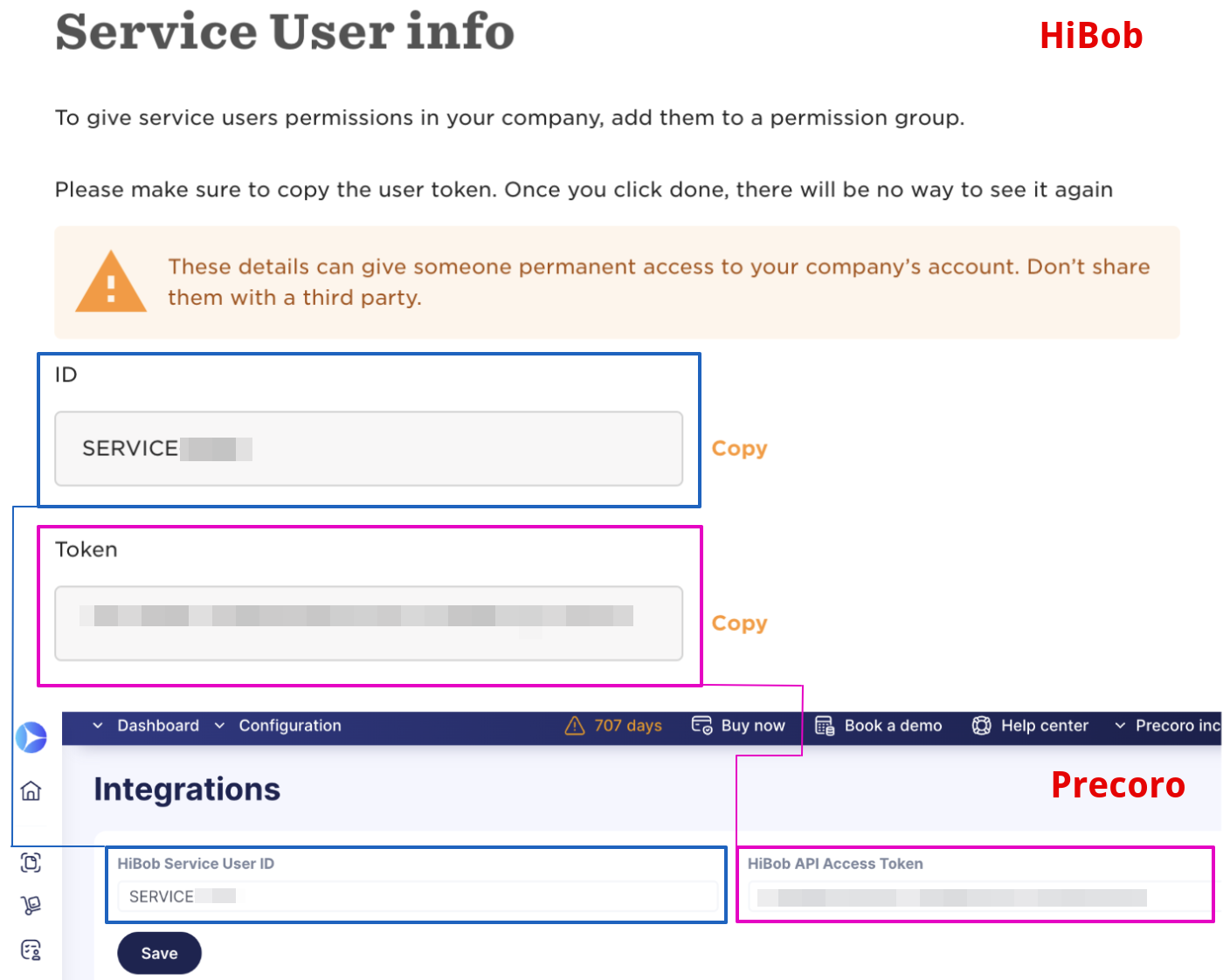
Please ensure your HiBob user has the necessary access and rights. If you have modified the user scopes in API access, save them and refresh the token in your Service Users. Then, update the token in Precoro.
Once all the settings are in place, you can start importing, matching, and synchronizing data.
How to Use the Integration
On the Precoro integrations page, you can find the Import lists and settings section with options available for matching, importing, and syncing.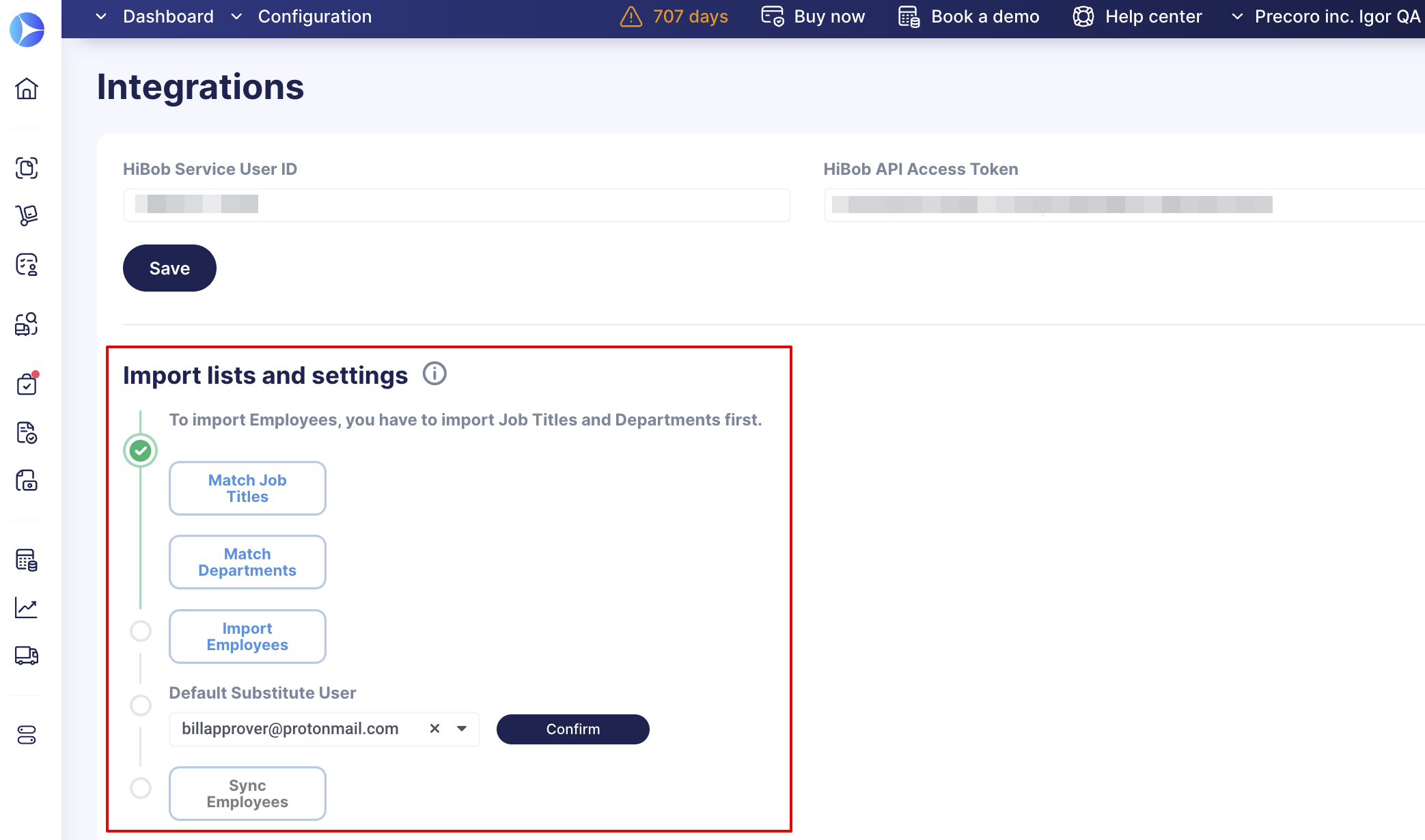
1. Match HiBob Job Titles with Precoro Roles.
One Job Title can be matched with as many Precoro Roles as you want.
Please learn more about Roles in Precoro here.
2. Match HiBob Departments with the corresponding Precoro Departments Document Custom Field.
3. Select a Default Substitute User.
Disabling users in Hibob will automatically disable the corresponding ones in Precoro. If that user had Pending, In Revision, or Matching documents, they would automatically be transferred to a Default Substitute User.
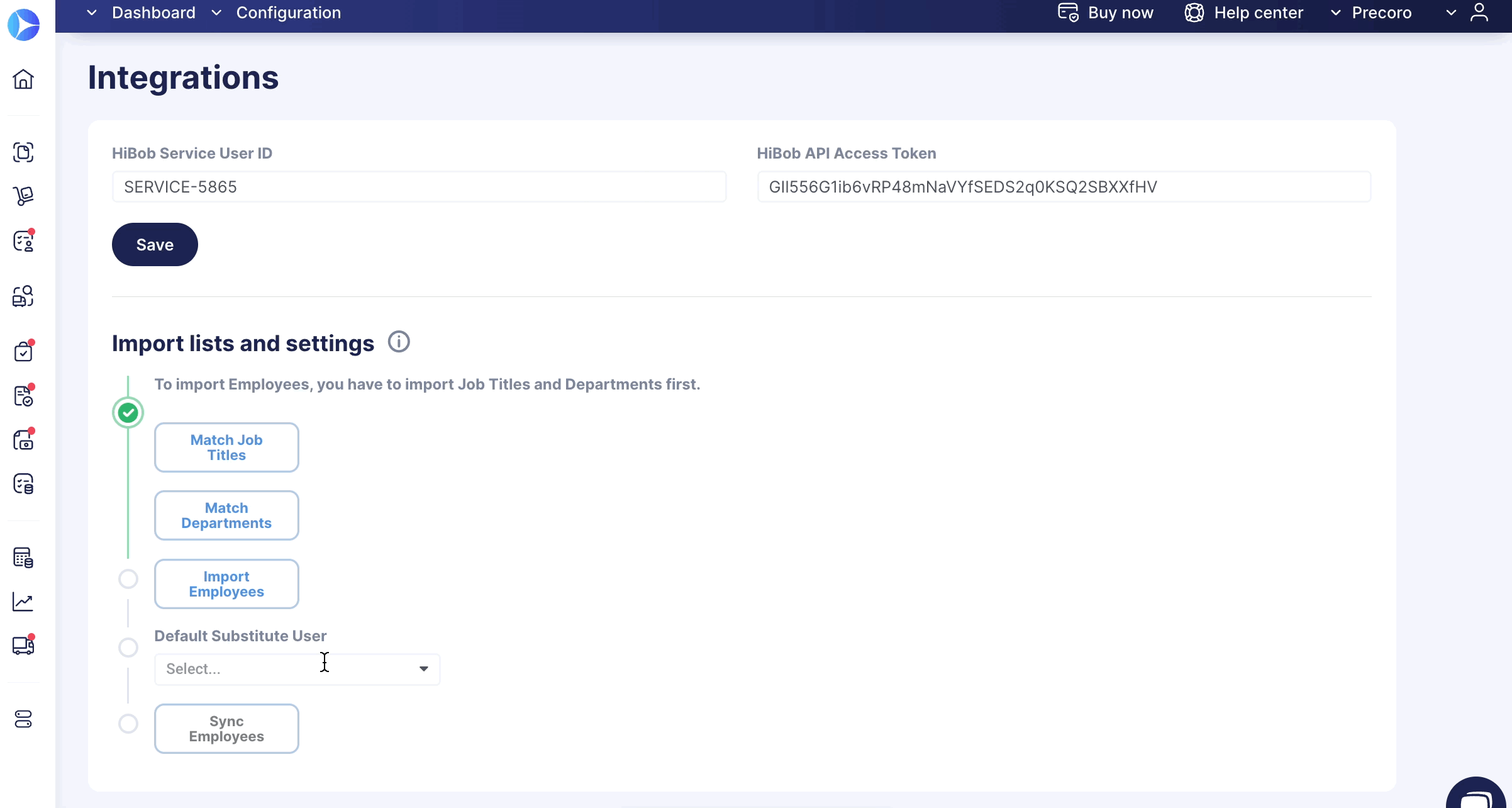
4. Import and Sync Employees.
Use these options to integrate or update your User’s information.
- You can use Import for adding new Users:
1. Click on the Import Employees button.
2. Select and check those you wish to import.
3. Press the Import button below.
- You can use the Sync option to integrate changes or already existing Precoro Users with those in HiBob. To do that, click the Sync Employees button.
The Sync Employees function is only available if you have set the Default Substitute User.
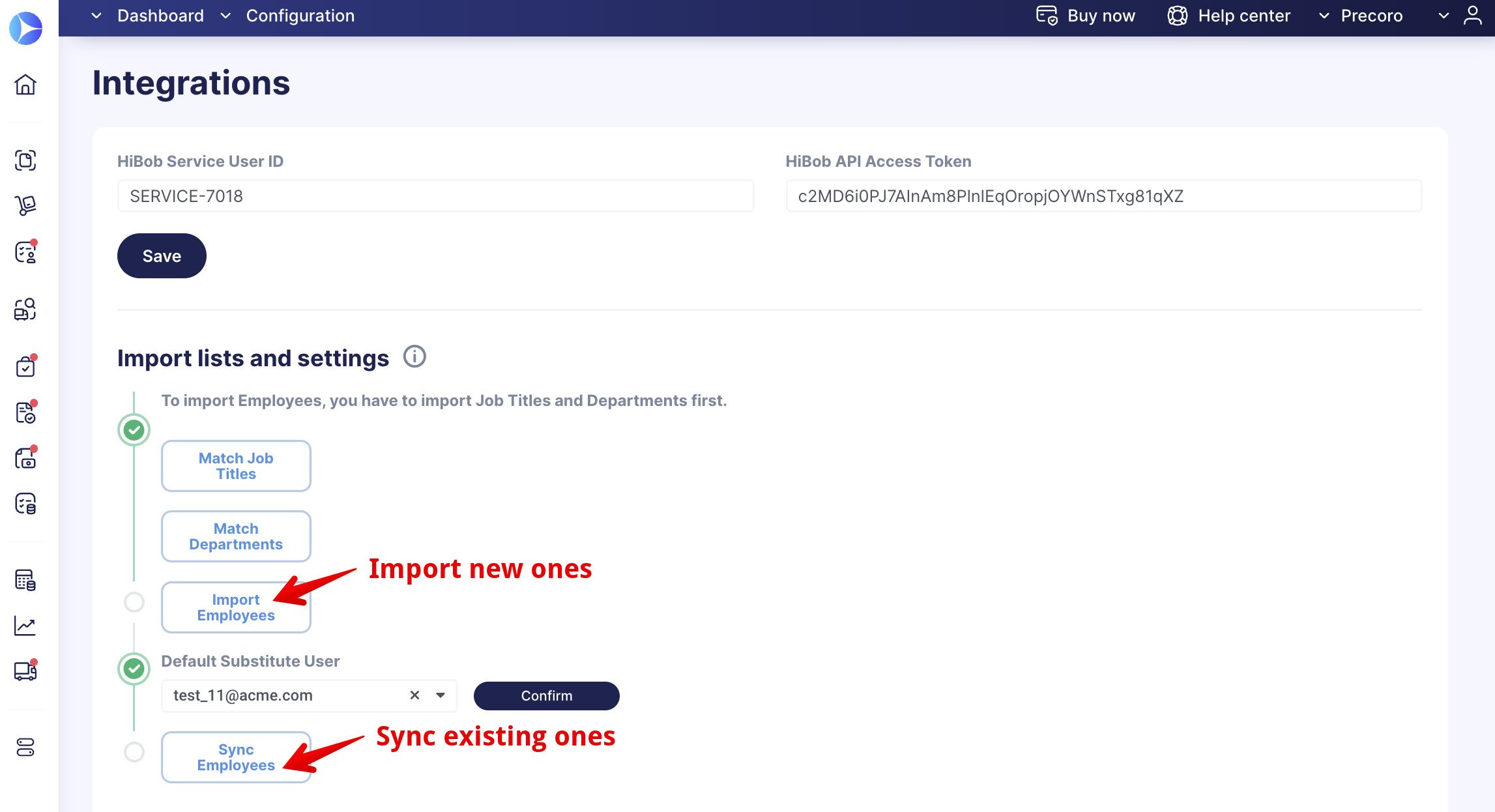
Important to Note
- If you change the Job Title of the HiBob user, user Roles in Precoro will not be updated.
- Users’ Locations cannot be imported and updated automatically. They can only be configured in Precoro manually.