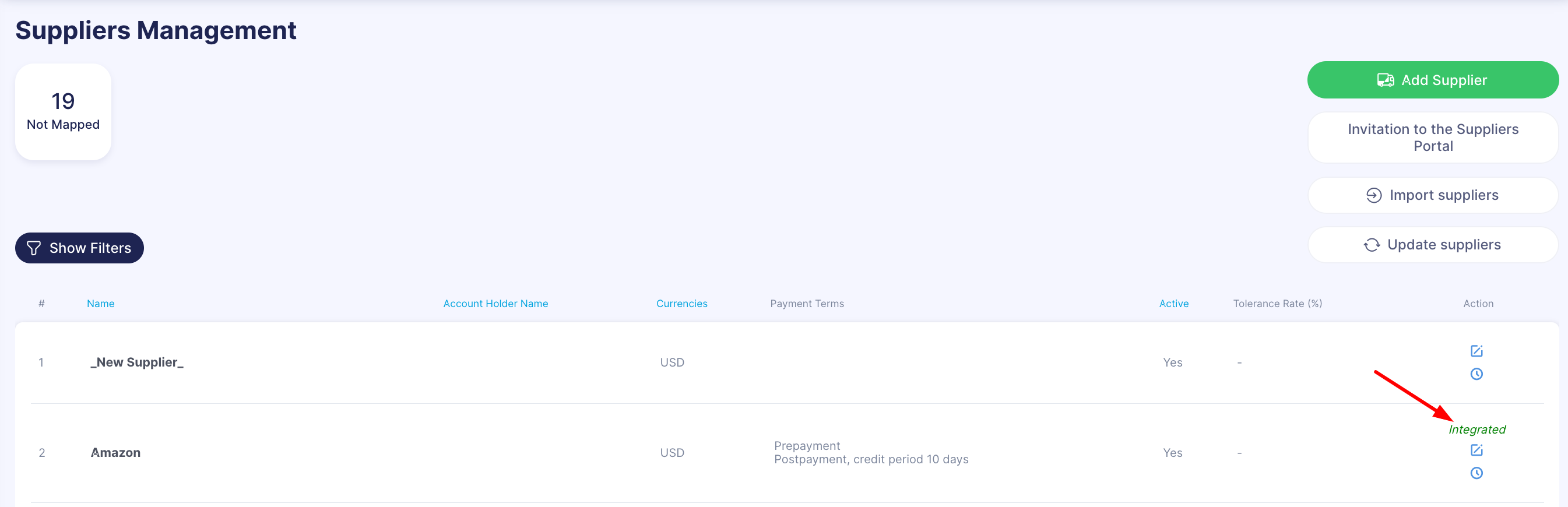Data Synchronization between Xero and Precoro
To learn how to set up the Xero integration, please consider reading this article.
TABLE OF CONTENTS
Synchronization of available data in Precoro can be divided into two general types:- One-way sync, which synchronizes items only in one direction: from the source folders to the target folders. Once you create, change, or inactivate any items in the source folder, this will be reflected in the target folder. However, any changes in the target folder are not available and are blocked due to one-way sync.
- Two-way sync, where item changes in source and target folders are reflected in both directions. It does not matter if you create, edit, or inactivate items in the source or target folder. The change will be replicated to them equally.
Synchronized Fields Basic Information
The two-way synchronization works for Suppliers only.
The one-way synchronization works for:
- Chart of Accounts
- Tracking Categories
- Items
- PO/Invoice
- Payment
- Tax Rates.
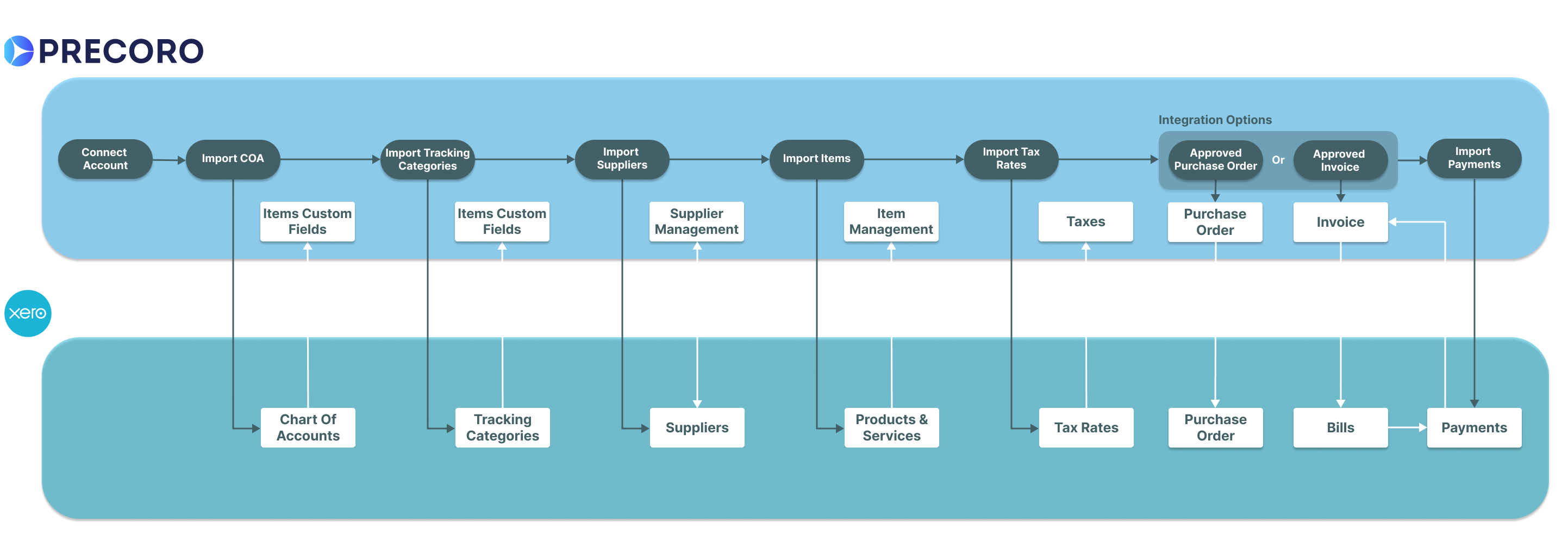
| Object | Type of Sync | Source Folder | Target Folder | Fields |
| Supplier | Two-way | Xero: Suppliers |
Precoro: Suppliers Management |
|
| Item | One-way | Xero: Products and Services | Precoro: Item Management |
|
|
Chart of Accounts Tracking Categories |
One-way | Xero: Chart of Accounts | Precoro: ICF |
|
| Tax Rate | One-way | Xero: Tax Rates | Precoro: Taxes |
|
| PO/Invoice | One-way | Precoro: Purchase Order/Invoice | Xero: Purchase Order/Bills | Header:
Items: In case there are already integrated items:
In case the items have not yet been integrated or the item was added via an empty row:
|
Please note that you should use the same Rounding Settings in both systems. In Xero, the Rounding is set to two digits after the comma by default.
Consider reading this article to learn more about Rounding Settings in Precoro and this FAQs section to learn more about the Rounding Settings Integration in both systems.
How to Import Data
You can import the needed information to Precoro from the Integrations page:
1. Click on the list or setting you want to import.
2. Select the necessary options by checking them, then click the Import button below.
You can also use the Search functionality to better navigate between the options.
In the Import Chart of Accounts only, you can search by both Name and Code. In all the other options, the search is performed by Name.
When importing Suppliers, you can quickly categorize and filter the list by the following parameters: All, Customers, Suppliers.
-png-1.png)
Also, you can view the Xero integrated Supplier update log. It will help you stay up-to-date and manage your Supplier more efficiently with the helpful information from the logs. The logs are displayed on the Supplier Management page in the Supplier profiles containing useful information:

Automatic Data Update
You can automatically update and integrate the Supplier value, to do that on the Configuration page you can activate the following settings:
- Enable Supplier Mapping — changes in Precoro will affect synced Suppliers in Xero.

- Import new Suppliers automatically — the Suppliers will be automatically created by one of the users with the Supplier Create role and the changes to the Supplier profiles will be automatically synced and updated in Precoro.

Manual Data Update
To keep the information up to date and avoid any failures and errors in synchronization, you should regularly update the data manually on the Integrations page in Precoro.
Chose the list of objects you want to Update:
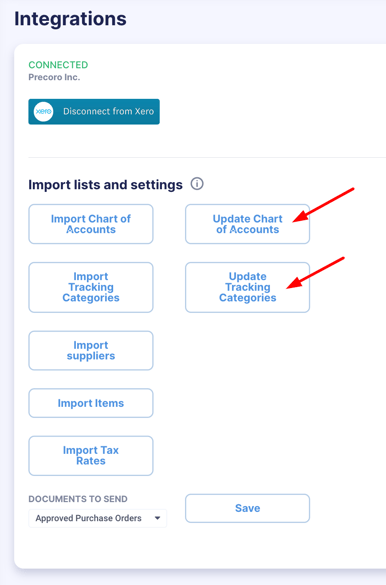
If everything is up-to-date when you press the Update button, the system will notify you that there are no objects needed to be updated.
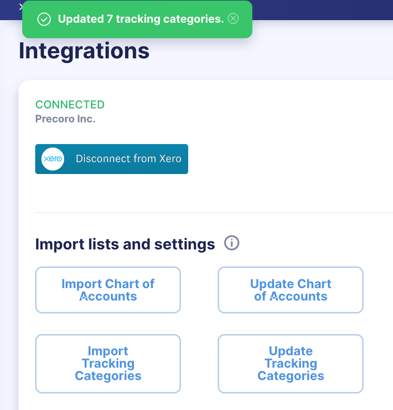
The green “Integrated” hint message in the Action field in Precoro allows you to easily distinguish integrated and non-integrated objects.
Please note that since Suppliers fall under two-way synchronization, you can edit them in Precoro as well. However, other integrated objects with one-way synchronization are not permitted for editing in Precoro. Any changes in them you can make via Xero and then do an Update for the new information to be transferred into Precoro.
When mapping a new Supplier in Precoro with an already existing one in Xero, we would update the information by taking data from Xero and updating it in Precoro.
If there are any differences between the two records, we will now update the information in Precoro based on the data taken from Xero.