Custom Numbering for Documents in Precoro
Learn how to set up custom document numbering in Precoro to match your company standards and keep records consistent.
TABLE OF CONTENTS
- How the Custom Numbering Works
- How the Custom Numbering Looks
- How to Set Up the Custom Numbering
- FAQ
Does your company use standardized document numbering and wish to replicate it in Precoro? You can set up custom numbers for your documents in Precoro on the Custom Numbering page (Configurations > Custom Numbering).
Custom Numbering is available for the following documents:
-
Warehouse Request
-
Purchase Requisition
-
Purchase Order
-
Receipt
-
Invoice
How the Custom Numbering Works
You can customize document numbering in the way that best suits your company, for example by including the creation date or the supplier.
Below are the items custom numbering can contain:
- custom text (e.g., your company abbreviation);
- document creation date (e.g., in MMYYYY format);
- department/project name or code, or any other Documents Custom Field of the drop-down list type;
- location name or code;
- legal entity unique code;
- supplier's unique code;
- symbol (e.g., "-" or "/");
- sequential number.
How the Custom Numbering Looks
- In Precoro:
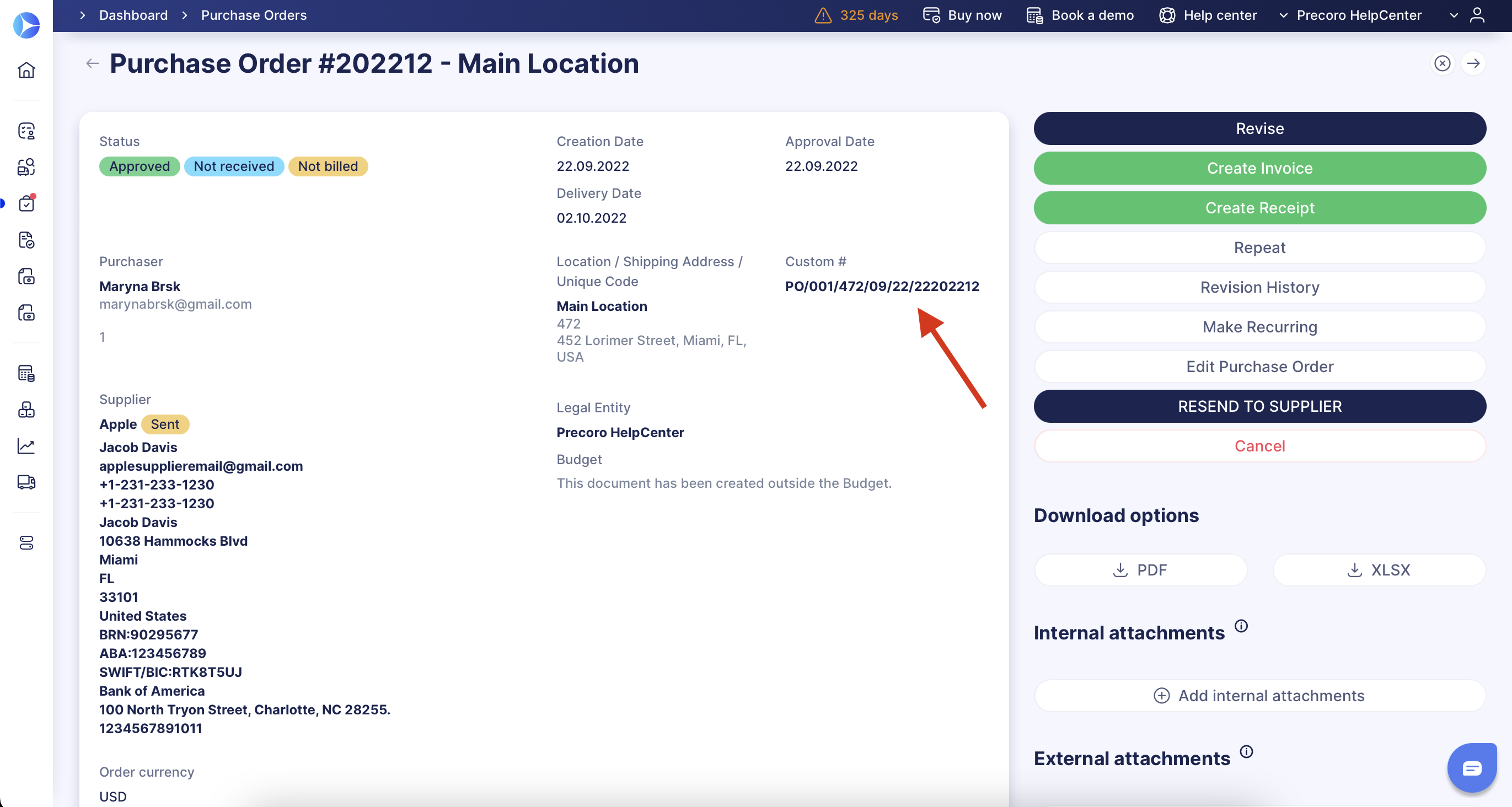
- In downloaded PDF/XLSX documents:
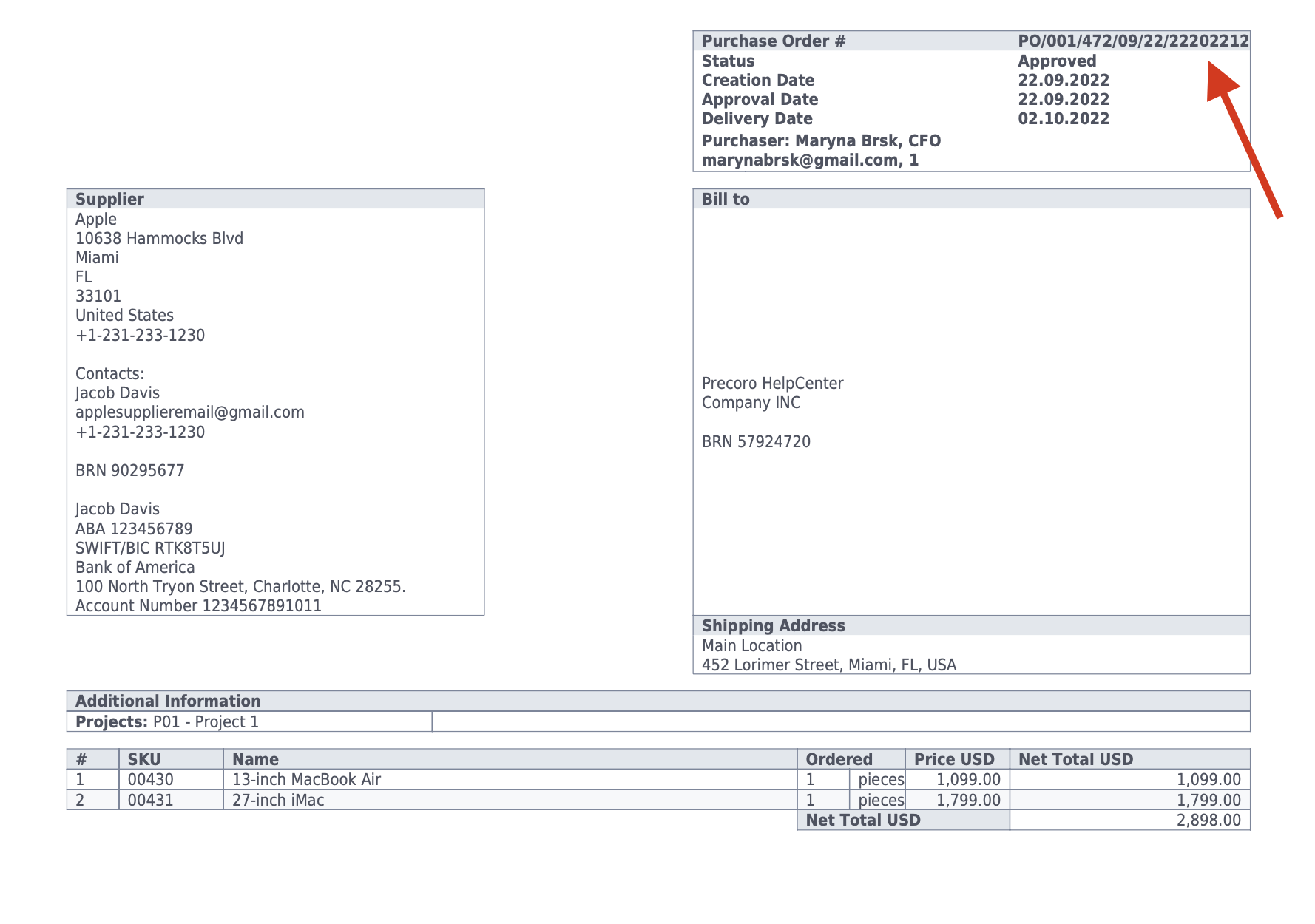
- In Emails sent to Suppliers:
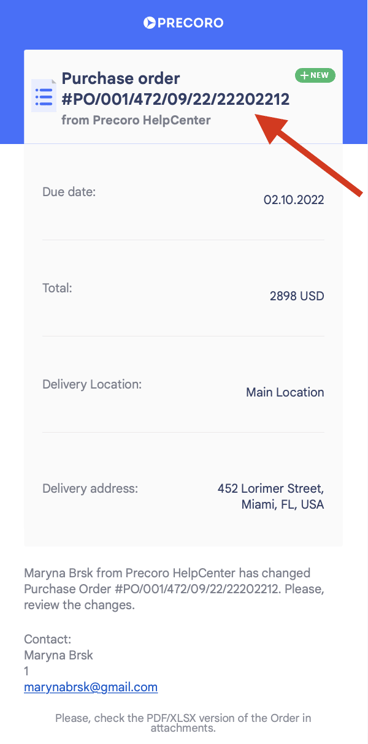
- In the Internal Emails:
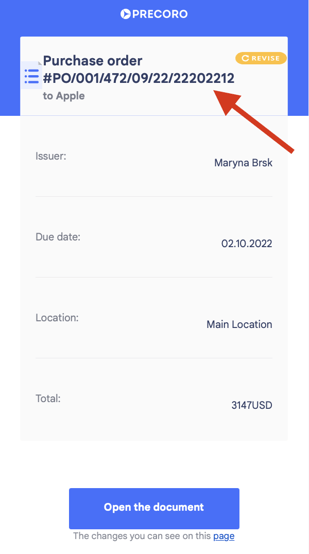
Our custom numbering PO/001/472/09/22/22202212 consists of:
- PO - custom text,
- 001 - department code,
- 472 - location unique code,
- 09/22/22 - creation date,
- 202212 - sequential number,
- where "/" is used as a separator.
How to Set Up the Custom Numbering
To set up a custom number for your documents, go to the Configuration page and click on the Custom Numbering tab.
Follow these steps:
1. Choose a document type from the list.
2. Select a format from the drop-down list that will suit your needs the best.
- Text-Date-Number
- Text-Number
- Date-Number
You can see an explanation and an example of the custom number for each format on the right.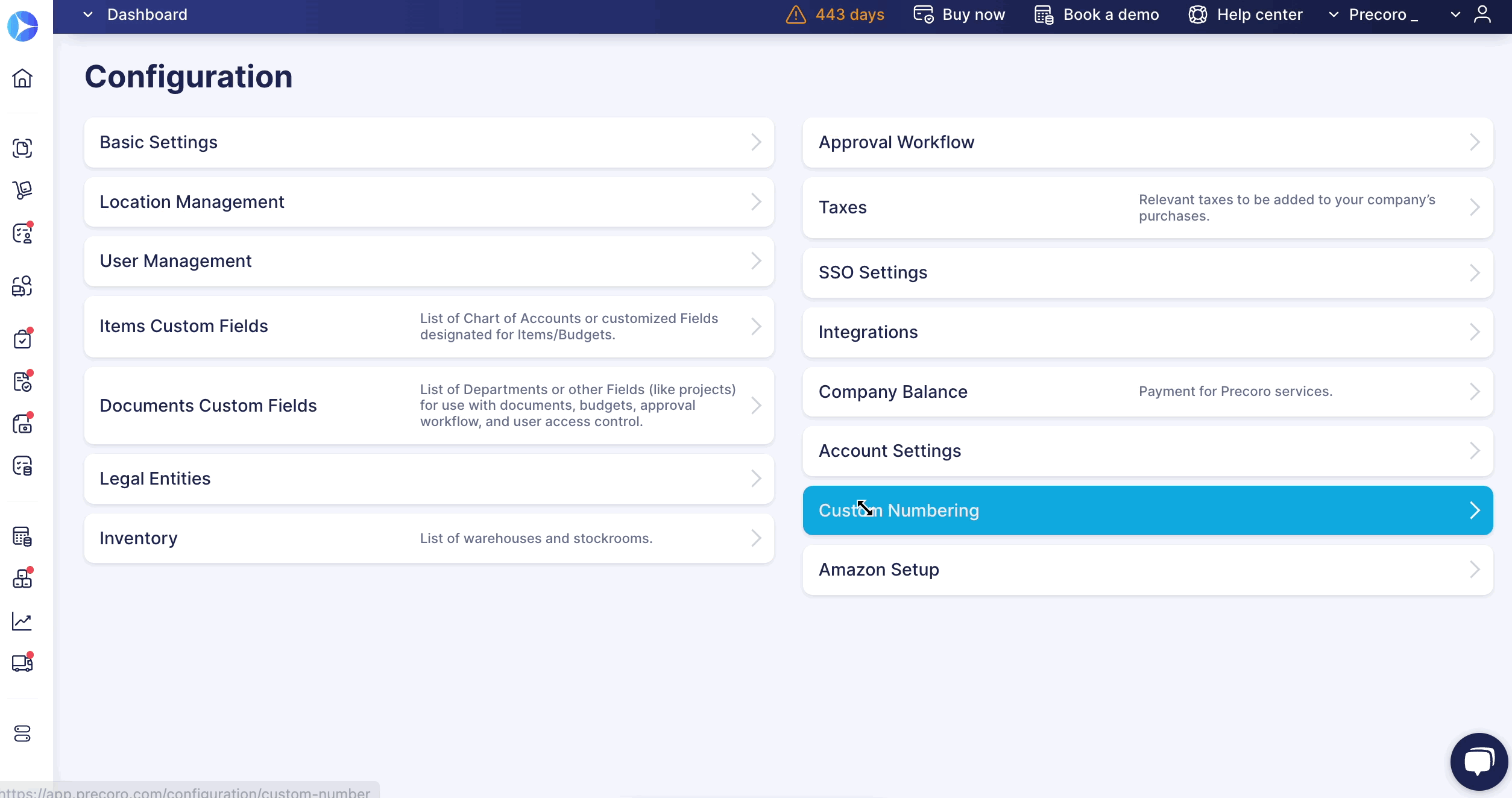
3. Click the Next Step button after choosing the suitable format.
4. Now you can configure the rules for your custom number. First, add a custom text, if you have chosen a format that consists of the text.
Then, select a date format based on your needs. It will affect the resetting options if you choose any.
Click on the Edit button next to the number on the right, add the number of digits, and the next number you want your custom numbering to start with.
For example, if you are planning on having less than 1000 documents and wish to start from 1, then you should enter "001" into this field.
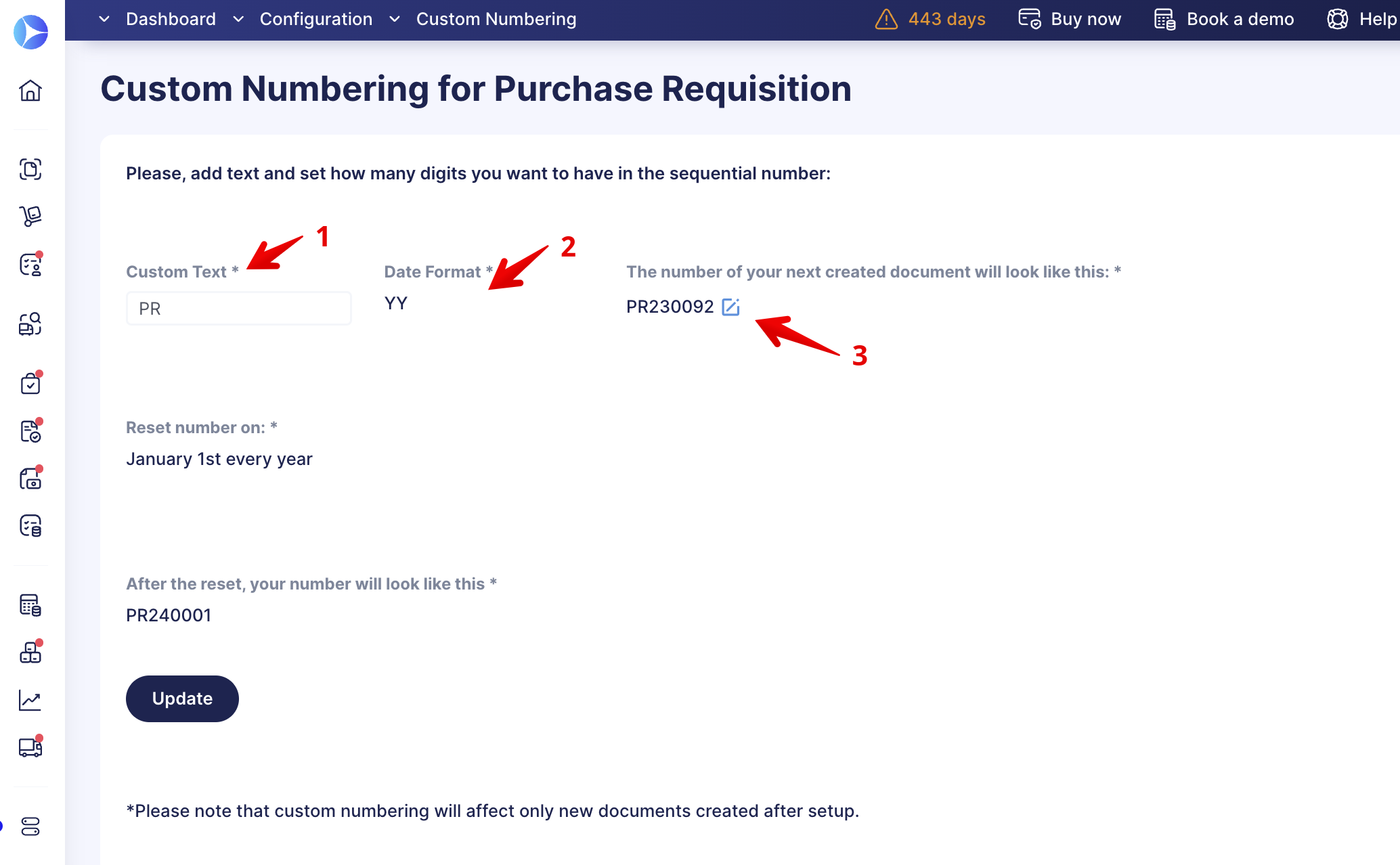
5. Choose the resetting mode you would like to have or leave it on the Without Reset option.
If you have chosen a date format that consists of the year only, then "January 1st every year" will be available for you.
In the case of a date format that includes the month, you will be able to choose the "1st of each month" option to reset the numbering every month.
8. Click on the Setup button to finish the configuration.
💡 Please note: Custom numbering will affect only new documents created after the setup.
If you can not find a suitable custom numbering format among available ones, please contact your Customer Success Manager or Support Team, and we will be glad to help you.
FAQ
Can I reset document numbering automatically
Yes. You can reset numbering:
- on January 1st every year
- on the 1st of each month
- after reaching a specific sequential number
Choose the date format, resetting mode, and the maximum number of digits to configure the sequence.
Examples:
- If on December 31, 2021 you reach PO211234, on January 1, 2022 numbering restarts from PO220001.
- If the sequence hits PO09999, the next number becomes PO10000.
Need help? Contact your Customer Success Manager or Support Team.
Will existing documents change after I enable custom numbering?
No. Custom numbering applies only to new documents created after setup. Existing records keep their original numbers.
Can Purchase Requisitions and Purchase Orders share the same numbering
No. Each document type uses its own unique numbering sequence.
Can we use separate sequences by project location or legal entity?
No. Separate sequences by project, location, or legal entity are not supported. If this is critical, please discuss options with your Customer Success Manager.
What if none of the available numbering formats fit my needs?
If the existing formats do not work for your company, our team can enable a custom one from the backend. This process may take up to two weeks, so it's best to notify us in advance.